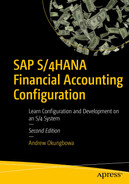Objective
In this chapter, we look at what a cash journal is in SAP S4 HANA and go through the steps involved in customizing a cash journal.
Set up a cash journal.
Create G/L accounts for your cash journal.
Specify the amount limit for your cash journal.
Define number range intervals for our cash journal.
Create, change, and delete business transactions.
Set up Print Parameters for Cash Journal.
Introduction
Cash Receipts and cash Payments transactions are managed in SAP R/3 using Cash Journals. A cash Journal is a sub-module in Bank Accounting that serves as a cash management tool in SAP R/3. You can maintain separate Cash Journals for each company code in the system for each currency and make postings to appropriate accounts in FI.

Setting up a cash journal in SAP S4 HANA
In SAP S4 HANA, you can create a separate cash journal for each currency maintained by your company code, post to customer, vendor and general ledger accounts in FI, and maintain more than one cash journal per company code.
The advantage of using the SAP cash journal tool is that it displays opening and closing balances, calculates total cash receipts and total cash payments, and reconciles the cash balance at any given time.
The company code that will use the cash journal.
Identification key (usually a four-digit code). This will allow you to identify your Cash Journal.
The name of the cash journal (a short text describing your Cash Journal)
The General Ledger Accounts in which Cash Transactions are posted.
The currency for your cash journal.
- The document type for the following items:
General Ledger postings.
Outgoing payments to vendors.
Incoming payments from vendors.
Outgoing payments to customers.
Incoming payments from customers.
We recommend that you create different cash journals for each currency and each company code you use.
Create G/L Account for Cash Journal
Cash transactions are posted to the G/L accounts assigned to the cash journal. We will take you through how to assign G/L accounts to a cash journal when looking at how to customize “Set Up Cash Journal” and “Create, Change, and Delete Business Transactions” later in this activity.
Petty Cash.
Cash Transfer from Bank.
Cash Transfer to Bank.
Cash Purchase.
Cash Sale.
You will need to create G/L accounts for the following that you will be assigning to your cash journal during your customization:
Petty Cash.
Cash Transfer from Bank.
Cash Transfer to Bank.
Cash Purchase – Office Materials.
Cash Sales.
Please refer to Chapter 5 on how to create a G/L account. In addition, you will be provided more details in Appendix A – Chapter 10, where you will find more useful information on how to create G/L accounts for a cash journal.
Specify the Amount Limit for a Cash Journal
The function of Amount Limit is to set a cash limit for Cash Journal in FI. The limit you set for your cash journal serves as a control mechanism, because it allows the system to determine the maximum amount that can be posted per transaction to the cash journal. In this customizing, you will define the Company Code, Currency, and the Amount Limit. The currency posted will be automatically adjusted to the Company Code Currency. Where limits are exceeded, the user will get an error message. To go to the screen where you will set the amount limit for your cash journal follow this menu path: IMG: Financial Accounting ➤ Banking – Business Transactions ➤ Cash Journal ➤ Define Amount Limit.
You may not need to specify Amount Limit or Define Document Types for Cash Journal Documents for this activity.

Cash journal – Amount limit specification screen
Update the following fields:
CoCd: Enter the company code you are using for the cash journal in this filed. In this activity, we used our company code – C100.
Crcy: Enter the currency key you want to use in your cash journal in this field.
Valid From: This is the date you want your cash journal amount limit you specified to be valid from.
Note: We recommend that you use today’s date. However, nothing stops you from using an earlier or future date.
Amount: The amount you enter in this field defines the maximum amount that users can post per transaction in the cash journal.
If no amount limit is specified, there will be no restriction to the amount the user can post in the cash journal.
After you update the screen, as in Figure 11-2, click the save button at the bottom right of the screen to save your cash journal amount limit settings.
Specifying the amount limit in a cash journal is optional. We recommend that you only do this if your client want to set a limit that users can post per transaction in the cash journal.
In the next activity, we will define the number range intervals for our cash journal. The system will automatically assign a unique number from the defined number range intervals to each document posted in the cash journal.
Define Number Range Intervals for Cash Journal Documents
When a cash journal transaction is posted, a cash journal document is generated and assigned a document number from the number range intervals that you defined. The document number assigned to the posted cash journal transaction coupled with your company code will allow you to identify a given document within a fiscal year.
We recommend that you copy the number range of a company supplied by SAP in the system instead of creating your own to save time and to ensure that the number range you copied is accurate. We suggest that you copy any of the number range of company code, 0001 or 1000 or 2000.
Problem: To save time and to ensure that number range intervals for the cash journal are accurate, you have been asked to define a cash journal number range by copying the number range intervals of company code 0001 supplied by SAP S4 HANA and modify them to meet your requirements.
To define the number range number intervals for your cash journal, follow this menu path: IMG: Financial Accounting ➤ Banking – Business Transactions ➤ Cash Journal ➤ Define Number Range Intervals for Cash Journal Documents. The Edit Interval: Cash Jour.Doc. Numbs. Object CAJO_DOC2 screen is displayed.

The initial screen where you will copy the source company code number range intervals to your company code
Since you are copying the number range interval of company code 0001, enter the company code – 0001 in the Company code field and click Copy Subobject at the top of the screen. When the Copy Company Code dialog box pops up, update the following fields:
From: The system will automatically default the company code you are copying its number range intervals. Otherwise, you should enter it manually. Since we want to copy the number range intervals of company code – 0001, enter this company code in this field.
To: Enter the company code you are copying to (this is often referred to as the target company) in this field. In this activity, we used company code – C100.

Number range interval transport information screen
When you click the enter button (this is the circled green button at the bottom right of the screen), this will take you back to the Edit Interval: Cash Jour.Doc. Numbs. Object CAJO_DOC2 screen again, but this time the system will notify you in the status bar at the bottom of the screen that the source company code (0001) was copied to the target company code (0001).
To display the number intervals copied, follow this menu path: IMG: Financial Accounting ➤ Banking – Business Transactions ➤ Cash Journal ➤ Define Number Range Intervals for Cash Journal Documents.

The intial screen where you will commence the display of the company code number range intervals you have copied

The display of your copied company code number range intervals
The next step in this activity is the setting up of the cash journal.
Set Up Cash Journal
In this section, you will specify the settings for your cash journal. This includes the company name that you want to use for your cash journal, the number that will identify the cash journal, the G/L account where the cash journal transactions are posted. To set up cash journal, follow this menu path: IMG: Financial Accounting ➤ Banking ➤ Business Transactions ➤ Cash Journal ➤ Set Up Cash Journal.
The Change View “Maintain View for Cash Journals”: Overview screen is displayed. Click New Entries at the top left side of the screen. This will take you to the New Entries: Overview of Added Entries screen. This is the screen where you will define the setting for your cash journal.

Cash journal settings
Update the following fields:
CoCd: Enter your company code in this field. This is the company code that you want to use for the cash journal you defined in this activity. It is important to define individual cash journals for each company code. You can define a cash journal per transaction or per currency.
CJ Number: You can enter a maximum of four digits of your choice in this field. If you are creating more than one cash journal, make sure that the numbers you use are logical and sequential (for example, 0001, 0002, 0003, and so on). This number will identify your cash journal. This is important when you have more than one cash journal in the system.
G/L Account: Enter the G/L account number 100000 (for petty cash) you created earlier. When cash journal transactions are entered in the system, they are automatically posed to the G/L account you assign for your cash journal.
Crcy: Enter the currency you want to use in your cash journal. This is usually the company code’s currency. On the contrary, if you choose to run your cash journal in a different currency, you must make sure that the option Only Balances in Local Crcy in your cash journal G/L account master data is not checked.
Cash Jnl Closed: Leave this checkbox blank. Leaving the checkbox blank indicates that your cash journal is active. If you click this checkbox, the cash journal will be closed. Click this checkbox only when you want to close your cash journal.
DT: Specify the document types for cash journal postings. Document type determines the business transaction and account to post your cash journal transaction to. SAP comes with several document types to choose from, for example:
AB-G/L Account
KZ-Outgoing payment to vendor
KZ Incoming payment from vendor
DZ-Incoming payment from customer
DZ-Outing payment to customer
You can access these document types by using the matchcode or using the search function by the DT field.
Cash Payment/Cash Receipt: Leave these fields blank. Leaving these fields blank enables you to post both cash payment and cash receipts to your cash journal.
Offsetting Item of Total Document Split: When you specify this item, only the offsetting item of the total posting is split.
All Items of Total Document Split: When this item is specified, the checks posted to the cash journal and the offsetting totals are split.
No Split of Line Items of Totals Document: No splitting is performed.
For this activity, Select No Spit of Line Items of Totals Document. This allows the user to carry out the split manually.
Cash journal name: Enter the description of your cash journal in this field. For instance, Petty Cash.
Save your cash journal settings by click the save button at the bottom right of the screen.
In the next activity, you will specify the company code, the transaction number, the business truncation, the G/L accounts, the tax code, and the cash journal business transactions for your cash journal.
Maintain Business Transactions
The maintain business transaction function will enable you to Maintain View for Cash Journal Transaction Names. It is possible to copy the standard maintain business transactions predefined by SAP in the system and modify them to meet your requirement or you can create your own afresh. It is a matter of choice. You will get the same result.
In this activity, you will be maintaining your own View for Cash Journal transaction from scratch instead of copying the predefined one supplied by SAP as this will give the opportunity to have a feel of how to create your own function from scratch. To go the screen where the business transactions is customized, follow this menu path: IMG: Financial Accounting (New) ➤ Banking ➤ Business Transactions ➤ Cash Journal ➤ Maintain Business Transactions.
The Change View “Maintain View for Cash Journal Transaction Names”: Overview screen is displayed. Choose the New Entries button at the top left of the screen. The New Entries: Overview of Added Entries screen comes up (Figure 11-8).

The maintain view for journal business transactions
Update the following fields:
CoCd: Enter the company for which you want the Cash Journal Transaction to be created. For this activity, enter your company code. Our company code in this activity is C100.
Tran.no: Enter a four-digit identifier number that will uniquely identify your cash journal transaction.
Bus.tran.type: Choose the appropriate business transaction from the list of six Business Transaction Type supplied by SAP in the system.
C-Receipt from bank account
B-Payment to bank account
R-Revenue
E-Expenses
D-Customer posting
K-Vendor posting
Cash receipt from bank account.
Cash payment to bank account.
Expense.
Tx: Enter the right tax codes for expense and revenue in this field for business transactions for the system. This will enable the system to determine the appropriate applicable tax (input or output tax, respectively). This is the input and output tax codes you created in Chapter 10.
Cash journal business trans: Enter business transaction description in this field.
Details for the Maintaining Business Transaction Screen
Co. Code | Trans. no | Bus. Trans | Trans Classification | G/L Account | Tax Code | Cash Journal business trans |
|---|---|---|---|---|---|---|
C100 | C | 113130 | CASH TRANSFER FROM BANK | |||
C100 | B | 113131 | CASH TRANSFER TO BANK | |||
C100 | D | PAYMENT TO CUSTOMER | ||||
C100 | K | PAYMENT TO VENDOR | ||||
C900 | E | 460000 | B2 | CASH PURCHASE – OFFICE MAT | ||
C00 | R | 800001 | A2 | CASH SALES |
The GL Accounts entered here will allow cash transactions to be posted to the appropriate GL accounts during document posting. Secondly, the tax code you entered here will allow the system to calculate Input/Output tax, respectively, during cash transactions and also post to the appropriate accounts in FI.
Save your work.
Make sure you use the tax codes you created earlier in Chapter 10 for Input/Output tax, respectively. Otherwise, the system will not accept your tax code. In your configuration above, U2 – Input tax and I2 – Output tax were created.
The final step in this activity is to set up print parameters for a cash journal.
Set up Print Parameters for Cash Journal.

The screen where you may copy predefined or maintain print parameter
SAP comes with predefined Print Parameters. It is advisable to copy a standard Print Parameter and modify it to meet your requirement.

Copy Print Parameters for Cash Journal
Save your print parameter.
Summary
This chapter explained how cash receipts and payments transactions are managed using the cash journal and discussed the importance of using cash journals as cash-management tools. You went on to look at various settings that allow you to customize your cash journals.
As part of customizing the cash journal, you specified the menu path for creating G/L cash accounts.
You then learned how to set an amount limit, which determines the maximum amount that can be posted per transaction to the cash journal. You also learned how to define number range intervals for the cash journal by copying and modifying standard number range intervals in the system. You learned how to set up a cash journal and how to create, change, and delete business transactions. You also learned how to assign documents to your cash journal that will determine how transactions are posted. Finally, you set up the print parameters for your cash journals.
The next chapter explains what a financial statement is and describes the steps involved in defining financial statement versions. You’ll learn how to map financial statement versions and assign appropriate G/L accounts from which financial statements are drawn.