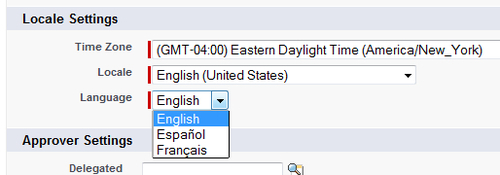The company profile contains core information for your organization within Salesforce, some of which is captured during the initial system sign-up and includes:
- Company information and primary contact details
- Default language, locale, and time zone
- License information
- Fiscal year settings
- Currencies and exchange rates
- My domain
When your company signs up with Salesforce, the information provided is displayed on the Company Information page. This page can be accessed by following the path Your Name | Setup | (Administration Setup) | Company Profile | Company Information.
From the Company Information page, you can edit the company default localization settings and primary contact details:
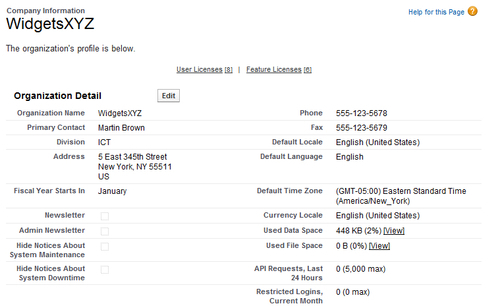
The company information settings for language, locale, time zone can affect how key data is handled for the organization.
However, individual users can set their own language, locale, and time zone which will override the organization-wide setting by following the path Your Name | Setup | (Personal Setup) | My Personal Information | Personal Information.
This is the primary language for the organization. All interface text and online help is displayed in this language. Individual users can, however, set their own language which will override the organization-wide setting.
Tip
For global organizations, it is recommended that you consider how the setting of language impacts users ability to access and share information and whether a common language is preferred to aid reporting and system administration.
You can use the feature called Language Settings (described later) to restrict the languages that your users can set in their personal information language setting.
The default locale setting affects the format of date, date/time, and number fields.
For example, a given date in the English (United States) locale would appear as 07/27/2012 and in the English (United Kingdom) locale as 27/07/2012.
Times in the English (United States) locale display using a twelve hour clock with AM and PM (for example, 3:00 PM), whereas in the English (United Kingdom) locale, they display using a twenty-four hour clock (for example, 15:00).
Numbers in the English (United States) locale would display as 1,000.00 and in the German locale as 1.000,00.
However, individual users can set their own locale which will override the organization-wide setting.
This is the primary time zone in which your organization is located. The head-office location, for example.. However, individual users can set their own time zone which will override the organization-wide setting.
The Company Information page also displays all of the base licenses, active users, and feature licenses that have been purchased by your organization.
A user license entitles a user to different functionality within Salesforce and determines the profiles available to the user. A feature license entitles a user to an additional Salesforce feature, such as Marketing or Connect Offline.
Currency settings are organization-wide within Salesforce and can be set using either a single currency option using the Currency Locale setting on the Company Profile or as a multiple currencies option— where you can add currencies and set conversion rates—using the Manage Currencies link within the Company Profile section.
The corporate currency reflects the currency in which your company reports revenue and is used as the rate that all other currency conversion rates are based. This is initially set by Salesforce.com when the Salesforce application is activated.
All organizations, whether using single or multiple currencies, are defaulted with only one currency at the Company Profile accessed by following the path Your Name | Setup | (Administration Setup) | Company Profile | Company Information and setting either the Currency Locale field or the Corporate Currency field respectively.
In a single currency organization, you set the organization-wide currency locale for your company and your Salesforce users cannot set individual currency locales.
In a multiple currency organization, you set the corporate currency instead of the currency locale and your Salesforce users can also set their individual currency by following the path Your Name | Setup | (Personal Setup) | My Personal Information | Personal Information.
Your Salesforce user's individual currency is used as the default currency in their own reports, quotas, forecasts, and any records that contain currency amounts such as opportunities.
Users can also create opportunities (and all other data records that contain currency amounts) using any other available active currency.
The list of active currencies represent the countries or regions in which your company trades. Only an active currency can be set by you, as the system administrator, on the organization profile or by your users on their individual user records or on data records in currency field.
The Manage Currencies section enables you to maintain the list of active currencies and their conversion rates in relation to the corporate currency and can be accessed by following the path Your Name | Setup | (Administration Setup) | Company Profile | Manage Currencies.
Note
Changing the conversion rates will update all existing records with the new conversion rates even the closed opportunities. As a result you will not be able to measure financial changes due to the effects of currency fluctuations unless you have implemented Advanced Currency Management which stores dated exchange rates.
Dated exchange rates allows you to track conversion rates when an opportunity closes, enabling the accurate reporting of opportunity converted amounts based on the rate that was set at the opportunity's close date. This is made possible because the historic conversion rates are stored and rate changes after that close date can be tracked. Therefore, reports can include the opportunity amount based on the conversion rate at the close date instead of the rate at the time that the report is run.
Note
Updating currency conversion rates will not change the original opportunity amounts, only converted amounts. Accounts and their associated contacts must use the same default currency.
Account and contact records may be imported using active or inactive currencies. However, importing lead records must use active currencies only.
A lead is a potential sales opportunity or prospect who has either expressed interest or has been identified as someone who may have an interest in your company's offerings.
Dated exchange rates are activated by setting the Advanced Currency Management option and are used for opportunities, opportunity products, opportunity product schedules, campaign opportunity fields, and reports related to these objects and fields.
When Advanced Currency Management is first enabled, your existing exchange rates automatically become the first set of dated exchange rates.
These exchange rates will be valid until you set another set of exchange rates by following the path Your Name | Setup | (Administration Setup) | Company Profile | Manage Currencies, Manage Dated Exchange Rates.
If you enable Advanced Currency Management, you cannot create roll-up summary fields that calculate currency on the opportunity object. Any existing currency-related roll-up summary fields on the opportunity object will be disabled and their values will longer be calculated.
Tip
How to convert currency amounts automatically using the Data Loader?
In a Salesforce organization with multi-currency enabled, when you change the currency on a record via the browser, currency amounts on that record are not updated. Thus, if you change the currency of an opportunity whose amount is 5000 from USD to EUR, the amount remains 5000 and is not converted from USD5000 into EUR3900 (based on a USD:EUR exchange rate of 1:0.76).
However, currency amounts are converted when you change record currency using the Data Loader. This means that changes to the currencies of records will cause a mass recalculation of any currency fields on those records.
To change the currency of records using the Data Loader, update the CurrencyIsoCode field with the three-letter ISO code of the currency you want to set. For example, USD for US Dollars, EUR for Euros, and so on.
The fiscal year settings in Salesforce can be set by following the path Your Name | Setup | (Administration Setup) | Company Profile | Fiscal Year.
The fiscal year settings in Salesforce by default use the Gregorian calendar year (twelve month structure) starting from January 1st and ending on December 31st. If your organization follows the twelve month structure you can use standard fiscal years. Standard fiscal years can start on the first day of any month and you can specify whether the fiscal year is named for the starting or ending year. For example, if your fiscal year starts in April 2012 and ends in March 2013, your fiscal year setting can be either 2012 or 2013.
If your fiscal year is more complicated than this, you can define these periods using custom fiscal years. For example, as part of a custom fiscal year, you can create a 13-week quarter represented by three periods of 4, 4, and 5 weeks, instead of calendar months.
If you use a fiscal year structure, such as 4-4-5 or a 13-period structure, you can define a fiscal year by specifying a start date and an included template. If your fiscal year structure is not included in the templates, you can modify a template. For example, if you use three fiscal quarters per year (a trimester) instead of four, delete or modify quarters and periods to meet your needs. These custom fiscal periods can be named based on your standards. For example, a fiscal period could be called "P12" or "December"
Fiscal years can be modified any time that you need to change their definition. For example, an extra week could be added to synchronize a custom fiscal year with a standard calendar in a leap year. Changes to fiscal year structure take effect immediately upon being saved.
My domain allows you to set a custom Salesforce.com sub-domain name as your Salesforce login and navigation URLs to uniquely identify your company.
Using a custom domain name provides benefits such as increased security and better support for single sign-on (a way to authenticate log-in using your company network). This feature can be set by following the path Your Name | Setup | (Administration Setup) | Company Profile | My Domain.
You enter the name you want to use (anything up to 40 characters) and then click on the Check Availability to see if it is available. For example, the login URL for a company called WidgetsXYZ could be set as: https://widgetsxyz.my.salesforce.com.
You will receive an e-mail when your domain name is ready (after 24 to 72 hours) and included in the e-mail is the URL to login to Salesforce with the new domain name.
Tip
There is a Salesforce site called trust.Salesforce.com which lists live system performance and maintenance details for various regional servers known as "instances" (a sub-domain of the standard XXX.salesforce.com URL).
To get that instance information from your new domain name, navigate to http://trust.salesforce.com and click on the System Status tab. Enter your domain name in the My Domain Lookup search field (on the top-right of the page) to find your system instance and check the status.
Scroll to the System Maintenance table and look for entries for your instance.
The Language Settings feature allows you to specify the acceptable languages that can be used within the Salesforce CRM application.
This feature can be set by following the path Your Name | Setup | (Administration Setup) | Company Profile | Language Settings.
You then choose the languages that you want to make available to users by selecting them from the Available Languages picklist, and then clicking on Add.
In the example shown next, we have added Spanish and French along with English, and these appear in the Displayed Languages list.
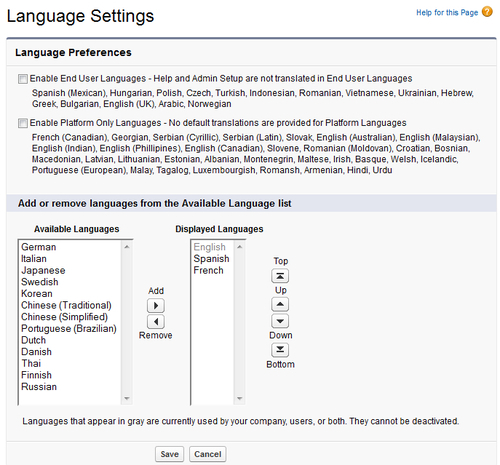
Now the languages that appear in the Displayed Languages list are then shown as available options in the Languages picklist section on user's Personal Information pages as shown: