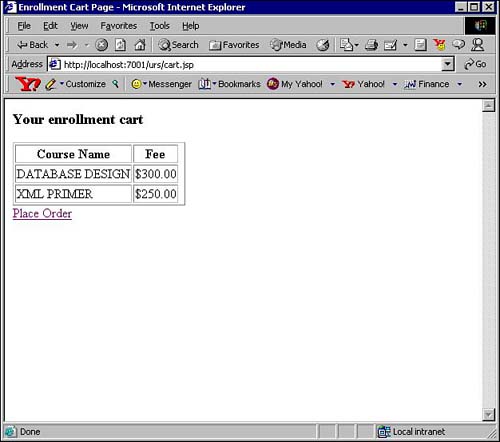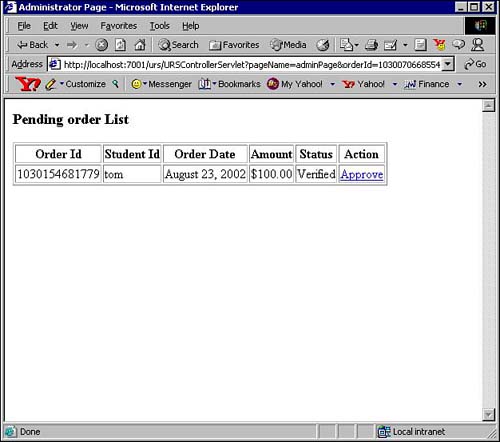Running the Sample Application
The following steps describe how to start the PointBase database server and WebLogic Server, and run the sample application:
1. | Start PointBase server in a new command window as follows: C:>cd styejbexamples C:styejbexamples>setEnvWebLogic.bat C:styejbexamples>startPointBase.bat |
2. | Start WebLogic Server in a new command window as follows: C:>cd styejbexamples C:styejbexamples>setEnvWebLogic.bat C:styejbexamples>startWebLogic.bat |
3. | Open the university registration system URL, http://localhost:7001/urs, using a Web browser. This will display the main page as shown in Figure 21.10. Figure 21.10. Sample application main page.
|
4. | Register a new student by clicking the New students register here link. Enter tom for the login name and tom for the password. Enter a first name, last name, address, and email for the student. Figure 21.11 shows the corresponding screenshot. Click the Register button. Figure 21.11. Sample application registration page.
|
5. | Figure 21.12 shows the course catalog page. Add a couple of courses to the enrollment cart by clicking the Add to cart link that corresponds to each course. Click the View your enrollment cart link to view the enrollment cart. Figure 21.12. Sample application course catalog page.
|
6. | Figure 21.13 shows the enrollment cart page. Click the Place Order link to purchase the cart contents. Figure 21.13. Sample application enrollment cart page.
|
7. | Now we'll explore the administrator functionality. Open the URL
http://localhost:7001/urs. Click the Administrator click here link. Figure 21.14 shows the administrator page displaying the verified order(s). Click the Approve link to approve the order and enroll the student in the courses. Figure 21.14. Sample application administrator page.
|
The following steps describe how to start the JBoss server and run the sample application:
1. | Start the JBoss server in a new command window as follows: C:>cd styejbexamples
C:styejbexamples>setEnvJBoss.bat
C:styejbexamples>startJBoss.bat
|
2. | Open the university registration system URL, http://localhost:8080/urs, using a Web browser. This will display the main page as shown in Figure 21.10. The remaining steps are similar to those listed for WebLogic Server's steps 4 through 7. |
..................Content has been hidden....................
You can't read the all page of ebook, please click here login for view all page.