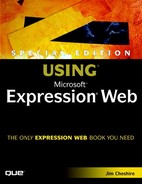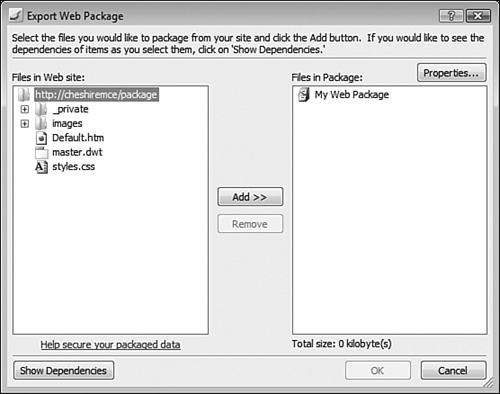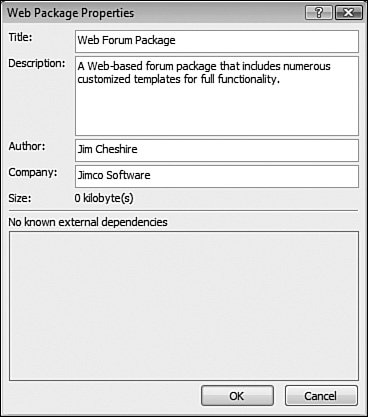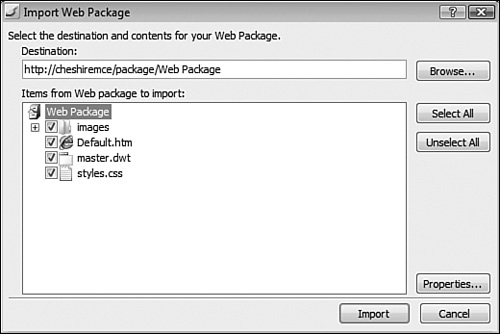Web sites can be created with many different structures and formats and for many different purposes. Some formats are applicable to only one particular company or purpose, but many Web sites consist of one or more reusable parts. For example, a Web site may have a page that displays data from a database in tabular format, another page that provides a feedback form, another page that lists frequently asked questions, and another page that gives contact information. Such a Web site could be used by any number of companies or organizations with minimal reconfiguration.
Wouldn’t it be nice to have some way of packaging up such a Web site so it could easily be reused or be used by many companies or organizations? Personal Web Packages were designed to do just that!
A Personal Web Package allows you to package an entire Web site or parts of a Web site into a single file. That file can then be imported at a later time into a new or existing Web site. You could, for example, create a Web-based forum comprised of several pages, a database, some graphics, some templates, and some style sheets. All the files that make up the forum could then be exported to a Personal Web Package. That Personal Web Package could then be used to easily add a Web-based forum to any Web site.
To create a Personal Web Package:
Open the Web site that contains the files you want to use in your Personal Web Package.
Select File, Export, Personal Web Package to display the Export Web Package dialog shown in Figure 6.1.
The Export Web Package dialog consists of two panes. At the left is a listing of all files in the current Web site. At the right is a listing of all files that will be packaged into the new Personal Web Package.
By default, the new Personal Web Package is called My Web Package. If you’d prefer, you can change the title of the Web package in addition to other properties by clicking the Properties button shown previously in Figure 6.1. When you do, the Web Package Properties dialog is displayed. Figure 6.2 shows the Web Package Properties dialog after entering information about a Personal Web Package.
Tip
Users who import your Personal Web Package will use the information you enter into the Properties dialog for more information on your Personal Web Package. It’s a good idea to always include this information.
Tip
When a Personal Web Package is imported into a Web site, Expression Web will create a new folder for the Personal Web Package files. By default, the folder name is the same as the name of the Personal Web Package. By choosing a more descriptive name, you can ensure that the files contained in your Personal Web Package will be easy to locate when they are imported into another Web site.
To add files to your Personal Web Package, select them in the left pane in the Export Web Package dialog shown previously in Figure 6.1 and click Add. Alternatively, you can double-click on a single file to add that file to your Personal Web Package.
When a file is added, Expression Web will also add any dependencies for that file. If you’d like to examine the dependencies for a particular file, select the file and click the Show Dependencies button. Expression Web will display all the dependencies for the file, as shown in Figure 6.3.
Expression Web uses the setting in the Dependency Checking dropdown to determine how it should locate dependencies. The following options are available:
Check all dependencies, except hyperlinks—. Locates all files on which the currently selected files depend except those files linked to by the selected files.
Check all dependencies—. Locates all files on which the currently selected files depend, including files to which the currently selected files link.
Do not check dependencies—. Performs no dependency checking.
Caution
Expression Web uses the dependencies displayed to determine which files should be included automatically with the selected files. Therefore, it’s important to carefully choose the correct dependency checking option before adding files to a Personal Web Package.
Note

If the dependencies displayed for a file don’t include all the files that should be included, see “File Dependencies Incomplete” in the “Troubleshooting” section of this chapter.
After you’ve selected all the files to be included in your Personal Web Package, click OK. Expression Web will display the File Save dialog, where you can select where to save your package.
To import a Personal Web Package, open a Web site or create a new Web site. Select File, Import, Personal Web Package to display the File Open dialog. Browse to the Personal Web Package file and click Open to import it. When you click Open, the Import Web Package dialog will be displayed as shown in Figure 6.4.
Note
There is a sample Personal Web Package in the ExamplesCh7Files folder on the CD that accompanies this book. You can import this sample into one of your Web sites to examine how a Personal Web Package works.
A Personal Web Package can be imported into any existing Web site. By default, Expression Web will create a new folder in the Web site for the files in the Personal Web Package. The folder name will match the name of the Personal Web Package by default, but you can use a different folder name by specifying it in the Destination textbox.
If you’d like more information on a Personal Web Package prior to importing it, click the Properties button shown previously in Figure 6.4. Expression Web will display a dialog showing the author, company name, and a description of the Personal Web Package to aid in determining if you’d like to import the Personal Web Package.
Tip
Users who import Personal Web Packages that you create will likely use the Properties button to get details on it. Therefore, always remember to add this information when you are exporting a Personal Web Package.
To import a Personal Web Package, choose the files you would like to import and click Import. When you do, Expression Web may display a security warning, as shown in Figure 6.5. If you don’t know and trust the source of the Personal Web Package, you can choose Don’t Run to cancel importing the Personal Web Package.
Caution
When you import the sample Personal Web Package that is on the CD accompanying this book, you will see the warning shown in Figure 6.5. In this case, it’s perfectly safe to import the Personal Web Package.
Tip
Keep in mind that Expression Web does not conduct any dependency checking when importing a Personal Web Package, so if you choose to not import all files, carefully test the imported files and import any additional files if necessary.
If you click the Properties button, you can configure the properties of your Personal Web Package. This is useful in cases where you may be distributing the Personal Web Package to someone else because it allows them to see specific information about the Personal Web Package while they are importing it.
I have selected a file in the Export Web Package dialog and some of the dependencies for that file are not showing up. I’m concerned that Expression Web will not automatically add files that should be included in my Personal Web Package. What should I do?
Expression Web uses metadata to keep track of file dependencies. Occasionally, that metadata can get out-of-date. To update it and correct file dependencies, open the Web site and select Site, Recalculate Hyperlinks. This will rebuild the metadata and should correct any file dependencies that are listed.
Earlier in this chapter, I gave an example of creating a Personal Web Package of a Web-based forum. Creating a Web-based forum is not a simple task and it requires quite a bit of programming knowledge. However, the example should not be dismissed because it demonstrates the enormous opportunity that Personal Web Packages provide to an innovative Web designer.
I get a lot of e-mail from people looking for solutions to Web design problems. The problems I see are almost never related to HTML code or how to design a particular page element. Instead, most people ask about adding large-scale functionality to a Web site, such as a feedback form that submits into a database and sends e-mail.
If you’re the kind of person who likes to write Web applications or create innovative designs, Personal Web Packages represent an enormous opportunity. It would be quite easy to open up an e-commerce storefront offering Personal Web Packages that provide snap-in capability to a Web site. Such an endeavor would be highly lucrative.
As you develop your Web sites, keep in mind which parts might be useful to others. Package those parts into Personal Web Packages and use the power of the Internet to market them to other designers. If you’re going to pursue this route, however, you’ll want to get a digital certificate and sign your Personal Web Packages so they don’t generate the security dialog shown previously in Figure 6.5.
To get a digital certificate, you’ll need to work with a certificate authority such as Verisign, Inc., and obtain a Class 2 digital certificate. Purchasing one of these certificates is fairly expensive, but it’s a necessity if you want to enter into the realm of selling Personal Web Packages.
Verisign, Inc., has quite a bit of information (including comprehensive guides) on their Web site. You can read more by visiting www.verisign.com/products-services/security-services/code-signing/digital-ids-code-signing/index.html.