Chapter 4
Account Trackula: Navigating Your Etsy Account and Shop Settings
In This Chapter
![]() Opening the Your Account page
Opening the Your Account page
![]() Opening the Your Shop page
Opening the Your Shop page
![]() Tracking purchases, dealing with feedback, and tackling other account-related tasks
Tracking purchases, dealing with feedback, and tackling other account-related tasks
Managing your Etsy account is super easy. Why? Because Etsy has gathered all the key settings and info in two easy-to-reach places: Your Account and Your Shop. Your Account and Your Shop act like dashboards, giving you access to all manner of account-related info. Your Account helps you keep track of items you’ve bought, feedback you’ve received, your public profile, your billing and shipping info, any Etsy-related apps you use, and any cases in which you’re involved. In addition, if you’ve joined any Etsy prototype teams, those appear here. Your Shop is where you find all your shop-related stuff — current listings, sold orders, your Etsy bill, shop settings, tools for promoting your shop, and handy seller resources. In this chapter, you find out about the ins and outs of Your Account and Your Shop.
Total Access: Accessing Your Account
After you sign in (following the instructions in Chapter 2), you can access Your Account with one click of the mouse, on the Your Account link that appears on every Etsy page. When you click this link, you’ll see a page like the one shown in Figure 4-1, listing any purchases you’ve made on the site (assuming you’ve made one). As you can see, various links run along the left side of the page; read on to find out where they lead.
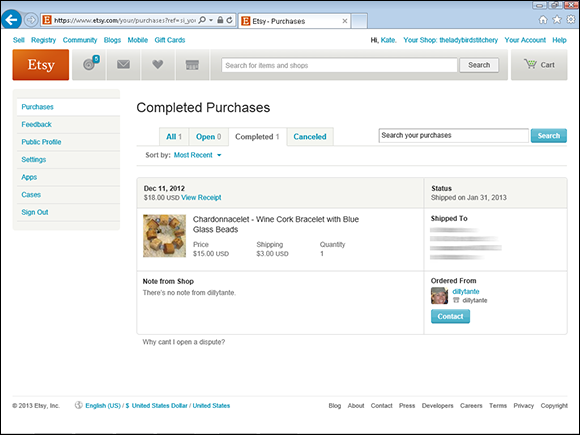
Figure 4-1: You can access Your Account with one click of the mouse.
Final Accountdown: Checking Out Options under Your Account
Etsy groups several account-related settings in one area in Your Account. These include options related to purchases, feedback, your public Etsy profile, settings, Etsy apps, prototypes, and cases. For more info, read on.
Buy crazy: Tracking your Etsy purchases
Anything that you buy on Etsy appears on the Purchases page (refer to Figure 4-1), which appears by default when you click the Your Account link along the top of any Etsy page. You may view your purchased items to review an item’s receipt (by clicking the View Receipt link) or to reconnect with a seller (by clicking the Contact button or Shop link by her avatar). (Check out Chapters 14 and 18 for info on invoices, and see Chapter 17 for details on communicating with other folks on Etsy.)
Baby got feedback: Checking your feedback
To get a sense of your rep on Etsy, check out your feedback in Your Account. Simply click the Feedback link along the left side of the Your Account page; then select the Completed Feedback tab to see the scuttlebutt (see Figure 4-2). You can also leave feedback for other members and view appreciation photos in this area of Your Account. (For more on leaving and responding to feedback, check out Chapters 5 and 17.)
Public eye: Viewing your public profile
Your Etsy public profile is just what it sounds like: a page where other Etsians can go to learn all about you and your Etsy shop. Populating your public profile is a big part of running a successful Etsy shop; after all, a big reason people shop on Etsy is to forge a personal connection with the people who make what they buy. You populate your public profile from, well, the Your Public Profile page, shown in Figure 4-3. (You find out all about populating your public profile in Chapter 8.) To access this page, click the Public Profile link on the left side of the Your Account page.
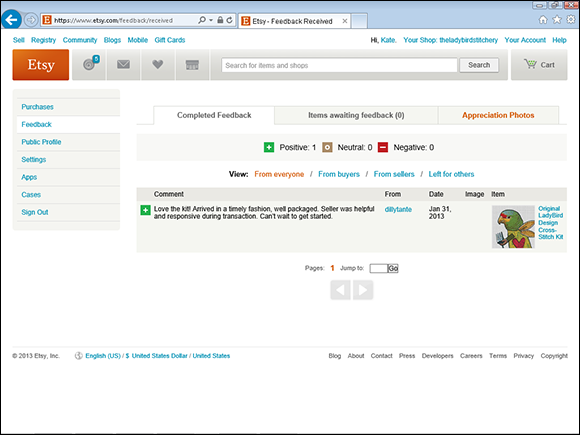
Figure 4-2: View and leave feedback from the Feedback tab.
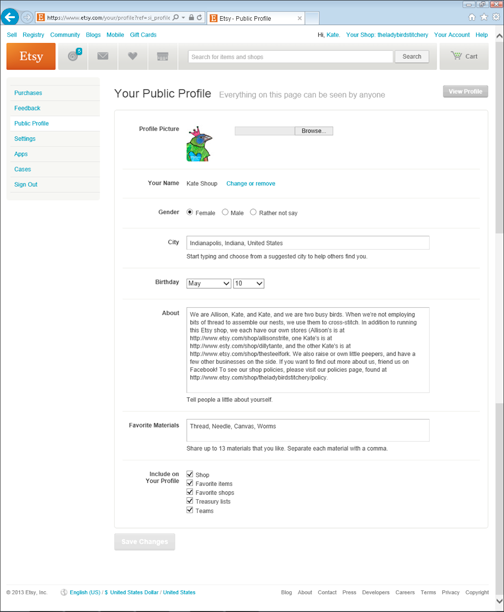
Figure 4-3: Edit your public profile on this page.
Revision quest: Revising your account settings
On Etsy, viewing and changing your account settings — such as your password; e-mail address; filtering, language, currency, and other preferences; privacy settings; security settings; mailing and shipping addresses; credit-card settings; e-mail notification settings; and taxpayer ID — is a breeze. To access all these settings, click the Settings link on the left side of Your Account; then click the tab you need — Account (displayed by default, as shown in Figure 4-4), Preferences, Privacy, Security, Addresses, Credit Cards, Emails, or Taxpayer ID.
Appy ending: Tracking your Etsy apps
As you discover in Chapter 18, loads of apps are available for Etsians to enjoy. (An app is just a piece of software designed to help you perform a specific task.) For example, you can find apps to help you run your Etsy store, compile Etsy Treasuries, and more. You can access apps connected to your Etsy account on the Apps page, which you view by clicking the Apps link on the left side of Your Account. To see a list of available Etsy apps, click the App Gallery link on the Apps page.
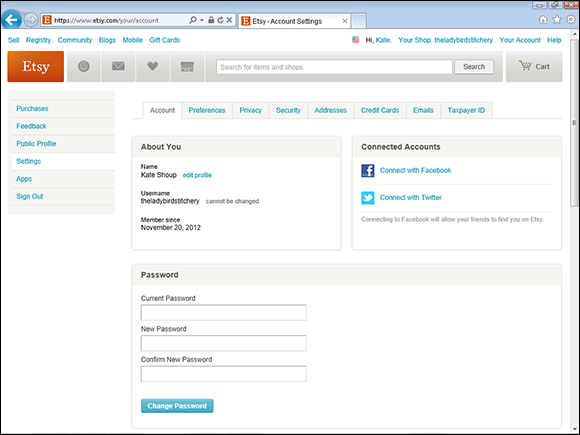
Figure 4-4: Use this page to view and change your Etsy account settings.
Go proto: Exploring Etsy Prototypes
If you’ve opted to join any Etsy Prototypes, those will be accessible here. A Prototype is an experimental project that explores different ways of using Etsy. For more on Etsy Prototypes, see Chapter 20.
Head case: Viewing reported cases
If a buyer opens a case against your shop — which may happen if a buyer doesn’t receive the item he ordered or if that item, in his view, was not up to snuff — you’ll be able to view details about the case here. Note that you can also access this page by clicking the Cases link that appears in the Options section in Your Shop. In addition, an alert will appear at the top of your screen when you sign in to Etsy if your account has a new or open case. For more on cases, see Chapter 17.
Shop Girl: Familiarizing Yourself with Your Etsy Shop Settings
Your Account enables you to keep track of purchases, monitor your feedback, change your public profile, adjust your account settings, and keep track of Etsy apps (as we note earlier in this chapter). In contrast, Your Shop (see Figure 4-5), which you access by clicking the Your Shop link that appears along the top of every Etsy page, allows you to manage item listings, handle orders you’ve received, view your shop and customer service stats, view and pay your Etsy bill, change your shop settings, and promote your shop. This area also includes links to seller resources, including Etsy’s handy Seller Handbook, which is a super-thorough compendium of articles about selling on Etsy, and the site’s App Gallery (see the preceding section). Also available: access to info about Etsy’s comforting Seller Protection program.
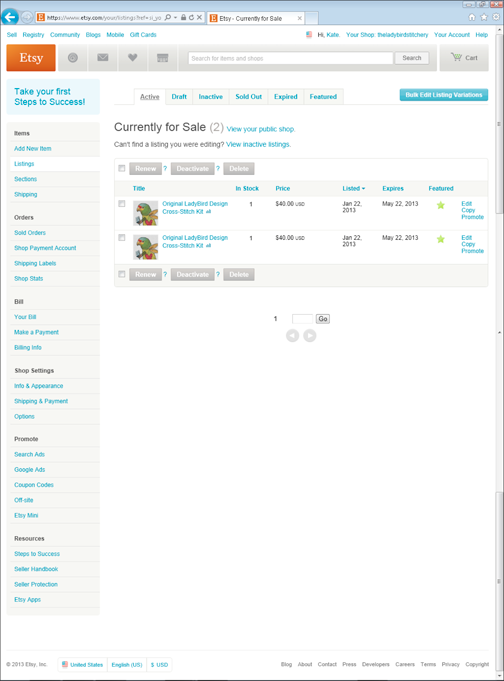
Figure 4-5: Click the Your Shop link along the top of any Etsy page to access tools for managing your Etsy shop.
Listful thinking: Managing item listings
The Items links in the Your Shop area give you easy access to tools that enable you to do the following:
![]() Add new item listings.
Add new item listings.
![]() View, edit, renew, deactivate, and delete items currently for sale.
View, edit, renew, deactivate, and delete items currently for sale.
![]() Manage draft listings.
Manage draft listings.
![]() View, edit, activate, and delete inactive item listings.
View, edit, activate, and delete inactive item listings.
![]() View, edit, renew, and delete sold-out listings.
View, edit, renew, and delete sold-out listings.
![]() View, edit, renew, and delete expired listings.
View, edit, renew, and delete expired listings.
![]() View, edit, and rearrange featured listings.
View, edit, and rearrange featured listings.
![]() Create, edit, and reorder shop sections.
Create, edit, and reorder shop sections.
![]() Apply shipping profiles to multiple listings.
Apply shipping profiles to multiple listings.
You find out how to do all these tasks (except for working with shop sections and applying shipping profiles to multiple listings) in Chapter 13. You find out about shop sections in Chapter 8 and shipping profiles in Chapter 15.
Order up: Handling sold items
With the Orders links in the Your Shop area, you can do the following:
![]() View and track sold items, as shown in Figure 4-6. (See Chapters 14 and 15 for more details.)
View and track sold items, as shown in Figure 4-6. (See Chapters 14 and 15 for more details.)
![]() Manage your Direct Checkout shop payment account (see Chapter 18 for more details).
Manage your Direct Checkout shop payment account (see Chapter 18 for more details).
![]() Print shipping labels (discussed further in Chapter 15).
Print shipping labels (discussed further in Chapter 15).
![]() View shop stats and customer service stats (discussed further in Chapter 18).
View shop stats and customer service stats (discussed further in Chapter 18).
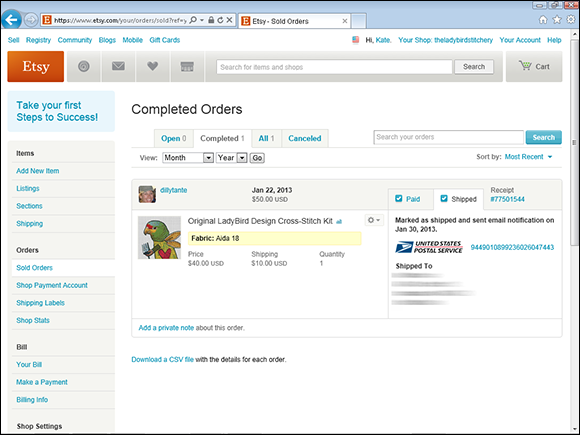
Figure 4-6: View and track sold items here.
I’m just a bill: Viewing your Etsy bill
Although the best things in life really are free, there’s no such thing as a free lunch. If you opt to sell your handmade or vintage goodies on Etsy, you have to pony up each month. To see how much you owe, click the Your Bill link in Your Shop (see Figure 4-7). You can pay your bill by clicking the Make a Payment Now button on the page that appears; alternatively, click the Make a Payment link in the Bill section on the left side of any Your Shop screen. To change your billing information, start by clicking the Billing Info link, found in the same section. For more on paying your Etsy bill, as well as on how much it costs to list an item on Etsy, turn to Chapter 18.
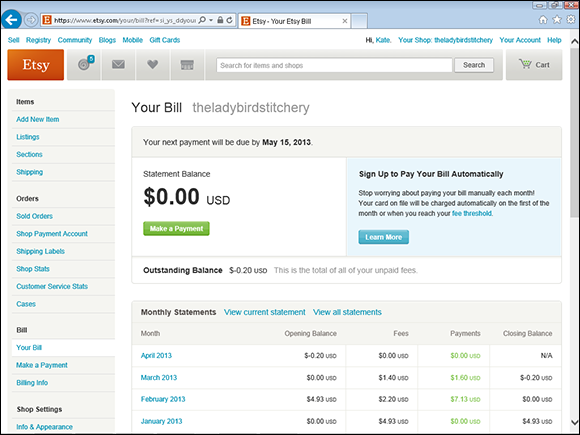
Figure 4-7: View your Etsy bill here.
Bump, setting, spike: Changing shop settings
The Shop Settings links give you access to tools that enable you to do the following:
![]() Click the Info & Appearance link to access settings that enable you to establish the look of your shop and broadcast information about your shop and policies (covered in Chapters 8 and 9).
Click the Info & Appearance link to access settings that enable you to establish the look of your shop and broadcast information about your shop and policies (covered in Chapters 8 and 9).
![]() Click the Shipping & Payments link to access settings that enable you to establish shipping profiles and accepted payment methods, accept sales tax, and set your preferred currency.
Click the Shipping & Payments link to access settings that enable you to establish shipping profiles and accepted payment methods, accept sales tax, and set your preferred currency.
![]() Click the Options link to access shop options, vacation mode settings, and web analytics, as well as download shop data to a spreadsheet application (see Chapter 18 for additional details). You can also close your Etsy shop. (See Figure 4-8 for a look at the Shop Options screen.)
Click the Options link to access shop options, vacation mode settings, and web analytics, as well as download shop data to a spreadsheet application (see Chapter 18 for additional details). You can also close your Etsy shop. (See Figure 4-8 for a look at the Shop Options screen.)
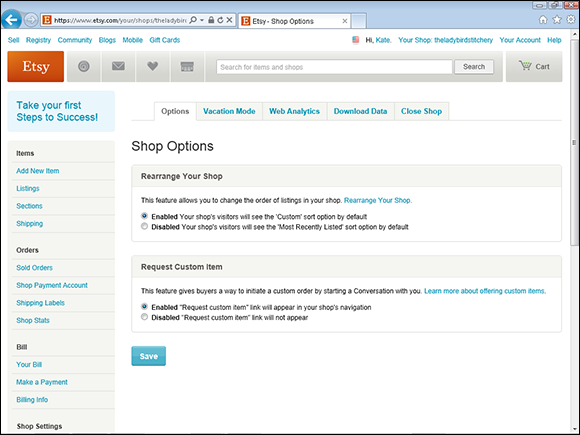
Figure 4-8: The Shop Options screen enables you to access shop options, vacation mode settings, and more.
Go through the promotions: Promoting your shop
With literally millions of Etsy shops for buyers to choose among, making yours stand out is imperative. Your Shop provides easy access to several tools to help you achieve just that. For example, you can use these tools to do the following:
![]() Create Etsy search ads.
Create Etsy search ads.
![]() Enable Google search ads.
Enable Google search ads.
![]() Generate promotional coupon codes and discounts.
Generate promotional coupon codes and discounts.
![]() Create Etsy badges to embed in your own blog or website.
Create Etsy badges to embed in your own blog or website.
![]() Build your own Etsy Mini, for showing off your Etsy inventory on your own website.
Build your own Etsy Mini, for showing off your Etsy inventory on your own website.
These tools are major topics of conversation in Chapter 16.

 Note that, for the most part, Etsy hasn’t developed these apps; third-party vendors create them. If you have trouble with one, you need to contact the vendor, not Etsy.
Note that, for the most part, Etsy hasn’t developed these apps; third-party vendors create them. If you have trouble with one, you need to contact the vendor, not Etsy.