Chapter 16
High Exposure: Marketing Your Etsy Business
In This Chapter
![]() Defining your brand
Defining your brand
![]() Promoting your shop
Promoting your shop
![]() Publicizing sales
Publicizing sales
![]() Getting on the Etsy Registry
Getting on the Etsy Registry
![]() Building an e-mail list
Building an e-mail list
![]() Engaging in charitable giving on Etsy
Engaging in charitable giving on Etsy
Although marketing as a discipline is relatively new, in practice, marketing is as old as Joan Rivers. Indeed, the first marketer was most likely the first Cro-Magnon to convince a fellow knuckle dragger to barter for his mastodon-fur cape instead of the one offered one cave over. (“But this mastodon-fur cape 100 percent stench free. Og’s not.”) Naturally, if you want to evolve your Etsy shop into a thriving enterprise, you need to do the same. This chapter is devoted to the ins and outs of marketing your Etsy business so that it doesn’t go the way of the Neanderthal.
Brandy, You’re a Fine Girl: Building Your Brand
An important part of any business — whether it’s a multinational widget-making corporation with more employees than Lichtenstein has citizens, a small mom-and-pop pizzeria that serves the surrounding neighborhood, or your Etsy shop — is its brand.
So, what exactly is a brand? Although many people believe that the word brand is synonymous with the word logo, it’s not. Yes, your logo is part of your brand (more on that in a moment), but the brand itself is a much broader concept. You can think of your brand as the image you want to project for your business. Your brand is what you’re known for.
![]() The brand promise: Was it Kierkegaard or Dick Van Patten who said, “People don’t buy drill bits — they buy holes”? Pinpointing your brand promise means determining what you’re really selling. What does your brand promise to do? You’re not selling handmade aromatherapy candles; you’re selling unparalleled relaxation. That’s your brand promise.
The brand promise: Was it Kierkegaard or Dick Van Patten who said, “People don’t buy drill bits — they buy holes”? Pinpointing your brand promise means determining what you’re really selling. What does your brand promise to do? You’re not selling handmade aromatherapy candles; you’re selling unparalleled relaxation. That’s your brand promise.
![]() The target market: You want to have some idea of who’s likely to be interested in your product so that you can tailor your brand accordingly. Who is your customer? Is your audience male or female? Young or old? Singleton or smug married? Where does your target market live? How much disposable income does your customer have? What level of education has your target market obtained?
The target market: You want to have some idea of who’s likely to be interested in your product so that you can tailor your brand accordingly. Who is your customer? Is your audience male or female? Young or old? Singleton or smug married? Where does your target market live? How much disposable income does your customer have? What level of education has your target market obtained?
![]() The competition: In addition to recognizing your target market, you need to identify your competition. Who are they? What do they offer? How are their brands or products similar to yours? How are they different? Do your target markets overlap? This assessment can help you position your own brand in such a way that you gain an advantage.
The competition: In addition to recognizing your target market, you need to identify your competition. Who are they? What do they offer? How are their brands or products similar to yours? How are they different? Do your target markets overlap? This assessment can help you position your own brand in such a way that you gain an advantage.
![]() The brand personality: Think of your brand as being like a person (preferably not your mother-in-law). Is it quirky? Refined? Silly? Wise? This personality creates an emotional connection with your target market. You convey your brand’s personality through visual elements, such as your logo, and through its voice — that is, your tagline (discussed momentarily), your item descriptions (see Chapter 12), your shop announcement (see Chapter 8), your profile page, your about page, and even your Etsy convos (see Chapter 17).
The brand personality: Think of your brand as being like a person (preferably not your mother-in-law). Is it quirky? Refined? Silly? Wise? This personality creates an emotional connection with your target market. You convey your brand’s personality through visual elements, such as your logo, and through its voice — that is, your tagline (discussed momentarily), your item descriptions (see Chapter 12), your shop announcement (see Chapter 8), your profile page, your about page, and even your Etsy convos (see Chapter 17).
![]() The unique selling proposition (USP): Every good brand has at least one characteristic that makes it different from everything else on the market. Using the aromatherapy candle example, maybe your candles burn longer than other candles on the market, or smell different, or come in super-pretty jars. Whatever special quality your candles have, that’s their USP.
The unique selling proposition (USP): Every good brand has at least one characteristic that makes it different from everything else on the market. Using the aromatherapy candle example, maybe your candles burn longer than other candles on the market, or smell different, or come in super-pretty jars. Whatever special quality your candles have, that’s their USP.
With that information in hand, you’re ready to start building your brand. In the following sections, we explain how to create taglines and logos, and we discuss the importance of infusing your brand into everything related to your Etsy shop.
Tag lady: Composing a tagline
Do you recognize the phrase “You deserve a break today”? What about “Just do it,” “Don’t leave home without it,” “The quicker picker-upper,” or “Time to make the doughnuts”? If so, then you know the power of a tagline. A tagline is a memorable phrase that expresses who your brand is and what it does. It serves as a marketing slogan and reflects the brand it seeks to promote.
Part of building your brand is composing a tagline of your own. As you do, consider that a good tagline
![]() Is short, concise, specific, and, ideally, clever: The longer the tagline, the more likely people are to lose interest in it.
Is short, concise, specific, and, ideally, clever: The longer the tagline, the more likely people are to lose interest in it.
![]() Speaks to your target market: If your target market is 20-something hipsters, your tagline shouldn’t use language that your grandmother favors.
Speaks to your target market: If your target market is 20-something hipsters, your tagline shouldn’t use language that your grandmother favors.
![]() Reflects your brand’s personality: If your brand is quirky, you don’t want a stuffy tagline!
Reflects your brand’s personality: If your brand is quirky, you don’t want a stuffy tagline!
![]() Hints at your brand promise and its USP: Take the tagline for M&M’s, for example: “Melts in your mouth, not in your hands” suggests that M&M’s are not only super-tasty, but also not messy.
Hints at your brand promise and its USP: Take the tagline for M&M’s, for example: “Melts in your mouth, not in your hands” suggests that M&M’s are not only super-tasty, but also not messy.
Loco for logos: Creating a logo
Many people confuse a brand’s logo with the brand itself, and it’s easy to see why. After all, the logo — along with the tagline — represents the brand. It’s critical, then, that the logo (as well as other visual elements, such as the colors and fonts you use in marketing materials like business cards and whatnot) reflect the brand’s personality and speak to your audience.
Keep some points in mind as you develop your logo:
![]() Consider your colors. Different colors evoke different emotions and convey different ideas. For example, if you specialize in custom motorcycle gear, a baby-pink logo may not be the way to go.
Consider your colors. Different colors evoke different emotions and convey different ideas. For example, if you specialize in custom motorcycle gear, a baby-pink logo may not be the way to go.
![]() Make sure you’re sending the right message. Your logo’s visual style communicates something about your brand. For example, if your logo has a minimalist style, it suggests that your brand does, too. Be sure that your logo sends the message you want.
Make sure you’re sending the right message. Your logo’s visual style communicates something about your brand. For example, if your logo has a minimalist style, it suggests that your brand does, too. Be sure that your logo sends the message you want.
![]() Be original. Although it’s certainly fine to look to other brands and logos for inspiration, don’t copy — especially if the logo in question is a competitor’s.
Be original. Although it’s certainly fine to look to other brands and logos for inspiration, don’t copy — especially if the logo in question is a competitor’s.
If you’re not comfortable developing your logo, don’t hesitate to get help. If you’re on a strict budget, why not ask a friend with an artistic bent for assistance? Alternatively, try bartering with a professional designer.
Integrate expectations: Working your brand into all you do
Poetry in Promotion: Using Etsy Tools to Promote Your Shop
Etsy recognizes the importance of marketing your shop and offers several built-in promotional tools. Specifically, Etsy enables you to generate search ads on Etsy, create coupon codes for your shop, embed an Etsy badge and create a special widget for your blog or other website to advertise your Etsy shop, and promote your shop on social media.
Search party: Using Etsy Search Ads
Fun fact: The word advertise derives from the Latin ad vertere, meaning “to turn the mind toward.” And as anyone who’s ever suddenly become ravenously hungry after watching a commercial for pizza can tell you, it works.
Fortunately for you, Etsy makes it easy to advertise your shop. How? By using Etsy Search Ads. An Etsy Search Ad is simply a paid advertising spot that appears at the top of the search results page when prospective buyers enter specific keywords.
To create an Etsy Search Ad, follow these steps:
1. Click the Your Shop link along the top of any Etsy page.
The Your Shop page opens.
2. Click the Search Ads link under Promote on the left side of the page.
The Search Ads page opens, as shown in Figure 16-1.
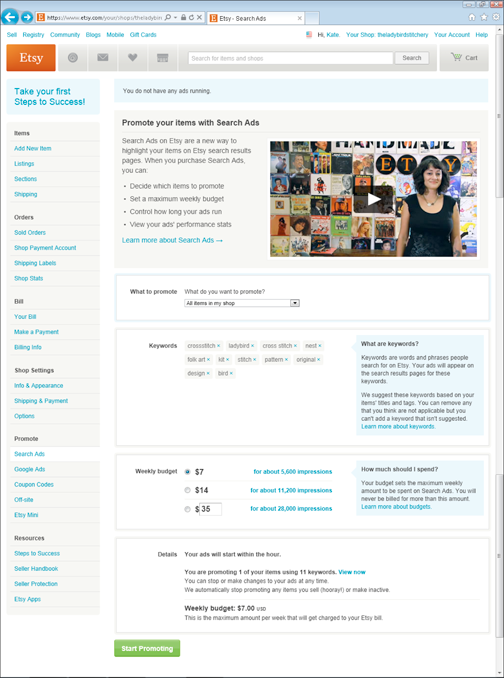
Figure 16-1: The Search Ads page.
3. Click the What to Promote drop-down list and choose All Items in My Shop, All Items from a Section in My Shop, or Specific Items from My Shop.
If you choose All Items from a Section in My Shop or Specific Items from My Shop, you’ll be prompted to specify the section or items in question.
Etsy generates a list of keywords, based on the titles and tags used for the items you want to promote. As you’ve likely gathered, keywords are terms that people enter when searching for items on Etsy.
4. If any of the keywords does not apply, click its X button to remove it from the list.
Note that although you can modify the list by removing keywords, you cannot add keywords to the list.
5. Indicate how much you want to spend per week on ads.
The more you spend, the more impressions you’ll receive. (One impression equals one display of your ad.) For example, if you elect to spend $5 per week (the current minimum option), you’ll likely garner about 5,600 impressions (although the exact number will vary by keyword). Note that you will only be charged for actual impressions. So, for example, if you receive fewer impressions than expected, you’ll be charged less. You will not, however, be charged more if you receive more impressions than expected in one week.
6. Click the Start Promoting button.
Etsy displays the Shop Stats page, where you can see how your ads are faring. (For more information about the Shop Stats page, see Chapter 18.) Don’t expect immediate results; it may take as long as an hour for the Search Ad to go into effect.
Once you launch your Search Ad, it will remain in effect until you discontinue it. To do so, click the Stop Your Ads link that appears in the Search Ads page when a Search Ad is running.
Coupon d’état: Creating coupons
Coupons have come a long way since their invention in 1887, when Asa Candler, an early investor in the Coca-Cola Company, devised a plan to distribute millions of coupons for free servings of the now-famous tonic. In fact, these days, coupons are everywhere, including on Etsy.
Yes, that’s right: You can channel your own inner Asa Candler and offer your Etsy customers discounts on merchandise or free shipping through coupons — or, more specifically, coupon codes. Buyers can then apply these codes to purchases during the checkout process. For example, you may offer a coupon to celebrate your store’s anniversary or an upcoming holiday, to reward repeat customers, or to share with your Facebook fans or Twitter followers.
To create a coupon code, log in to your Etsy account and follow these steps:
1. Hover your mouse pointer over the Your Shop link along the top of any Etsy page.
A list of options appears.
2. Click the Coupon Codes option.
If you’ve never created a coupon before, you’ll see the Reward Customers with Coupons page, shown in Figure 16-2. Otherwise, you’ll see the Coupon Codes page.
3. Click the Create New Coupon button.
The Create New Coupon dialog box opens (see Figure 16-3).
4. In the Coupon Code field, type the code you want to use for the coupon.
Note that this code must contain between 5 and 20 alphanumeric characters (no punctuation), with no spaces.
5. If you want buyers to receive a coupon automatically upon purchasing an item from your shop, click the Thank You Coupon check box to select it.
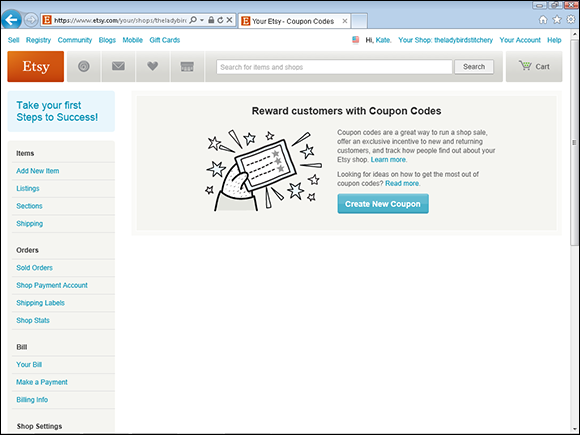
Figure 16-2: Create a coupon code.
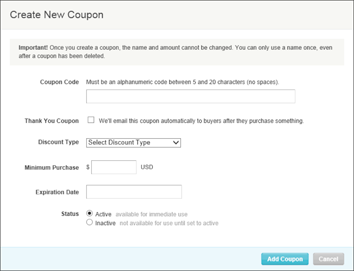
Figure 16-3: Enter the coupon details.
6. Click the Discount Type drop-down arrow and choose the type of discount you want to offer — Percent Discount or Free Shipping.
If you choose Percent Discount, type the discount amount in the % Off field. If you choose Free Shipping, optionally check the Only for Domestic Shipping Addresses check box.
When a customer redeems a coupon, Etsy’s 3.5 percent transaction fee applies to the discounted price. (Flip to Chapter 1 for more about Etsy fees.)
7. Optionally, enter a minimum purchase amount.
Buyers must spend this amount to be able to apply the coupon.
8. Optionally, enter an expiration date.
9. Click the Active option button to activate the coupon code.
10. Click the Add Coupon button.
Etsy creates the coupon code and lists it on the Coupon Codes page (see Figure 16-4).
If you want to deactivate a coupon code you can easily do so. Simply click the code’s Active link in the screen shown in Figure 16-4. Then, in the dialog box that appears, click the Inactive option button and click Save Changes. Etsy deactivates the code for you. If you want, you can reactivate the code later by clicking the code’s Inactive link and clicking Active in the dialog box that appears. You can also simply delete a coupon code by clicking the X button to the right of the code in the Coupon Codes page.
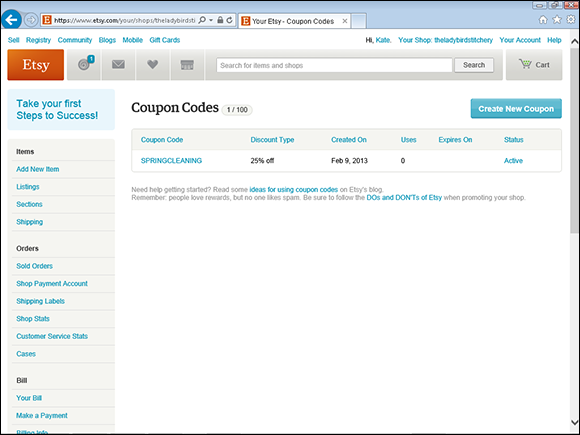
Figure 16-4: Etsy creates the coupon code.
Badge to the bone: Creating an Etsy shop badge and hosting an Etsy Mini
Do you maintain a blog or some other type of personal website? If so, you can use it to link back to your Etsy shop by displaying an Etsy shop badge, an Etsy Mini, or both.
An Etsy shop badge is simply an image, or badge, that you display on your blog or personal website. These badges come in various sizes, including 200 x 200, 500 x 500, 728 x 90, and 160 x 600. When someone clicks the badge, that person is directed to your Etsy shop. In contrast, an Etsy Mini is a wee widget that displays items in your Etsy store. People who visit your site can click an item in the Etsy Mini to view it on Etsy. After you install an Etsy Mini on your site, it updates automatically when you list new items.
To add an Etsy shop badge to a blog or website, follow these steps:
1. Sign into your Etsy shop and your personal website/blog in separate windows or tabs in your browser.
2. In the Etsy window, click the Your Shop link along the top of any Etsy page.
The Your Shop page opens.
3. Click the Off-site link, under Promote, on the left side of the page.
The Etsy Badges page opens (see Figure 16-5).
4. Decide which badge you want to add to your blog or website; then, underneath that badge, click the Generate Code link.
A dialog box opens, containing the HTML code for the badge you selected, as shown in Figure 16-6.
5. Select and copy the HTML code, and click the Done button.
6. Switch to the browser window containing your blog or website and paste in the code that you copied.
Your blog or website updates to include the Etsy Mini (see Figure 16-7).
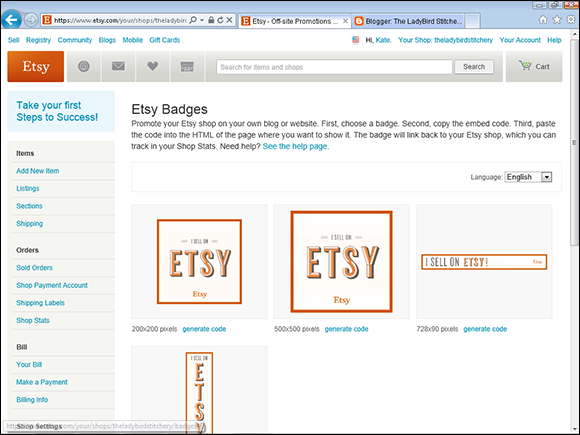
Figure 16-5: Choose among a few different sizes of Etsy shop badges.
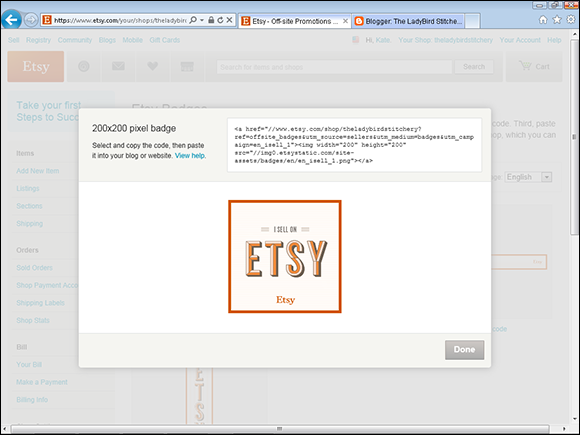
Figure 16-6: Select and copy the code you want to use.
Yes, you’re right. We skipped a few steps — namely, the ones that cover figuring out how to access your blog or website’s code and where in that code to paste the code you just copied. Why? Because those steps vary depending on what kind of site you maintain (a blog or some other type of website). For help, troll the Help files that your site host provided.
Adding an Etsy Mini to your site is just as easy. Follow these steps:
1. Sign into your Etsy shop and your personal website/blog in separate windows or tabs in your browser.
2. In the Etsy window, click the Your Shop link along the top of any Etsy page.
The Your Shop page opens.
3. Click the Etsy Mini link, under Promote, on the left side of the page.
The Build Your Own Etsy Mini page opens (see Figure 16-7).
4. Click the Items from My Shop option button under Items to Show.
5. Click the option button for the desired image size — Thumbnail or Gallery — under Choose Image Size.
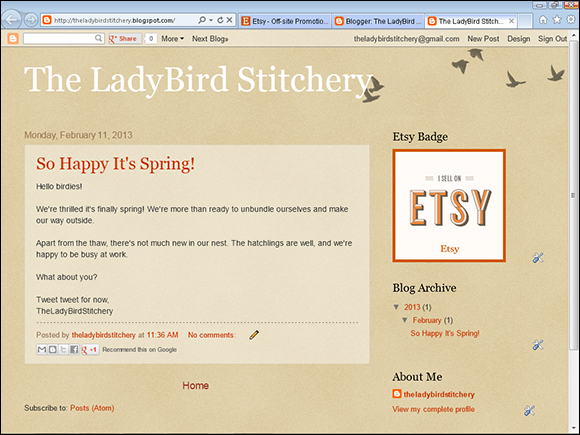
Figure 16-7: Set up your Etsy Mini.
6. Under Choose Layout, click the Columns drop-down arrow and select the number of columns you want to display.
7. Under Choose Layout, click the Rows drop-down arrow and choose the number of rows you want to display.
Etsy displays a preview of the Etsy Mini.
8. Select the code in the Copy This Code for the JavaScript Version field and copy it.
9. Paste the code that you copied into your own website’s code.
Your web page updates to include the Etsy Mini (see Figure 16-8).
Again, we skipped the steps that cover figuring out how to access your web page’s code and where in that code to paste the code you just copied. Those steps differ depending on what kind of site you maintain. For guidance, troll the Help files that your site host provided.
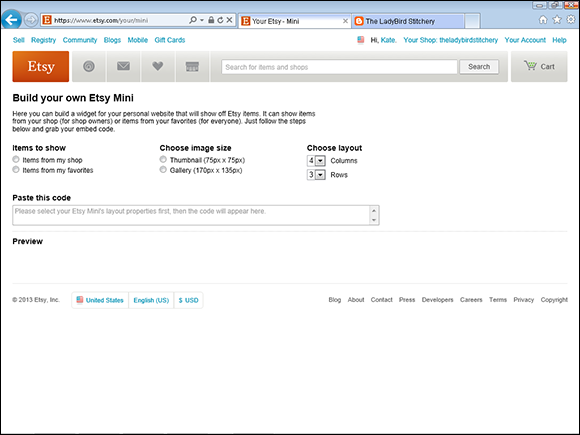
Figure 16-8: Paste the Etsy Mini code into the HTML in your own web page.
Save Facebook: Promoting your Etsy shop on social media
Everybody knows that social media — most notably, sites like Facebook and Twitter — are great marketing tools. Although large corporations are known to use these platforms, they’re particularly great for small businesses, providing significant reach at an excellent price: free.
To help facilitate this, Etsy enables you to link your shop to your Facebook page and Twitter feed. When you do, a Facebook Like button and a Twitter Follow button appear on your shop page, below the banner. People who like your shop can click these buttons to become a fan (Facebook) or a follower (Twitter). In addition, when you list new items, you’ll have the opportunity to post info about them on Facebook and/or Twitter during the listing-creation process.
Note that for this to work, you must create a Facebook page for your Etsy shop. Note that we said page, not profile. Connecting your shop with Facebook works only on Facebook pages designed for businesses, not on the personal profile you probably maintain to keep up with friends. For help with creating a Facebook page, see Facebook’s Help info. (It’s not a bad idea to create a separate Twitter feed for your shop as well, although this is not required.)
To link your shop to a Facebook page or Twitter feed, follow these steps:
1. Click the Your Shop link along the top of any Etsy page. (Make sure you’re signed out of Facebook.)
The Your Shop page opens.
2. Click the Info & Appearance option under Shop Settings on the left side of the page.
The Info & Appearance page opens (see Figure 16-9).
3. Click the Connect with Facebook link.
Etsy prompts you to allow permission to access your page.
4. Click Allow.
As shown in Figure 16-10, if you have multiple Facebook pages, you’ll be prompted to specify which one you want to connect to Etsy.
5. Click your shop’s page.
Etsy connects your shop to the Facebook page you selected.
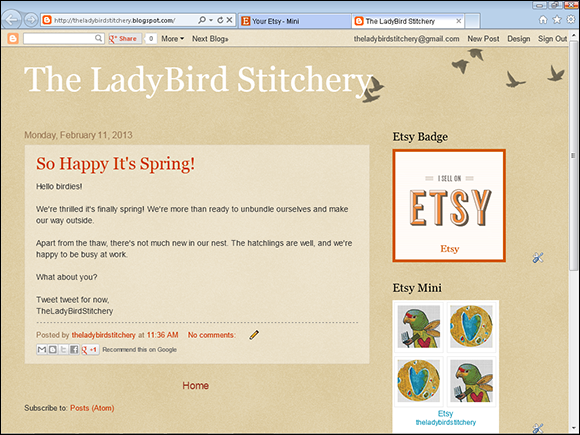
Figure 16-9: Link a Facebook page and Twitter account to your Etsy shop.
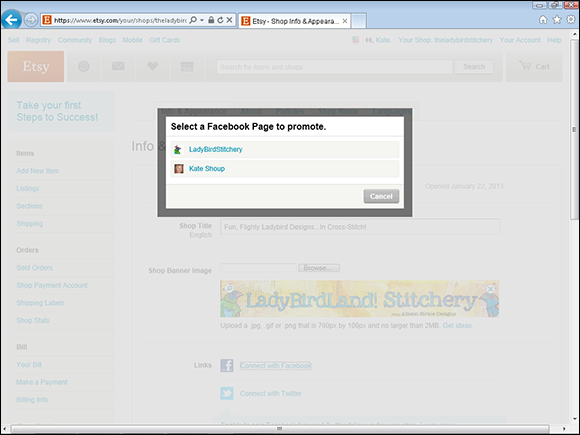
Figure 16-10: Choose your shop’s Facebook page.
To link your shop to a Twitter feed, follow these steps:
1. Click the Your Shop link along the top of any Etsy page. (Make sure you’re signed out of Facebook.)
The Your Shop page opens.
2. Click the Info & Appearance option under Shop Settings on the left side of the page.
The Info & Appearance page opens (refer to Figure 16-10).
3. Click the Connect with Twitter link.
Etsy prompts you to allow permission to access your feed.
4. Click Authorize App.
5. Click your shop’s feed.
Etsy connects your shop to the Twitter feed you selected.
As mentioned, when you connect your Etsy shop to your shop’s Facebook page or Twitter feed, you’ll be given the option to update both when you publish new item listings, as shown in Figure 16-11.
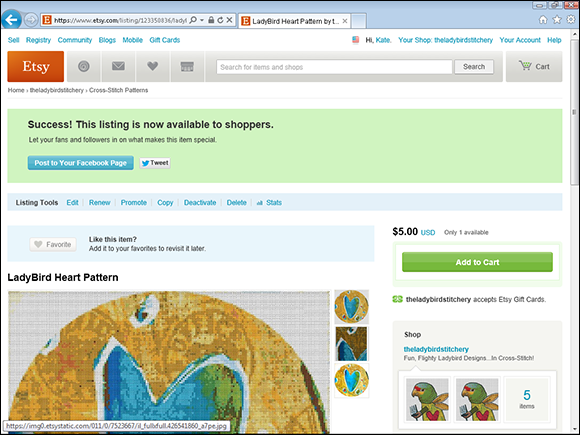
Figure 16-11: Click the Post to Your Facebook Page and Tweet buttons to update your shop page on Facebook and its feed on Twitter.
Another example of a social media site that you can use to promote your Etsy shop is Pinterest. Pinterest is a virtual pin board, where you can organize and share things you find on the web — including items in your shop. There's a Pin It button on every product listing page, making it easy to pin your items (as well as items from other people's shops) to your pin boards. For more information on "pinning," visit www.pinterest.com.
Go Postal: Sending an E-mail Newsletter
A great way to keep in touch with your customers is to send periodic e-mail newsletters. For example, you may send an e-mail newsletter to announce an upcoming sale, to spread the word about a new product, or to share a coupon.
The only way to build your mailing list without honking off Etsy is to simply ask customers if they want to opt in at the same time you e-mail them to thank them for their order and confirm their shipping address (as we explain in Chapter 17).
When it comes to composing and distributing your newsletter, you have a few ways to go:
![]() Use your word-processing software. Compose your letter, paste it into your e-mail program, enter your customers’ addresses, and send it on its way.
Use your word-processing software. Compose your letter, paste it into your e-mail program, enter your customers’ addresses, and send it on its way.
![]() Look to an e-mail newsletter service. As your list grows, you may opt to use an e-mail newsletter service, such as MailChimp (
Look to an e-mail newsletter service. As your list grows, you may opt to use an e-mail newsletter service, such as MailChimp (www.mailchimp.com). Not only does MailChimp enable you to manage subscribers and employ different templates to add some visual spice to your newsletter, but you can use it to send up to 12,000 e-mails per month free. Other e-mail newsletter services include Constant Contact (www.constantcontact.com) and Vertical Response (www.verticalresponse.com).

 Let’s be honest: This chapter constitutes a very basic primer on the subject of marketing. If you’re serious about your Etsy business, you’ll want to study this subject in greater depth.
Let’s be honest: This chapter constitutes a very basic primer on the subject of marketing. If you’re serious about your Etsy business, you’ll want to study this subject in greater depth.  Before you begin building your brand, you need to pin down a few key pieces of information:
Before you begin building your brand, you need to pin down a few key pieces of information: Who should receive your e-mail newsletter? If your answer is "anyone and everyone who has ever ordered from my Etsy shop," simmer down. The fact is, Etsy considers that behavior spamful, noting in its Terms of Use that "without express consent from the user, you aren't licensed to add any Etsy user to your e-mail or physical mail list." (Check out
Who should receive your e-mail newsletter? If your answer is "anyone and everyone who has ever ordered from my Etsy shop," simmer down. The fact is, Etsy considers that behavior spamful, noting in its Terms of Use that "without express consent from the user, you aren't licensed to add any Etsy user to your e-mail or physical mail list." (Check out