Chapter 21
A Love-Love Relationship: Showing Your Love for Other Etsy Sellers
In This Chapter
![]() Flagging your favorite items and shops
Flagging your favorite items and shops
![]() Following others on Etsy
Following others on Etsy
![]() Creating a Treasury
Creating a Treasury
How do we love Etsy? In lots of different ways, actually. One way you can love Etsy is to heart the items and stores you adore — that is, mark them as favorites. Another is to follow Etsy sellers so that you stay apprised of their goings-on. Yet another is to create a Treasury to showcase your favorite goodies. This chapter is devoted to all the ways you can love — and be loved on — Etsy.
Heart and Sold: Hearting on Etsy
If you’ve spent any time at all on Etsy, you’ve no doubt run across a bazillion pieces and shops that you positively adore. Fortunately, Etsy enables you to keep track of all these gorgeous goodies by “hearting” them. When you heart an item or shop on Etsy, you essentially flag it as a favorite. You can view all these hearted must-haves from one easy-to-access page. In addition, others who visit your Etsy profile can see what items and shops you’ve hearted.
Why heart an item? Lots of reasons. For example:
![]() You may heart an item that you’re dying to buy but that will have to wait until payday.
You may heart an item that you’re dying to buy but that will have to wait until payday.
![]() You could heart your favorite supplier’s shop so that the next time you need to stock up, you’ll be able to find it more easily.
You could heart your favorite supplier’s shop so that the next time you need to stock up, you’ll be able to find it more easily.
![]() You might heart an item or shop simply to let another Etsy seller know that you appreciate her work.
You might heart an item or shop simply to let another Etsy seller know that you appreciate her work.
In the following sections, we explain how to heart items and shops and view them in a handy list. We also note how to keep your hearted items and shops private.
A piece of my heart: Hearting items and shops
Hearting an item is simple. First, make sure you’re signed in to your Etsy account (see Chapter 2 for details). Then click the Favorite button on the right side of the item’s listing page (see Figure 21-1). Etsy adds the item to your list of favorites. The hearted item also appears in your Etsy Activity Feed (more on that later in this chapter).
As an aside, you can also click the Tweet button in the item listing to share the item on Twitter, the Pin It button to pin it on Pinterest, or the Like button to post it on Facebook.
Hearting an Etsy shop is just as easy: Simply click the Add to Favorites link along the left side of the shop’s main page, or click Add Shop to Favorites on the right side of any of the shop’s listing pages.
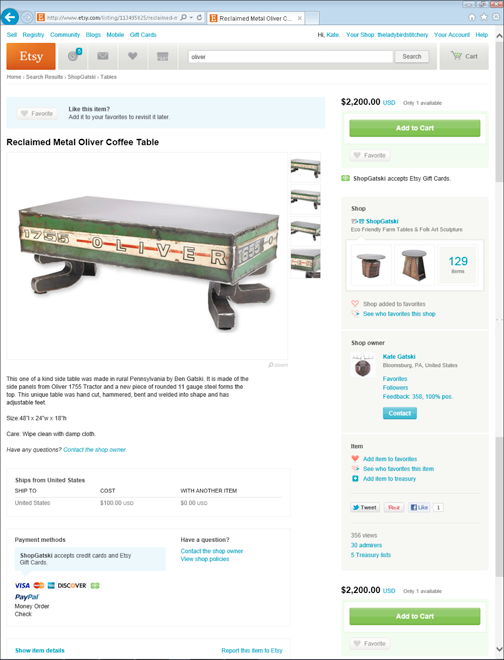
Figure 21-1: Heart an item on Etsy to mark it as a favorite.
Turn on your heart light: Viewing hearted items and shops
To view items and shops that you’ve hearted, click the Favorites button (the one with a heart on it, of course!) in the header bar that appears along the top of every Etsy page. Your Favorites page opens, with hearted items displayed by default, as shown in Figure 21-2. (If hearted items don’t show up, click the Items tab to reveal them.) To view shops you’ve hearted, click the Shops tab.
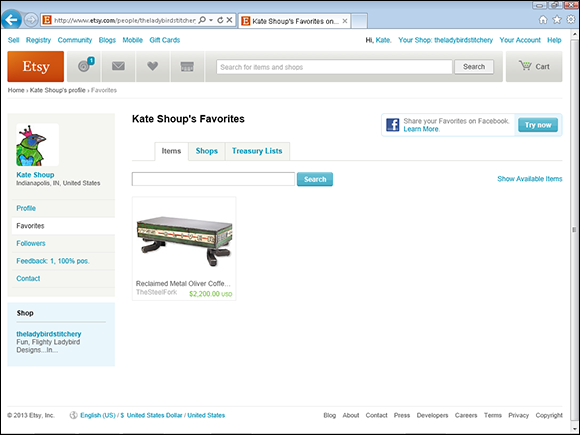
Figure 21-2: Your hearted items.
To remove a hearted item or shop from your list, place your mouse pointer over the item or shop on your Favorites page and click the X that appears.
A private matter: Being a secret admirer
Normally, when you heart an item or shop, it’s visible to anyone who clicks the Favorites link in your Etsy profile. Similarly, if someone visits an Etsy shop or views an item listing, he can see which Etsy members have hearted that shop or item by clicking the See Who Favorites This Shop link or the See Who Favorites This Item link, respectively. (You can see these links in Figure 21-1.)
If you prefer to keep your favorites private — maybe you’re a secret agent or a ninja, or perhaps you’re just shy — you can easily do so. Here’s how to become a secret admirer (after you log in to your Etsy account):
1. Click the Your Account link that appears along the top of any Etsy page.
The Your Account page opens.
2. Click the Settings link on the left side of the Your Account page.
3. Click the Privacy tab (see Figure 21-3).
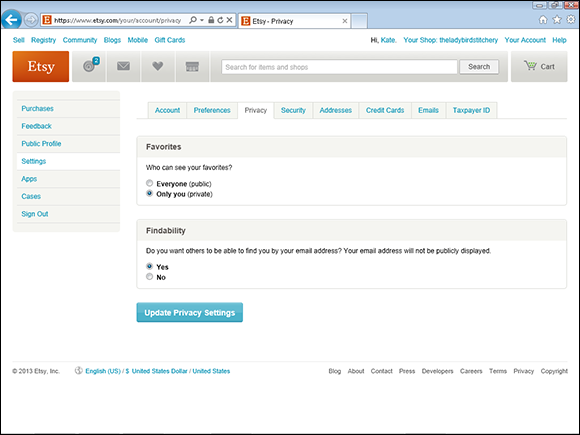
Figure 21-3: Keep your favorites to yourself.
4. Click the Only You option button under Favorites.
5. Click the Update Privacy Settings button.
Etsy updates your settings.
Follow Me! Following Others on Etsy
Yes, Etsy’s raison d’être is to serve as a marketplace for artisans. But as you find out in Chapters 19 and 20, Etsy also supports a vast and vibrant community of fascinating individuals.
To help you build your own place in this larger Etsy community and generally share the love, Etsy enables you to follow other Etsy members — say, family members on the site, friends who run their own Etsy shops, or other Etsy members you admire. When you follow someone, you can stay on top of that person’s activity on Etsy. For example, if a person you follow posts a Treasury, you’ll know. (If you’re curious, we discuss Treasuries later in this chapter.) You’ll also know if someone you follow hearts an Etsy store, item, or Treasury, or starts following someone else. We explain everything you need to know about following in the upcoming sections.
Where you lead, I will follow: Following another Etsy member
Following someone on Etsy is a cinch. To do so, first make sure that you’re signed in to your Etsy account. Then open the person’s profile page by clicking the link with the person’s username that appears in the Shop Owner section of her Etsy shop or by clicking her username on any item listing page. Next, click the Follow button on the left side of the person’s profile page, as shown in Figure 21-4. When you follow someone, Etsy notifies that person via e-mail, by default.
1. Click the Activity button in the header bar (the one next to the Etsy button) to view your Activity Feed (more on that later in this chapter).
2. Click the Find Your Friends button.
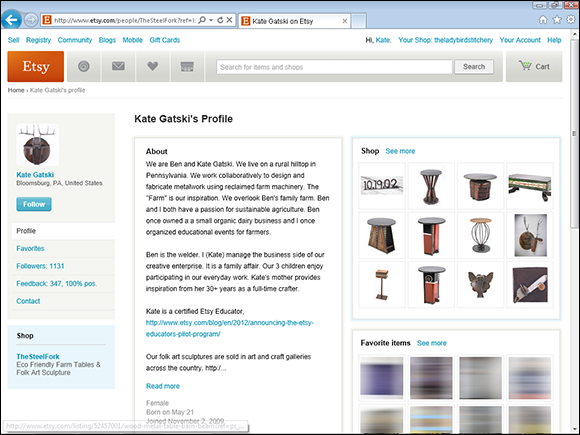
Figure 21-4: Follow another Etsy member.
3. Click the appropriate tab (Facebook, Google, Yahoo!, or AOL), click Find Friends on X (where X is Facebook, Google, Yahoo!, or AOL), and follow the onscreen prompts.
Of course, if you don’t use any of these services, you can always use Etsy’s Search feature to search for your friends by name.
Circle up: Viewing your Etsy “circle”
To view your Etsy “circle” — that is, the members you’re following, as well as any who are following you — make sure that you’re logged in to your account. Then follow these steps:
1. Open your Etsy profile page by clicking your username in the upper-right corner of any Etsy screen.
2. Click the Followers link on the left side of the screen to open your Followers page.
3. Click the Following tab (see Figure 21-5).
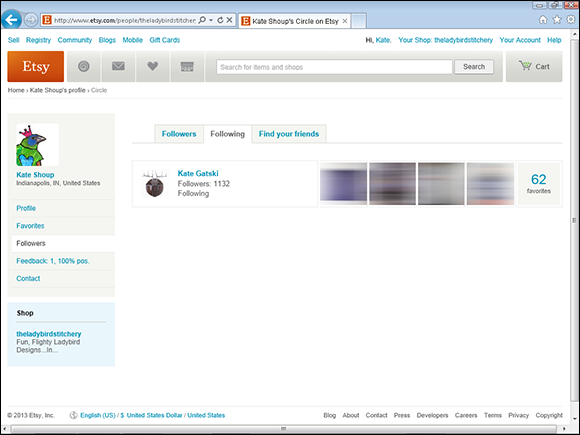
Figure 21-5: View your Etsy circle.
To stop following someone on Etsy, click his entry on the Following tab to open his profile page. Next, hover your mouse pointer over the Following notification and click the X that appears. Etsy prompts you to confirm the removal; click Yes.
Interested in finding out who’s following you? You’re in luck. By default, Etsy notifies you via e-mail any time someone follows you. (If you don’t want to be notified, click the Your Account link that appears along the top of every Etsy page, click the Settings link on the left side of the page, click the Emails tab, uncheck the Someone Follows Me check box, and click the Save Settings button.) In addition, you can view a list of people who have followed you by clicking the Followers tab on the Followers page (you can see this tab in Figure 21-5). Note that just because someone has followed you doesn’t mean you’ll see her info in your activity feed (discussed in the next section). You must follow her for that to happen.
Active ingredient: Checking your activity feed
To keep abreast of goings-on among the people you follow on Etsy — for example, who in your circle has increased her own circle by following new members — you can check your activity feed.
To view your activity feed, click the Activity button (the one with a spiral shape on it) in the header bar that appears along the top of every Etsy page. As shown in Figure 21-6, your activity feed will open.
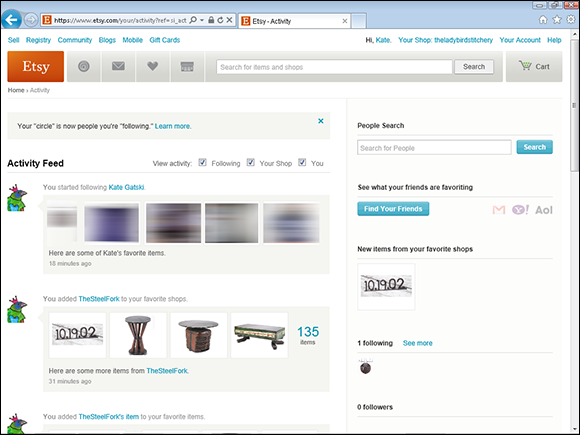
Figure 21-6: View your activity feed.
As you can see, your activity feed contains two tabs: Following and Your Shop. At the top of the Following tab you’ll see new items in your favorite shops. The Following tab also shows when someone you follow has hearted an item, shop, or Treasury; when someone you follow has created a new Treasury; and when someone you follow has started following another member. The Your Shop tab shows when someone has hearted your shop or an item in it, when someone has made a purchase from you, when someone leaves feedback for you, and when someone adds one of your items to a Treasury list.
Treasure Island: Creating a Treasury
A great way to spread the love on Etsy is to create a Treasury. A Treasury is a collection of as many as 16 Etsy listings. These listings may be your favorite things or maybe items that relate to a particular theme (say, bunnies or boats or the color blue). You can then share this list with the larger Etsy community on the Treasuries page. If your Treasury is super-beautiful and interesting, it may land on the site’s main page — a major karmic boost for you!
Creating a Treasury is easy. After logging in and gathering the items you want to highlight, follow these steps:
1. Click the Treasury link under Ways to Shop, on the main Etsy page.
The Treasury page, shown in Figure 21-7, opens.
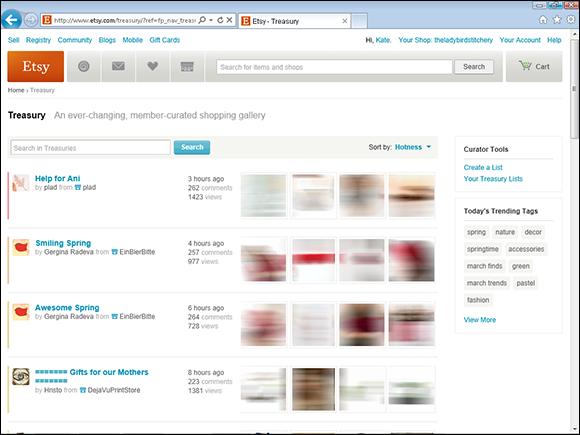
Figure 21-7: The main Treasury page.
2. Click the Create a List link in the upper-right corner of the Treasury page.
The Create a List page, shown in Figure 21-8, opens.
3. Type a catchy title for your list in the Title field.
4. Type a snappy description of your list in the List field.
5. Under Privacy, click the Everyone option button to share the Treasury with everyone.
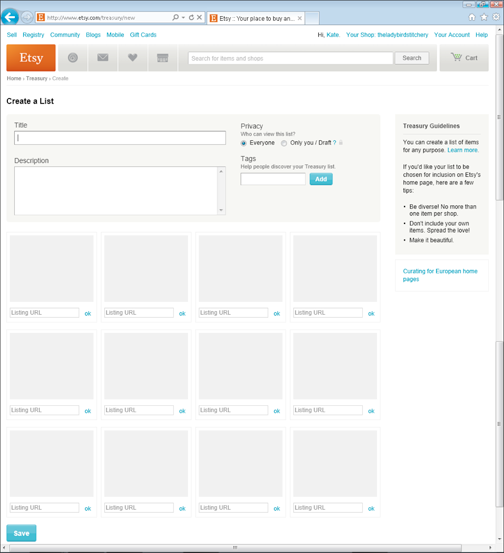
Figure 21-8: Use this page to create your Treasury.
6. To help people find your Treasury, type tags in the Tags field, clicking Add after each tag.
Flip to Chapter 12 for an introduction to tags.
7. Open the listing page for the first item you want to add to your Treasury, select the page’s URL in your browser’s address bar, and copy it.
8. Click in the first Listing URL box in the Create a List page, paste the link you copied, and click OK. Alternatively, click the Add Item to Treasury link on the listing page (located on the right side of the listing, in the Item section).
A photo of the item appears in the box.
9. Repeat Steps 7 and 8 to add the remaining items that you selected to your list.
You can include as many as 16.
10. To change the order in which the items appear, click an item you want to move, drag it to the desired order in the list, and release your mouse button to drop it there.
To remove an item from the list, hover your mouse pointer over the item and click the Remove link that appears.
11. Click the Save button to save your list.
Etsy creates your list and cites you as its “curator.” Etsy also adds it to the Treasury page.

 Over time, you may collect so many favorites that finding them in your list is hard. To help you, Etsy includes a handy-dandy Search field on the Items tab (refer to
Over time, you may collect so many favorites that finding them in your list is hard. To help you, Etsy includes a handy-dandy Search field on the Items tab (refer to  If you’ve gone the secret-admirer route with your favorites (as we describe earlier in this chapter), anyone who follows you isn’t able to see items and stores you’ve hearted. Otherwise, this info is visible for all to see.
If you’ve gone the secret-admirer route with your favorites (as we describe earlier in this chapter), anyone who follows you isn’t able to see items and stores you’ve hearted. Otherwise, this info is visible for all to see.