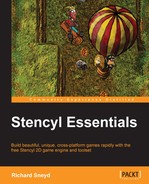Once you open up Stencyl, you will be presented with the Welcome Center screen, which is the default opening screen. You should not be inside an opened game. If you are, navigate to File | Close Game. Now, on the Dashboard, under My Projects, select Games, as shown in the following screenshot:
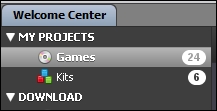
In the main pane, where you are presented with a list of the games currently available in your local installation of Stencyl, you will see a cutout that says Click here to create new Game at the very end of the list of games, as shown in the following screenshot:
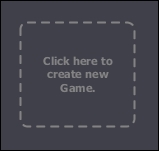
Click on the aforementioned button, and after a moment, you will be presented with the following window, titled Create a New Game…:
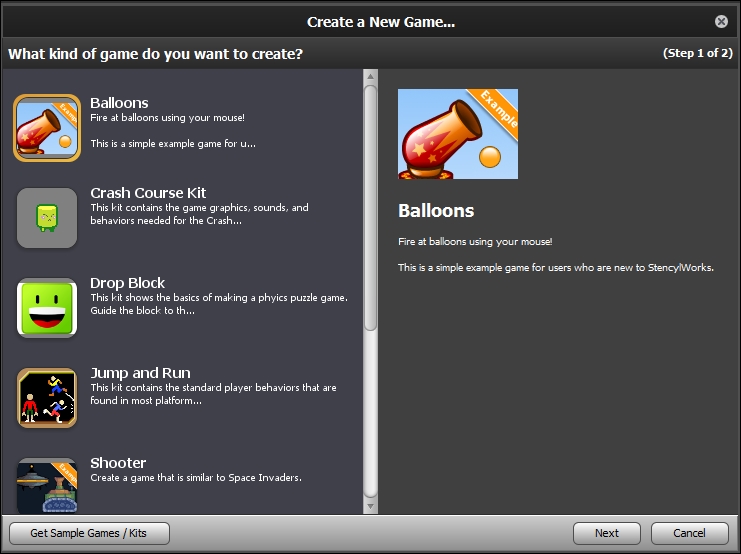
Depending on the version of Stencyl you have installed, you may or may not see a list of game templates, as seen in the preceding screenshot. Scroll down to the bottom of the template list until you see the Blank Game button, as shown in the following screenshot:
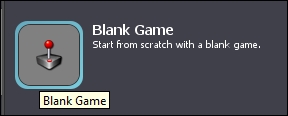
Select this option, then click on Next, and you will be presented with the following window:
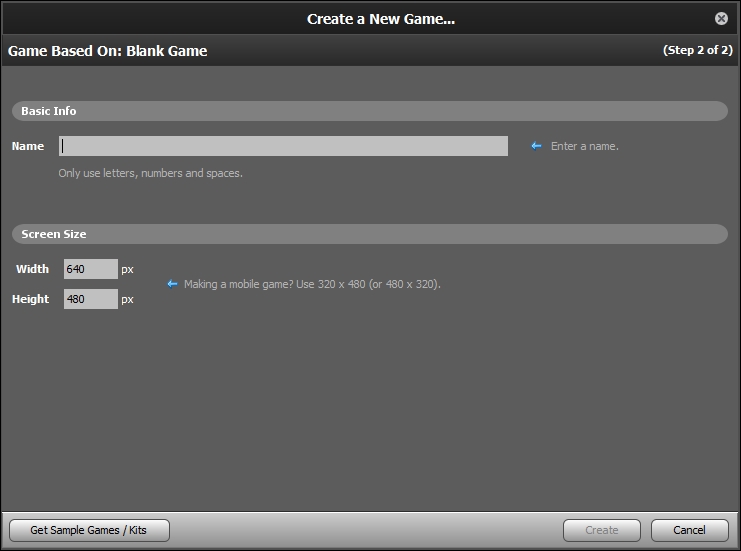
Choose a name for our project; you could simply use the name "Mudslide Cowboy Demo" or something to that effect. Set the Width to 480 and Height to 720. Once the three fields have been filled in, click on Create (which won't be available to click without entering the Width and Height values), and Stencyl opens the newly created game!