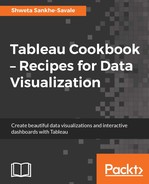In the previous recipe, we saw how we could use the manual Drag and Drop approach to build our visualizations. There are, however, two ways in which we can automatically create views in Tableau, and they are as follows:
- Add to Sheet: Double-Click
- Show Me!
In the following recipe, we will understand the Add to Sheet: Double-Click approach, which is simply the act of double-clicking on the Dimensions and Measures fields that we want to analyze.
We will continue working in our existing workbook, My first Tableau Workbook, and recreate the same example that we used in the previous recipe by using the Ship Mode and Sales fields. Let's see how this is done.
- To use the Double-click approach, first create a new worksheet by pressing Ctrl + M on your keyboard.
- Then, let us rename the sheet from Sheet 3 to Automatic approach-double-click.
- Next, double-click on Sales in the Measures pane, followed by double-clicking on the Ship Mode field from the Dimensions pane. Once we do this, we will see a vertical bar chart, as shown in the following image:

The manual drag and drop approach lets us decide which field will be placed where. However, the double-click method follows more of a default behavior, where Tableau automatically starts placing fields in the Rows or Columns shelf.
If we double-click on a Dimension pane first followed by a Measure, then Tableau will create a text table; however, if we double-click on the Measure first and follow it up with Dimension, then Tableau will create a chart. This is a very intuitive and powerful feature of Tableau.
The other way to automatically build views is by using the Show Me! button, which is explained in the next recipe.