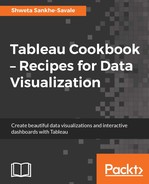If we are to compare measures that have the same scale and unit of measurement, then we can use the Blended axes chart. However, what if the measures don't have the same scale and unit of measurements and we still wish to compare them? For example, we may want to compare the revenue earned and the discounts offered. Revenue will be an absolute number whereas discount is going to be a percentage. The scales and the units of these measures are completely different.
In this case, we will use a Dual axes chart, where we have a secondary Y axis, which will contain the other measure that is to be compared. Let us see how we can create a Dual axes chart.
We will continue with the same example we have used for both Individual axes and Blended axes charts, where we are comparing Sales and Profit across different months for all the years. Let us quickly create a Dual axes chart by following the steps mentioned in the following recipe.
- We will create a new sheet by pressing Ctrl + M and rename it Dual axes chart.
- Next, we will right-click and drag the Order Date field from the Dimensions pane and drop it into the Columns shelf. This step is exactly the same as step 3 in the recipe where we created the Individual axes chart. Let us select the MY(Order Date) option.
- Then, we will drag Sales from the Measures pane and drop it into the Rows shelf.
- Next, we will drag Profit from the Measures pane and drop it on the axis opposite to that of the Sales axis. When we get Profit on the opposite side of the Sales axis, we will get to see a black dotted line at the right-most part. Refer to the following image:

- Once we have dropped the Profit field, we will get the following view:

- This is how we can create a Dual axes chart. In a Dual axes chart, we can keep the axes independent of each other, or we can synchronize them by right-clicking on the secondary axis and selecting the option of Synchronize Axis. Refer to the following image:

- Once we have synchronized the axes, we will get the following view:

As mentioned earlier, we will use a Dual axes chart while comparing measures that have different scales and units of measurement.
A simpler way to create a Dual axes chart would have been to first create an Individual axes chart and then click on the dropdown of the Green pill of the secondary measure and select the Dual Axis option. Refer to the following image: