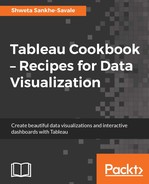So far we have been working on our My first Tableau Workbook and we have created multiple sheets, dashboards, and storyboards. Now, let us say that we need to follow a consistent font type across our entire workbook. If we decide to go to every single individual sheet and change the font type, it is going to be very difficult and time consuming. In earlier versions of Tableau, this was often the most challenging part. However, since version 10.0, Tableau has made provisions for us to change certain aspects of formatting and make them consistent across the entire workbook.
Let us look at the following recipe to see how it is done.
For this recipe, we will continue using our My first Tableau Workbook file. We will work on the already created dashboard called My first Tableau Dashboard. Let us get started with the recipe.
- Using the forward and backward arrows in the status bar, which is at the bottom right-hand side section of our workbook, we will go to our previously created dashboard called My first Tableau Dashboard. Refer to the following screenshot:

- Once we do that, let's choose the Format | Workbook… option from the toolbar. Refer to the following screenshot:

- Once we do that, we will get the following view:

- The left-hand side section now reads as Format Workbook and we get the option of changing the fonts across the entire workbook in terms of the fonts that are used within Worksheets, Tooltips, Worksheet Titles, Dashboard Titles, and also the Story Titles. We will click on the down arrow of the All option and change the font type from Tableau Book to Tableau Regular. Refer to the following screenshot:

- This action will update our view and we will notice the change in the dashboard title, worksheet titles, and so on. Refer to the following screenshot:

In the preceding recipe, when we changed the font type in All, Tableau applied that font type within all the worksheets that are part of the workbook despite having different data sources. The change is also applied on the tooltips. The worksheet titles, dashboard titles, as well as the story titles will also be affected by this change.
At any point, if we feel like reverting back to the way things were, we can always click on the Reset to Defaults button. Refer to the following screenshot: