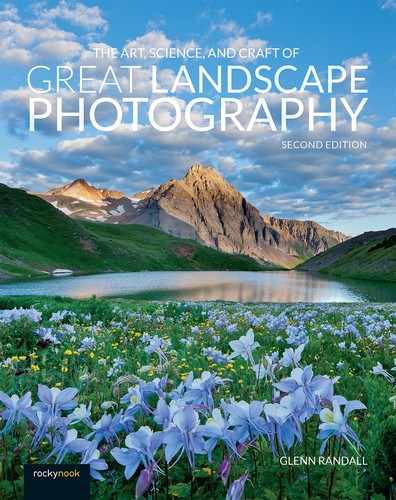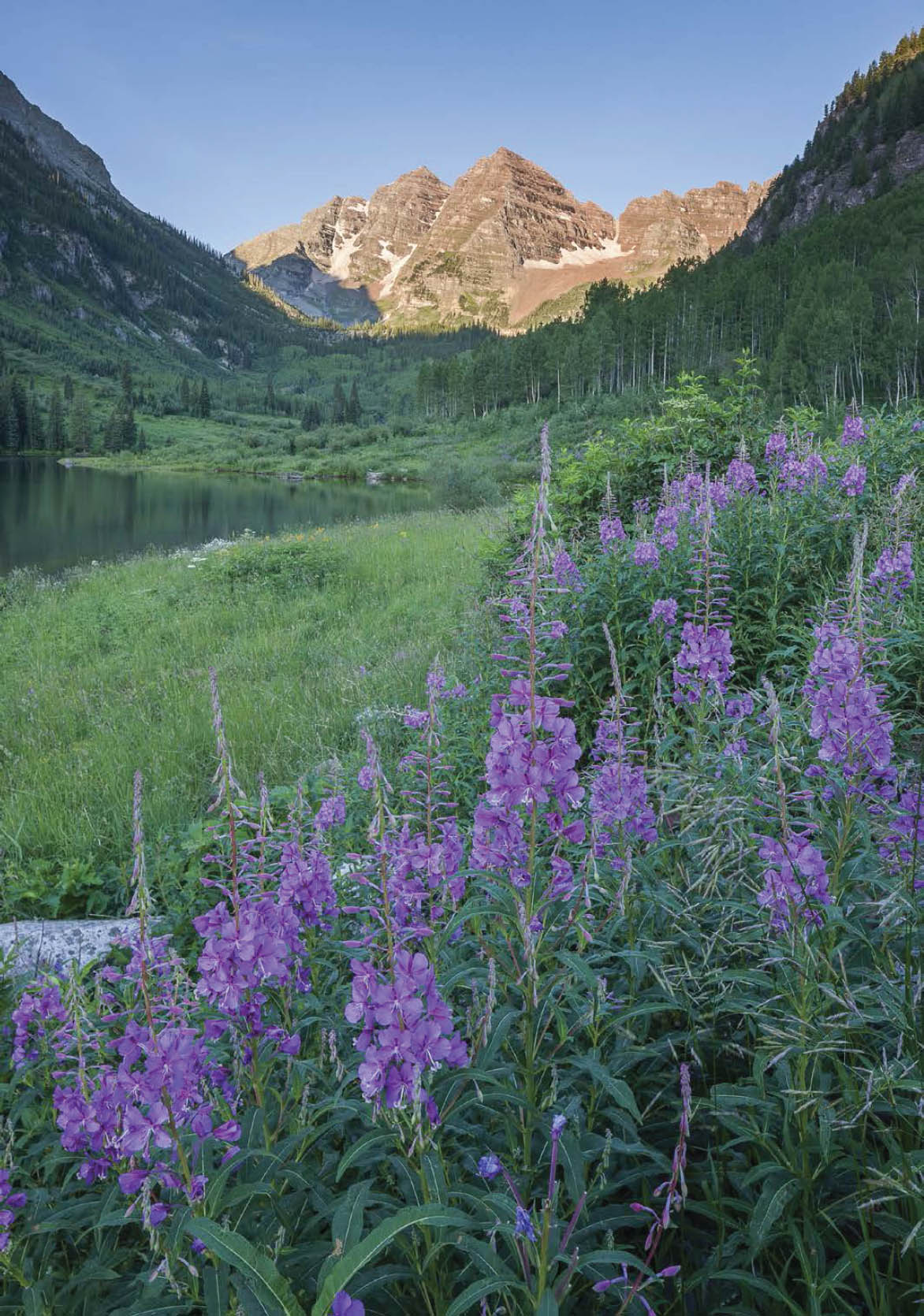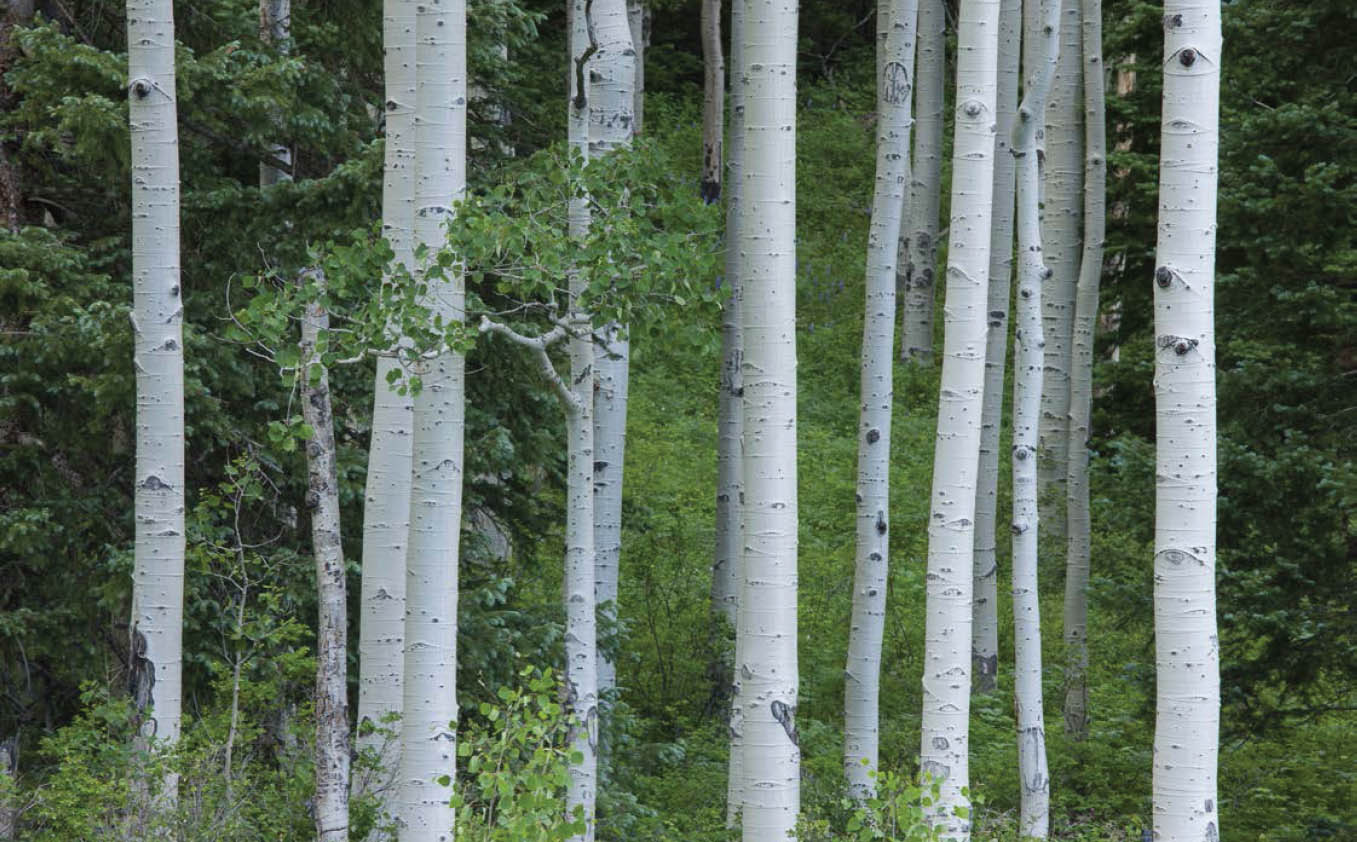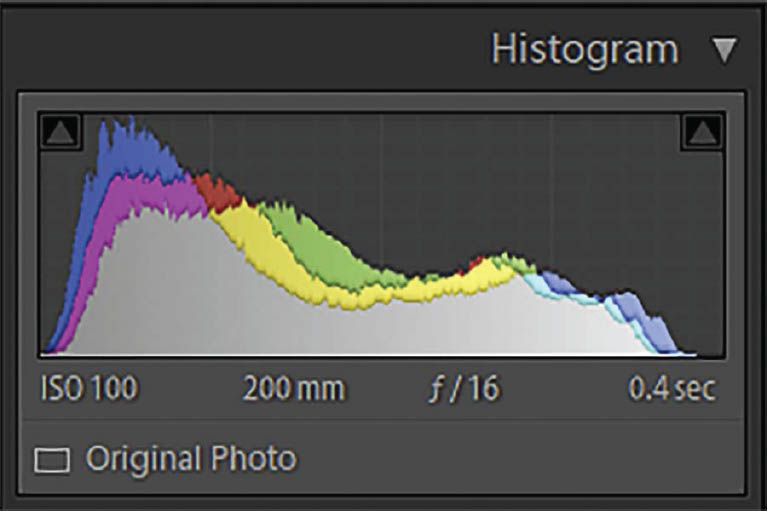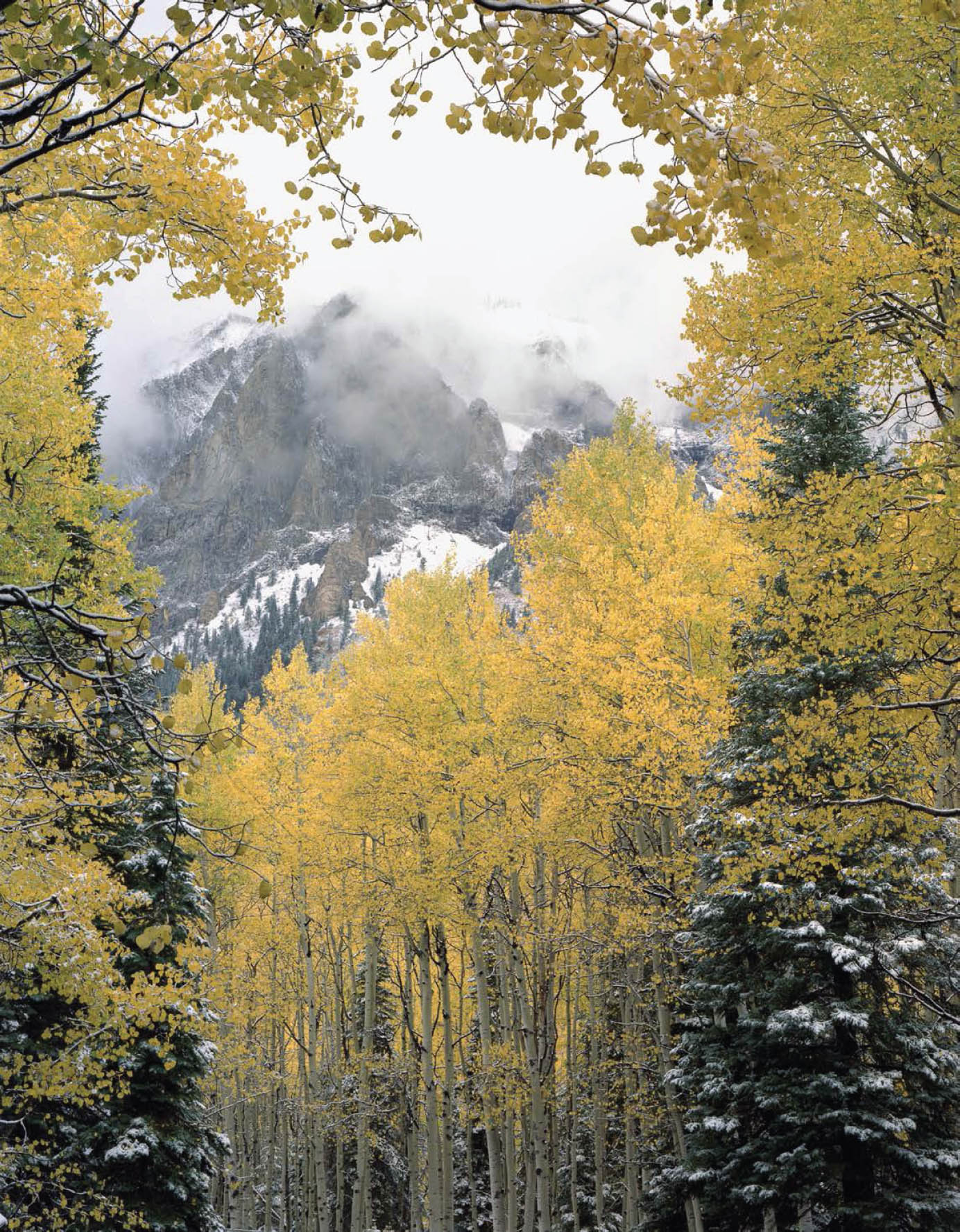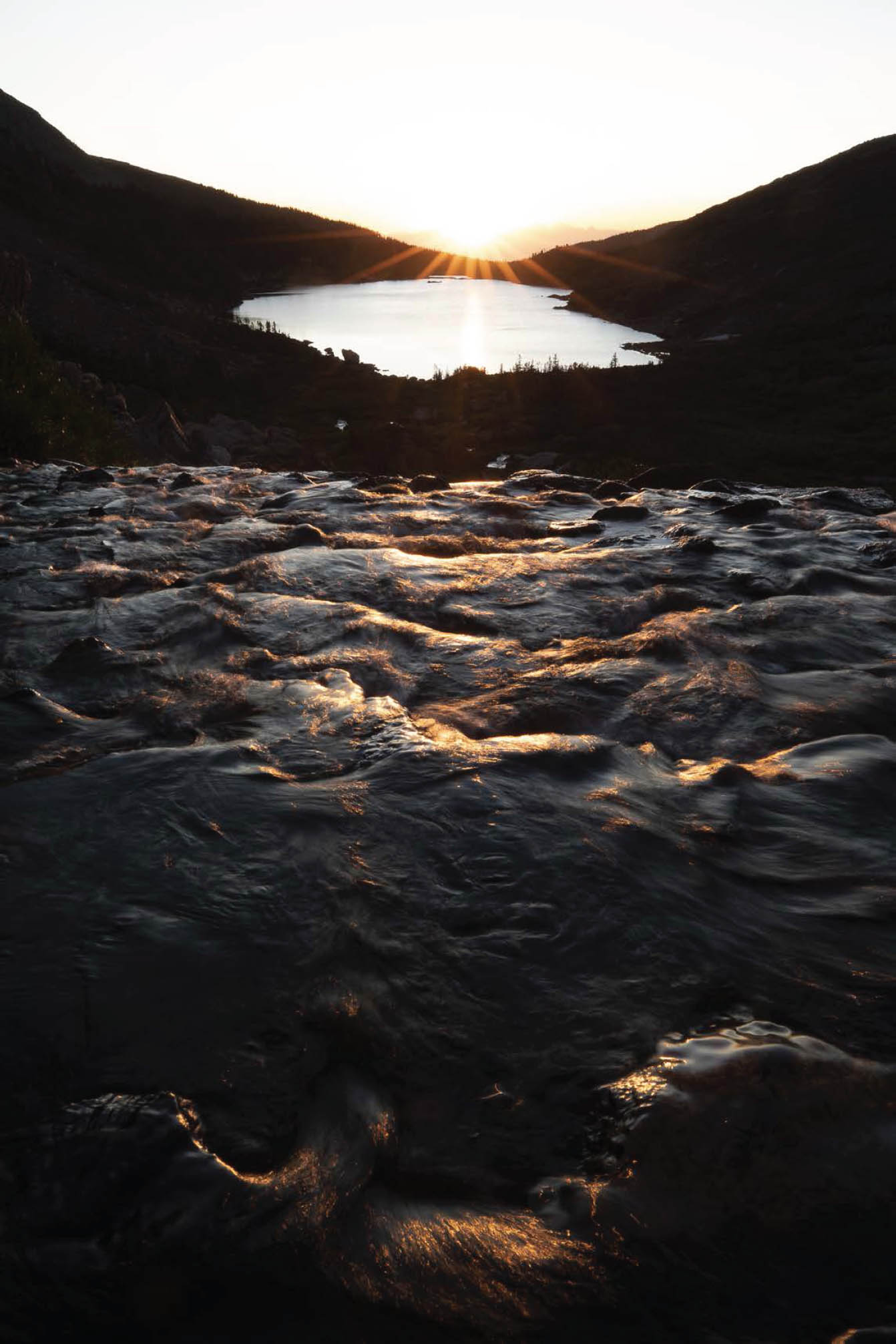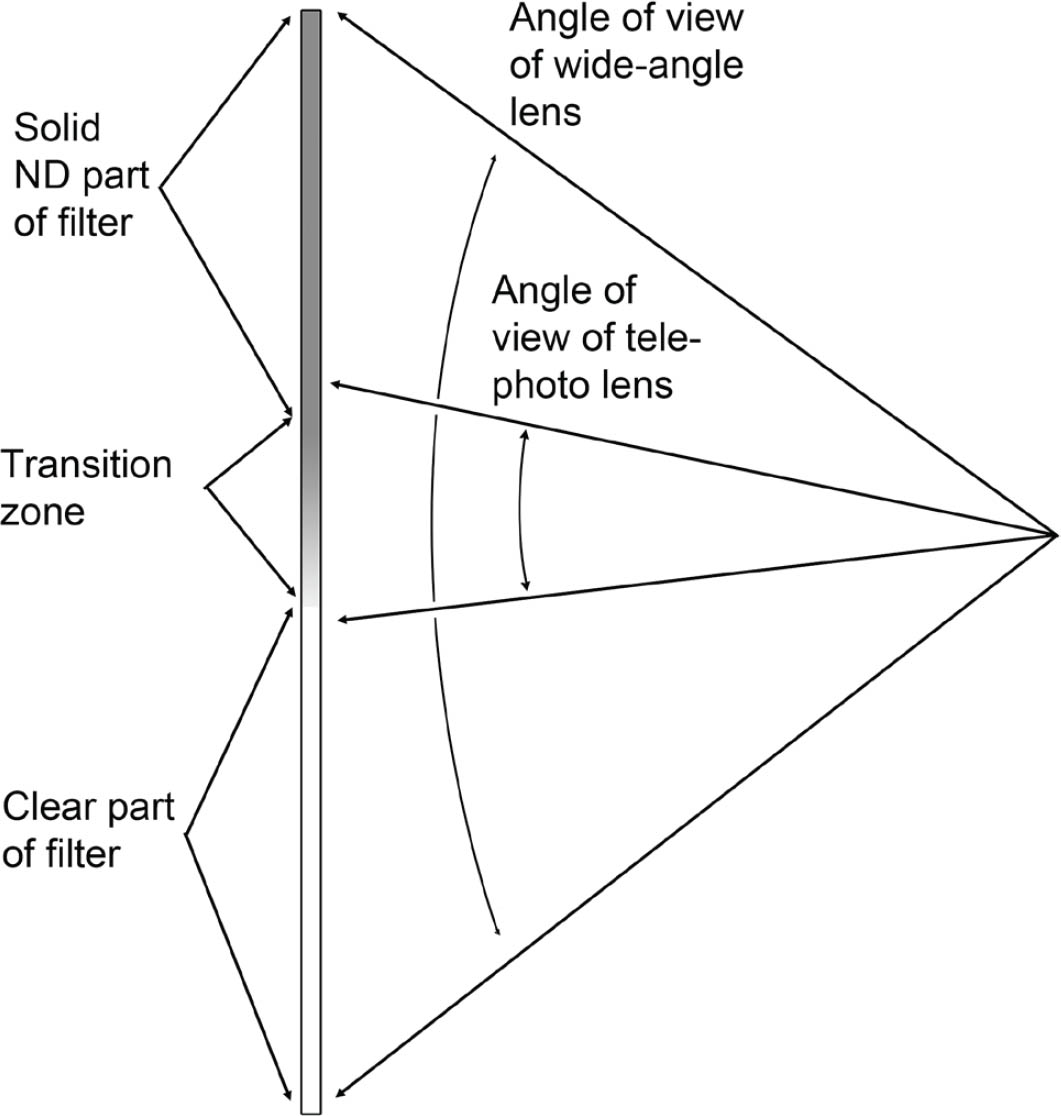7
The Perfect Exposure
Correct exposure is fundamental to great landscape photography. In this chapter, I’ll first discuss how light meters work. Next, I’ll teach you how to recognize exposure danger zones—situations where your camera’s meter cannot be trusted. Some of these are obvious; you can spot them without even taking your camera out of its bag. Others require shooting a test frame and examining the histogram, an essential tool that I’ll discuss in detail. I’ll also describe the four basic exposure strategies as well as the universal exposure strategy, which can be the best approach of all in certain circumstances. After finishing this chapter and the next, you should be able to photograph any landscape subject in any light and be confident that the final print will have the detail and tonality you want throughout the image.
How Light Meters Work
The light meter inside your camera measures the light reflected from the scene to determine the right exposure. But what is the right exposure from a light meter’s point of view? Your light meter assumes that the world, on average, is a midtone. In black-and-white terms, it assumes that the world is a middle gray—halfway between black and white. In technical terms, meters assume that the scene, on average, reflects 18 percent of the light falling on it, which human vision interprets as a middle tone. Meters always recommend an exposure that will render the main subject as a middle tone. So if you fill the frame with an evenly illuminated middle-gray rock, being sure that there is nothing in the frame but rock, and use the exposure recommended by the meter, you get a middle-gray rock—exactly what you want.
If, however, you fill the frame with a white snowfield, a white waterfall, or a white-sand beach, and use the exposure recommended by the meter, you get a gray snowfield or waterfall or beach—not what you want. Fresh snow can reflect as much as 90 percent of the light falling on it, but your meter assumes that the subject reflects only 18 percent. You have to increase the exposure by a stop or two to compensate, so that your white subject stays white, but maintains printable detail. You can increase the exposure by using a longer shutter speed or bigger aperture (if you’re in manual exposure mode) or by setting exposure compensation to the plus side (if you’re in one of the automatic exposure modes).
FIGURE 7-2 Frosted trees near Grand Geyser, Yellowstone National Park, Wyoming. Predominantly white scenes such as this are another exposure danger zone. Canon EOS 5D Mark III, Canon EF 16-35mm f/2.8L II USM at 32mm, 1/125th, f/16, ISO 100, focus-stacked.
Similarly, if you fill the frame with a dark subject, such as dark rock or a black bear, and use the exposure recommended by the meter, you will get a gray rock or gray bear. You must decrease the exposure by a stop or two to compensate, so that your dark subject stays dark. You can decrease the exposure by using a shorter shutter speed or smaller aperture (if you’re in manual exposure mode) or by setting exposure compensation to the minus side (if you’re in one of the automatic exposure modes).
Now you know how to compensate for subjects that aren’t midtone. Unfortunately, that’s not all you need to know to achieve correct exposure in every case. There are many other situations that scream, “exposure danger zone ahead!”
Exposure Danger Zones
Exposure danger zones come in two basic categories: situations where the scene is not midtone, and situations where your sensor can’t record the wide range of brightness levels in the scene. In the examples that follow I’ve used a variety of ways to hold detail everywhere in the frame. You’ll learn all these techniques in this and the next chapter.
- 1. Any scene that is mostly white: snow, waterfalls, white sand. You should increase exposure to compensate (figure 7-3).
- 2. Any scene that is predominantly dark: very dark rock, dark-furred animals. You should decrease exposure to compensate (figure 7-4).
- 3. Any scene where you have an important foreground in shade and a background in full sun. If the foreground is shaded only by thin clouds, the range of light intensities may still be within the range of your sensor if the scene is perfectly exposed. If the foreground is shaded by thick clouds or something solid, such as a mountain or canyon wall, the range may be beyond the ability of your sensor to hold good detail everywhere in a single capture (figure 7-5).
FIGURE 7-3 Corniced knoll on Black Face Mountain and Yellow Mountain, Lizard Head Wilderness, San Juan Mountains, Uncompahgre National Forest, Colorado. Canon EOS 5D Mark III, Canon Compact-Macro EF 50mm f/2.5, 1/250th, f/16, ISO 100.
FIGURE 7-4 Bison near Lookout Mountain, 10 miles west of Denver, Colorado. Nikon F4, Nikon AF Zoom-Nikkor 80-200mm f/2.8D ED lens, Fujichrome film, focal length and exposure unrecorded.
FIGURE 7-5 Fireweed, Maroon Lake and the Maroon Bells, Maroon Bells-Snowmass Wilderness, Colorado. Canon EOS 5D Mark III, Canon TS-E 24mm f/3.5L II tilt-shift lens, two-frame bracket set, 2.7-stop bracket interval at ISO 100, images merged using Lightroom Classic’s Photo Merge>HDR utility.
Any backlit scene, meaning a scene where you are looking toward the sun or other light source (even if it is out of the frame). The sun in a clear sky is way too bright to expose with any detail, but even the sky around the sun is likely to be too bright to hold detail, and you won’t be able to achieve proper exposure in both the sky and the shadowed parts of the land in one capture (figure 7-6).
FIGURE 7-6 Stormy sunrise from Black Face Mountain, Lizard Head Wilderness, San Juan Mountains, Colorado. Canon EOS 5D Mark III, Canon EF 70-200mm f/4L IS USM at 70mm, five-frame bracket set, one-stop bracket interval at ISO 100, images merged using Lightroom Classic’s Photo Merge>HDR utility.
- 4. Any scene shot on a cloudy day when you have sky in the frame. The lighting on the land is very even, which means your sensor can easily record detail everywhere in that part of the image. However, the sky is always wickedly bright and can easily blow out to a very distracting pure white (figure 7-7).
- 5. Any scene with a pond or lake where you need a wide-angle lens to include both the subject and its reflection. The amount of light reflected from water is strongly dependent on the angle of incidence of the light. The angle of incidence is the angle between the path of the incoming light and a line perpendicular to the surface of the water. Yes, I know that’s counterintuitive, but that’s the way scientists define it. Light with an angle of incidence of zero plunges straight down into the water; light with an angle of incidence of 90 degrees is traveling parallel to the water’s surface. Light that strikes the water at a high angle of incidence (meaning it just barely grazes the surface) is nearly all reflected. The difference in exposure between the subject and its reflection might be only 1/2 stop—easily within the range of your sensor to capture good detail everywhere. If a 50mm or longer lens (on a full-frame camera) is wide enough to include both the subject and its reflection, you’re probably safe. If the angle of incidence is low (meaning the light is plunging steeply down into the water), much of the light is transmitted into the water and the difference in exposure between the subject and its reflection can be four or even five stops. That’s too big a difference for your sensor to straddle comfortably. If you need a 24mm or wider lens to encompass both the subject and its reflection, you’re in an exposure danger zone (figure 7-8).
FIGURE 7-7 Mountain willow-herb in American Basin, in the Handies Peak Wilderness Study Area, Uncompahgre National Forest, Colorado. Exposure for this image was made easier because the clouds over the peaks were very dark and a thin spot in the clouds had allowed the sun to brighten the foreground. Canon EOS 1Ds Mark III, Canon EF 16-35mm f/2.8L II USM at 21mm, 1/50th, f/22, ISO 100.
FIGURE 7-8 Lone Eagle Peak reflected in Mirror Lake, Indian Peaks Wilderness, Colorado. There was an enormous difference in brightness between the brilliantly sunlit clouds and the reflection of the darkest shadowed trees. Canon EOS 5D Mark III, Canon EF 16-35mm f/2.8L II USM at 16mm, five-frame bracket set, one-stop bracket interval at ISO 100, images merged using Lightroom Classic’s Photo Merge>HDR utility.
FIGURE 7-9 The Milky Way over Longs Peak from Trail Ridge Road, Rocky Mountain National Park, Colorado. Achieving even this level of detail in the sky glow over Denver and the evergreen trees required making two exposures, two stops apart, then blending the two images manually in Photoshop. Canon EOS 5D Mark III, Canon EF 16-35mm f/2.8L II USM at 16mm. Sky: 30 seconds, f/2.8, ISO 6400. Land: 2 minutes, f/2.8, ISO 6400.
- 6. Any night scene, particularly if your foreground includes evergreen trees and the sky includes the glow of a nearby city (figure 7-9). I’ll discuss night photography in depth in chapter 10.
Once you’ve recognized an exposure danger zone, how do you deal with it? You can, of course, just “spray and pray,” i.e., shoot a whole bunch of frames of the scene at different exposures and hope for the best. However, that’s hardly an ideal solution. First, things may be happening so fast that you can’t bracket exposures. What if you’re shooting sports, or wildlife, or your daughter’s first step? What if you’re shooting flowers in a grand landscape and the wind only stops once during the fleeting seconds of perfect light? In some situations, your first capture is your only capture, and the exposure had better be right.
A mindless strategy of always bracketing your exposures can also fail when the dynamic range of the scene exceeds the dynamic range of your sensor. In that situation, no single capture will contain all the detail you want in both the highlights and shadows. While bracketing is often essential, it should not be the only tool in your exposure-strategy toolbox.
Histograms
Your best guide to exposure in the field is your histogram, not the appearance of the image on the LCD. In its simplest form, a histogram is a black-and-white graph of the tones in your image. The horizontal axis is brightness. Although the scale is not marked on the histogram, it runs from zero (black) on the left to 255 (white) on the right. For the moment, think of the vertical axis as the number of pixels at each brightness level. I’ll provide a more rigorous definition later.
FIGURE 7-10 At first glance, the exposure for this image looks good, but close examination shows it is slightly overexposed. Some areas of the trunks are blown out to pure white, as can be seen on the histogram in figure 7-11. This example shows why it’s important not to use the image shown on your camera’s LCD panel to judge exposure. It’s better to trust the histogram. Canon EOS 5D Mark III, Canon EF 70-200mm f/4L IS USM at 200mm, 0.4 seconds, f/16, ISO 100 (deliberately over-exposed in post-processing for demonstration purposes).
FIGURE 7-11 This is the histogram for the slightly overexposed image in figure 7-10. Notice how the mountain of data is cut off by the right side of the graph, meaning that a significant number of pixels are pure white with no detail.
Histograms provide a wealth of information about your image. Most importantly, they show if your highlights are clipped: the highlights are so overexposed that they have become pure white, with no detail. Your highlights are clipped if the “mountain” of data shown on the histogram is cut off by the right side of the graph (figure 7-11). If, on the other hand, the “skyline” of your data mountain intersects the bottom of the graph rather than the right side, then you have adequate detail in the highlights (figure 7-13). Similarly, if the data mountain is cut off by the left side of the graph, then the shadows are clipped: some areas of the image are pure black, with no detail (figure 7-15). No amount of Lightroom or Photoshop wizardry can restore good color and detail to clipped highlights and shadows. Blown-out highlights are usually unacceptable in a landscape image; a small amount of black, on the other hand, is often an asset. Large areas of black, however, usually mean the image is underexposed.
Examine the photos in figures 7-10, 7-12, and 7-14 and their companion histograms, which are from Photoshop CC with RGB selected as the channel. These monochrome histograms are similar to the monochrome histograms you’ll see on the back of your camera. I shot these photos under cloudy skies, meaning the light was low-contrast. Normally, that makes exposure easy. Notice, however, that the combination of a near-white subject (the aspen trunks) and the dark, shadowed areas visible between the trunks means that a correctly exposed frame uses the full dynamic range of the sensor and the histogram stretches from near-white to black.
FIGURE 7-12 This image is correctly exposed, with no blank white highlights and no large areas of pure black. Canon EOS 5D Mark III, Canon EF 70-200mm f/4L IS USM at 200mm, 0.4 seconds, f/16, ISO 100.
FIGURE 7-13 This is the histogram for the correctly exposed image in figure 7-12. There is no “clipping” in the highlights, which means that the mountain of data is not cut off by the right side of the graph. There is only a very small amount of clipping in the shadows. Small amounts of pure black in a landscape image are actually often an asset.
FIGURE 7-14 This image is underexposed. The white aspen trunks are dull gray instead of near-white, and large areas of the shadows have turned black. Canon EOS 5D Mark III, Canon EF 70-200mm f/4L IS USM at 200mm, 1/6th, f/16, ISO 100.
FIGURE 7-15 This is the histogram for the underexposed image in figure 7-14. The mountain of data is cut off on the left side, meaning that many pixels are pure black, with no detail.
I mentioned previously that the vertical axis on Photoshop’s RGB histogram does not, strictly speaking, represent the number of pixels at each brightness level. In other words, the software (and your camera) doesn’t simply take the average of the red, green, and blue values for a particular pixel and plot that on the histogram. Instead, the histogram plots “counts”: one count is recorded at each level for every pixel where the red, green, or blue value is equal to that level. In other words, a pixel with red, green, and blue values of 255, 240, and 225 provides one count at the 255 level, as well as one count each at the 240 and 225 levels.
Engineers designed Photoshop’s RGB histogram this way so that if any channel reaches 255 for a given pixel, you’ll see it on the histogram as a count at 255. If the software simply averaged the red, green, and blue values for each pixel, pixels that were clipped in one or even two channels wouldn’t appear at the far right side of the graph even though they might be dangerously close to clipping overall.
Many DSLRs today can display not only a monochrome histogram that is similar to Photoshop’s RGB histogram, but also the three individual color channels as separate histograms. For example, the red histogram plots the number of pixels with each red value. If there are 50 pixels with a red value of zero, it plots a count of 50 at the zero position at the far left side of the graph. If there are 65 pixels with a red value of 255, it plots a count of 65 at the 255 position on the far right side of the graph, and so on. The other two histograms, for blue and green, are plotted the same way.
The histograms in Lightroom and Adobe Camera Raw use a similar idea, but instead of showing each channel separately, the three channels are stacked on top of one another. Areas where all three channels overlap are shown in gray. Areas where two of the three histograms overlap are shown in the color that the two channels would make if mixed together. Areas where the blue and green histograms overlap are shown in cyan; red-green overlapping areas are shown in yellow; red-blue overlapping areas are shown in magenta. Areas where only one channel is present are shown in that channel’s color.
You should care about the brightness of the individual channels because clipping in even one channel is a warning sign that you may be on the verge of clipping the highlights or shadows overall. No digital magic can recover good color and detail from areas of an image that are pure white (areas where all the pixels have red, green, and blue values of 255, 255, 255), or pure black (areas where all the pixels have red, green, and blue values of 0, 0, 0). In my experience, however, minor clipping in just one channel as shown in the camera’s histogram will not degrade the final image.
FIGURE 7-16 This is the histogram from Lightroom Classic for the correctly exposed image in figure 7-12. The histogram in Adobe Camera Raw (the RAW processing engine that ships with Photoshop CC) is very similar.
One final point about histograms: Photoshop actually offers two monochrome histograms, the RGB histogram I just described and used in the examples above, and a luminosity histogram. The luminosity histogram reflects the fact that human vision is not equally sensitive to all colors. We are much more sensitive to green light than we are to red and blue light. Luminosity histograms attempt to capture the perceived brightness of the scene. As a practical matter, RGB and luminosity histograms only differ significantly when photographing highly saturated subjects.
The Four Basic Exposure Strategies
Your knowledge of histograms will help you understand exposure strategies. In my view, there are four basic exposure strategies for landscape photography: PhD; Limiting Factor; the Rembrandt Solution; and HDR. Each strategy has its niche in terms of the degree of contrast and type of subject matter with which it is most effective. The first two are relatively simple, so I’ll discuss them fully here. The last two exposure strategies are more complicated, so I’ll introduce them here, and then complete my discussion of them in the next chapter.
The PhD Strategy
No, you don’t need a doctorate; PhD stands for Push Here, Dummy. In PhD situations, your camera’s meter will give you a perfect exposure time after time, no thought required. Two conditions must be met: the lighting must be low-contrast, and the subject must be close to midtone throughout the frame. If both conditions are met, your in-camera meter is reliable. For example, if you’re shooting close-ups of flowers set amidst green foliage on an overcast day, you can trust your meter and concentrate exclusively on creating the perfect composition of the best specimens. The overcast day means the light on your subject is very even, with no bright highlights or dark shadows, and the green foliage is very close to midtone.
The even lighting of an overcast day works very well for close-ups, but it’s usually deadly when shooting grand landscapes. Often the resulting photographs lack depth and dimension, which is why the lighting is said to be “flat.” High-contrast lighting is usually more interesting for grand landscapes, but it also requires more thoughtful decisions about exposure.
FIGURE 7-17 Lupine along the Dallas Trail, Mt. Sneffels Wilderness, Colorado. Your in-camera meter is reliable if you’re shooting a midtone subject in soft light. Canon EOS 5D Mark III, Canon TS-E 24mm f/3.5L II tilt-shift lens, 1/8th, f/16, ISO 100.
FIGURE 7-18 RGB histogram from Photoshop CC for the image in figure 7-17. This histogram is similar to the histogram you would have seen on your camera’s LCD.
The Limiting Factor Exposure Strategy
There are many high-contrast situations where you need to get all the detail possible in a single capture. These situations include any subject that moves: wildlife, people, streams, and waterfalls, as well as delicate flowers and colorful aspen leaves trembling in the wind. The Limiting Factor exposure strategy will produce the single-best frame you can achieve in such situations. The limiting factor is the highlights: don’t blow them out! You then let the shadows fall where they may and compose knowing that deep shadows will be very dark or black. The easiest way to implement this strategy is to take your best guess at the correct exposure and shoot a test frame. Check the histogram. If the highlights are clipped, estimate how much you need to reduce exposure to bring the highlights within range, and try again. Repeat until you have an exposure that is almost (but not quite) clipped. If the highlights fall well below clipping, estimate how much you need to open up the exposure and try again. Repeat until you have an exposure that is just shy of clipping the highlights. By placing the highlights as high as possible in the tonal scale without blowing them out, you have also given yourself the best shadow detail possible in a single capture.
FIGURE 7-19 Marcellina Mountain framed by aspen, near Kebler Pass, Colorado. I used a spot meter to meter the brightest clouds and opened up 2.3 stops to make this image on 4×5 film. Today, shooting digitally, I would use the Limiting Factor exposure strategy. Zone VI 4×5 field camera, Fujichrome film. Lens and exposure unrecorded.
FIGURE 7-20 Histogram for the image in figure 7-19. Although there are tall spikes along the right side in all four histograms, they fall just short of the right edge of the graphs, indicating that the highlights are not clipped.
If you have a DSLR that offers Live View, you may also have a Live View histogram with exposure simulation. Check your manual; on some cameras, even high-end ones, this is a feature that must be turned on in the menus. If you do have a Live View histogram, setting the lightest exposure that still preserves highlight detail is simple because the histogram updates as you change the exposure compensation (if you’re in one of the automatic exposure modes) or the shutter speed or aperture (if you’re in manual exposure mode). If you use manual exposure mode, remember that you’ll want to adjust only shutter speed to preserve the depth of field achieved by setting a small aperture. Simply engage Live View, cycle through the display modes until the histogram is displayed, then adjust the exposure until the histogram shows that the highlights are almost (but not quite) clipped.
The Rembrandt Solution
Sooner or later, as the contrast in the scene increases still further, you’ll encounter the Devil’s histogram—a histogram with two horns representing large areas of near-black on the left and near-white on the right, with very little data in the middle of the scale (figures 7-21 and 7-22). This histogram is a warning that the scene contrast may exceed the range your sensor can straddle comfortably. If your subject includes only a white waterfall and black water-washed rocks, a histogram with pronounced spikes at each end may be acceptable if the highlights and shadows aren’t clipped; but if your subject includes shadowed wildflowers and brilliant white cumulus clouds, watch out! Wildflowers, or more precisely the green foliage around them, must be rendered as a midtone to look good in a print. The Devil’s histogram is showing you that a single exposure cannot simultaneously capture good highlight detail and render the green foliage as a midtone. The Limiting Factor exposure strategy is inadequate in such situations. It’s time to consider the Rembrandt Solution.
FIGURE 7-21 This image is one component of a seven-frame bracket set, one-stop bracket interval, that I used to create the image in figure 8-29. Canon EOS 5D Mark IV, Canon EF 16-35mm f/2.8L III USM at 28mm, 1/4th, f/22, ISO 100.
FIGURE 7-22 The Devil’s histogram from the image in figure 7-21.
Four hundred years ago, painters like Rembrandt tackled high-contrast scenes using a technique called countershading to create the illusion of greater dynamic range in their paintings than actually existed. In the film era I tried to achieve the same result with graduated neutral-density filters, which I’ll call split NDs for short. These filters are dark gray on the top half and clear on the bottom half. I would position them in a holder so that the dark part of the filter held back some bright light from the sky or sunlit mountains, allowing my film to capture better detail in the highlights and shadows.
FIGURE 7-23 Both graduated neutral-density filters subtract two stops of light from the bright areas of the image without shifting colors. Notice that the one on the left has a gradual transition from dark to clear, while the one on the right has an abrupt transition, known as a “hard stop.” The one on the right is longer so the transition can be placed very high or low in the frame without an edge of the filter being visible.
FIGURE 7-24 This photo shows a graduated neutral-density filter mounted in a Lee filter holder, which is attached to the lens with an adapter ring.
Today I use Lightroom and Photoshop to create the same effect with much greater flexibility and precision than is possible with physical filters. For me, such filters have become obsolete. However, if you’re shooting JPEGs, hate working on your images in the computer, and don’t use Photoshop, you’ll probably find that you get better images straight out of the camera if you use a split ND filter in certain high-contrast situations. Split NDs do have one significant advantage over all of the digital techniques: they allow you to record the full range of tones present in the scene in a single capture, eliminating the problem of scene elements, such as flowers, leaves, or water, moving in between exposures. Before discussing the digital approach I currently use, let’s take a quick look at split NDs.
Graduated Neutral-Density Filters
Even if you don’t use split NDs, a basic understanding of them will help you understand the digital version of the Rembrandt Solution. As I mentioned above, these filters are dark gray on the top half and clear on the bottom half. There’s a gradual transition zone from dark to clear in the middle from dark to clear. You’ll soon see why that gradual transition is crucial to the way these filters work. The dark half is a neutral density, meaning it does not shift colors. The filters are usually rectangular and fit into a holder that you attach to your lens via an adapter ring. The holder lets you slide the filter up and down and rotate it left or right. The filters come in different strengths, measured in the number of stops of light they subtract from the bright regions of the image. The two-stop filters are the most useful. They’re also available with a variety of transition-zone widths. Soft-transition filters usually work best with wide-angle lenses; filters with narrow transitions work better with longer focal lengths.
Split NDs are easy to use once you’ve learned three principles. First, always stop down the lens to the shooting aperture by using your depth-of-field preview button (if your camera has one) before positioning the filter. Pressing the depth-of-field preview button makes the transition on the filter from dark to clear much easier to see, particularly if you set a small aperture, such as f/16 or f/22. It’s also much easier to see the transition if the filter is in motion. Start with the filter high in its holder, press the depth-of-field preview button, then gradually slide the filter downward until it’s positioned correctly, with roughly half the transition falling above the dividing line between highlights and shadows, and half below. As soon as you stop moving the filter, the transition will disappear again.
FIGURE 7-25 Diagram showing how one split ND filter will have very different effects on images shot with different focal-length lenses. Notice how the transition zone from dark to clear on the filter occupies only a small fraction of the angle of view of a wide-angle lens, but nearly the entire angle of view of a telephoto lens.
FIGURE 7-26 Columbine, kings crown, and the Turret Needles from Ruby Basin at sunrise, Weminuche Wilderness, Colorado. I exposed one frame for the shadows, then, without moving the camera, exposed a second frame for the highlights. I then blended the two images in Photoshop using a gradient on a layer mask, as described in chapter 8. Canon EOS 5D Mark III, Canon TS-E 24mm f/3.5L II tilt-shift lens. Shadow exposure: 1/5, f/16, ISO 400. Highlight exposure: 1/20th, f/16, ISO 400.
The second principle of split ND use is that the width of the transition from dark to clear on the image, for any given filter, depends on the focal length of the lens (figure 7-25). With very wide lenses, the transition zone for a particular filter may be quite narrow. With normal focal-length lenses, or with short telephotos, the transition zone for the same filter may occupy the entire height of the frame.
Determine the width of the transition zone on the image by making a one-time test. Place your filter over the lens. Stop down to a small aperture, say f/16 or f/22. Now photograph an evenly lit, plain-toned wall. If your lens is a zoom, try a few representative focal lengths. Download the photos, then measure the width of the transition as a fraction of the frame. Record the results on a crib sheet for your camera bag.
The third principle for using split NDs is to find a band of naturally dark subject matter where you can hide the transition zone. For example, let’s say you’re shooting a field of wildflowers at sunset. The flowers are in shade, the mountains rising above are catching the last direct light, and there’s a band of dark evergreens along the far side of the meadow where you can hide the transition zone. The trees are already naturally dark. Most people won’t notice that you’ve made them a little darker.
The Digital Version of the Rembrandt Solution
The basic idea of the digital approach to the Rembrandt Solution is to expose one frame for the highlights and one frame for the shadows using the same composition, then combine the two exposures in Photoshop. The effect on the final image is the same as if you used a physical split ND filter. I’ll discuss the best way to determine those two exposures, and the best way to combine them in Photoshop, in the next chapter.
Both the digital and analog versions of the Rembrandt Solution work well when there is a clean, simple separation of shadow and highlight regions. It fails when large, dark objects, like a shadowed tree, project upward against a bright sky. Positioning the dark half of your “filter,” whether digital or physical, over the bright sky also darkens the top half of the tree, creating an unnaturally dark region of the image. Worse yet are subjects like a backlit arch at sunrise. A band of dark arch separates the bright sky visible above the arch from the bright sky showing through the arch. The dark half of your “filter” either fails to darken all of the overly bright sky or darkens the top half of the arch unnaturally. In situations like these, you should consider the fourth exposure strategy: HDR.
HDR
The last essential exposure strategy is HDR, an acronym for high-dynamic-range imaging. The basic idea is simple: shoot a bracketed set of exposures of the scene, then use software to combine the correctly exposed parts of each frame into one perfectly crafted rendition of a high-contrast scene. You must bracket widely enough that the lightest frame has excellent shadow detail and the darkest frame has excellent highlight detail. The simplest approach is a three-frame bracket set with a two-stop bracket interval. With these settings, your camera will make three exposures in a row, and the exposures will be the metered exposure (0 exposure compensation), -2 exposure compensation, and +2 exposure compensation.
FIGURE 7-27 Mesa Arch at sunrise, Canyonlands National Park, Utah. This is a classic HDR situation: extreme high contrast; sun in the frame, shining through a backlit arch; no good position for the transition of a physical or digital split ND filter; nothing moving in the frame. Canon EOS 5D Mark IV, Canon EF 16-35mm f/2.8L III USM at 21mm, five-frame bracket set, two-stop bracket interval at ISO 100, images merged using Lightroom Classic’s Photo Merge>HDR utility.
I’ll have a lot more to say about executing the HDR approach in the next chapter. For now I just want to introduce the concept because it will help you understand the pros and cons of the Universal Exposure Strategy.
The Universal Exposure Strategy
HDR software has come a long way since I wrote the first edition of this book. Today, if nothing is moving in the frame (the big caveat), the HDR approach is by far the easiest way to handle high-contrast scenes. However, some subjects never stop moving. Flowing water is the most common example; rapidly moving clouds in low light might be another. In those situations, I turn to the Universal Exposure Strategy. I set the camera to give me a five-frame bracket set with a one-stop bracket interval. A typical set, therefore, will have exposure compensation values of -2, -1, 0, +1, and +2. That allows me to choose, after the fact, any of the four basic exposure strategies, and even to use different exposure strategies for different parts of the scene, for example, by using Photoshop to combine an HDR image with a single frame from the HDR’s component images.
FIGURE 7-28 Medano Creek at sunset, Great Sand Dunes National Park, Colorado. I shot a five-frame bracket set, one-stop bracket interval of this scene, then created an HDR file using Lightroom Classics’ Photo Merge>HDR utility. This file showed better detail in the brightest sky than I could recover from the best overall single exposure, but also showed water that had lost much of its texture. I opened both the HDR file and the single frame that best showed the water as layers in a Photoshop file, then added a layer mask to the HDR file (which was the top layer) and masked out the unnatural water.
In a PhD situation, the middle frame of the bracketed set (the metered exposure—0 exposure compensation) should be perfect. In fact, if you’re completely confident it’s a PhD scene, you don’t need to bracket at all. However, as I showed in my image of the summer aspen grove in soft light (figure 7-12), even an intimate landscape on a cloudy day can be surprisingly high contrast, so I almost always bracket one stop over and under the metered exposure, even in a PhD situation. In a Limiting Factor situation, you always get your choice of the ideal exposure because you use a one-stop bracket interval instead of two. If you bracket with a two-stop interval, as is often recommended for HDR, you risk straddling the ideal exposure. One bracketed frame may be too dark, but the next frame in the set may be too light. The difference in exposure between frames is too great. Similarly, the Universal Exposure Strategy lets you choose the ideal two frames (the good-highlights frame and the good-shadows frame) when using the digital version of the Rembrandt Solution. And, of course, if you choose the HDR route, you can use all five frames in your favorite HDR software.
If your camera limits you to a three-frame bracket set, use this technique to shoot the equivalent of a five-frame bracket set:
- Set bracketing to three frames with a one-stop bracket interval.
- Set exposure compensation to +1.
- Shoot three frames, which will give you the series 0 exposure compensation, +1, and +2.
- Now set the exposure compensation to -1 and shoot three frames.
That will give you the sequence -2, -1, and 0 (again). You’ll have one duplicate frame (the metered exposure—0 exposure compensation). Discard the duplicate and you’ve got a five-frame bracket set with a one-stop bracket interval.
Used thoughtfully (and sparingly), the Universal Exposure Strategy can be an effective way to ensure you have all the data you need to handle even the most daunting exposure challenge.