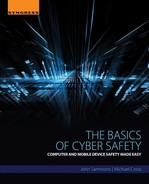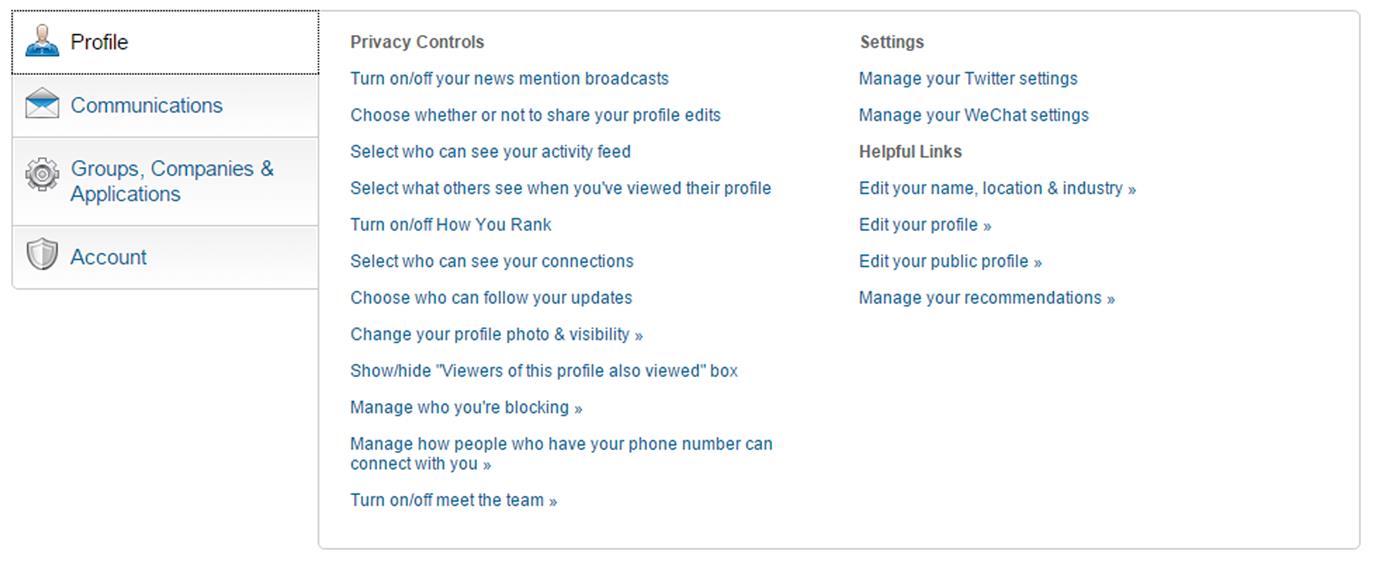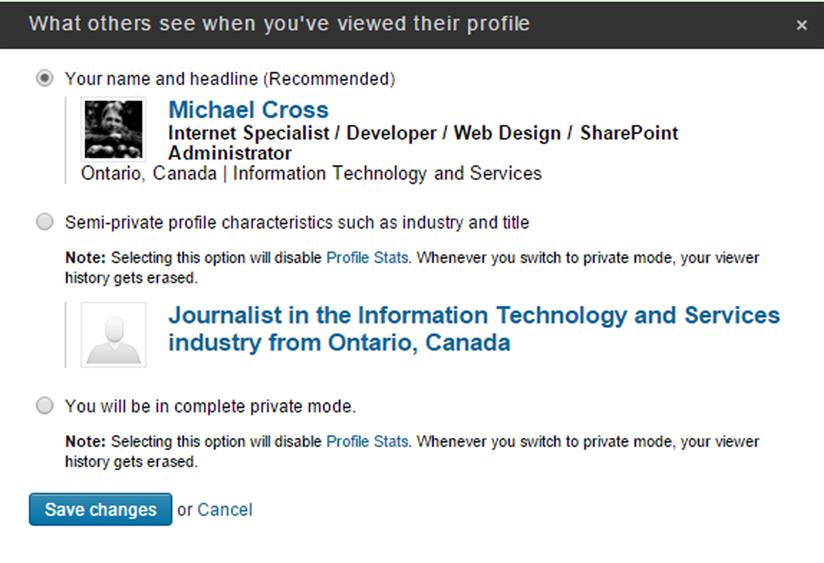Finding a job online
Abstract
This chapter provides information on looking for work online, and potential threats the reader should be aware of. We will discuss the benefits of using sites like LinkedIn, and also provide in-depth information on how to secure your settings.
Keywords
Cyber safety; employment; LinkedIn
Even if you don’t have much money and are looking for work online, you’re not immune to criminals looking to prey on others. In this chapter, we’ll discuss ways to spot fake job offers, and common scams that focus on those looking for work. We’ll also discuss what information should be included in an online resume, and what details you want to avoid revealing online.
Looking for Work Online
The Internet has changed the way we hunt for jobs. While you’ll still find employment ads in a local newspaper’s classified section, an employment site’s search engine could show relevant results from a database of hundreds of thousands of jobs. Many businesses will only post vacant positions online, saving themselves the cost of paying for ads in multiple papers. If you have an online resume, then you may have employers hunting for you to fill a position.
If you’ve never looked for work online, it may seem strange at first. Job search sites can offer a considerable amount of resources. You can use search features to look for jobs in a specific geographic area, use keywords to find a specific job title, or even look for jobs with a specific company or industry. Some will provide tips on creating resumes and cover letters, or allow you to post your resume on their site to apply for positions quicker or allow employers to search for talent. Some of the popular job search sites include:
In addition to sites where employers can post a job or search for new potential hires, there are also sites that help in a search. Some sites like Indeed (www.indeed.com) and Simply Hired (www.simplyhired.com) show aggregated job search result. By using such a search engine, content is displayed from other job boards, online newspapers, recruiting sites, career pages of companies, and other sources. You’ll also find job boards that target positions in certain industries, those sponsored by the government to help people seeking work, and smaller employment agencies.
While some services are free, job search sites may ask you to sign-up for an account or pay for premium services. For example, LinkedIn (www.linkedin.com) offers a premium account with such features as being able to compare your education and skills to other applicants, the ability to filter jobs by estimated salary, and other features not available with a normal account. Before paying for services or even creating an account, you should research the site you’re using and see what it’s offering. If it offers services you don’t need or are available for free elsewhere, you might be better off saving your money. As with any site, you should check their privacy policies to see what information is collected, how it’s used, and whether it’s shared.
When you’re looking for a job, you don’t want to miss opportunities. It’s important to let people know that you’re seeking employment, and social media can be useful in that regard. A post that your friends and family can see will let them know that you’re looking for work, and they may have heard about something that’s right up your alley. A public post may be tempting and expand the number of people who might tell you about a potential job, but it can also expose you to people who want to take advantage of your need for work.
Rather than finding vacant job positions, you want to increase your chances of getting a job. According to Jobvite (www.jobvite.com), you have a better chance of getting a job if you’re referred by an existing employee. Using data drawn from their customers, they found that 39.9% of hires came from employee referrals, and that these successful candidates were hired 55% faster than those hired through a career site (Jobvite, 2016). Using professional social networks like LinkedIn, you can add contacts and build a network of colleagues within your field, and these contacts may be able to refer you to their employer.
Fraudulent Job Posts
If you look at enough job posts, you’re bound to find ones that are sketchy or fraudulent. You’ll often see job postings that are too good to be true (and generally are), saying they offer a large salary but require no experience or skills. If an offered salary seems questionable, you can see what the average salary for that position is by using sites like Salary.com (www.salary.com), Indeed (www.indeed.com/salary), or Monster (http://monsterca.salary.com/). Other signs that a post may be fraudulent include:
![]() Contact information lacks relevant information, such as the business’ address, corporate website, and/or email addresses that use free Web mail services like Gmail (https://mail.google.com) instead of a corporate email address.
Contact information lacks relevant information, such as the business’ address, corporate website, and/or email addresses that use free Web mail services like Gmail (https://mail.google.com) instead of a corporate email address.
![]() The post contains fake details, such as referring to facilities that don’t exist, incorrect locations, or other mistakes that may raise red flags that it isn’t a legitimate job offer.
The post contains fake details, such as referring to facilities that don’t exist, incorrect locations, or other mistakes that may raise red flags that it isn’t a legitimate job offer.
![]() Information is unprofessional, containing spelling and grammar mistakes.
Information is unprofessional, containing spelling and grammar mistakes.
![]() They request a fee for applying, or ask that you pay for training.
They request a fee for applying, or ask that you pay for training.
![]() The post redirects you to a site where you’re required to enter personal information before seeing the post.
The post redirects you to a site where you’re required to enter personal information before seeing the post.
![]() They request personal information (like your birthdate, mother’s maiden name, etc.).
They request personal information (like your birthdate, mother’s maiden name, etc.).
There are many reasons why someone might post a fraudulent job offer, but it isn’t to hire you. Cybercriminals will use it as a lure to get others to reveal information for the purposes of identity theft, while others will try to scam you into paying for services or training materials. If they want to meet you in person, such as under the guise of an interview, it could even be for the purposes of robbery, rape, or even murder. In 2013, Richard Beasley was convicted and given the death sentence for the murder of three men, and attempted murder of a fourth, who he met by posting fake job ads on Craigslist (www.craigslist.com) (Rosin, 2013). The possibility of getting a job is never worth your safety. If a job advertisement or interview invitation doesn’t seem right, don’t trust it.
Research the Company
How you react to a job offer often reflects the situation you’re in. If you already have a job, you’ll look at the offer logically, and might take a few extra steps to see if the offer is legitimate and a good fit for you. If you need a job, it’s easy to get a feeling of desperation and jump on any offer that comes along. However, just as a company considers you as a candidate, you need to consider whether that company is worth working for.
If you visit a company’s website, you’ll discover a lot about them, which can be useful during interviews and deciding if they’re someone you want to work for. However, any corporate site will only show information the company wants to reveal, and not what they’re like to work for. Also, not all businesses have websites, so you may find nothing. To gain a better understanding, look at what their past and present employees have to say about working there by using employer review sites like:
![]() Glassdoor (www.glassdoor.com)
Glassdoor (www.glassdoor.com)
![]() TheJobCrowd (www.thejobcrowd.com)
TheJobCrowd (www.thejobcrowd.com)
![]() RateMyEmployer (www.ratemyemployer.com)
RateMyEmployer (www.ratemyemployer.com)
Researching the company will also reveal whether it’s legitimate or a scam. If you don’t see the company on a review site, it doesn’t necessarily mean it doesn’t exist. Take the time to check whether they’re referenced on other sites related to the industry, and see what appears in the results of a search on Google (www.google.com) or Bing (www.bing.com). You may find blog entries or other results reporting misconduct, scams, or find that it has the qualities you’re looking for in an employer. You should also check the Better Business Bureau (www.bbb.org), as this may not only show that it’s an actual business, but how they’re rated, what complaints are against them, and how the company deals with complaints.
There are a number of tools that can be used to research a person, which you can also use to see if a business appears legitimate. If a job post has a phone number, you can verify whether it belongs to a business by doing a reverse lookup on sites like Whitepages (www.whitepages.com) or by giving them a call. If a posting has a business address (not just a P.O. Box), you can enter it into Google Maps (https://maps.google.com) to see if it exists, and even use their Street View to see what their business location looks like and whether it seems appropriate for that kind of company.
Social media and bogus companies
Social media is a common tool for business, and many companies have a presence on Facebook, Twitter, and other platforms. In researching a company, you may find accounts on many of the major sites. In looking at them, you should be careful about the account’s legitimacy. An account may have been created with a real company’s name and logo, but is actually a scammer posing as a genuine business.
Fake job offers and opportunities are common scams that are used to try and get you to provide personal and financial information, or pay money for nonexistent services or fees. A scammer may use social media, email, and websites to disseminate bogus job opportunities or disguise themselves as a real company. By making the account, page, or message appear legitimate using a real company’s name, logo, and other information, it has a better chance of fooling you. With social media however, a fraudulent opportunity may be shared by a friend, making it seem more authentic.
Before believing a social media account is legitimate, look for elements that seem strange. If it’s a larger company and there are a small number of followers, such as a few hundred, it’s a strong indication that it’s bogus. You can also visit a known company’s official site, and generally find links to their Twitter, Facebook, and other social media accounts. If the links on their website take you to a different account, you’ll know the account you were previously looking at is fake.
Recruiters
A recruiter is someone whose job is to fill vacant positions in an organization. There are internal recruiters, who work in-house for a company and scout new talent, and external recruiters (also referred to as headhunters), who work for staffing agencies that are hired to fill job openings. These recruiters are not hired by those seeking a job but are paid by employers, and generally don’t have any decision-making power on who’s hired. If you’re asked to pay a fee to get a job, it’s a scam.
As with any potential employer, don’t automatically believe the promises offered by a recruiting service. A headhunter may overplay what they can do for you, or say they have more vacancies than they really have. They also don’t know you or understand what would be the best fit for you in a company, so you will need to work with them to understand what you want in a job so they can match you with an opening. A bad recruiter is looking for a warm body to fill a seat, but a good one is looking for the best candidate. While a good recruiter will work with you, don’t assume their role is that of a career counselor. They are part of the hiring process, and represent the employer. Even though they might be friendly, they’re not your buddy, and you shouldn’t assume they represent you or are on your side.
When dealing with recruiters, you should take the steps to research them, just as you would a potential employer. In doing so, you’ll generally find that an internal recruiter works out of the same facilities as the business, and has an email address with the company’s domain name. An external recruiter will work for a firm outside the company but should be using a professional email address and not a free email service. If the recruiter and firm they work for has a bad track record, or reviews indicating it’s a scam appear, don’t deal with them. Just as job seekers use the Internet to look for open positions many recruiters now use the Internet to find good candidates for jobs. You may get emails or other correspondence from recruiters. Before you open those emails or any attachments they may send double check to make sure they are from a legitimate organization.
Background and Credit Checks
Depending on the job, you may be required to have a criminal background check or credit check. For example, if you’re applying for a job with a position of responsibility, such as with the government or working with vulnerable persons like children or the elderly, an employer will want to know if you’ve ever been arrested. Similarly, if you’re going to work at a bank or with money, the employer may want to do a credit check to see if you have financial problems. While it’s a legitimate request, you should never be asked this prior to being hired. These checks are asked as a contingency of employment, meaning that you’ve got the job so long as you pass the credit or background check.
A common scam involves a potential employer, recruiter, or job board sending an email offering you a job. It may say you’re the perfect candidate, and request personal and financial information to do a background and/or credit check. It may also request you go to a website to enter the necessary information, which is really a phishing site. The point of requesting this information isn’t to get you a job, but to get information needed to steal your identity or commit other frauds.
Interviews
Just as you should take precautions when meeting any stranger or person new in your life, you should be careful about meeting someone for an interview. Researching the company will give you a good idea of whether it’s legitimate, but what about the interview location and interviewer? Before meeting the person(s), you should determine whether the location for the interview is the same facility listed as a business address. If it isn’t, check it on Google Maps again or drive by before the interview to see if it seems a fitting place. If the venue is isolated or remote, appears derelict or with little human traffic, and/or the people around the facility make you uncomfortable, you may want to think twice. In addition:
![]() Never meet at their home. If they don’t have a formal business venue, try and meet at a neutral location or public place.
Never meet at their home. If they don’t have a formal business venue, try and meet at a neutral location or public place.
![]() Try and schedule the interview during the day.
Try and schedule the interview during the day.
![]() If you’re asked to continue the interview over dinner and/or drinks, decline.
If you’re asked to continue the interview over dinner and/or drinks, decline.
![]() If offered a ride (such as being picked or driven home), decline.
If offered a ride (such as being picked or driven home), decline.
You should always let someone know when you’re going to the interview, where it is, and when you’re expecting to be back. Agreeing to call a friend before and after the meeting will ensure someone knows when you went in, and that you’re safe afterwards. Another alternative is to have someone with you. While they obviously can’t sit in the interview with you, or join you in the waiting room before the interview starts, a friend could always wait in the lobby downstairs, a nearby coffee shop, or outside in the car. If at any time your instincts tell you something isn’t right, trust them. It’s better to miss an opportunity than risk your safety.
Online Resumes
An online resume is a resume that is available on a website. Just like a paper resume, it outlines your education, skills and past employment, and is used to show potential employers that you’d be a good candidate for their team. The online resume may be a web page, or created as part of your profile on a job board or professional social networking site like LinkedIn. While it’s tempting to reveal a lot of information so you don’t miss an opportunity, an online resume can also be a useful tool for identity thieves hoping to get details that can be used to apply for credit and loans under your name.
There is some information you never want to reveal on any kind of resume (paper or digital) or in an interview. While you may be asked for sensitive information after you’re hired for tax purposes, background checks, insurance coverage, or direct deposits of your paycheck, they don’t need to know this information before the hiring process has begun:
![]() National identity number (i.e., Social Security or Social Insurance Number)
National identity number (i.e., Social Security or Social Insurance Number)
With an online resume, you also want to avoid giving out personal information that would normally appear on a paper resume. Unlike a traditional resume, which you have some control over who reads it, a resume that’s publically accessible can be read by anyone. If you’re really concerned about giving out your address or phone number, consider getting a P.O. Box and using that as a means of contacting you. Also, don’t include the street addresses of employers, as you don’t want to be contacted by strangers at work, or any references, as you don’t want your friends, family, and colleagues put at risk. If someone’s interested in hiring you, they’ll ask you to submit a traditional resume or come in for an interview, where you can provide the necessary details. While safety is important you want to be sure to include enough information that the employer can see you’ll be beneficial to their organization.
If a recruiter or potential employer has seen your online resume, they can connect with you by sending a direct message through the job board, or contact you via email. The email account you use should be one you’ve created for job search purposes. Not only will this hide your personal email address, but help you keep track of job offers and interactions with potential employers who are interested in learning more about you. Once they have contacted you, you then have the information you need to research them, and can decide whether to send them a traditional resume or apply online.
Online Applications
Many companies will have a section of their website where you can submit a resume and/or apply for a job online. Take steps to research the site first before you use it, and make sure it isn’t a phishing site as we discussed in Chapter 5, Cybercrime. If you’re applying to an organization that’s well known and reputable, they should have made efforts to keep your data secure. Even if you believe the site is trustworthy, take a few moments to ensure:
![]() The address bar of your browser shows you’re connecting over HTTPS, so that data is sent encrypted.
The address bar of your browser shows you’re connecting over HTTPS, so that data is sent encrypted.
![]() The URL is correct, and uses the correct domain name (e.g., google.com and not google.phish.com).
The URL is correct, and uses the correct domain name (e.g., google.com and not google.phish.com).
![]() The site has a privacy policy, and contact information that includes a physical address.
The site has a privacy policy, and contact information that includes a physical address.
Remember that even though the online application is in a different format than your resume, and may ask additional questions related to their hiring process, you should still never provide sensitive or financial information like a national identification number, or pay a fee. If they’re asking you to pay money, or give up information that can be useful to an identity thief, it’s an automatic indication that something’s wrong.
Clean Up Your Digital Presence
During the hiring process, some employers will be looking at your social media accounts. By looking at what you’ve posted, there is a good chance they’ll see photos and posts that reveal your age, race, marital status, whether you have children, or other details the employer shouldn’t have access to. If they decided not to hire you, it could lead to a complaint or lawsuit arguing that they decimated against you on the basis of what was found.
The Internet is a source of information that many potential employers and recruiters may use to prescreen you or do a background check. They may check your social media accounts, and look at the photos you’ve posted, comments you’ve made, and things you’ve shared. This isn’t a violation of privacy, because any content they look at is public and easily seen by anyone. As we saw in Chapter 6, Protecting yourself on social media, if you don’t want everyone seeing what you’ve done, it’s important to change your settings so that sensitive or embarrassing information isn’t public.
If you’re asked to provide your usernames and passwords during an interview, don’t. You should never reveal your usernames and passwords on any resume, application, or during an interview. Depending on where you live, it may be illegal for the employer to ask this. Many states have legislation preventing current or prospective employers and schools from asking for your Facebook or other social media passwords. According to the National Conference of State Legislatures, since 2012, 23 states have enacted laws preventing employers from requesting this information, and fourteen have enacted laws that apply to educational institutions (National Conference of State Legislatures, 2016). If your state doesn’t provide this protection, you should ask yourself whether the job is worth giving up your privacy.
On the chance an employer sees the content on your social media accounts, you should be concerned over what they find. An off-color joke, photo showing you doing drugs or drinking too much at a party, or other activities that might raise a red flag should all be removed from the public eye. There are many cases where people have been fired over what appears on a social media account; whether it was seen by an employer, or reported to them by someone’s “friend” on an account. Regardless of how fair it is, remember that such content reflects on your reputation, and can impact your status and standing as a representative (or potential employee) of an organization.
Work-at-Home Scams
Not all opportunities on the Internet come in the form of nine-to-five jobs. You may find work-at-home or contract positions that offer you the chance to do the job remotely from home. While there are legitimate work-at-home positions, there are also a wide variety of scams that dupe people into paying money or responsible for expenses.
A scammer may create a site to register, post an ad on online classifieds or in newspapers, or send bulk email offering the job. When you apply, it may ask that you pay to register, buy a directory of companies who may be potential customers or employers, or ask that you pay for a recruitment kit that provides you with all the tools and information needed to do the job. Unfortunately, after paying the fee, you’re never offered any work.
Mystery shoppers are people hired by a company or market research firm to act as customers and evaluate the store and its employees. The secret shopper poses as a patron of the store, and collects information on how the staff performs, prices, displays, quality of service, and other factors the business is interested in gathering data about. As a reward for reporting on your experience, you’re reimbursed for expenses, keep the product or service purchased, and may receive payment as well. While it’s a legitimate job, scammers often use it to defraud people seeking employment.
A common scam involves being hired and told that you’ll be evaluating a cash office like Western Union (www.westernunion.com) or MoneyGram (www.moneygram.com). They send you a cashier’s check or money order, and you’re told to cash it. You’re to keep a portion of the money as payment, and wire the rest to someone in another state, province, or country. You later find that the check or money order you cashed is counterfeit, and you’re responsible for paying it back to the bank.
The easiest way to spot a fraudulent job is to first remember that the company should pay you, you shouldn’t pay them. If they ask for money, assume the worst. To find reputable firms that hire secret shoppers, you can do a research yourself by searching reviews about the company. As we discuss in Chapter 8, Protecting your reputation, be careful of positive reviews as they may be posted by the scammer. Another way to find reputable companies is to visit the Mystery Shopping Providers Association website and use their Service Provider Search (www.mspa-na.org/search) to find companies that provide these types of assignments in your area.
Securing LinkedIn
LinkedIn (www.linkedin.com) is a professional social networking site that allows you to connect with others in your field, post your qualifications in a profile, search job opportunities, and access news and information related to your occupation. Employers and recruiters use LinkedIn as a resource for finding new talent and market their company, and you can see when these and other users have viewed your profile. According to the Pew Research Center, as of September 2014, 28% of the adults who are online use LinkedIn (Pew Research Center, 2014).
Two-Step Verification
As with any social media site, you should review your settings to ensure they’re configured in a way that best protects your privacy and security. To start, you should use two-step verification to prevent unauthorized users from accessing your account. Once turned on, it will log you out of LinkedIn anywhere you’re currently logged in. After this, if someone tries to logon from a new computer or device (i.e., one that’s never been used to sign-in to LinkedIn before), a code is sent to your phone, which must be entered the first time you sign-in. Once this is done, the site remembers that you’ve used that computer or device, and won’t require the code when you login with it. To turn on two-step verification:
1. After logging into LinkedIn, click on the Account & Settings menu (which uses your profile picture as an icon) on the rightmost side of the top navigation bar, and then click the Privacy & Settings menu item.
2. In the left navigation, click the Account tab, and then click Manage security settings.
3. When the Security Settings screen appears, click Turn On.
4. Enter your cell phone number, and then click Send Code.
5. When you receive a text message with the code, enter the code into the box (where you’re signing in). Click Verify, and then click Done.
History
Even with two-step verification turned on, you should regularly check where you’ve logged onto LinkedIn, as this may show you that someone’s logged on from a machine you’ve previously used. At the top of the Privacy and Settings page, there are two links that can be clicked to view activity:
![]() See where you’re signed in, which will display where you’re currently logged in, inclusive to how many sessions are open, when the account was last accessed, the browser used, and the IP address. To sign out of other sessions you can click the Sign out of all these sessions link, or to sign out of a particular session click the Sign out link beside a particular entry.
See where you’re signed in, which will display where you’re currently logged in, inclusive to how many sessions are open, when the account was last accessed, the browser used, and the IP address. To sign out of other sessions you can click the Sign out of all these sessions link, or to sign out of a particular session click the Sign out link beside a particular entry.
![]() View purchase history, which shows purchases you’ve made on LinkedIn. You can filter to show the last 3 months of activity, year to date, or a custom date range. This will help you identify any suspicious purchases made with your account.
View purchase history, which shows purchases you’ve made on LinkedIn. You can filter to show the last 3 months of activity, year to date, or a custom date range. This will help you identify any suspicious purchases made with your account.
Privacy Controls
As seen in Fig. 7.1, the Privacy Controls section of the Profile tab gives you access to a dozen options that determine what is shared or displayed to others. In going through these settings, you can limit who can access your profile, see certain items on it, follow your updates, and other information.
The first option allows you to control whether news items found with LinkedIn’s Mentioned in the News feature are shared with the contacts you’ve added to your network. If you’re getting bad press or concerned about what might appear to others, you can turn this off by clicking on the Turn on/off your news mention broadcasts link. When the window appears, click on the Yes! Let them know checkbox so it appears unchecked, and then click Save Changes.
The Choose whether or not to share your profile edits setting is used to control whether others are notified when you change your profile, make recommendations, or follow companies. If you already have a job and are concerned about your employer seeing who you’re suddenly following or changes that indicate you’re seeking another job, or simply don’t want everyone seeing every minor change you’ve made to your profile, you should turn this off. To do this, click on this link, and when the window appears, uncheck the box and click Save Changes. If you have significant changes or news you want others to know about, you can then turn it back on, make the changes, and then turn it off again.
In LinkedIn, your activity feed shows such information as who you’re following, groups you’ve joined, and other actions you’ve taken. Since your activity feed is visible to your network by default, you may want to make it more private by clicking the Select who can see your activity feed link, select Only You from the dropdown box, and then clicking Save Changes.
When you look at someone’s profile, the person will be able to see that you’ve visited. If you want to limit or prevent others from seeing you’ve viewed their profile, you can click the Select what others see when you’ve viewed their profile link, which presents you with options shown in Fig. 7.2. If you want your name, headline, photo, and other location shown, then select the first option. Semiprivate will only show information like your industry and title, while the final option will keep your information private. If you choose either of these options, it will erase the history showing who viewed your profile. Therefore, you should view your profile to see who viewed prior to going semiprivate or private.
While many people believe that everyone can see your connections on LinkedIn, the fact is that first-degree connections (people you’ve invited or have invited you as a connection) can only see your other first-degree connections. If you want to make it more private, you can set it so that your connections can’t see other contacts you’ve made by clicking the Select who can see your connections link, and when the window appears, select Only you from the dropdown list, and then click Save Changes.
By default, anyone with an account on LinkedIn can connect with you using your phone number. If someone uploads their contacts to LinkedIn, the site will discover you based on your phone number, and suggested as a connection. To limit who can discover your account in this way, you should click the Manage how people who have your phone number can connect with you link, and then decide on an option other than the All LinkedIn members. If you choose People in my 1st-degree network, only those you’ve invited or invited you as a connection will be able to discover you, while choosing People in my 1st-degree and 2nd-degree network will allow your connection’s contact to also discover you. Once you’ve made the selection, click Save Changes.
Securing Your Profile
Your profile contains relevant information about you as a professional, job history, education, skills and other details that can help you get a job and connect with others in your field. This information is important to your profile, as it’s used when potential employers search LinkedIn for potential candidates. This doesn’t mean you should be indiscriminate and reveal more details than you want others to see. Even though you have control over who you add as a connection, you should still limit what’s visible.
As we discussed earlier in this chapter, an online resume doesn’t contain everything you’d include in a traditional resume, and the contents of a LinkedIn profile is no different. When adding a new job or school to your profile, you have the option to provide a location. You should never include street addresses, but only give a geographic location like a city or region. Similarly, information on you personally should not reveal where you live.
When adding a description to a job, school, or other achievements, review what you’ve added to see if there’s anything you wouldn’t want a stranger to see. You don’t want to include a student number in the details about a school you attended, financial information, or other details that could be useful to steal your identity.
By default, LinkedIn makes all of the information in your profile visible to everyone, meaning that someone on a search engine could find you in a search and see everything. To limit what’s public, you need to do the following:
1. Click on the Account & Settings menu (which uses your profile picture as an icon), and then click the Privacy & Settings menu item.
2. In the left navigation, click the Profile tab, and then click Edit your public profile.
3. On the right-hand side of your profile, you’ll see a section entitled Customize Your Public Profile. Under this, you have the option to Make my public profile visible to no one, which will prevent any information from appearing in search results on Google, Bing, and other search engines. If you want to limit what’s visible to the public, select Make my public profile visible to everyone, and continue with the following steps.
4. To have your picture, name, title, location and industry, skills, and your websites visible to the public, ensure that the Picture, Headline, Websites, and Skills checkboxes are all checked. This will make a minimal amount of information available publicly.
5. In the checkboxes below, identify what information you want to make available to the public, and check those boxes.
6. Once you’re comfortable with the information available, click the Save button.
Summary
No one can argue that finding work is difficult, and while looking for work online can be a benefit, it can also be a complex and arduous task. It’s important to understand what details should be shared and at what time in the hiring process you should reveal information. In this chapter, we’ve discussed a number of topics that should help make that clearer, and make sure your experience in seeking work is a safe and secure one.