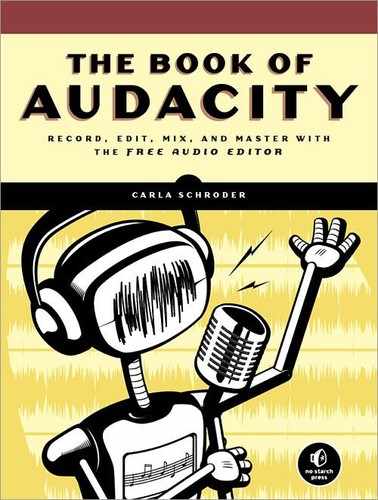Audacity offers native support for open, unencumbered audio codecs, and formats such as WAV, AIFF, Ogg Theora, and FLAC. But just like with MP3s, Audacity cannot ship with support for closed, proprietary, or patent-encumbered formats such as Windows Media Audio (WMA), M4A (lossy, compressed format), or M4P (M4A with DRM added). M4A and M4P are the default formats for Apple’s iTunes store. They use the Advanced Audio Coding (AAC) codecs. No licenses or payments are required to distribute recordings in any form that use AAC, but anyone who makes an AAC encoder is required to purchase a patent license. Open source encoders get around this by releasing source code rather than a ready-to-use binary application and by hosting their download servers in friendly countries. Many countries do not enforce U.S. software patent laws, or even recognize the validity of software patents, and expressly allow reverse-engineering. So when it comes to figuring all this out, the Magic 8 Ball has the definitive answer: “Reply hazy, try again.”
The short story is you can add support for a large number of nonfree and encumbered audio (and video) file formats by installing FFmpeg. Audacity has FFmpeg support built in, and you install it the same way as LAME. Just like LAME, it will be placed into Program FilesFFmpeg for Audacity.
Both LAME and FFmpeg can be installed, and their locations on your system can be verified from Edit > Preferences > Libraries (Figure 14-3).