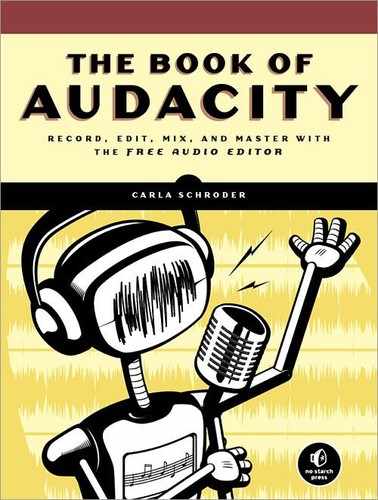Vintage 78s 78s is shorthand for old, monophonic phonograph records made from about the 1890s to the late 1950s. These are also called short-play records and wide-groove records. There were no real industry standards until the early 1930s, so older records played at a variety of speeds, from 60 to 130 rpm. Vintage 78s are made of shellac mixed with dyes, fillers, and other materials, and they come in a range of sizes all the way up to 16″ in diameter. Some are laminated and will come apart if they get wet. Alcohol will dissolve shellac, and even too much humidity will hurt it.
Vinyl LPs, whether mono or stereo, play at 33 1/3 rpm, and singles play at 45 rpm or 78 rpm. Yes, way back in the olden days there were 78 rpm singles; for example, these were favored by Disney in the early 1960s. You might also find some 45 rpm LPs. Two main differences between these and vintage 78s is they are made of vinyl rather than shellac and they are cut in microgrooves rather than wide grooves. The coarse-groove records require a 3 mm stylus, while microgroove records use a 1 mm stylus. You can play old monophonic LPs and singles with a modern stereo cartridge and stylus, but not vintage records. There are modern cartridges and styli that are made for playing these old records, such as the popular Shure M78S.
I’m no expert on vintage 78s, but if you need more information on the correct ways to store, handle, and play these old-timers, there are a lot of great resources both online and in the real world. There are many vintage phonograph record experts, aficionados, and traders, so it’s not hard to find some expert guidance.
Once you have all the hardware and safe handling sorted out, there are a few things you need to do differently in Audacity. Open the Edit > Preferences > Devices dialog and set the number of recording channels to 1 (mono). Then go to Edit > Preferences > Import/Export and select “Use custom mix.” The reason for doing this is to mix down to two channels from your mono track so you’ll hear music in both speakers on your stereo system. If you don’t do this, you’ll get playback from only one speaker. Figure 3-10 shows you what Audacity’s mixer panel should look like: Move the slider at the bottom to create two output channels, and then click “Audio Track” (or whatever name you gave your track) and “Channel: 2” to link them together.