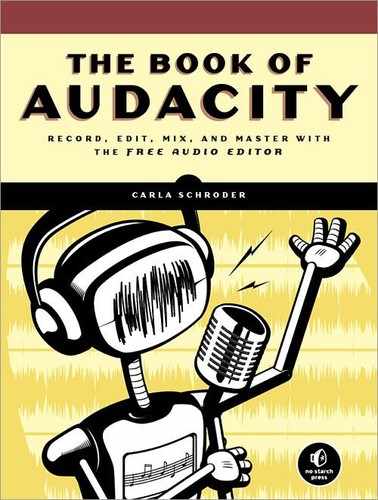You can make custom-mix CDs just like we used to make custom-mix, tapes back in the olden days. There are many reasons for making your own custom-mix discs: to make your own song collections, to make your own greatest hits samplers, to combine your best live performances, to make party discs, to make a promotional CD of your own music, to weed out songs you don’t care for, to condense several CDs or LPs into fewer discs . . . whatever your reasons, it’s easy to do with Audacity.
This newfangled digital era is the best: You can make copies that are perfect clones of the originals, and it’s faster and easier to edit files on a computer than on tape. Creating your own custom CD goes like this: Collect the audio tracks you want to use in Audacity, apply cleanups and edits, write your track metadata, export to your desired format, write to a CD, and you’re done.
There are two types of audio CDs that you can make, and which type you choose is determined by your playback devices. The standard CD that plays on all CD players is encoded according to the Red Book CD Audio standard. This is what commercially recorded CDs use, and this is what you want to use to make a universally playable disc. That is no big technical deal, because all you do is choose “Create an audio CD” in your CD-writing program. You must always create 16/44.1 WAV files for Red Book CDs.
The second type of CD you can make is written to the Orange Book standard to play on a computer. Again, this is no big technological deal; it’s just an ordinary data CD, and in your CD-writing program you’ll choose “Create a data CD.” On this type of disc you may use any audio file format you want, such as FLAC or 24-bit WAV for higher quality or lossy, compressed formats like Ogg Vorbis or MP3 to cram more songs onto a disc. You are limited only by your choice of software media player, and these days it’s a rare software media player that doesn’t support everything under the sun.
You should verify CD-R and CD-RW support in your CD player. CD-RWs are great for creating temporary collections for parties and special events, but some CD players don’t handle them very well. Some don’t even handle CD-Rs well, but that is pretty rare anymore. Some newer CD/DVD players support non–Red Book formats such as MP3, WAV, and WMA.
Note
Alvin, our excellent technical reviewer, explains why older CD players have problems reading newer discs. “The older azide-based discs had a very large difference in reflectance, and the sensitivity of the player was set to this large difference. With CD-RW and the pthalocyanine (silver)–based discs, the difference in reflectivity of the 0 and 1 (burned vs. unburned) disc is much smaller.”
I’ve said it before, and I’ll say it again: All blank CDs are exactly the same type; there is no such thing as a special audio CD, even though you see them in stores. The only special things about them are a pressed data flag that is part of the Serial Copy Management System (SCMS) to control copying protected material and a copying tax that goes to the Recording Industry Association of America (RIAA) or its equivalent in other countries. The SCMS encoding controls three states: copy allowed (00), copy once (11), and copy prohibited (10). It might get in the way if you try to use the kind of CD player that attaches to your stereo system to copy a copy of a commercial CD. But you can copy the original all you want, and computer hardware and media are exempt from being SCSM-compliant.
There are quality differences among brands, and different materials are used to make the discs. Taiyo Yuden makes its own discs; they are very good and promise the most longevity. Mitsui, Phillips, Kodak, Verbatim, and TDK are all reliable as well. The price difference between the good brands and the not-so-good brands isn’t significant. There is no point in pinching pennies because you’ll just create more coasters with the lesser-quality brands, so you won’t save any money. See Andy McFadden’s CD-Recordable FAQ (http://www.cdrfaq.org/faq.html) to learn all about CD media.
A commonly asked question is “How do I copy my MP3s to a CD that will play on every CD player?” They must be converted to 16/44.1 WAV files and then Red Book–encoded. To do this, use Audacity to convert MP3s to 16/44.1 WAV format, and then in your CD-writing program select “Create an audio CD.” It won’t give you WAV quality; it will still be lo-fi, lossy MP3 quality. You won’t get more than 80 minutes of music on your disc even with the smaller file sizes. But you’ll have a standard CD that will play anywhere.