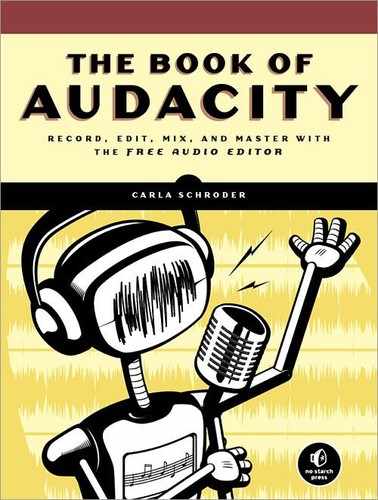CDs are great for storing and distributing your own recordings, and, you can use Audacity to prepare your tracks for copying to a CD.
Suppose you have some long tracks recorded in the studio or from a live performance. You might want to split them into individual songs or cut out material between songs and knit them together to sound like one long, unbroken live track. Maybe you’re cutting and pasting the best of several different recording sessions. Perhaps you have multitrack recordings that need to be downmixed to two-channel stereo for CD. You want to clean it all up and make it sound as good as possible.
Recording live shows is challenging. I’ll talk about several different ways to do this, from inexpensive and easy to more expensive with ultimate control over the final mix. Then we’ll move on to using Audacity to prepare your recordings for CD.
Note
Please review Chapter 1 if you need to review how to use Audacity.
Record stuff.
Apply cleanups and fixes in Audacity.
Create song titles and metadata for individual songs.
Export to two-channel 16/44.1 WAV.
Copy to CD and enjoy!
The most time-consuming part is fix-its and cleanups. If you don’t need to do a lot of fixing, it goes fast.
In Chapter 2, we learned about putting together a recording studio and how to turn your computer into a digital audio workstation. Making good live recordings is harder than making good studio recordings because so many things are out of your control. However, that’s okay, because you’re not necessarily after some sort of technical perfection but rather capturing the excitement and energy.
Getting good two-channel stereo recordings is pretty easy, because nearly all audio equipment supports two-channel stereo. If you want multichannel recordings of live shows (for more control of the mix), then you’ll need more expensive equipment.
One of the biggest potential hurdles relates to who controls the venue’s sound system. If it is you, then you can do whatever you want. If the performers or venue have their own system and technicians, then you’ll need their cooperation.
Remember to record some audience noise in case you need to add a bit more live flavor. You should also record a few minutes’ worth of various background and audience noises to use later for noise removal. You want good samples of noise not mixed with music, or anything you want to keep, for best noise removal.
A little portable digital recorder just might surprise you with how well it can capture a live performance. The Zoom H2, which is my favorite compact digital recorder, has four built-in microphones. You can use either the front pair or rear pair or all four at once to create a spatial, three-dimensional sound. The Zoom comes with a little stand to put it on any flat surface and a handle that fits into a mic stand so you can easily position it anywhere (Figure 4-1). It’s unobtrusive and even looks like an old-fashioned microphone.
The Zoom has a 1/8″ stereo line input, which means you can connect it directly to a mixer. Usually in live shows all instruments and vocalists are connected to a single sound console, and even the most low-budget console should have a pair of stereo RCA recording outputs. The Zoom uses a two-RCA-to-1/8″ stereo TRS adapter, as shown in Figure 4-2.
Whatever you hear through headphones connected to a monitoring port on the sound board is how your recording will sound, so ideally there will be a good person at the sound board keeping all the channels balanced and sounding good. Because everything is already mixed down to two channels, your editing options are limited, so it needs to be right during recording.
The Zoom also has a USB 1.1 port to connect to your computer, so you can record directly to your computer if you prefer, rather than recording to the Zoom’s SD storage card.
You don’t have to use the Zoom H2 just because I like it—there are dozens of different great portable digital recorders to choose from, with all kinds of feature sets.
Fix up a laptop with Audacity and a decent recording interface, plug into the sound console at the show, and you can edit and make CDs on the spot. Copy the raw tracks to a USB stick for performers who want to do their own editing. If the internal sound card in your laptop does not suit you, try a nice external USB recording interface like the one in Figure 4-3, which shows a ThinkPad and M-Audio MobilePre USB all ready to go to the show.
Another option is to use a higher-end PCMCIA sound card like the Digigram VXpocket v2. The Digigram costs about $500. It works on Linux, Windows, and Mac; provides two channels at full duplex; and supports S/PDIF and XLR connectors.
Suppose you want more editing and mixing control, and you want to make a multichannel live recording. How do you do this? With the right knowledge and a big enough budget to support all the necessary equipment. Audacity records as many tracks at one time as your recording interface supports, starting with version 1.3.9. Older Audacity releases support a maximum of 16. (See Chapter 9 to learn more about making good multitrack recordings with Audacity.)
Don’t try this without really knowing what you are doing, because connecting things the wrong way will result in bad sound or even damaged equipment. If you do not have control of the PA system at the venue, then you will need the cooperation and help of the resident sound engineer. Here are four different ways to approach making live multitrack recordings.
One option is to supply your own microphones and mic every performer and instrument separately from the venue’s sound system. Although this means a lot of microphones and cables everywhere, this lets you use your own recording equipment independently of the main sound board.
A more common option is to use microphone and instrument cable splitters to make each mic and instrument cable do double duty. This is how many professionals record live concerts; they share mics that are run through splitters, and each team controls its own recording console. Sometimes these are tucked away backstage, and sometimes they have long cable runs running outside to mobile recording trucks. This setup has a lot of flexibility, and you can add your own mics as you see fit. For example, it seems to be a rule that no two people can agree on the correct way to mic drums, so they will set up their own drum mics.
You’ll need splitters, transformers, maybe some resistors and patch panels, and cables, and you’ll need to know how to connect everything. You’ll need to know the ins and outs of dealing with phantom power and who supplies it, connecting and disconnecting in the correct order, getting along with the other stage and sound crews, and lots more.
One more option is to connect directly to a mixing console that supports multichannel outputs. (A good word to know is busses—the more busses a mixer has, the more flexible its signal routing options.) Then you don’t need redundant mics or splitters and long cable runs. Look for direct outs, aux sends, or subgroup outs. Some outputs send signals that are affected by the mixer controls, so they’ll have fades and special effects as applied by the console technician. If you want a straight unprocessed signal, that will depend on the features of the sound console and what the sound tech can let you use.
If you are the sound engineer and get to use your own equipment, consider getting a multichannel digital mixer, like the PreSonus StudioLive 16-Channel FireWire Digital Mixer. Then you don’t need a separate ADC/DAC, and you don’t have to puzzle out how to make analog consoles designed for live shows also make good digital recordings. Sadly, the StudioLive is not supported on Linux, but it has excellent software bundles for Mac and Windows. This is a super nice, new generation mixer that is designed to support multichannel recording, both in the studio and in the performance hall. It costs about $2,000, plus you’ll also need an amplifier for powering live shows.
Be nice to the venue’s sound engineers and crew. They are skilled professionals who have to combine both science and artistry, and they will make or break your recordings. Don’t act like you know everything, because they won’t be fooled. In my experience, sound crews at live shows are nice people who share their expertise generously as long as you listen carefully, are helpful, and keep out of their way.