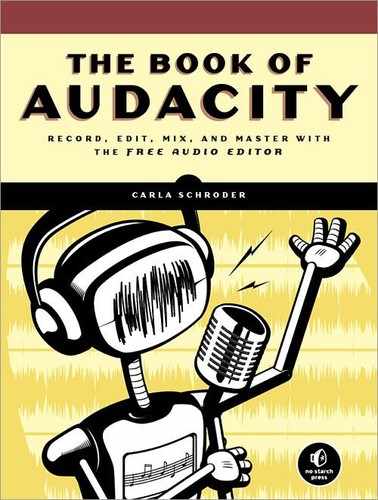Here you can set some useful defaults for importing and exporting, audio files (Figure 15-14):
- When importing audio files
You must choose one of the first two options: “Make a copy of uncompressed audio files before editing (safer)” or “Read uncompressed audio files directly from the original (faster).”
The first option adds redundancy, and it allows you to manipulate or delete your source audio files without damaging your Audacity project. The second is faster and more frugal of disk space. If you aren’t going to change the source files, then use this option. For example, suppose you have a long live recording of your band, and you’re going to edit it and make some CDs and downloads from it. If you’re like me, you preserve your originals intact, warts and all, and make backup copies, so you don’t need Audacity to make additional copies of the originals.
- Normalize all tracks in a project
This setting will normalize all audio files on import into your project according to the current settings of Effect > Normalize. I prefer to apply normalization as one of the final steps on most projects, especially when I’m mixing multiple tracks down to stereo, because mixing tracks together makes them louder. But this could be a useful option when you are doing a project that doesn’t require a lot of editing, such as assembling a compilation from audio files that are already edited and mixed.
- When exporting tracks to an audio file
“Always mix all tracks down to Stereo or Mono channel(s)” is the logical choice when you mainly create stereo or mono mixes. “Use custom mix” opens a channel mapper at export (Audacity calls it a mixer), which you need for multi-channel surround exports and when you want a little more control of stereo exports.
- Show Metadata Editor prior to export step
Checking this means the metadata editor will open for every individual song track or file at export so you can verify or edit the metadata for each one individually. This can be a big job if you are exporting a lot of individual songs or tracks. You should first enter information common to all tracks in File > Open Metadata Editor, and then Audacity will automatically enter this for every song and automatically enter each track number.