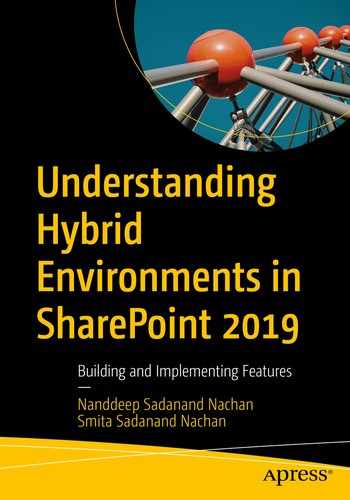The SharePoint on-premises and SharePoint Online environments present advantages and features to users. The SharePoint Online environment offers services to handle business needs, and the SharePoint on-premises environment offers flexibility and more configuration options. For organizations that are gradually moving towards the cloud, a hybrid SharePoint Server setup provides a staged migration path. It helps to extend workloads to SharePoint Online.
In this chapter, you will explore how to configure a hybrid SharePoint deployment and extend workloads to SharePoint Online.
Hybrid SharePoint
A hybrid SharePoint setup brings together the best of SharePoint on-premises and SharePoint Online (the cloud) features. The hybrid environment enables trusted communication between SharePoint on-premises and SharePoint Online. It integrates functionality and access between features and services of both environments.
Enabling the Hybrid Experience in SharePoint Server 2019
- 1.
Open the SharePoint Server 2019 Central Administration site.
- 2.
Click the Click here to enable Hybrid experiences link from the green tooltip (Figure 7-1).
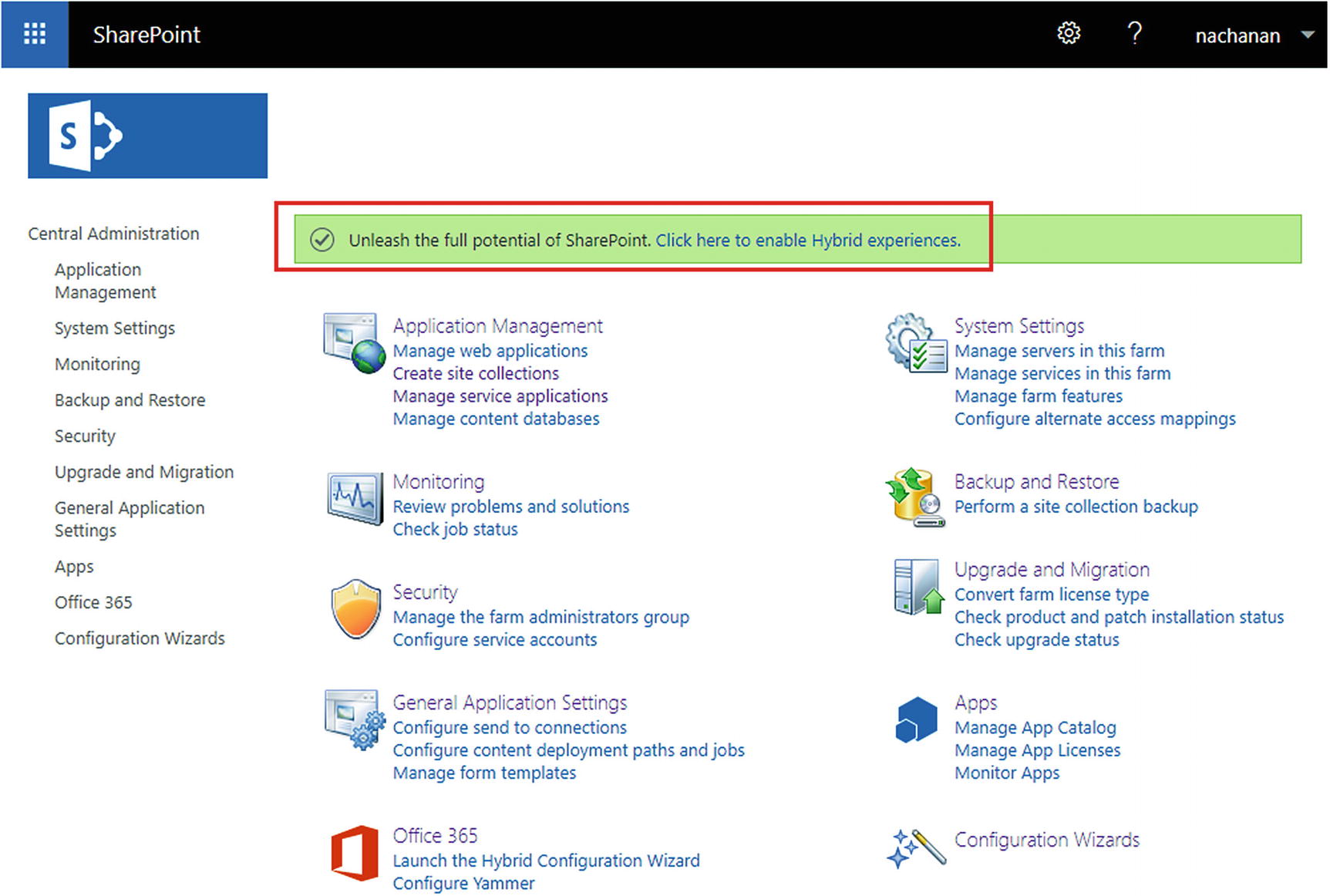
Downloading HybridSPSetup.exe
- 3.
An executable file named HybridSPSetup.exe will be downloaded to the file system.
- 4.
Double-click HybridSPSetup.exe to install.
- 5.
The wizard will open to connect your on-premises SharePoint Server farm with your Office 365 tenant.
- 6.
Click Next (Figure 7-2).
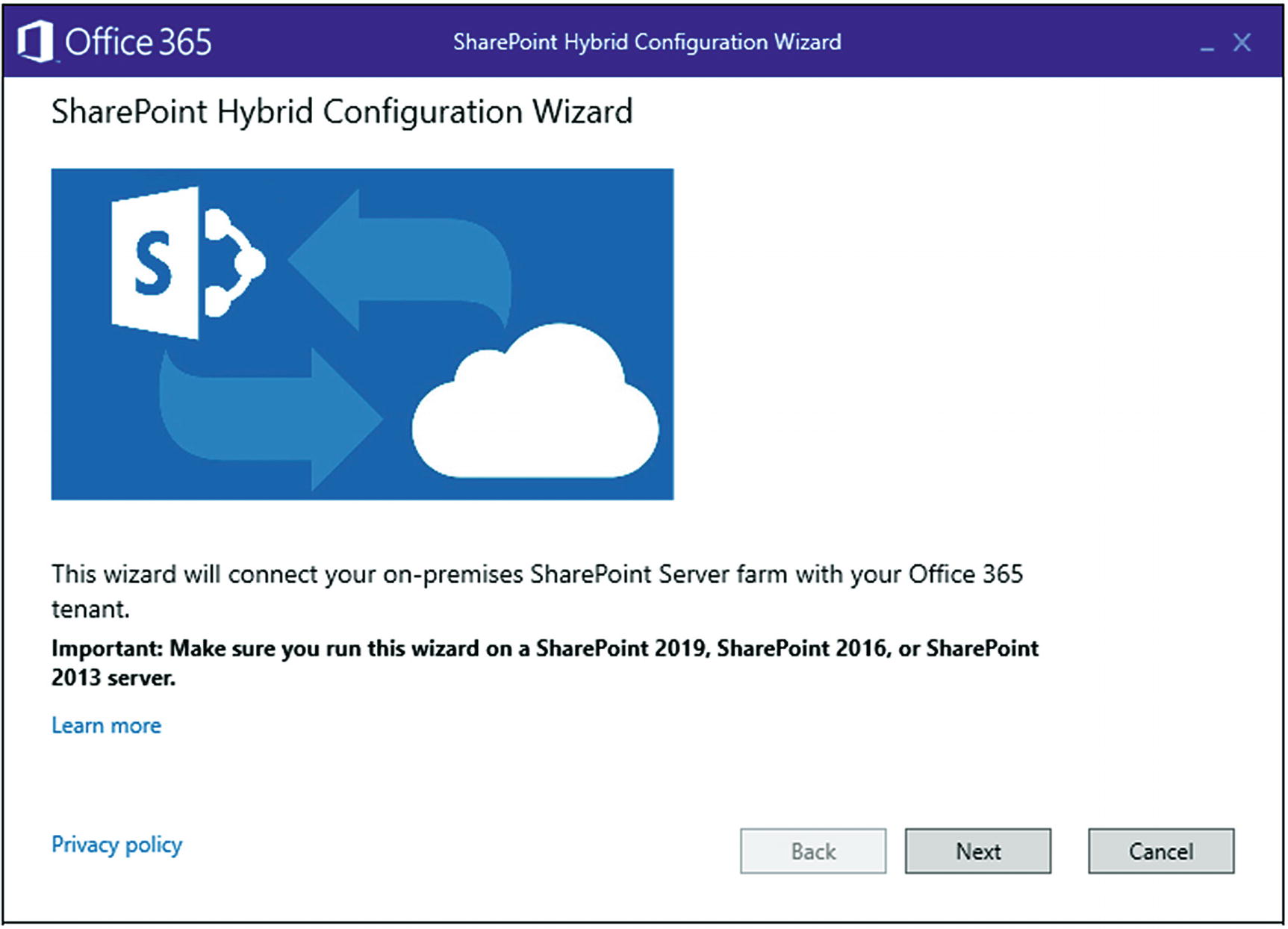
SharePoint Hybrid Configuration Wizard
- 7.
To set up a hybrid environment for SharePoint or OneDrive for Business (OD4B), you must provide administrator credentials for both SharePoint Server and Office 365.
- 8.
Click Next (Figure 7-3).

Providing administrator credentials
- 9.
A prerequisites check report will be generated (Figure 7-4).
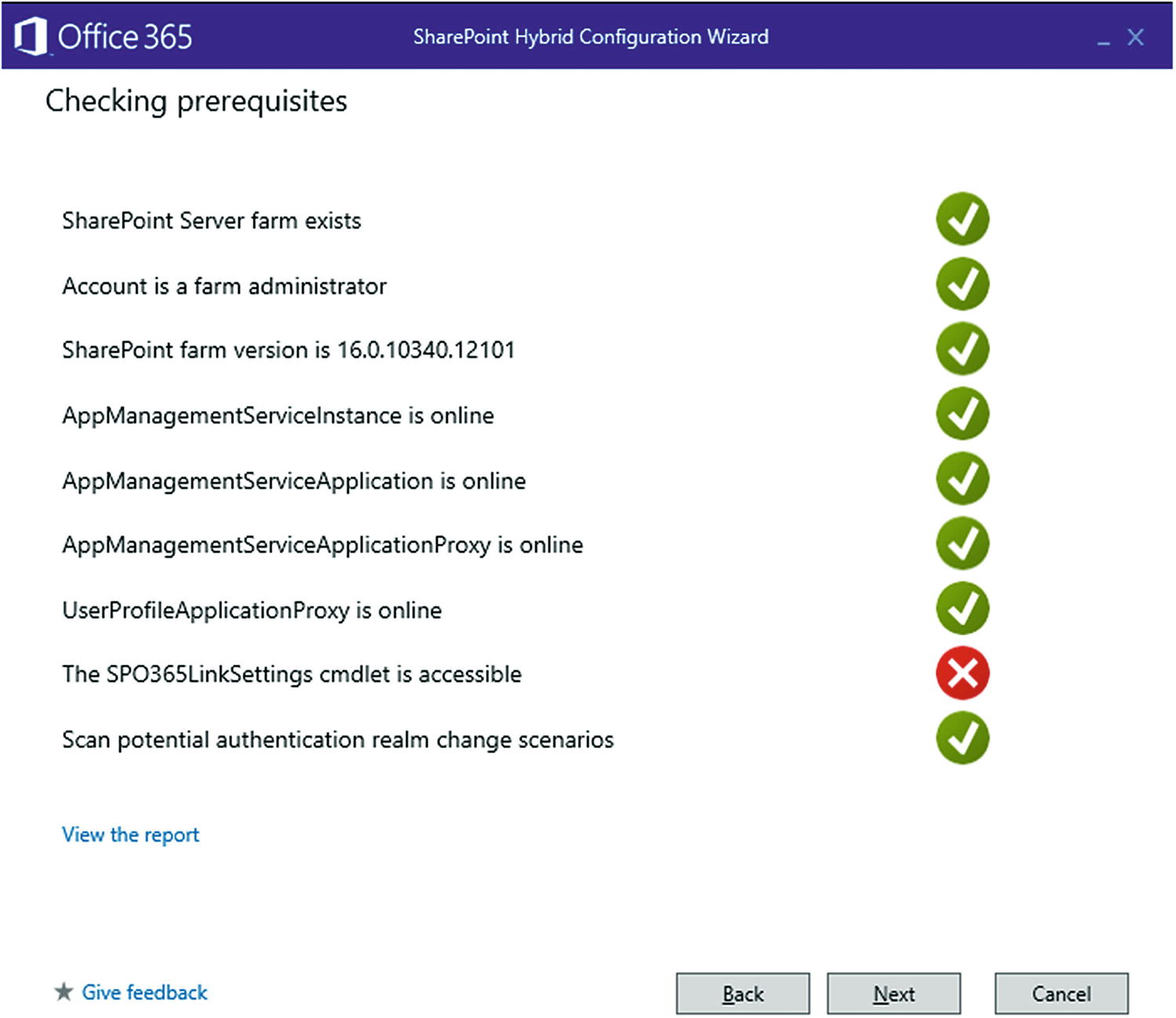
Hybrid configuration prerequisites check
SPO365LinkSettings Overview
- 1.
Open the SharePoint 2019 Management Shell with administrator privileges.
- 2.
Run the following command (also shown in Figure 7-5):
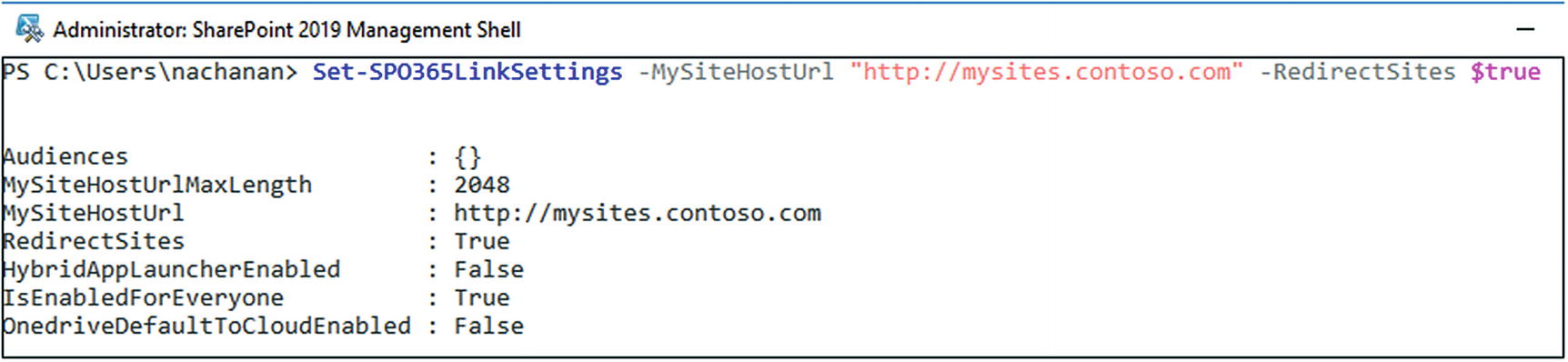
Configuring the SharePoint O365 Link Settings
Rerunning the SharePoint Hybrid Configuration Wizard
- 1.
Rerun the prerequisites check report to see that all prerequisites are met. Click Next (Figure 7-6).
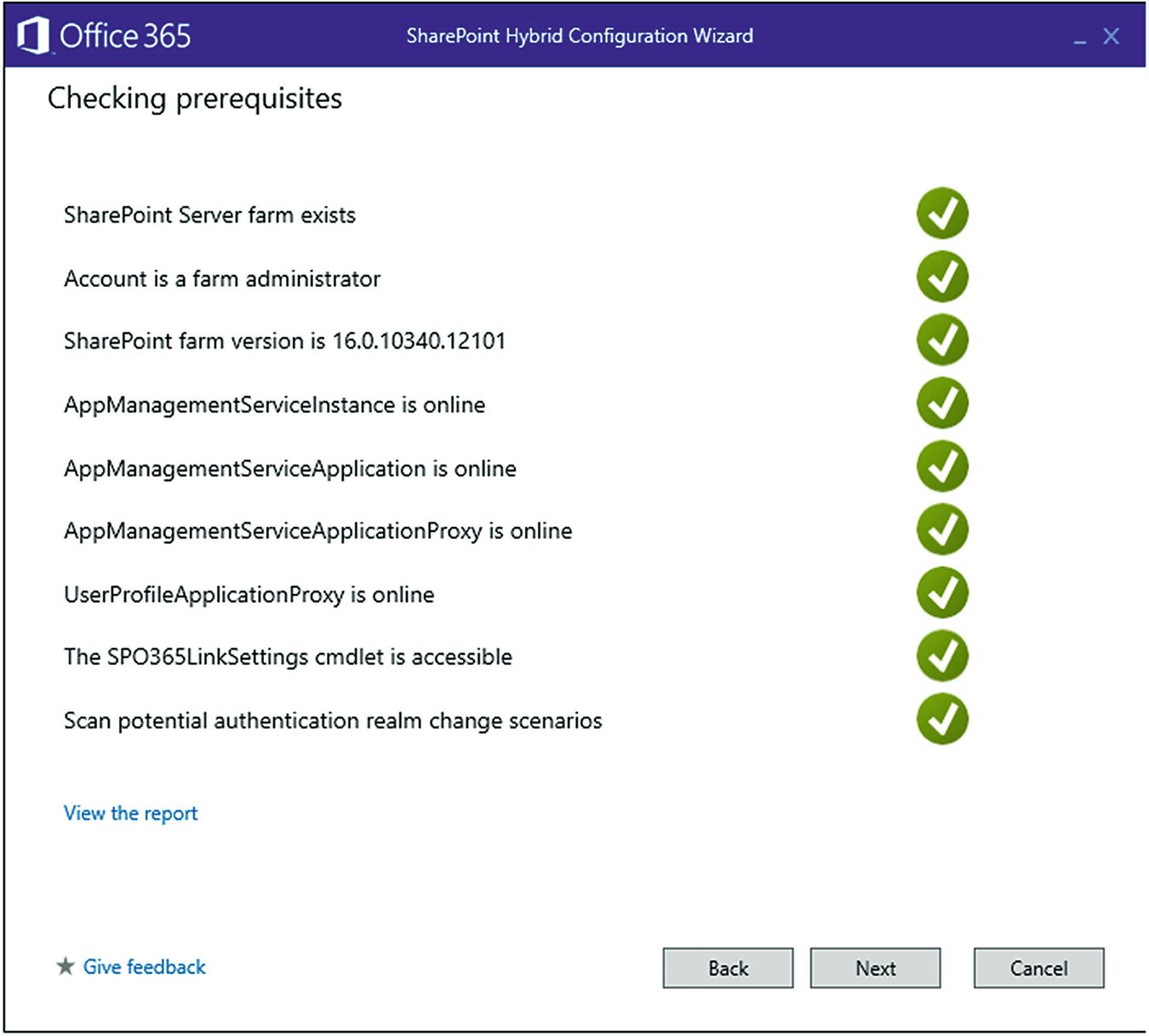
Hybrid configuration prerequisites check
- 2.
Select the features to use in a hybrid environment. Click Next (Figure 7-7).
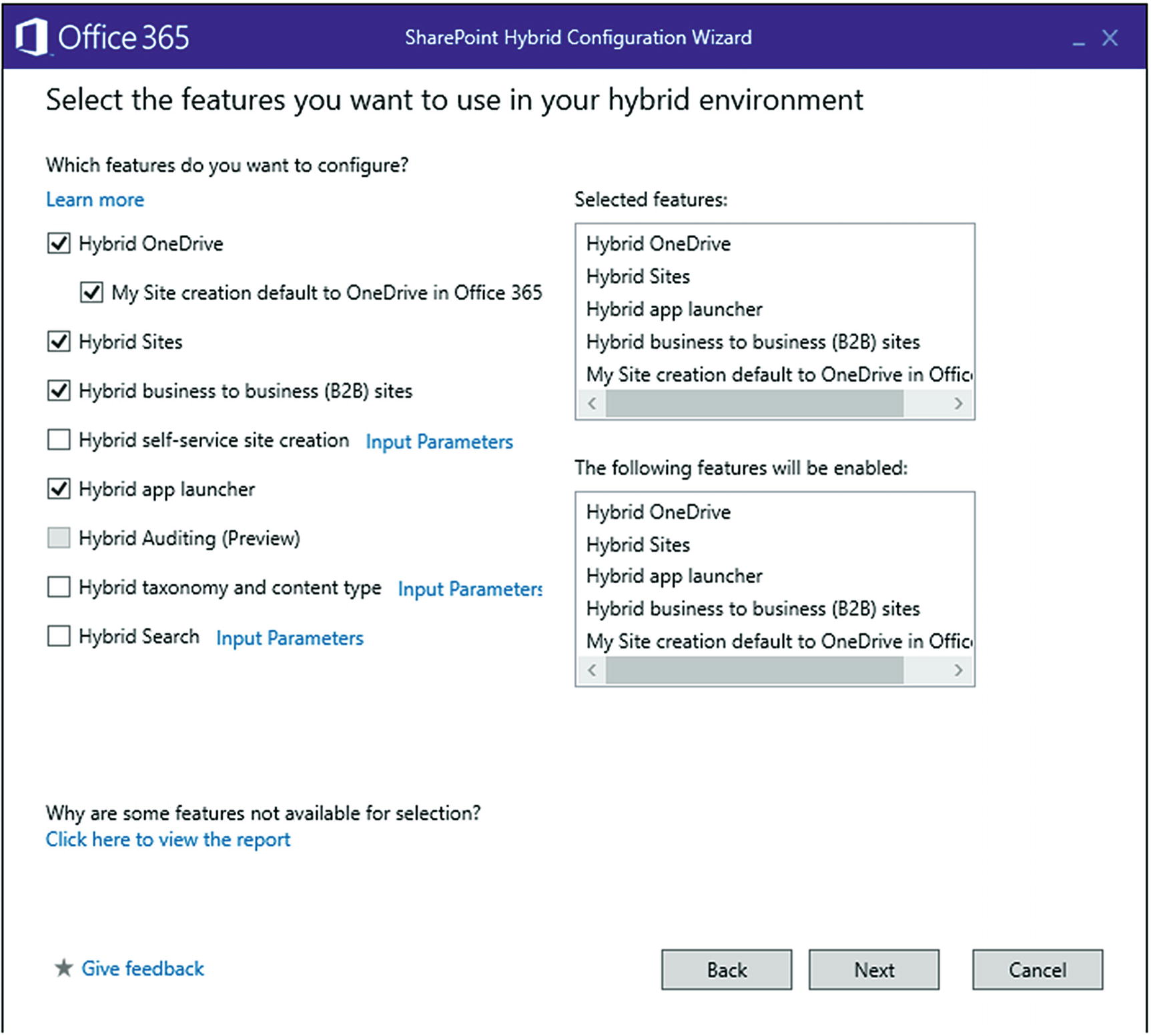
Hybrid configuration prerequisites check
- 3.
The SharePoint Hybrid Configuration Wizard will run (Figure 7-8).

SharePoint Hybrid Configuration Wizard
- 4.
After the successful run of the configuration wizard, the SharePoint server environment will be connected to Office 365. The summary report will be generated. Click Close (Figure 7-9).
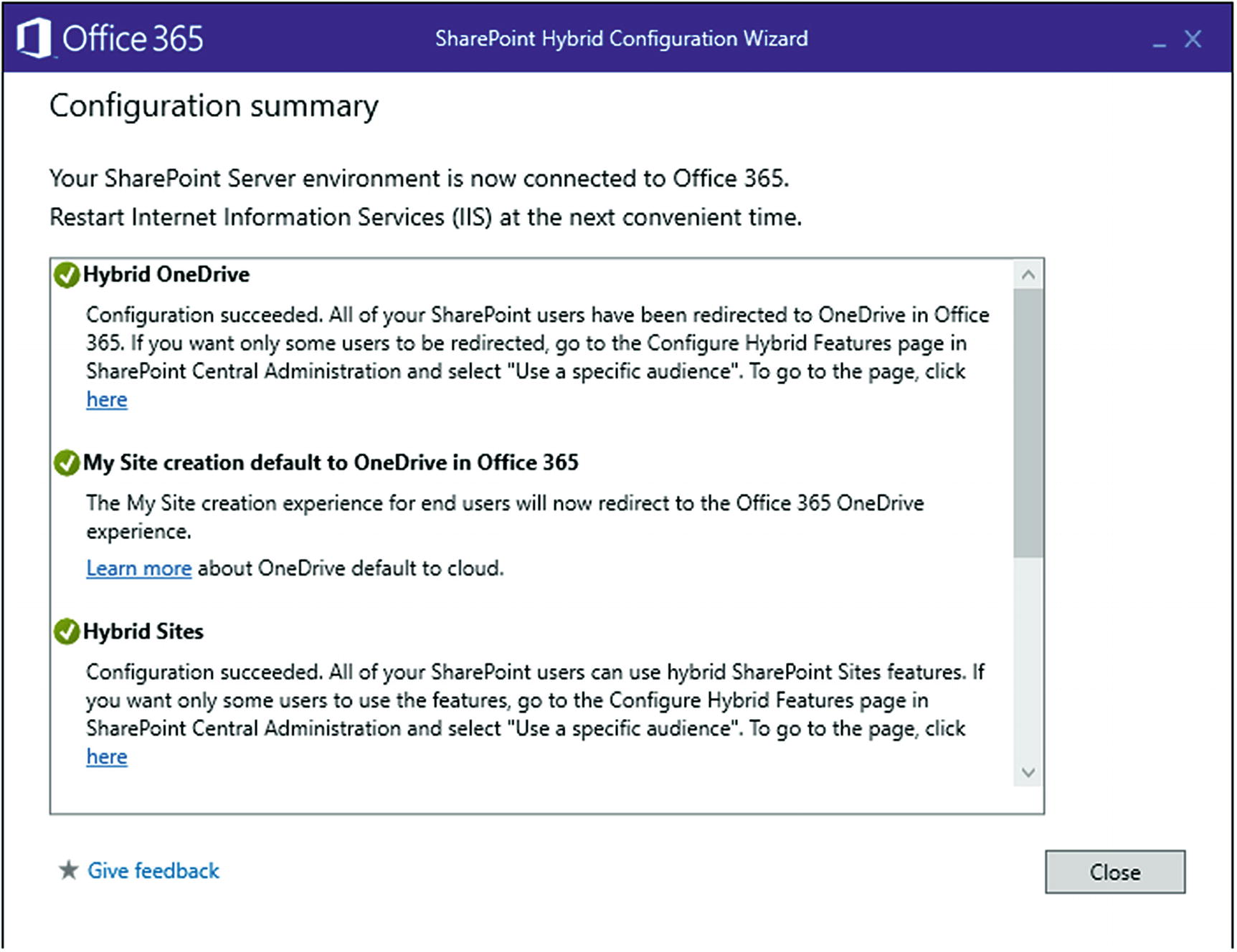
Hybrid configuration summary
- 5.
Perform IISReset on SharePoint Server 2019.
Configuration Summary
By default, the following features are configured to use in a hybrid environment.
- 1.
Open SharePoint Server 2019 Central Administration.
- 2.
From the left menu, click Office 365.
- 3.
Under Office 365, click Configure hybrid OneDrive and Sites features (Figure 7-10).

Office 365 menu in SharePoint Server 2019 central administration
- 4.
Specify specific audiences to use hybrid features.
- 5.
Click OK (Figure 7-11).

Configuring hybrid OneDrive and Site features
Testing the Hybrid Environment
My Site creation default to OneDrive in Office 365: My site creation experience for end users will be redirected to the Office 365 OneDrive experience. OneDrive will default to the cloud.
Hybrid business-to-business (B2B) sites: You can now navigate across intranet sites in on-premises and extranet sites in SharePoint Online by using the Follow gesture on site pages. A new hybrid B2B extranet site can be created from the SharePoint Online Admin Center by clicking New on the site collections page. This site can later be shared with external users.
Hybrid app launcher: Not all SharePoint Server users will have the hybrid app launcher. It can be restricted to specific target audiences from SharePoint 2019 Central Administration ➤ Office 365 ➤ Configure hybrid OneDrive and Sites features. The app launcher will now allow users to start using Office 365 features. So when a user selects OneDrive from the app launcher, they will be redirected to OneDrive for Business in Office 365. Similarly, when a user selects SharePoint from the app launcher, they will be redirected to the SharePoint Online (Figure 7-12).

Hybrid app launcher
Conclusion
The hybrid SharePoint Server experience brings together the best SharePoint on-premises and SharePoint Online (the cloud) features. The hybrid SharePoint Server environment enables trusted communication between SharePoint on-premises and SharePoint Online.
In the next chapter, you will explore how to register the public domain with Office 365 instead of using the default provided domain.