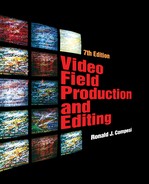CHAPTER 13
Postproduction
Graphic Design
GUIDING PRINCIPLES:
UNITY, CLARITY, AND STYLE
During postproduction the video editor has the ability to create or import graphic elements into the program that help to tell the story. (See Figure 13.1.) These may be as simple as lower-third keyed titles or as complex as animated, composited graphics. In either case, a relatively simple set of principles is central to the creation of effective graphics. Of paramount importance are the principles of unity, clarity, and style.

FIGURE 13.1 Computer-Generated Graphic
Unity
For a program to be effective, all graphic materials must act together in support of the major theme or purpose of the program. Each element must be coordinated with the others if unity of effect is to be achieved. Failure to coordinate elements results in a distraction—the worst sin the graphic artist can commit—that causes the viewer to focus on some unique quality of the graphic, rather than on achieving the goal of viewing the program. The following series of numbers, for example, obviously lacks unity of expression; it mixes three different languages as well as words and numerals:
one, two, three, IV, funf, six, 7, ocho
Use of these numbers to identify points made in a public health meeting or a corporation’s marketing goals would be dysfunctional. In a comedy program, however, it might provide effective visual support to the show.
Unity of expression includes control of all aesthetic and expositional factors that enrich the presentation of the message, story, or personality around which the program is designed. Camera angles, lighting, editing techniques, and sound (each considered in separate chapters) also contribute to this overall expression and must be considered if unity is to be achieved.
Clarity
The concept of clarity involves both simplicity of expression and the visibility of the graphic elements or characters themselves. Obviously, the display of a full page of newsprint on a video screen means that each word will be too small to be legible. While the news stories may be selected on the basis of their importance to the program, their graphic presentation in a single shot is incompetent. The principle of clarity has been violated. Functional and practical factors in the preparation of television graphics must be considered if clarity is to be preserved.
Style
Video producers use program graphics to attract attention, establish a mood, generate interest, and inform viewers. Keeping all elements stylistically similar creates a visual harmony that supports the general theme or tone of the presentation in a systematic way. The style of a video presentation can take many forms. It may be realistic (as is the case for most news and documentary programs), expressive (e.g., music video), or abstract (e.g., experimental drama and dance).
Once the question of basic style is answered for the program, attention can be given to the design and preparation of graphic elements. Graphics should be compatible with settings and costumes. For example, the lettering of graphics for a program set in a modern hospital should reinforce elements of that setting (e.g., modern, antiseptic, scientific). Use of an Old English alphabet to identify modern surgical procedures would distract the audience. All lettering, regardless of source, must match the other visual elements of the production.
FUNCTIONAL AND PRACTICAL
DESIGN FACTORS
When designing graphic materials for television and video, special consideration needs to be given to a set of functional and practical factors that will determine their effectiveness. These factors include the aspect ratio, size of and essential area of the video screen, and the intelligibility and color and brightness of the graphics themselves.
Aspect Ratio
Graphic materials designed specifically for use in television and video are always designed with the aspect ratio of the screen in mind. Regardless of its size, the screen is a rectangle with an aspect ratio of 4 units wide by 3 units tall (NTSC) or 16 units wide by 9 units tall (HDTV). Graphic materials meant to fill the screen must maintain the appropriate proportions. (See Figure 13.2.)

FIGURE 13.2 TV/Video Screen Aspect Ratios
Graphic materials recorded on location (e.g., street signs, company logos, plaques, or monuments) can orient the viewer to the location, but they may present problems if they are out of the correct screen aspect ratio. Objects may need to be reframed to conform to the aspect ratio of the video screen.
Size of Screen
The major problem related to size is the tendency to put more information on the screen than the viewer can see clearly at a normal distance. This concept of audience distance from the screen is very important.
Computer users sit very close to the screen and are accustomed to looking at screens with a large amount of textual information. Television and video viewing presents a different situation, because the audience sits much farther away from the screen and cannot see small detail as well. For example, the home viewer sits six to eight feet from the screen, whereas the student in a classroom might be more than 30 feet from the screen and forced to view the screen from less than an optimum angle. For this reason, graphics designed for television are most effective when they rely on strong, simple expressions both in text and symbols.
Essential Area of Screen
Due to differences in the amount of the picture that different television monitors and receivers display, it is important to leave a margin around the edges of the screen (see Figure 13.3). All graphics must fit within a screen space excluding the outer 10 percent of the top, bottom, and left and right edges of the screen. This space is called the essential area.
Another term for essential area is safe-title area. Some camera viewfinders display a safe-title area template superimposed over the image the camera sees as an aid to framing. Similarly, many computer-based video graphics programs used in the design of titles and animation contain safe-title templates as well.
Lower-Third Titles. A special situation arises when individuals who appear in a program need to be identified visually on screen. The conventional treatment is to superimpose or key the person’s name and brief identifying information in the lower third of the frame. (See Figure 13.4.) Care must be taken to keep the bottom edge of the graphic, as well as its left and right sides, within the safe-title area. To improve readability, the title can be constructed within an opaque or transparent horizontal bar of color that will provide a background for the lettering and set it apart from the picture beneath it. Make sure the lettering remains on screen long enough to be read (five to eight seconds is usually sufficient for a simple identifying graphic). Also, pay attention to the placement of the graphic over the background picture. Lower-third titles work best over medium close-up shots. Avoid lower-third titles when the background picture is a close-up or tight close-up—it is distracting to see a title appear over someone’s mouth as he or she is speaking.

FIGURE 13.3 Screen Essential Area
Intelligibility
Bold, simple arrangements communicate more directly and effectively than chaotic, cluttered, and overly verbal displays. Regarding intelligibility, the readability of textual materials, the most effective letters are no less than V10 of the total screen in height and spaced so that the words formed are clear. Keep the lines forming the letters thick enough to be seen easily. The resolution limitations of the television system destroy illustrations crafted with too fine a line. This means that letters composed of very thin lines or decorated with serifs are often unsuitable for use in video graphics even though they are attractive in print. (See Figure 13.5.)

FIGURE 13.5 Intelligibility/Readability
HDTV systems provide significantly better image resolution and picture detail. However, keep in mind that until the current stock of NTSC home television receivers is replaced with HDTV receivers, the majority of home viewers will use set-top converters to display the HDTV picture on their NTSC receivers. When the signal is down-converted from digital HDTV to an analog NTSC signal, the 16:9 picture aspect ratio will be retained, but the improved resolution and picture detail of the HDTV signal will be lost.
Foreground and background detail must also be coordinated. The more detail in the background, the simpler the foreground graphic materials must be. The more detail in the foreground, the simpler (or more out of focus) the background must be.
Color and Brightness
Much attention has been given to the choice of colors in graphic materials. Certain colors are linked with definable emotional responses. Reds and yellows are considered warm, greens and blues are cool, and dark colors are somber. Audiences know this code and generate expectations accordingly.
The visibility of objects and lettering is most often improved through the use of contrasting colors. For example, yellow letters against a dark blue background will be easier to read than light blue letters against the same dark blue background. (See Figures 13.6 and CP-10.) In addition, attention must be given to the relative brightness of those colors. This is particularly important if the video will be viewed on a black-and-white receiver.
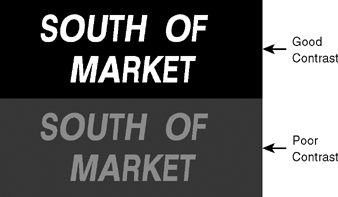
FIGURE 13.6 Visibility and Contrasting Colors
Many gray scale charts (a sequence of tints and tones ranging from white at one extreme to black at the other) are available to the producer, and arguments abound over just how many shades of gray (levels of brightness) can be identified on the screen (see Figure 13.7). As a rule of thumb, reduce the scale to 10 shades and maintain at least a two-shade separation between adjacent objects. Objects and graphics thus treated are visible because they are differentiated by both color and brightness. Adding texture and focus contrasts heightens the effect.
PRODUCTION PROCESSES AND
SOURCES OF GRAPHICS
Most graphic materials produced for video programs are electronically generated, although there are some nonelectronic sources of graphic materials as well.
Nonelectronic Graphics
Although mechanical means of producing graphic material for television are still in use, they no longer represent the mainstream of television production as they have largely been replaced by computer-generated graphics. Nevertheless, some small-scale (and low-budget) productions may still make use of photographs mounted on a card and placed on an easel in front of a camera. The camera can then be used to introduce motion to the picture by panning, tilting, or zooming in on the photo.
However, even this technique is fading away as photographs are now routinely scanned and imported into computer systems for further enhancement and processing. Even simulated camera movements can now be performed on digital photo files by sophisticated software programs such as Combustion, or relatively inexpensive ones like Apple’s iMovie.
Computer-Generated Graphics
Most graphics used in television and video today are computer generated. Even the simple titling feature in consumer camcorders relies on a computer chip. In the professional postproduction arena, two of the most common sources for computer-generated graphics are character-generator (CG) software, and graphic and image-processing software.
Character Generators (CGs). A character generator is used to create text (titling) on a television screen. All nonlinear editing systems incorporate some sort of CG capabilities. Character generation for high-end productions is usually done with sophisticated stand-alone character-generator workstations from Pinnacle, Quantel, and Chyron among others. (See Figure 13.8.)
CG software contains a variety of lettering styles or fonts. Character size can be changed from very small to very large. The color of the background on which the letters appear can be adjusted, as can the color and edges or borders of the letters themselves. CGs produce white-, black-, or colored-edged letters in hard, soft, outline, or shadow modes. (See Figure 13.9.)
Software controls position and display the lettering. Centering is a common function, as is flashing. In the flashing mode, individual letters, words, or lines of information can be programmed to flash on and off. CGs also provide control over the movement of the lettering: they can be programmed to roll (move vertically through the frame) or to crawl (move horizontally across the frame).
The most commonly used character-generated title is the key. Keying allows electronic lettering to be placed over a background picture. (See Figure 13.10.)
Not only can lettering in a variety of styles be generated electronically by a character generator, but many CGs include animation, paint, and digital effects functions as well.
Graphic and Image-Processing Software. Software programs like Adobe Photoshop and Adobe After Effects are widely used to create still graphics and animated images. These programs work with layers of images that can be combined in different ways and also allow the use of color correction and effects filters. One of the latest examples of these kinds of graphics software programs to enter the market is Apple’s Motion.

FIGURE 13.10 Keying
Typical graphic and image-processing software applications include two- and three-dimensional drawing and painting programs, animation, effects, and compositing.
Two-Dimensional Graphics
Advances in 2-D (two-dimensional) software make drawing, painting, and simple animation effects available to the low-budget videographer. (See Figures 13.1 and 13.11.) Drawing systems use pressure-sensitive “pens” that approach the expressive qualities of brushes in regard to line width, darkness, and edge hardness or softness. These electronic pens provide the video artist with freedom to compose beyond standard geometrical forms. This 2-D software also includes painting systems that provide scores of predesigned textures and multiple layers of images that can be manipulated in varying degrees of translucence. Elements of these composite images can be programmed to move horizontally, vertically, or diagonally on the screen with the use of simple animation effects.
Three-Dimensional Graphics
Advances in 3-D (three-dimensional) graphics are even more spectacular. Some systems provide hundreds of predesigned images that can appear to be illuminated from any angle (“light” control), can be seen from any angle (“camera” control), and can be made to rotate and move from foreground to background (size control). This is in addition to the texturing provided by the paint operation. More expensive 3-D systems allow the artist to create unique designs capable of photorealism in the manipulation of line, color, brightness, image layering, reflections, shadows, morphing, and animation (see Figure 13.12).
Animation
Many graphics used within programs are still images—they don’t move. Others do move. One way of adding motion is with the use of animation software. In these systems a graphic is created using the system software, or it is imported into the animation program from a different source. Keyframes are then used to identify the starting, intermediate, and ending points of the motion path of the graphic in the frame, and the animation software then interpolates the image data between each of the specified points to create the motion effect.
Effects
Because the video signal in the computer is digital, a wide range of two- and three-dimensional effects can easily be created. Two-dimensional digital video effects allow the image to be flipped, spun, tumbled, and rotated in the frame. The image appears to be flat, like a postcard. (See Figure 13.13.) The image can also be compressed (made smaller) or expanded (made larger). Three-dimensional effects like waves and ripples give the image more depth and volume. The page peel is a very popular 3-D transition effect. (See Figure 13.13.) Other effects include image morphing and mapping flat images onto three-dimensional shapes like cubes and spheres.
Compositing
Compositing programs allow multiple layers of video to be manipulated. Character-generation software is an example of a simple compositing program—a layer of letters is combined with a background layer of video. More sophisticated programs allow the graphic artist or video editor to manipulate the images in multiple layers of video with varying degrees of transparency or opacity. (See Figure 13.14.)
Digital compositing is responsible for some of the most dramatic special effects in modern television and feature films. Through compositing, graphic images can be merged with live footage to create stunning effects as in Jurassic Park (real people, electronically generated dinosaurs) or Titanic.
While these large-budget productions garner much attention, compositing is quickly entering the realm of smaller video productions as well. An increasing number of nonlinear editing applications available for small editing workstations now include some degree of compositing capabilities. The three leading computer platforms for video compositing are the Apple Macintosh, the IBM-compatible PC, and the very specialized SGI (Silicon Graphics Incorporated) workstations.
Chroma Key. A particular compositing technique is the chroma key. In a chroma key, the background is subtracted by eliminating a particular color. The typical chroma-key background color is blue or green, although other colors can be used (see Figures 13.15 and CP-9).
Scanned Images
Instead of using a camcorder to capture an image of a photograph or art card, the photos and flat artwork can be scanned with a flatbed scanner. The image is stored as a digital file that can later be transferred to the nonlinear editing system when the program is being edited. Nonlinear editing systems are capable of importing a variety of different still-image digital file formats.
Titling in the Camera
Many consumer camcorders have simple character generators built into them. These devices generate titles within the camera at the moment of recording. There are a number of problems with these systems, however. First, the size, font style, and color of the letters may not be what is wanted. Second, a very limited amount of information can be generated and keyed over the picture, usually only several lines of a dozen or so characters each. Finally, once the titles are recorded, there is no way to remove them. Overall, the disadvantages outweigh the advantages associated with the use of these systems.
TITLING IN A NONLINEAR
EDITING SYSTEM
For programs produced in the field and assembled in postproduction, graphics are incorporated during the editing process. Program titles, credits, and name keys can be created by using the nonlinear editing system’s built-in character-generation software or by importing graphics created in appropriate software applications elsewhere.
Nonlinear editing systems provide multiple video tracks in addition to the audio tracks in the time line. Titles are treated as any other video source and are placed into an available video track. The beginning and end points of the graphic are identified in the time line, and the graphic is inserted over the background video. (See Figure 13.16.) Of course, the availability of multiple video tracks also means that complex layering effects can be achieved with relative ease.
In general, creating a simple title in a nonlinear editing system involves the following steps:
1. Open the text generator in the nonlinear editing software and type in the text for your title.
2. Adjust the font, size, color alignment, and border or edge to create the appropriate style and effect. (See Figure 13.17.)

FIGURE 13.17 Title Generated with CG Software in a Nonlinear Editing System
3. Position the text where you want it in the frame. If your system has an overlay for the safe-title area, make sure that it is activated and that your text falls within the safe-title area.
4. Put the text into an available video track in the time line. Text behaves just like other video clips. You can set an in and an out point to adjust the duration of the clip before or after adding it to the time line.
5. Most NLE systems will allow you to play back text clips in a preview mode without rendering them. Play back the clip to check its placement and readability. If the clip is OK, you can render the clip now, or you can wait until after you have generated all of your text clips and render them all at once. Remember, though, that if you move a clip to a different position in the time line after you have rendered it, it will become unrendered and you will have to render it again.
It is important to note that there are new graphic tools with hundreds of prefabricated graphics and effects appearing every day in the marketplace. This makes the creation and incorporation of graphics more accessible to low-budget productions and the average video producer. However, keep in mind that the effectiveness of graphics, like any other aspect of production, depends more on planning and design than on the sophistication of the systems used to create them.