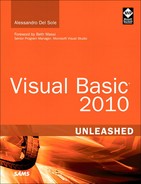- Title Page
- Copyright Page
- Dedication
- Contents at a Glance
- Table of Contents
- Foreword
- About the Author
- Acknowledgments
- We Want to Hear from You!
- Reader Services
- Part I. Learning the Basics of VB
- Chapter 1. Introducing the .NET Framework 4.0
- Chapter 2. Getting Started with the Visual Studio 2010 IDE
- Chapter 3. The Anatomy of a Visual Basic Project
- Chapter 4. Data Types and Expressions
- Chapter 4. Data Types and Expressions
- Common Type System
- Understanding Value Types
- Understanding Reference Types
- Differences Between Value Types and Reference Types
- Converting Between Value Types and Reference Types
- Conversion Operators
- Working with .NET Fundamental Types
- Common Operators
- Iterations, Loops, and Conditional Code Blocks
- Chapter 5. Debugging Visual Basic 2010 Applications
- Chapter 6. Handling Errors and Exceptions
- Part II. Object-Oriented Programming with Visual Basic 2010
- Chapter 7. Class Fundamentals
- Chapter 8. Managing an Object’s Lifetime
- Chapter 9. Organizing Types Within Namespaces
- Chapter 10. Modules
- Chapter 11. Structures and Enumerations
- Chapter 12. Inheritance
- Chapter 13. Interfaces
- Chapter 14. Generics and Nullable Types
- Chapter 15. Delegates and Events
- Chapter 16. Working with Collections
- Chapter 16. Working with Collections
- Understanding Collections Architecture
- Working with Nongeneric Collections
- The ArrayList Collection
- The Queue Collection
- The Stack Collection
- The HashTable Collection
- The ListDictionary Collection
- The OrderedDictionary Collection
- The SortedList Collection
- The HybridDictionary Collection
- The StringCollection Collection
- The StringDictionary Collection
- The NameValueCollection Collection
- The BitArray Collection
- The Bitvector32 Collection
- Working with Generic Collections
- The List(Of T) Collection
- Working with Collection Initializers
- The ReadOnlyCollection(Of T) Collection
- The Dictionary(Of TKey, TValue) Collection
- The SortedDictionary(Of TKey, TValue) Collection
- The ObservableCollection(Of T) Collection
- The ReadonlyObservableCollection(Of T) Collection
- The LinkedList(Of T) Collection
- The Queue(Of T) and Stack(Of T) Collections
- Building Custom Collections
- Concurrent Collections
- Chapter 17. Visually Designing Objects
- Chapter 18. “Generate From Usage” Coding Techniques
- Part III. Advanced VB Language features
- Chapter 19. Manipulating Files and Streams
- Chapter 20. The My Namespace
- Chapter 21. Advanced Language Features
- Part IV. Data Access with ADO.NET and LINQ
- Chapter 22. Introducing ADO.NET and DataSets
- Chapter 23. Introducing LINQ
- Chapter 24. LINQ to Objects
- Chapter 24. LINQ to Objects
- Introducing LINQ to Objects
- Querying in Memory Objects
- Introducing Standard Query Operators
- Projection Operators
- Restriction Operators
- Aggregation Operators
- Understanding the Let Keyword
- Conversion Operators
- Generation Operators
- Ordering Operators
- Set Operators
- Grouping Operators
- Union Operators
- Equality Operators
- Quantifiers
- Concatenation Operators
- Elements Operators
- Partitioning Operators
- Chapter 25. LINQ to SQL
- Chapter 26. LINQ to DataSets
- Chapter 27. Introducing ADO.NET Entity Framework
- Chapter 28. Manipulating Xml Documents with LINQ and Xml Literals
- Chapter 29. Overview of Parallel LINQ
- Part V. Building Windows Applications
- Chapter 30. Creating Windows Forms 4.0 Applications
- Chapter 31. Creating WPF Applications
- Chapter 31. Creating WPF Applications
- What Is WPF?
- WPF Architecture
- Building WPF Applications with Visual Studio 2010
- Understanding the eXtensible Application Markup Language (XAML)
- Understanding Visual Tree and Logical Tree
- Handling Events in WPF
- Arranging Controls with Panels
- Managing Windows
- Introducing the Application Object
- Brief Overview of WPF Browser Applications
- Chapter 32. WPF Common Controls
- Chapter 32. WPF Common Controls
- Introducing WPF Controls Features
- Understanding the ContentControl
- Understanding Common Controls
- Border
- Button
- Calendar
- CheckBox
- ComboBox
- DataGrid
- DatePicker
- DocumentViewer
- Ellipse
- Expander
- Frame
- GroupBox
- Image
- Label
- ListBox
- ListView
- MediaElement
- Menu
- PasswordBox
- ProgressBar
- RadioButton
- Rectangle
- RichTextBox
- ScrollBar
- ScrollViewer
- Separator
- Slider
- StatusBar
- TabControl
- TextBlock
- TextBox
- ToolBar
- TreeView
- WebBrowser
- WindowsFormsHost
- Using Common Dialogs
- Chapter 33. Brushes, Styles, Templates, and Animations in WPF
- Chapter 34. Manipulating Documents and Media
- Chapter 35. Introducing Data-Binding
- Chapter 36. Localizing Applications
- Part VI. Building Web Applications
- Chapter 37. Building ASP.NET Web Applications
- Chapter 38. Publishing ASP.NET Web Applications
- Chapter 39. Building Rich Internet Applications with Silverlight
- Chapter 39. Building Rich Internet Applications with Silverlight
- Introducing Silverlight
- Creating Silverlight Projects with Visual Basic 2010
- Adding Controls and Handling Events
- Playing Media
- Animating UI Elements
- Introducing Navigation Applications
- Introducing WCF RIA Services
- “Out of Browser” Applications
- Chapter 40. Building and Deploying Applications for Windows Azure
- Part VII. Networking and Exposing Data Through Networks
- Chapter 41. Creating and Consuming WCF Services
- Chapter 42. Implementing and Consuming WCF Data Services
- Part VIII. Advanced .NET Framework with VB 2010
- Chapter 43. Serialization
- Chapter 44. Processes and Multithreading
- Chapter 45. Parallel Programming
- Chapter 46. Working with Assemblies
- Chapter 47. Reflection
- Chapter 48. Coding Attributes
- Chapter 49. Platform Invokes and Interoperability with the COM Architecture
- Chapter 50. Documenting the Source Code
- Chapter 51. Advanced Compilations with MSBuild
- Chapter 52. Building Customizations for Microsoft Office
- Part IX. Applications Deployment
- Chapter 53. Understanding the Global Assembly Cache
- Chapter 54. Setup & Deployment Projects for Windows Installer
- Chapter 55. Deploying Applications with ClickOnce
- Part X. Mastering the Visual Studio 2010 IDE
- Chapter 56. Advanced IDE Features
- Chapter 57. Introducing the Visual Studio Extensibility
- Chapter 58. Advanced Analysis Tools
- Chapter 59. Testing Code with Unit Tests, Test-Driven Development, and Code Contracts
- Appendixes
- Index
Windows Forms Localization
If you are an experienced Windows Forms developer, maybe you already faced the localization problem with this technology. There are different ways for localizing a Windows Forms application, but basically all of them rely on managed resources. The easiest way for localizing a Windows Forms application is to take advantage of the Visual Studio Designer so that the IDE generates the appropriate resources files for you. An example is of course the best way for providing explanations; the goal of this an example is to localize a Windows Forms application in both English and Italian. Run Visual Studio 2010, create a new Windows Forms project with Visual Basic 2010, and name it WindowsFormsLocalization. Follow these steps:
1. Drag a Button from the toolbox onto the new form surface, and set its Text property as Localized button.
2. Drag a Label from the toolbox onto the new form surface, and set its Text property as Localized label.
3. Select the form, and in the Properties window set its Localizable property as True; then set its Language property as Italian.
4. Select the Button and set its Text property as Pulsante localizzato (in Italian).
5. Select the Label and set its Text property as Etichetta localizzata.
6. Build the project and enable the Show All Files view in Solution Explorer.
You notice that Visual Studio has generated a new it-IT subfolder under BinDebug (or BinRelease) containing a satellite assembly where localized resources are stored. Moreover, Visual Studio generated a new localized resources file for the current form named Form1.it-IT.resx storing the localized information for design time. If you try to run the application, you notice that it is still localized in English. This is because you need to explicitly assign in code the new localized culture. This can be accomplished by adding the following code (which requires an Imports System.Globalization directive) at the beginning of the application startup, which is typically the constructor, before the InitializeMethod is invoked:

The code simply assigns to the current thread the new culture information that will be retrieved from the related subfolder and satellite assembly. Figure 36.1 shows how the application looks with localized controls.
Figure 36.1 The localized Windows Forms application in action.
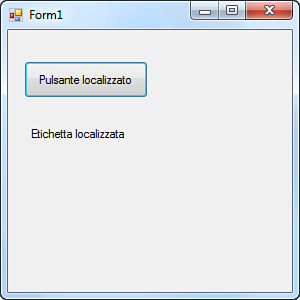
Windows Forms localization is straightforward because you can take advantage of the Visual Studio Designer. Unfortunately this is not the same in WPF applications, where a number of manual steps are required, as explained in the next section.
-
No Comment