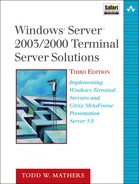This appendix is a reference of the MetaFrame Presentation Server–specific commands available when installed on a Windows 2003/2000 Terminal Server. For most commands, the /? parameter displays the command’s usage. In my examples, I assume that you have remapped the server drives starting at X:. If you used a different mapping or have not remapped the drives at all, simply substitute the X: drive for the desired drive letter and the examples will still work correctly.
Terminal Server–specific commands are not listed in this appendix. Please see Appendix A, “Terminal Services Command Reference,” for a complete list of the basic commands provided with a Windows 2003 or 2000 Terminal Server installation. Table B.1 summarizes the available MetaFrame Presentation Server commands referenced in this appendix.
Table B.1. MetaFrame Presentation Server Commands
Command | Description |
|---|---|
AcrCfg | Lets you configure the auto client reconnect settings. |
AltAddr | Manages alternate IP addresses. |
App | Simple, serial execution scripting tool. |
AuditLog | Generates reports based on the contents of the security event log. |
Change Client | Manages client device mappings. |
ChFarm | |
ChgCdm | Same command as Change Client. |
CltPrint | Adjusts the number of printer pipes for the client print spooler. |
Ctxxmlss | Changes the listening port for the Citrix XML Service. |
DSCheck | Performs an integrity check against the data store. |
DSMaint Recover | Restores an Access data store from the system backup. |
DSMaint Backup | Backs up an Access data store to a specified location. |
DSMaint CompactDB | Compacts an Access data store. |
DSMaint Compare | Compares the source data store with the migrated data store. |
DSMaint Config | Modifies the data store connection parameters for the IMA service. |
DSMaint FailOver | Changes the direct server pointed to by an indirect MetaFrame server. |
DSMaint Migrate | Migrates a data store from one database to another. |
DSMaint PublishSQLDS | Publishes SQL Server articles as part of SQL Server replication. |
DSMaint RecreateLHC | Rebuilds the local host cache. |
DSMaint VerifyLHC | Verifies the integrity of the local host cache. |
ICAPort | Modifies the listening port for TCP/IP ICA connections. |
IMAPort | Modifies the communication port for the IMA service, the management console, and the data store server port when running in indirect mode only. |
Query Farm | Retrieves information about MetaFrame servers within an IMA server farm. |
Query Server | Retrieves information from MetaFrame 1.x servers or XP servers in interoperability mode. |
TWConfig |
This command lets you configure the auto client reconnect settings for an individual server or the farm-wide defaults.
Usage:
acrcfg [/query] {[/server:servername] | [/farm]}
acrcfg {[/server:servername] | [/farm]} [/inherit:on|off]
[/require:on|off] [/logging:on|off]
Option | Function |
|---|---|
Displays the current settings. | |
Specifies an alternate MetaFrame server to view or update. The default is the local server. | |
Specifies the farm to view or update. | |
Turns on or off farm inheritance for this setting. | |
Turns the requirement for user authentication on or off. | |
X:>acrcfg /query
Auto Client Reconnect Info for: Local Server
INHERIT: on
REQUIRE: off
LOGGING: off
X:>acrcfg /query /farm
Auto Client Reconnect Info for: Farm-wide Settings
REQUIRE: off
LOGGING: off
The ALTADDR command is used to manage the alternate IP address on a MetaFrame server. When requested, this alternate address is returned to an ICA client that is typically located on the external side of a firewall performing network address translation (NAT). Figure B.1 shows a simple example of this.
As you can see, the MetaFrame server is located on the internal network and has address 192.168.100.1. The firewall is performing NAT from the external interface of 100.100.100.1 through to the MetaFrame server. When launching a published application (through Program Neighborhood, Program Neighborhood Agent, or Web Interface for MetaFrame, for example), normally the “true” IP address of the MetaFrame server is returned to the client, but in this case 192.168.100.1 would be of no use to an external client, since there is no valid route to that address.
Instead, the client actually wants to receive the external address (the one that will be translated). This is where the ALTADDR command comes in. ALTADDR lets you define the external address of the MetaFrame server that can then be returned to an ICA client if requested. The client must be configured to request the alternate address in order to receive it. Figure B.2 shows an example of where this would be set on a Win32 client. See Chapter 14, “MetaFrame Presentation Server Configuration,” for a complete discussion on accessing a MetaFrame server through a firewall.
TIP:
If external clients are connecting directly to a MetaFrame server through the external address, the ALTADDR setting does not need to be configured. It must be set up only if you will be connecting to published applications (directly, via Program Neighborhood or Web Interface for MetaFrame Presentation Server) and the MetaFrame servers in the farm are behind a firewall from the connecting clients.
Usage:
altaddr [/v] [/server:name] [/set <AlternateAddress>] altaddr [/v] [/server:name] [/delete [AdapterAddress]] altaddr [/v] [/server:name] [/set <AdapterAddress> <AlternateAddress>]
Option | Function |
|---|---|
Applies the configuration to the server specified by name instead of the current server. | |
Sets the alternate TCP/IP address specified. | |
Deletes only the default alternate addresses on the server unless a specific adapter address (IP address) is given. | |
Assigns the alternate address to the adapter specified by this IP address. | |
The alternate IP address to set or delete. |
Examples:
This sets the alternate address on the server on which it is being run. In this example, our server’s “real” IP address is 192.168.100.1 (see Figure B.1).
X:>altaddr /v /set 100.100.100.1 Server Name: neki Transport Name: TCP Adapter entry DefaultAddress is being set to the alternate address 100.100.100.1 X:>altaddr Alternate TCP addresses for neki Local Address Alternate Address ______________ _________________ Default 100.100.100.1
APP is a simple scripting tool you can use to fine-tune an application’s behavior. It’s often used to improve application security by letting you perform specific actions before and after execution of an application. APP differs from simply using a .CMD batch file because it ensures that the listed commands are processed sequentially and execution cannot be terminated by the user. If an application is started from within APP, the script waits until the application terminates before continuing. This can be very useful, particularly if you must perform an action only once the application has finished executing.
Any script files you create for APP must be located in the %SystemRoot%Scripts folder. You may need to create this folder, as it does not exist by default. Because APP always looks in the same location for the script file, you can simply use the script file name regardless of where APP is actually called. For example:
X:>app RunApp.txt
where RunApp.txt is the script file.
TIP:
The APP scripting tool provides only limited functionality. Very often I use APP to control calling other scripts written using languages such as VBScript, which provide more robust functionality with such features as registry updates. After the application terminates, I can then use APP to call other scripts to perform additional cleanup.
Usage:
app <scriptfile>
Option | Function |
|---|---|
The name of the script file containing the APP commands. The commands are listed next. If scriptfile is omitted, APP terminates with an error. The script file must reside in %systemroot%Scripts. |
Examples:
Begin by creating the folder %SystemRoot%Scripts. Then create a command script called LISTIT.cmd that contains the following line:
Dir * /s > x: empoutput.txt
You may need to create the X:TEMP directory in order for this example to work properly. Next create an APP script in the same folder called RUNIT.TXT, which contains the following:
Path x:windowsscriptslistit.cmd Workdir x: Execute Path x:windows otepad.exe output.txt Workdir x: emp Execute Deleteall x: emp*
And finally, from a command prompt, execute the following command:
X:>app RUNIT.TXT
The APP script file pipes the directory listing for the entire X: drive into a temp folder. Once that has completed, Notepad opens the output file for editing. Only once you have closed Notepad are the contents of the temp folder deleted.
Citrix has made the AUDITLOG utility available to simplify review of logon/logoff activity on a MetaFrame server. AUDITLOG generates a report based on the Security portion of the event log.
NOTE:
Logon/logoff auditing must be enabled for AUDITLOG to generate any output. Otherwise, you get the following message:
Unable to open security event log, make sure logon/logoff auditing is enabled.
See Chapter 16, “Terminal Server Security,” for information on enabling and configuring auditing on your Terminal Server.
Usage:
auditlog [username | session] [/before:mm/dd/yy] [/after:mm/dd/yy] [/write:filename | [/time | /fail | /all | /detail]] [/eventlog:file- name] auditlog /clear[:backup_log_filename]
X:>auditlog DOMAINUSERNAME EVENT TIME NEKITodd Logon OK 1/27/2002 22:41 NEKIimevil Logon Fail 1/27/2002 22:40 Reason: Unknown user name or bad password NEKIAdministrator Logon OK 1/27/2002 22:38 NEKIAdministrator Logon OK 1/27/2002 22:28 X:>auditlog /time User: Todd Logon: 1/27/2002 22:41 CurTm: 1/27/2002 22:48 Total: 00:06:58 Total logon time: 00:06:58 User: Administrator Logon: 1/27/2002 22:28 ShutDn: 1/27/2002 22:37 Total: 00:08:33 Logon: 1/27/2002 22:38 CurTm: 1/27/2002 22:48 Total: 00:10:15 Total logon time: 00:18:48 X:>auditlog /fail DOMAINUSERNAME EVENT TIME NEKIimevil Logon Fail 1/27/2002 22:40 Reason: Unknown user name or bad password
The CHANGE CLIENT command is used to manage the settings for an active ICA client’s device mappings (disk drive, LPT, and COM ports). Normally this tool updates the settings only for the session within which it is executed and cannot be used to configure other active sessions. The one exception to this is the delete_client_printers parameter, which will affect all users on the server. See the usage part of this section for more information on this option.
CHANGE CLIENT is most often used when certain client device mappings or options must be enforced, either during logon or possibly prior to launching an application.
TIP:
Although you cannot explicitly view any mapped client network printers using the CHANGE CLIENT command, you still can manipulate their availability, including reconnecting default printers and deleting all client printer connections.
Usage:
change client [host_device client_device]
change client [/view | /flush | /current]
change client [{/default | /default_drives | /default_printers}
[/ascending]] [/noremap] [/persistent] [/force_prt_todef] [/delete
host_device]
change client [/delete_client_printers]
C:>change client Client Mappings on WinStation ICA-tcp#3 Host Client A: \ClientA$ C: \ClientC$ D: \ClientD$ F: \ClientF$ LPT1 \ClientLPT1: LPT2 \ClientLPT2: C:change client /delete F: C:change client Client Mappings on WinStation ICA-tcp#3 Host Client A: \ClientA$ C: \ClientC$ D: \ClientD$ LPT1 \ClientLPT1: LPT2 \ClientLPT2: C:change client /default /noremap Mapping Host Device A: To Client Device A: Error Mapping Host Device A: to Client A:, The device is being accessed by an active process. Mapping Host Device F: To Client Device F: Mapping Host Device LPT1: To Client Device LPT1: Mapping Host Device LPT2: To Client Device LPT2: Client Mappings on WinStation ICA-tcp#3 Host Client A: \ClientA$ C: \ClientC$ D: \ClientD$ F: \ClientF$ LPT1 \ClientLPT1: LPT2 \ClientLPT2:
CHFARM lets you change the server farm membership of a MetaFrame server. Prior to MetaFrame XP FR2, this utility had to be run from the installation CD. All newer versions of MetaFrame now install this tool on the server by default and allow execution directly off the Terminal Server.
WARNING:
CHFARM should not be used to change the farm membership of a MetaFrame server that contains the local data store for an active farm. Doing so would eliminate the current data store and any published applications or farm settings defined within it. See Chapter 14, “Server Operations and Support,” for information on the proper way to decommission or migrate a server farm.
When you run CHFARM, you first are asked to confirm your desire to change the farm membership for the server. After you say yes, the IMA service is stopped and the Data Store Setup wizard launches. After you complete the wizard, the IMA service is once again started and your server is now a member of a different farm. There are no command line options for this tool.
Usage:
Chfarm
See the “CHANGE CLIENT” section. CHGCDM provides identical functionality to the CHANGE CLIENT command, including parameter inputs and outputs.
This command sets the number of available printer pipes to the client print spooler. This setting has no effect on print jobs spooled on the Terminal Server itself. A printer pipe is used to send data from an application to the client print spooler. The number of available pipes represents the number of print jobs that can be simultaneously sent to a client printer. The default number of printer pipes is 10, which is also the minimum.
The value for the number of printer pipes is maintained in the registry key:
HKLMSystemCurrentControlSetControlPrintMonitorsClient Printer PortParametersNumClientPrinterPipes
TIP:
If you change the number of available printer pipes, you must stop and restart the spooler service for the changes to take effect.
Usage:
cltprint [/q] [/pipes:nn]
Option | Function |
|---|---|
Displays the current number of printer pipes. | |
Sets the number of available printer pipes. nn must be between 10 and 63. |
X:>cltprint /q
CLTPRINT No registry value found for Client Printer Pipes (error = 2)
CLTPRINT /PIPES: <number> can be used to set the number of
pipes
use CLTPRINT /? for more information
X:cltprint /pipes:12
CLTPRINT Spooler must be stopped and restarted
to enable new Pipe Instances setting
X:cltprint /q
The registry value for number of Client Printer Pipe Instances = 12
CTXXMLSS lets you change the listening port for the Citrix XML Service.
TIP:
If the XML service is not sharing port 80 with IIS, the running service will be visible on the Terminal Server when the NET START command is issued by an administrator. In this situation you must stop the Citrix XML Service before you can change the XML listening port. The easiest way to do this is to issue the following command from a command prompt:
net stop "Citrix XML Service"
When you are ready to restart the service, simply run
net start "Citrix XML Service"
If the XML service is sharing port 80 with IIS, it will not appear in the service list and is not required to be stopped in order for these changes to take effect.
For complete information on the Citrix XML Service, including sharing port 80 with IIS, refer to Chapter 13, “MetaFrame Presentation Server Installation.”
Usage:
ctxxmlss [/Rnnn] | [/U] | [/Knnn]
Option | Function |
|---|---|
Specifies the new listening port as nnn. You must select a port that is not already in use on the server. | |
Deletes the XML service information out of the registry. This command will not stop the service; you must do so manually. | |
Lets you change the keep-alive value for the XML connection in seconds. The default is nine seconds. |
X:>net stop "Citrix XML Service"
The Citrix XML Service service was stopped successfully.
X:>ctxxmlss /u
X:>ctxxmlss /R83
Citrix XML Service: The service is now registered on port number 83.
X:>net start "Citrix XML Service"
The Citrix XML Service service is starting.
The Citrix XML Service service was started successfully.
X:>netstat –a p TCP
Active Connections
Proto Local Address Foreign Address State
TCP neki:83 neki.NR1.com:0 LISTENING
TCP neki:epmap neki.NR1.com:0 LISTENING
TCP neki:microsoft-ds neki.NR1.com:0 LISTENING
TCP neki:1494 neki.NR1.com:0 LISTENING
TCP neki:3389 neki.NR1.com:0 LISTENING
TCP neki:netbios-ssn neki.NR1.com:0 LISTENING
TCP neki:1494 ICAClient1.NR1.com:1380 ESTABLISHED
This command performs an integrity check against the data store. If the integrity check fails, this command can be run with the /clean switch to fix any of the inconsistencies detected when DSCheck was first run.
Usage:
dscheck [/clean]
The DSMAINT RECOVER command is used to restore an Access data store from its backup file. The backup file (mf20.bak) is located in the same folder as the data store (mf20.mdb), which is normally the following:
%ProgramFiles%CitrixIndependent Management Architecture
Whenever the IMA service is safely shut down, it automatically creates a copy of mf20.mdb called mf20.unk. When the IMA service restarts, it deletes mf20.bak and renames mf20.unk to mf20.bak. This process exists as an attempt to ensure that a valid backup of the data store is always available.
Before DSMAINT RECOVER can be run, the IMA service must be stopped. When you run DSMAINT RECOVER, it renames the current mf20.mdb to mf20.sav and then renames mf20.bak to mf20.mdb. You must manually restart the IMA service to complete the recovery operation.
TIP:
See Chapter 14 for an example of an automated recovery process that includes use of the DSMAINT RECOVER command.
Usage:
dsmaint recover
X:>dsmaint recover ERROR: Cannot run this option while IMA service is running. Please stop IMA service before continuing. Recover local data store from last known good backup. This option requires that the IMA Service be stopped, and is avail- able when using MS-Access or MSDE as your Data Store. X:>net stop "Independent Management Architecture" The Independent Management Architecture service is stopping. The Independent Management Architecture service was stopped success- fully. X:>dsmaint recover Attempting to connect to the data store with new configuration set- tings. Successfully connected to the data store. X:>net start "Independent Management Architecture" The Independent Management Architecture service is starting.. The Independent Management Architecture service was started success- fully.
This command is used to back up the Access data store to another location. The destination can be on either the MetaFrame Server or an alternate network location. This command won’t back up a SQL or Oracle database.
Usage:
dsmaint backup <destination_path>
Option | Function |
|---|---|
The location where you want the data store copied. The target folder must already exist. You do not need to include a file name. |
X:>dsmaint backup \BackupServMFStore Database file was copied to::\BackupServMFStoremf20.mdb
The DSMAINT COMPACTDB command is used to compact the Access data store. Compacting eliminates wasted space inside the Jet database and helps optimize performance. If the IMA service is running on the MetaFrame server housing the data store (the direct server), this command can be executed on any MetaFrame server in the farm. If the IMA service is not running, DSMAINT COMPACTDB can be executed only from the direct server.
Usage:
dsmaint compactdb [/ds] [/lhc]
X:>dsmaint compactdb /ds /lhc Compact DB operation succeeded
This utility is used to change the connection parameters used by the IMA service to connect to a data store.
On an Access data store, this command resets the ID and/or password and updates the corresponding settings for the IMA service so it has access to the database. Once you have made the desired change to the Access data store, the IMA service must be restarted before the changes take effect.
When applying this command against a SQL or Oracle database, you must include a data source name with the /dsn option.
Usage:
dsmaint config [/user:username] [/pwd:password] [/dsn:filename]
Option | Function |
|---|---|
The new user name to use for database connectivity. | |
The new password to use for database connectivity. | |
Lets you specify a file DSN to use to connect to the data store. If the DSN you provide differs from the current setting, the server points to the new data store. |
C:>dsmaint config /user:todd /pwd:password Attempting to connect to the data store with new configuration set- tings. Successfully connected to the data store. Configuration successfully changed. Please restart the IMA Service for changes to take effect.
Changes the direct server location that a MetaFrame server uses to access the data store. Typically, this command is used when an alternate data store has been created and the existing MetaFrame servers need to be redirected to point to this new server.
This command is valid only on MetaFrame servers that make indirect connections to the server farm’s data store.
Usage:
dsmaint failover direct_server
X:>dsmaint failover mfds01.nrtest.com
This command is used to migrate the data store from one database to another. For example, you could use DSMAINT MIGRATE to migrate your data store from Access to Microsoft SQL Server.
TIP:
See Chapter 14 for an example of migrating a data store from Access to SQL Server using the DSMAINT MIGRATE command.
Usage:
dsmaint migrate {/srcdsn:sdsn} [/srcuser:susername] {/srcpwd:spassword}
{/dstdsn:ddsn} [/dstuser:dusername] [/dstpwd:dpassword]
Option | Function |
|---|---|
The DSN file for the existing data store that you wish to migrate. By default, the data store DSN called MF20.DSN is located in the folder “%ProgramFiles%CitrixIndependent Management Architecture”. | |
The user name used to authenticate against the source data store. The default user name for the Access data store is “citrix”. | |
The password used to authenticate against the source data store. The default password for the Access data store is “citrix”. | |
The DSN file for the destination data store that you wish to migrate to. | |
The user name used to authenticate against the destination data store. | |
The password used to authenticate against the destination data store. |
X:>dsmaint migrate /srcdsn:"x:program filescitrixindependent man- agement architecturemf20.dsn" /srcuser:toddm /srcpwd:password /dstd- sn:"y:admin toolsSQL.dsn" /dstuser:toddm /dstpwd:password
This command is required only if you are currently using a Microsoft SQL Server data store and planning to create a distributed environment by making this SQL Server a Publisher.
The DSMAINT PUBLISHSQLDS command should be executed from the server that initially created the farm. Once executed, it runs the required SQL statements to create the published articles on the SQL Server. Remote SQL Servers can then be configured to “subscribe” to these published articles.
TIP:
Please consult the Microsoft SQL Server 2000 documentation or the SQL Server 2000 Resource Kit for further information on SQL Server replication.
Usage:
dsmaint publishsqlds {/user:username /pwd:password}
DSMAINT RECREATELHC will re-create the local host cache on the server on which it is run. This command takes no parameters, but the IMA service must be stopped on the server where the local host cache will be recreated.
Usage:
dsmaint recreatelhc
Examples:
X:>dsmaint recreatelhc Recreating LHC database finished successfully.
This command validates the integrity of the local host cache. If the /autorepair switch is provided, any inconsistencies will attempt to be corrected. In order for this command to run properly, the local host cache must be running.
Usage:
dsmaint verifylhc [/autorepair]
Examples:
X:>dsmaint verifylhc The LHC integrity has been verified successfully.
ICAPORT is used to set the TCP/IP listening port number used by a MetaFrame server for ICA connections. By default, MetaFrame listens for TCP/IP client connections on port 1494. You can use ICAPORT to change this port to any number in the range 0 to 65535. If you change the port number, you must restart the server for the changes to take effect. ICAPORT updates the following registry value: HKLMSystemCurrentControlSetControlTerminal ServerWinstationsICAtcpPortNumber
WARNING:
When assigning an alternate port number, make sure it’s not already in use. Avoid well-known TCP and UPD port numbers such as 80 (for HTTP or the Citrix XML Service) or 23 (for Telnet).
While ports 1 through 1024 are reserved for this purpose, some ports above this are also commonly used, such as many in the 6000 range that are used for X11 (a graphical UNIX interface). The following list shows some commonly assigned ports:
21: FTP
67: BOOTP/DHCP
110: POP3
177: X11 logons
2049: NFS
6667: IRC
After the port number has been changed, all clients that want to connect to the MetaFrame server will need their client updated as well. To assign an alternate port on the client, simply use the standard TCP/IP convention of assigning a port number by appending :<port number> immediately after the IP address or DNS name. For example, entering “ORCA:7832” as the MetaFrame server name would tell the client to attempt to establish an ICA connection with ORCA on port 7832. If you defined the wrong port or attempted to connect to a server that had had the default port changed, you would get a message stating that the MetaFrame server was not accepting connections.
TIP:
You can also specify the port number by adding ICAPortNumber=nnn to the APPSRV.INI file on the client. This file contains the configuration information normally set using the Citrix ICA client. You can add this entry in one of two places. If you add it to the [WFCLIENT] section of the file, the defined port number will be used by all MetaFrame client entries. If you add this value to an individual server key, shown as [<servername>] in the file, the alternate port will be used for only that server entry.
Usage:
icaport {query | /port:nnn | /reset}
Option | Function |
|---|---|
Displays the current setting for ICAPORT. | |
Reassigns the listening TCP/IP port number. | |
Resets the port number to the default of 1494. |
X:>icaport /query TCP/IP port for Winstation ICA-tcp is set to: 1494 X:>icaport /port:7832 TCP/IP port for Winstation ICA-tcp is set to: 7832 X:>icaport /reset TCP/IP port for Winstation ICA-tcp is set to: 1494
IMAPORT lets you modify the TCP/IP port for the IMA service, the management console, and the outbound communication port for an indirect data store connection. This command modifies these settings on the local server only. The following ports are used by default:
IMA service—2512 (inbound)
Management console—2513 (inbound)
Indirect data store—2512 (outbound to direct data store server)
After modifying any of the port numbers, you must restart the IMA service for the changes to take effect. When two servers need to perform server-to-server communications, the appropriate ports to communicate on are retrieved from the data store for the farm.
If you modify the inbound management console port, when you launch the MetaFrame Presentation Server Management Console you will need to specify the port to communicate on. This can be done by modifying the shortcut for the application as follows: C:Program FilesCitrixAdministrationctxload.exe –port:<new port number> where <new port number> is the alternate port you specified.
WARNING:
The same warning applies to the IMAPort as it did for the ICAPort. When assigning an alternate port number, make sure it’s not already in use. Avoid well-known TCP and UPD port numbers such as 80 (for HTTP or the Citrix XML Service) or 23 (for Telnet).
imaport {query} | {/set <IMA:port> | <DS:port> | <CMC:port>} |
{/reset IMA | DS | CMC | ALL}
Option | Function |
|---|---|
Displays the current setting for ImaPort. | |
Sets the specified port to the provided value. | |
DS:port | |
CMC:port | |
Resets the specified port to its default value. |
X:>imaport /query TCP/IP port for IMA communication is set to: 2512 TCP/IP port for CMC connection is set to: 2513 X:>imaport /set ima:3000 For the new port setting to take effect, you must restart the Independent Management Architecture service. X:>imaport /query TCP/IP port for IMA communication is set to: 3000 TCP/IP port for CMC connection is set to: 2513
QUERY FARM displays information about all available MetaFrame Presentation Servers in your server farm, using information gathered from the farm’s data store. When the servers are listed, the current data store server is shown with the letter “D,” situated to the right of the network address.
Usage:query farm [[servername] [/addr | /app [name] | /load | /process]] [/tcp] [/ipx] [/netbios] [/app [name] | /disc | /load | /process] [/zone [zonename]] [/zoneapp [appname]] [zoneload] [/offline] [/online] [/continue]
Option | Function |
|---|---|
Name of the server to query. The name is entered without the double backslash (\) characters. | |
Displays network address data for the specified server. | |
Displays a list of published application names, the servers on which they are published, and their app and server loads. If the name is specified, only the information for that specific application is returned. | |
Displays the load for either the specified server or all servers in the farm. | |
Shows only TCP/IP information. | |
Shows only IPX information. | |
Shows only NetBIOS information. | |
Displays information on disconnected sessions. | |
Lists all the active processes. If a server name is specified, only the processes on that server are listed; otherwise, all processes on all servers in the farm are listed. | |
Displays all zones and their associated zone data collector. If zonename is included, only the data for that zone is displayed. | |
Lists the published applications and their server load for the local zone. Including appname will display only that specific application name. | |
Displays the servers and their associated load for the current zone only. | |
Displays servers currently offline. Servers may be taken offline for maintenance or could be down because of a hardware failure. | |
Displays servers that are online. | |
X:>query farm Server Transport Network Address _____________ __________ ______________ NEKI* TCP/IP 192.168.1.103 D HILO TCP/IP 192.168.1.104 X:> query farm /zone Zone Name Data Collector _________________ _____________________ 192.168.1.0 NEWTON 192.168.2.0 PASCAL 192.168.3.0 FOURIER
QUERY SERVER is a legacy tool for use when run in a mixed-mode MetaFrame server farm (interoperability mode) or if you have MetaFrame 1.x servers in your environment that you would like to monitor from a MetaFrame Presentation Server. QUERY SERVER displays information about all available MetaFrame 1.x servers in your environment. QUERY SERVER uses information from the ICA master browser to gather the statistics that are displayed. This tool provides a quick way to view much of the information that would normally be available through the MetaFrame Administration tool.
TIP:
QUERY SERVER queries the MetaFrame 1.x servers on only one network card at a time. If you have two or more network cards on your server, to access the MetaFrame 1.x servers on the other card’s network you must specify the proper address of any MetaFrame server on that subnet.
Usage:
query server [[servername] [[/ping] [/count:n] [/size:n]]| [/stats | /reset | /load | /addr | /debugnhwatch]] [/tcp] [/ipx] [/netbios][/tcpserver:x] [/ipxserver:x] [/netbiosserver:x] [/license | /app | /gateway | /serial | /disc | /serverfarm |/video | /update | /election | /delete] [/continue] [/DEBUG:n]
X:>query server WARNING: The MetaFrame server is not operating in interoperability mode. Please use the QUERY FARM command for reporting IMA based server data. Server Transport Conns Free Total Network Address _____________ _________ _____ ____ _____ _______________ 0MF18SRV TCP/IP 0 15 15 10.10.10.10 M
TWCONFIG is the thinwire configuration utility you can use to adjust the ICA display options for your ICA clients. These settings can also be managed on a server-by-server basis or for the entire farm through the Citrix Management Console (CMC). Figure B.3 shows the ICA display properties for a server farm through the CMC. Using the TWCONFIG command, you can adjust only the settings for the server on which it is run.
NOTE:
By default, MetaFrame Presentation Servers are configured to inherit their ICA display settings from the farm. If you run the TWCONFIG /q command while the inherit option is enabled, TWCONFIG displays the settings for the farm, not the settings for the individual computer.
Usage:
twconfig [/query] [/server:server] [/default] | [/inherit:on|off] | [/discard:on|off] | [/supercache:on|off] | [/maxmem:nnn] | [/degrade:res|color] | [notify:on|off] | [/Srvsrcpaint:on|off]
Examples:
X:>twconfig /inherit:off Update successful X:>twconfig /notify:off Update successful X:>twconfig /q INHERIT: off DISCARD: on SUPERCACHE: on SRVSRCPAINT: off DEGRADE: res NOTIFY: off MAXMEM: 5625 kilobytes