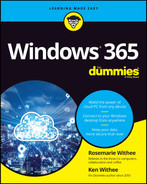- .exe (executable) files, 179
- .NET framework, 23
- 2-in-1 devices, 100
- 2-step verification, 66
A
- access points, 257
- accounts
- admin account, 33
- changing type of, 277–278
- giving Windows 365 Administor role, 275–276
- requirements for Windows 365, 28
- security, 222–230
- adding accounts to cloud PC, 224–226
- changing photo icon, 230
- Credential Manager, 226–227
- credentials in web browser, 227–228
- credentials on physical computer vs. cloud PC, 228–230
- finding account settings, 222–224
- Action Items menu, Power Automate, 201
- active hours, 214
- Activity feed, Teams, 148
- add-ons, 241
- admin account, 33
- administration centers
- Azure, 279–280
- Microsoft 365
- errors when signing in, 63
- overview, 278–279
- SharePoint, 280–282
- Teams, 280–282
- Windows 365, 274–278
- changing account type for users, 277–278
- general discussion of, 38–39
- giving Windows 365 Administor role, 275–276
- administrative interface, 16–17
- administrators, 273–284
- choosing subscription plans, 283–284
- cloud PC management, 274–282
- Azure administration, 279–280
- Microsoft 365 administration center, 278–279
- SharePoint administration center, 280–282
- Teams administration center, 280–282
- Windows 365 administration center, 274–278
- getting help from Microsoft, 283
- managing from cloud, 282
- resetting cloud PC, 142
- in SharePoint, 176
- site collection administrators, 180–181
- Adobe Creative Cloud, 117
- Advanced Options section, Windows Update, 213–218
- optional updates, 215–218
- updating all Microsoft software, 213–215
- AI (artificial intellligence), 192–193
- AI Builder, 195
- AI Builder option, Power Automate, 204
- AMD, 36
- Android, 57–60
- API (Application Programming Interface), 178
- Apple, 94
- Mac computers, 34
- benefits of cloud PCs, 300
- copying information in, 131–132
- installing Windows 365 client app on, 51–53
- locking, 92
- opening Windows 365 client app, 68
- macOS
- getting files from, 138
- Microsoft supporting, 23
- Safari, 23
- general discussion of, 94
- using for SharePoint, 176
- Apple App Store, 51, 54, 116
- Apple iPad, 54–57
- Apple iPhone
- cloud-first operating system, 289
- installing Windows 365 client app on, 54–57
- Application Programming Interface (API), 178
- applications, 107–122
- Apple App Store, 51, 54, 116
- Bookings app, 191
- Calculator app, 114
- Clock app, 114
- connectors in Teams, 160
- To-Do app, 191–192
- File Explorer app, 133–140
- copying files, 134–135
- creating folders, 135
- deleting documents, 137–138
- deleting folders, 137–138
- getting files from physical computer to cloud PC, 138–140
- moving files, 134–135
- organizing files, 135–137
- recovering documents, 137–138
- recovering folders, 137–138
- sharing documents, 137
- installing on Windows 365, 116–120
- from Microsoft Store, 116–118
- from other sources, 118–120
- Lists app, 191
- in Microsoft 365, 190–192
- Microsoft News app, 114
- Notepad app, 114
- on physical computer vs. cloud computer, 114–115
- pinning, 90
- Power Apps, 193–200
- building, 196–199
- navigating, 194–195
- overview, 193
- sharing, 199–200
- signing into, 193–194
- pre-installed programs, 108–114
- basic, 114
- content-generation apps, 111–114
- Media Player, 110–111
- Office apps, 108–109
- Restart Apps option, Windows Update, 217
- SharePoint and, 182
- SharePoint Library apps, 179
- SharePoint Mobile App, 177
- Snipping Tool app, 113
- Stream app, 192
- uninstalling, 120–122
- updating, 233
- Video Editor app, 114
- Voice Recorder app, 112
- Weather app, 114
- Whiteboard app, 192
- Windows 365 client app, 39, 43–60, 61–75, 261
- connecting peripherals, 95
- hybrid discount, 74–75
- installing, 45–60
- opening, 67–69
- opening from web browsers, 62–67
- overview, 43–44
- performing reality check on, 62
- using phone for, 71–72
- viewing system information for, 73–74
- web browser vs., 70
- Windows Security app, 231–233
- approval emails, 204–207
- approvals, Scrum methodology, 266
- Approvals link, Power Automate, 201
- Apps link, Power Apps, 195
- ARM 64 system, 46
- artificial intellligence (AI), 192–193
- augmented reality, 127, 282, 289
- authentication, 66, 233–234
- authorization, 66
- automatic updates, 14, 214
- automatic versioning, 141
- AutoPlay feature, 99
- AutoRun feature, 99
- AutoSave toggle, 131, 248, 288
- AVX2 instruction set, 23
- Azure
- administration portal, 279–280
- regions, 28
- Azure Active Directory, 27
- managing users and roles, 279
- setting permissions in, 274
- troubleshooting, 238–239
- Windows 365 Enterprise, 235
- Azure Synapse Link, 195
- Azure Virtual Desktop, 18
B
- backgrounds, 86–88
- backups
- account settings for, 223
- benefits of cloud PCs, 302
- documents, 140–142
- precautions to save work, 141
- resetting cloud PC, 141–142
- BadUSB attack, 99
- bandwidth
- recommended, 267
- requirements for Windows 365, 25–26
- Starlink Internet, 267–268
- updates and, 216
- Bitwarden, 101
- blocking users, 275
- Bluetooth, 95
- Bookings app, 191
- branding, 17
- Brave web browser, 94
- browsers, web, 62–67
- benefits of connecting by, 67
- Brave, 94
- Chrome, 23, 94, 174
- Incognito windows, 242
- using for SharePoint, 176
- connecting peripherals through, 95–96
- copying information in, 131–132
- credentials in, 227–228
- Edge, 23
- InPrivate windows, 242
- pre-installation of, 116
- replacing Internet Explorer, 94
- using for SharePoint, 176
- Firefox, 23, 94
- installing, 116–117
- using for SharePoint, 176
- installing, 116–117
- Internet Explorer web browser, 94
- making window full-screen, 65
- Opera, 94
- overview, 94
- Redirected Files and Folders section, 140
- Safari, 23
- general discussion of, 94
- using for SharePoint, 176
- Samsung Internet, 94
- for SharePoint, 176
- signing in via, 39–42
- troubleshooting, 240–242
- Vivaldi, 94
- Windows 365 client app vs., 70
- budgets, expense, 301
- Business Basic plan, Microsoft 365, 32, 188
- Business licensing, 33–34, 283
- apps installed with, 108
- choosing, 268–270
- requirements for Windows 365, 27
- troubleshooting links, 239, 243
- Business Premium plan, Microsoft 365, 188
- Business Process flows, Power Automate, 203
- Business Standard plan, Microsoft 365, 31, 188
C
- caches, 241–242
- Calculator app, 114
- Calendar area, Teams, 150
- Calls area, Teams, 151
- cameras, 94, 95
- central processing unit (CPU), 23, 36–37, 292
- centralized management, 264
- certificates
- credentials for, 227
- websites, 118–119
- channels
- adding moderators, 161–162
- configuring, 157–160
- creating new, 154–157
- defined, 146
- instant messaging in, 152–153
- moving from chats to, 162
- sending messages in, 154
- Chat area, Teams, 149
- chat bots, 192–193
- Chatbots link, Power Apps, 195
- chats
- adding files to, 165
- adding multiple people to, 163–164
- giving titles to, 164
- moving from channels to, 162
- pinning, 164
- sending content in, 165
- starting private, 162–163
- cheat sheet, for book, 4
- Chrome, 23, 94, 174
- Incognito windows, 242
- using for SharePoint, 176
- ChromeOS, 23
- Chromium, 226
- classic SharePoint experience, 174
- clipboard, 131–132
- Clock app, 114
- closing documents, 132
- cloud, 140
- administrators managing from, 282
- auto-save, 288
- cloud-first strategy, 287–288
- efficiency of, 291
- Cloud flows, Power Automate, 203
- cloud PCs, 1, 7–12, 61–75
- adding accounts to, 224–226
- benefits of single-cloud PCs, 291–292
- building mental model of, 15–16
- convincing boss to move to, 9–10, 295–302
- bosses experiencing benefits of cloud PCs, 301
- enterprise resource planning (ERP) system, 297–298
- expense budgets, 301
- Mac computers preference, 300
- Microsoft handling cloud PCs, 299
- offloading hardware failure risk, 302
- persistent workspace, 296–297
- physical devices and connectivity, 298–299
- remote work, 296
- Virtual Private Network (VPN), 300
- creating, 270
- credentials on, 228–230
- desktop, 79–92
- changing theme, 88–89
- notifications, 84–86
- overview, 81–82
- personalizing, 271
- picking backgrounds for, 86–88
- security, 91–92
- Start menu, 83–84, 89–91
- taskbar, 83–84
- version, checking, 79–81
- getting files from physical computers to, 138–140
- hybrid discount, 74–75
- management, 274–282
- Azure administration, 279–280
- Microsoft 365 administration center, 278–279
- SharePoint administration center, 280–282
- Teams administration center, 280–282
- Windows 365 administration center, 274–278
- networking, 261–262
- opening from web browsers, 62–67
- benefits of, 67
- making window full-screen, 65
- Windows 365 client app vs., 70
- opening Windows 365 client app, 67–69
- performing reality check on, 62
- peripherals, 93–100
- connecting, 95–97
- printing, 98
- USB drives, 99
- using touch devices, 100
- physical computers and, 11–12
- real-world example, 10–11
- resetting, 141–142
- sending and receiving messages to and from, 258–259
- software applications on, 114–115
- traveling with, 100
- physical computer, 101–102
- time zones, 102–106
- using phone for, 71–72
- viewing system information for, 73–74
- collaboration, real-time, 289
- communications sites, SharePoint, 168
- computer networks, 256–259
- making messages reliable, 257–258
- sending and receiving messages to and from cloud PC, 258–259
- sending messages, 256–257
- computers, physical
- cloud PCs and, 11–12, 301
- confirming requirements for, 266
- credentials on, 228–230
- getting files to cloud PC from, 138–140
- installing Windows 365 client app
- on Mac computers, 51–53
- on Windows, 45–50
- locking, 92
- losing work on, 298–299
- requirements for Windows 365, 22–25
- software applications on, 114–115
- traveling with, 101–102
- troubleshooting, 242–243
- Conditional Access Policies, Azure Active Directory, 235
- Configured Update Policy section, Windows Update, 217–218
- configuring channels, 157–160
- connecting
- peripherals, 95–97
- troubleshooting, 240–242
- Connections, Power Apps, 195
- connectors, 160
- email services, 205
- in Power Automate, 203
- content management systems, 141, 243, 271. See also SharePoint
- content-generation apps, 111–114
- copper wire, 256–257
- copying
- adding to clipboard, 131–132
- files, 134–135
- corner icons, 84
- Covid, 296
- CPU (central processing unit), 23, 36–37, 292
- crashing, 248–249
- Create link, Power Apps, 195
- Credential Manager, 226–227
- credentials
- cloud PCs, 228–230
- Credential Manager, 226–227
- physical computers, 228–230
- web browsers, 227–228
- Custom Connectors, Power Apps, 195
- cybercriminals, 290
D
- dark mode, 89
- dashboard, Microsoft 365, 33
- data centers, 8, 299
- benefits of, 141
- location and, 258
- networking and, 260
- security of, 290
- Data navigational link, Power Automate, 203
- Dataverse link, Power Apps, 195
- default web browsers, 228
- Defender, 188
- deleting
- channels in Teams, 160
- documents, 137–138
- folders, 137–138
- recovering deleted documents in SharePoint, 180–181
- delivery optimization section, Windows Update, 216
- Department of Justice, 94
- desktop, 79–92
- changing theme, 88–89
- notifications, 84–86
- overview, 81–82
- picking backgrounds for, 86–88
- security, 91–92
- Start menu
- customizing, 89–91
- overview, 83–84
- taskbar, 83–84
- version, checking, 79–81
- Desktop flows, Power Automate, 203
- diagnostic updates, 219–220
- Direct Touch mode, 71–72, 100
- DirectX 9, 23
- disconnecting
- accounts, 224
- cloud PCs, 92
- disk space, 37
- display bar, 81
- documents, 125–142
- backups, 140–142
- precautions to save work, 141
- resetting cloud PC, 141–142
- File Explorer app, 133–140
- copying files, 134–135
- creating folders, 135
- deleting documents, 137–138
- deleting folders, 137–138
- getting files from physical computer to cloud PC, 138–140
- moving files, 134–135
- organizing files, 135–137
- recovering documents, 137–138
- recovering folders, 137–138
- sharing documents, 137
- Microsoft Office, 126–132
- closing documents, 132
- copying, 131–132
- Excel, 127–129
- pasting, 131–132
- saving documents, 131
- working in full-screen mode, 129–130
- OneDrive, 183–186
- creating documents in, 184–185
- overview, 183–184
- uploading documents in, 184–185
- SharePoint
- folders, uploading documents to, 181–182
- recovering deleted documents in, 180–181
- sharing documents, 179
- uploading to, 173, 177–179
- Documents section, SharePoint, 173
- Download Updates over Metered Connections option, Windows Update, 214
- dragging files, 138
- driver updates, 215
- Dropbox, 99, 177
- dropping files, 138
E
- Edge, 23
- InPrivate windows, 242
- pre-installation of, 116
- replacing Internet Explorer, 94
- using for SharePoint, 176
- electrical signals, 256–257
- email, 99
- account settings for, 223
- inviting users to SharePoint sites via, 174
- sending from Teams, 159
- sharing Power App, 199–200
- workflow for approval email in Power Automate, 204–207
- emojis, 165
- Endpoint Manager, 272, 284, 290–291. See also Intune
- Enterprise licensing, 33–34
- apps installed with, 108
- benefits of, 283–284
- choosing, 268–270
- Endpoint Manager, 272, 284, 290–291
- keeping up to date with new features, 272
- requirements for Windows 365, 27
- tips for, 272
- troubleshooting links, 239, 243
- Enterprise subscriptions, Microsoft 365, 189
- ERP (enterprise resource planning) system, 108, 297–298
- error messages, 240–241
- Esc key, 42
- Excel
- creating spreadsheet from, 127–129
- general discussion of, 108
- executable (.exe) files, 179
- expense budgets, 301
- external users, 146
F
- Facebook, 61–62
- FAQs, 18–19
- fiber optic cable, 257
- File Explorer app, 133–140
- copying files, 134–135
- creating folders, 135
- deleting documents, 137–138
- deleting folders, 137–138
- getting files from physical computer to cloud PC, 138–140
- moving files, 134–135
- organizing files, 135–137
- recovering documents, 137–138
- recovering folders, 137–138
- sharing documents, 137
- File Transfer Protocol (FTP), 99
- files, 125–142
- backups, 140–142
- precautions to save work, 141
- resetting cloud PC, 141–142
- File Explorer app, 133–140
- copying files, 134–135
- creating folders, 135
- deleting documents, 137–138
- deleting folders, 137–138
- getting files from physical computer to cloud PC, 138–140
- moving files, 134–135
- organizing files, 135–137
- recovering documents, 137–138
- recovering folders, 137–138
- sharing documents, 137
- Microsoft Office, 126–132
- closing documents, 132
- copying, 131–132
- Excel, 127–129
- pasting, 131–132
- saving documents, 131
- working in full-screen mode, 129–130
- moving after implementing Windows 365, 271
- moving from USB to cloud PC, 99
- OneDrive, 183–186
- creating documents in, 184–185
- overview, 183–184
- uploading documents in, 184–185
- sending in Teams chats, 165
- SharePoint
- folders, uploading documents to, 181–182
- recovering deleted documents in, 180–181
- sharing documents, 179
- uploading to, 173, 177–179
- Files area, Teams, 151–152
- Firefox, 23, 94
- installing, 116–117
- using for SharePoint, 176
- firewalls, 26
- flash drives, 99
- flows, Power Automate, 201
- Flows navigational link, Power Apps, 195
- Focus Assistant, 85
- Focus Sessions feature, 114
- folders
- creating, 135
- pinning, 90
- in SharePoint, 181–182
- Frequent Sites page, SharePoint, 168
- FTP (File Transfer Protocol), 99
- full screen windows
- cloud PC going into, 65
- icon, 42
- Remote Desktop client going, 48, 53
- working in Office in, 129–130
G
- Gateways, 195
- GB (gigabyte), 23
- Gb/s (Gigabits per second), 18
- General channel, Teams, 154
- geographic region, 28
- GHz (gigahertz), 23
- GIFs, 165
- Gigabits per second (Gb/s), 18
- gigabyte (GB), 23
- gigahertz (GHz), 23
- glass fiber-optic cables, 257
- Global Administrator role, 274
- goals, project, 265–266
- Google, 94
- Google Chrome, 23, 94, 174
- Incognito windows, 242
- using for SharePoint, 176
- Google Play Store, 58, 116
- Google Workspace, 144
- GPU (Graphics Processing Unit), 23
- guest users, 146, 157
- Guided Learning experience, Power Apps, 195
H
- hacking, 66
- hard drive, 23, 234
- hardware, 13
- choosing for cloud PCs, 292
- offloading hardware failure risk, 302
- requirements for Windows 365, 23
- headers, SharePoint, 172
- headsets, 95
- help information shortcut, 247–248
- hiding
- history, update, 213
- HoloLens, 127
- Home page, SharePoint, 171
- hosted virtual desktop, 17
- Hunt, Troy, 66
- hybrid discount, 34, 74–75, 270
I
- icons
- corner icons, 84
- Delete, 137
- File Explorer app, 134
- full screen, 42
- padlock, 118–119
- photo icon, changing account, 230
- on Teams, 147–152
- Activity, 148
- Calendar area, 150
- Calls area, 151
- Chat area, 149
- Files area, 151–152
- Teams area, 149–150
- in this book, 3
- Windows 365 client app, 48
- implementaion in organizations, 263–272
- deciding to, 264
- Scrum methodology, 264–272
- adding new features, 271–272
- changing cloud environment look, 271
- checking Internet connection, 267–268
- confirming requirements for physical devices, 266
- creating cloud PCs, 270
- determining goals, 265–266
- gathering required approvals, 266
- having sign in party, 270–271
- licensing, 268–270
- Microsoft 365 status in organization, 268
- moving files, 271
- tips for enterprises, 272
- Incognito windows, 242
- Information Technology (IT) department, 27, 272, 297–298
- InPrivate windows, 242
- Insider Program, 219–220
- installation wizard, 46, 52
- installing
- software, 13
- software applications, 116–120
- from Microsoft Store, 116–118
- from other sources, 118–120
- Windows 365 client app, 45–60
- on Android, 57–60
- on iPhone or iPad, 54–57
- on Mac, 51–53
- on Windows, 45–50
- instant messaging, Team, 152–153
- Intel, 36
- Internet connection, 8, 9
- bandwidth
- recommended, 267
- requirements for Windows 365, 25–26
- Starlink Internet, 267–268
- updates and, 216
- checking, 267–268
- improving, 293
- networking and, 259–260
- precautions with untrusted, 118
- requirements for, 25–26
- troubleshooting, 240, 248–249
- Internet Explorer web browser, 94
- Internet of Things (IoT), 287
- Intune, 27, 188, 235, 272, 290–291
- iPad, 54–57
- iPhone
- cloud-first operating system, 289
- installing Windows 365 client app on, 54–57
- IT (Information Technology) department, 27, 272, 297–298
K
- Keep Me Up to Date option, Windows Update, 214
- Keeper Password Manager & Vault, 101
- key logger, 67
- keyboards, 95
L
- LastPass, 101, 233
- layouts, SharePoint, 172
- Learn link, Power Apps, 194–195, 199
- Learn navigational link, Power Automate, 204
- license, assigning, 37–38
- light mode, 89
- light signals, 257
- links
- for documents in SharePoint, 179
- for Teams channel, 159
- Linux, 19, 23, 25
- Lists app, 191
- Local Administrator account, 277
- local networks, 259
- location, 102, 115
- locking computers, 92, 234
- Lync, 144
M
- Mac computers, 34
- benefits of cloud PCs, 300
- copying information in, 131–132
- installing Windows 365 client app on, 51–53
- locking, 92
- opening Windows 365 client app, 68
- machine learning (ML), 192–193
- macOS
- getting files from, 138
- Microsoft supporting, 23
- malware, 118, 231, 234
- maximizing window, 82
- MB (megabyte), 23
- Media Player, 110–111
- megabits per second (Mbps), 26
- memory, 37, 292
- messages
- making reliable, 257–258
- sending, 256–257
- sending and receiving to and from cloud PC, 258–259
- Meta, 61–62
- metaverse, 8, 61–62
- cloud and, 140
- future access of, 289
- interaction in, 293
- time zones, 106
- virtual world of, 74–75
- MFA (multifactor authentication)
- best practices, 233–234
- overview, 66
- troubleshooting, 238–240
- microphones, 112
- Microsoft
- accounts, 224
- administrators getting help from, 283
- branding, 17
- cloud first development, 9–10
- data centers, 8, 141, 258, 260
- dedication to security, 290
- Internet Explorer web browser, 94
- network, 260
- responsible for handling cloud PCs, 299
- support tickets, 63
- updating software, 213–215
- Microsoft 365, 17, 187–207
- adding accounts to, 224–226
- administration center, 278–279
- apps in, 190–192
- dashboard, 33
- finding SharePoint in, 168–171
- Office apps, 189–190
- opening support tickets, 283
- overview, 188–189
- Power Apps, 193–200
- building, 196–199
- navigating, 194–195
- overview, 193
- sharing, 199–200
- signing into, 193–194
- Power Automate, 200–207
- building workflows, 204–207
- navigating, 201–204
- overview, 201
- signing into, 201
- workflows, 200
- Power Platform, 192–193
- signing up for, 30–33
- status in organization, 268
- subscription for, 28
- Windows 365 vs., 19
- Microsoft Endpoint Manager, 27, 235, 272, 284, 290–291. See also Intune
- Microsoft Excel
- creating spreadsheet from, 127–129
- general discussion of, 108
- Microsoft HoloLens, 127
- Microsoft Intune, 27, 188, 235, 272, 290–291
- Microsoft News app, 114
- Microsoft Office, 9, 126–132
- closing documents, 132
- copying, 131–132
- Excel, 127–129
- finding, 108–109
- integration with Teams, 144–146
- Microsoft 365, 189–190
- pasting, 131–132
- saving documents, 131
- working in full-screen mode, 129–130
- Microsoft Power Apps, 193–200
- building, 196–199
- navigating, 194–195
- overview, 193
- sharing, 199–200
- signing into, 193–194
- Microsoft Power Apps Studio, 196–199
- Microsoft Power Automate, 200–207
- building workflows, 204–207
- navigating, 201–204
- overview, 201
- signing into, 201
- workflows, 200
- Microsoft Power Business Intelligence (Power BI), 192
- Microsoft Power Platform
- overview, 192–193
- Power Apps, 193–200
- building, 196–199
- navigating, 194–195
- overview, 193
- sharing, 199–200
- signing into, 193–194
- Power Automate, 200–207
- building workflows, 204–207
- navigating, 201–204
- overview, 201
- signing into, 201
- workflows, 200
- Microsoft Power Virtual Agents, 192–193
- Microsoft PowerPoint, 108
- Microsoft SharePoint, 137, 167–186, 271
- administration center, 280–282
- backups in, 141
- exploring team sites, 171–176
- sections in, 172
- sharing team site, 174–176
- uploading documents, 173
- finding in Microsoft 365, 168–171
- OneDrive, 183–186
- creating documents in, 184–185
- overview, 183–184
- uploading documents in, 184–185
- recovering deleted documents, 180–181
- requesting sites, 176
- sharing documents, 179
- Teams and, 140, 151, 185–186
- uploading documents, 177–179
- into folders, 181–182
- multiple documents, 177–179
- single document, 177
- Microsoft SharePoint Library apps, 179
- Microsoft SharePoint Mobile App, 177
- Microsoft SharePoint Online, 183
- Microsoft SharePoint On-Premises, 183
- Microsoft Store, 116–118
- Microsoft Teams, 143–165
- administration center, 280–282
- backups in, 141
- bandwidth for, 26
- channels
- configuring, 157–160
- creating new, 154–157
- sending messages in, 154
- chats
- adding files to, 165
- adding multiple people to, 163–164
- moving from channels to, 162
- pinning, 164
- starting private, 162–163
- titles for, 164
- instant messaging in, 152–153
- moderators, adding, 161–162
- navigating, 147–152
- Activity feed, 148
- Calendar area, 150
- Calls area, 151
- Chat area, 149
- Files area, 151–152
- Teams area, 149–150
- opening with browser vs. Windows 365 client app, 70
- overview, 144–146
- sending content in messages, 165
- SharePoint and, 140, 169, 185–186
- sharing documents in, 137
- terminology, 146
- using cameras, 94
- Microsoft Word
- general discussion of, 108
- opening, 129–130
- minimizing window, 82
- ML (machine learning), 192–193
- mobile app platform, 193
- moderators, 161–162
- Monitor option, Power Automate, 203
- mouse pointer, 57, 60, 71–72
- Mouse Pointer mode, 71–72, 100
- mouses, 95
- moving files, 134–135
- Mozilla, 94
- multifactor authentication (MFA)
- best practices, 233–234
- overview, 66
- troubleshooting, 238–240
- Musk, Elon, 61–62, 127
- My Flows page, Power Automate, 203
N
- Nadella, Satya, 272
- navigating
- on phones, 71–72
- Power Apps, 194–195
- Power Automate, 201–204
- Teams, 147–152
- Activity feed, 148
- Calendar area, 150
- Calls area, 151
- Chat area, 149
- Files area, 151–152
- Teams area, 149–150
- navigation pane, SharePoint, 172
- network administrators, 26
- network file shares, 179
- Network Operations Center (NOC), 256
- networking, 255–262
- cloud PC view of, 261–262
- computer networks, 256–259
- making messages reliable, 257–258
- sending and receiving messages to and from cloud PC, 258–259
- sending messages, 256–257
- creating local networks, 259
- Internet, 259–260
- Microsoft network, 260
- Neuralink, 61–62, 127, 282
- NOC (Network Operations Center), 256
- Notepad app, 114
- notifications
- overview, 84–86
- for Teams channel, 157
O
- Oculus, 127
- Office 365, 9, 17, 108, 188
- rebranding of, 268
- transition of Office to, 288–289
- Office apps, 9, 126–132
- closing documents, 132
- copying, 131–132
- Excel, 127–129
- finding, 108–109
- integration with Teams, 144–146
- Microsoft 365, 189–190
- pasting, 131–132
- saving documents, 131
- working in full-screen mode, 129–130
- offline work, 249
- OneDrive, 99, 137, 183–186
- creating documents in, 184–185
- overview, 183–184
- Teams and, 151
- uploading documents in, 184–185
- online resources
- Azure
- administration portal, 238, 279
- supported regions, 28
- cheat sheet for book, 4
- FAQs, 19
- Google Workspace, 144
- hacked email addresses, 66
- Microsoft
- administrative site, 190
- new features in, 272
- support tickets, 63
- Microsoft 365
- administration center, 278
- Office 365 vs., 17
- Office Home, 30
- Parallels, 17
- Power Apps, 194
- Power Automate, 201
- Scrum Guide, 265
- Slack, 144
- TechSmith, 118
- troubleshooting links, 239, 243
- Windows 365 administration center, 274
- Zoom, 144
- Opera web browser, 94
- operating systems
- hardware and, 13
- Microsoft moving, 19
- reinstalling, 249, 251
- requirements for, 23
- web browsers for, 94
- Windows 365 as future of, 287–293
- automatic upgrading, 290–291
- choosing hardware, 292
- cloud-first strategy, 287–288
- improved efficiency, 291
- Internet connection improving globally, 293
- metaverse interaction, 293
- Office, example of, 288–289
- providing value, 289
- security, focus on, 290
- working from single cloud PC, 291–292
- optional updates, 215–218
- organizations implementing Windows 365, 263–272
- deciding to, 264
- Scrum methodology, 264–272
- adding new features, 271–272
- changing cloud environment look, 271
- checking Internet connection, 267–268
- confirming requirements for physical devices, 266
- creating cloud PCs, 270
- determining goals, 265–266
- gathering required approvals, 266
- having sign in party, 270–271
- licensing, 268–270
- Microsoft 365 status in organization, 268
- moving files, 271
- tips for enterprises, 272
- Outlook
- accessing SharePoint from, 168
- adding time zones on calendar, 104–105
- Over-The-Air (OTA) updates, 14
- overwriting, 184
P
- padlock icon, 118–119
- page content, SharePoint, 172
- Parallels, 17
- passwords, 66
- compromised passwords, 275
- password managers, 101–102, 233
- pasting, 131–132
- pausing updates, 213
- PBI (product backlog item), 265–266
- peripherals, 93–100
- connecting, 95–97
- printing, 98
- USB drives, 99
- using touch devices, 100
- permissions, 55, 205
- adding users to SharePoint sites, 174–176
- administering Windows 365 cloud PCs, 274
- creating Teams channels and, 155
- for folders in SharePoint, 182
- phones, 100
- Android, 57–60
- copying information in, 131–132
- iPhone, 54–57
- navigating on, 71–72
- photo icon, account
- physical computers
- cloud PCs and, 11–12, 301
- confirming requirements for, 266
- credentials on, 228–230
- getting files to cloud PC from, 138–140
- installing Windows 365 client app
- on Mac computers, 51–53
- on Windows, 45–50
- locking, 92
- losing work on, 298–299
- requirements for Windows 365, 22–25
- software applications on, 114–115
- traveling with, 101–102
- troubleshooting, 242–243
- pica, 292
- pinch gesture, 71
- pinning
- applications, 83, 90
- channels in Teams, 157
- chats in Teams, 164
- Play Store, Google, 58, 116
- plug and play devices, 95
- policies, 213, 217
- Power Apps, 193–200
- building, 196–199
- navigating, 194–195
- overview, 193
- sharing, 199–200
- signing into, 193–194
- Power Apps Studio, 196–199
- Power Automate, 200–207
- building workflows, 204–207
- navigating, 201–204
- overview, 201
- signing into, 201
- workflows, 200
- Power BI (Power Business Intelligence), 192
- Power Platform
- overview, 192–193
- Power Apps, 193–200
- building, 196–199
- navigating, 194–195
- overview, 193
- sharing, 199–200
- signing into, 193–194
- Power Automate, 200–207
- building workflows, 204–207
- navigating, 201–204
- overview, 201
- signing into, 201
- workflows, 200
- Power Virtual Agents, 192–193
- PowerPoint, 108
- pre-installed programs, 108–114
- basic, 114
- content-generation apps, 111–114
- Media Player, 110–111
- Office apps, 108–109
- printers, 95
- printing, 98, 259, 261
- privacy, chat history in Teams, 164
- private channels, 154, 156, 157
- private chats, 162–163
- Process Advisor, Power Automate, 204
- processors, 23, 36–37
- procrastination, 296–297
- product backlog, 265–266
- product backlog item (PBI), 265–266
- productivity, 297
- project goals, 265–266
- properties, document, 182
- public networks, 55, 67, 234
- publishers, 119–120
R
- radio signals, 257
- radio stations, 111
- RAM (Random Access Memory), 23, 37, 292
- ransomware, 233
- RDP (Remote Desktop Protocol), 44
- real-time collaboration, 289
- rebooting cloud PCs, 214, 246–247
- recovering
- deleted documents in SharePoint, 180–181
- deleted files, 243–245
- documents, 137–138
- folders, 137–138
- Recovery, Windows Update, 216
- Recycle Bin, 137, 180–181, 244–245
- Redirected Drives and Folders section, 138
- Redirected Files and Folders section, 138, 140
- regions, Azure, 28
- Remote Desktop client. See also Windows 365 client app
- availability for devices, 23
- defined, 39
- installing Windows 365 client app, 45–60
- on Android, 57–60
- on iPhone or iPad, 54–57
- on Mac, 51–53
- on Windows, 45–50
- Remote Desktop Connection, 67
- Remote Desktop Protocol (RDP), 44
- remote work, 264, 296
- renaming virtual computers, 73
- requesting sites, SharePoint, 176
- resetting
- cloud PCs, 141–142, 249–250, 251–252
- troubleshooting before, 216
- virtual computers, 73
- Restart Apps option, Windows Update, 217
- restarting virtual computers
- directly into cloud PC connection, 267
- overview, 246–247
- from Settings menu, 73
- restoring
- cloud PCs to earlier state, 250–251
- deleted items, 138
- right-clicking
- changing theme by, 88–89
- creating folders by, 135
- customizing desktop by, 87
- roles, 274
S
- Safari, 23
- general discussion of, 94
- using for SharePoint, 176
- Samsung devices, 94
- saving
- backups, 140–142
- precautions to save work, 141
- resetting cloud PC, 141–142
- scans, virus and malware, 231–232
- screen-capture programs, 110, 118–120
- screenshots, 113
- Scrum methodology, 264–272
- adding new features, 271–272
- changing cloud environment look, 271
- checking Internet connection, 267–268
- confirming requirements for physical devices, 266
- creating cloud PCs, 270
- determining goals, 265–266
- gathering required approvals, 266
- having sign in party, 270–271
- licensing, 268–270
- Microsoft 365 status in organization, 268
- moving files, 271
- Second-Stage Recycle Bin, 180–181
- sections, SharePoint, 172
- security, 221–235
- account credentials, 222–230
- adding accounts to cloud PC, 224–226
- changing photo icon, 230
- Credential Manager, 226–227
- finding account settings, 222–224
- on physical computer vs. cloud PC, 228–230
- in web browser, 227–228
- automatic updates, 14
- backups, 234–235
- best practices, 233–234
- blocking uploading of files in SharePoint, 179
- connecting Bluetooth devices, 95
- desktop, 91–92
- Microsoft and, 290
- password managers, 101–102
- site certificates, 118–119
- standard users and, 276
- uninstalling software, 120
- updating software, 220
- USB drives, 99
- web browsers focused on, 94
- Windows 365 Enterprise, 235
- Windows Security app, 231–233
- service request (support ticket), 63, 239–240, 283
- Settings menu
- changing time zone, 102
- options in, 73
- Shared With Me flows, Power Automate, 203
- SharePoint, 137, 167–186, 271
- administration center, 280–282
- backups in, 141
- exploring team sites, 171–176
- sections in, 172
- sharing team site, 174–176
- uploading documents, 173
- finding in Microsoft 365, 168–171
- OneDrive, 183–186
- creating documents in, 184–185
- overview, 183–184
- uploading documents in, 184–185
- recovering deleted documents, 180–181
- requesting sites, 176
- sharing documents, 179
- Teams and, 140, 151, 185–186
- uploading documents, 177–179
- into folders, 181–182
- multiple documents, 177–179
- single document, 177
- SharePoint For Dummies (Withee), 141, 185, 271
- SharePoint Library apps, 179
- SharePoint Mobile App, 177
- SharePoint Online, 183
- SharePoint On-Premises, 183
- sharing
- documents, 137, 179
- Power Apps, 199–200
- SharePoint sites, 174–176
- shortcuts, 82
- copying, 131–132
- help information, 247–248
- pasting, 131–132
- restarting virtual computers, 246
- taking screenshots, 113
- signing in
- account settings for, 223
- deactivating users from, 275
- Power Apps, 193–194
- Power Automate, 201
- Scrum methodology, 270–271
- Windows 365, 39–42
- signing up, 29–38
- assigning license, 37–38
- Microsoft 365, 30–33
- Windows 365, 33–36
- site collection administrators, 180–181
- sites, SharePoint
- creating, 168–169
- creating new teams in Teams and, 185
- exploring, 171–176
- sections in, 172
- sharing team site, 174–176
- uploading documents, 173
- Skype, 143, 144
- Skype for Business, 144
- Slack, 144
- Snagit, 118
- sneaker-net, 99
- Snipping Tool app, 113
- software applications, 107–122
- installing on Windows 365, 116–120
- from Microsoft Store, 116–118
- from other sources, 118–120
- on physical computer vs. cloud computer, 114–115
- pre-installed programs, 108–114
- basic, 114
- content-generation apps, 111–114
- Media Player, 110–111
- Office apps, 108–109
- uninstalling, 120–122
- updating, 233
- solid-state drives (SSDs), 37
- Solutions navigational link, Power Apps, 195
- Solutions navigational link, Power Automate, 204
- SpaceX company, 267, 293
- speakers, 95
- spreadsheets, 127–129
- sprint backlog, 266
- sprint planning, 266
- sprint retrospective, 267
- SSDs (solid-state drives), 37
- standard channels
- adding moderators, 161–162
- defined, 156
- limits of, 157
- standard users, 276
- Starlink Internet, 267–268, 293
- Start menu
- changing time zone, 102
- customizing, 89–91
- overview, 83–84
- Settings menu access from, 87
- viewing apps in, 108–109
- status, Windows Update, 212
- stickers, 165
- Stream app, 192
- subscription URL, 48, 56, 58
- subscriptions
- adding users to, 278
- Business licensing, 33–34, 283
- apps installed with, 108
- choosing, 268–270
- requirements for Windows 365, 27
- troubleshooting links, 239, 243
- choosing, 33–34, 268–270, 283–284
- Enterprise licensing, 33–34
- apps installed with, 108
- benefits of, 283–284
- choosing, 268–270
- Endpoint Manager, 272, 284, 290–291
- keeping up to date with new features, 272
- requirements for Windows 365, 27
- tips for, 272
- troubleshooting links, 239, 243
- FAQs, 18
- for OneDrive, 183–184
- requirements for Windows 365, 28
- subscription-based software, 117
- Support option, Microsoft 365, 283
- support ticket (service request), 63, 239–240, 283
- Sutherland, Jeff, 265. See also Scrum methodology
- system information, 73–74
- System Information application, 24
- System settings, 85–86
T
- Tables, Power Apps, 195
- tablets, 100
- Android, 57–60
- iPad, 54–57
- taskbar, 82, 83–84
- taskbar items, 83
- team sites, SharePoint, 168
- Teams, 143–165
- administration center, 280–282
- backups in, 141
- bandwidth for, 26
- channels
- configuring, 157–160
- creating new, 154–157
- sending messages in, 154
- chats
- adding files to, 165
- adding multiple people to, 163–164
- moving from channels to, 162
- pinning, 164
- starting private, 162–163
- titles for, 164
- instant messaging in, 152–153
- moderators, adding, 161–162
- navigating, 147–152
- Activity feed, 148
- Calendar area, 150
- Calls area, 151
- Chat area, 149
- Files area, 151–152
- Teams area, 149–150
- opening with browser vs. Windows 365 client app, 70
- overview, 144–146
- sending content in messages, 165
- SharePoint and, 140, 169, 185–186
- sharing documents in, 137
- terminology, 146
- using cameras, 94
- teams (group of users)
- channels in, 153
- defined, 146
- overview, 149–150
- Teams area, Teams, 149–150
- Teams For Dummies (Withee), 137, 141
- TechSmith, 118
- telegrams, 256
- templates
- creating spreadsheet from, 127
- in Power Automate
- Flow templates, 205–206
- overview, 203
- for SharePoint sites, 168–169
- Tesla, 14
- themes, 88–89
- threads, 146, 153
- thumb drives, 93, 99
- time zones, 102–106
- titles, chat, 164
- To-Do app, 191–192
- touch devices, 100
- traveling, 100
- physical computer, 101–102
- time zones, 102–106
- troubleshooting, 237–252
- connecting to cloud PCs, 240–242
- crashing, 248–249
- help information shortcut, 247–248
- keeping up to date with known issues, 243
- physical devices, 242–243
- rebooting cloud PCs, 246–247
- recovering deleted files, 243–245
- resetting cloud PCs, 249–250, 251–252
- before resetting system, 216
- restoring cloud PCs to earlier state, 250–251
- from Settings menu, 73
- setup process, 238–240
- Azure Active Directory, 238
- multifactor authentication (MFA), 238–240
- 2-in-1 devices, 100
- 2-step verification, 66
- two-factor authentication, 66
U
- unblocking users, 275
- uninstalling software applications, 120–122
- updating
- automatic updates, 14
- software, 220, 233
- Windows Update, 211–220, 231
- advanced options, 213–218
- overview, 211–213
- updating software, 220
- Windows Insider Program, 219–220
- upgrading, 13–14, 290–291
- uploading documents
- sending in Teams chats, 165
- to SharePoint, 177–179
- into folders, 181–182
- multiple documents, 177–179
- single document, 177
- U.S. Department of Justice, 94
- US East Azure region, 28
- US West Azure region, 28
- USB drives, 95, 99
- usernames, 66
- users
- account settings for, 223
- adding to Microsoft 365, 278
- blocking, 275
- standard, 276
- unblocking, 275
V
- versioning, 141, 184, 244
- versions, 79–81
- Victorian Internet, The (Standage), 256
- video, 23
- Video Editor app, 114
- video-calling, 144
- virtual CPUs, 36–37
- virtual machines, 18
- virtual PCs, 289
- Virtual Private Network (VPN), 102, 300
- virtual reality, 127, 282, 289
- viruses, 99, 179, 231
- Vivaldi web browser, 94
- Voice Recorder app, 112
- VPN (Virtual Private Network), 102, 300
W
- wallpaper, 86–88
- WDDM 1.0 driver, 23
- Weather app, 114
- web browsers, 22–23, 62–67
- benefits of connecting by, 67
- Brave, 94
- Chrome, 23, 94, 174
- Incognito windows, 242
- using for SharePoint, 176
- connecting peripherals through, 95–96
- copying information in, 131–132
- credentials in, 227–228
- Edge, 23
- InPrivate windows, 242
- pre-installation of, 116
- replacing Internet Explorer, 94
- using for SharePoint, 176
- Firefox, 23, 94
- installing, 116–117
- using for SharePoint, 176
- installing, 116–117
- Internet Explorer, 94
- making window full-screen, 65
- Opera, 94
- overview, 94
- Redirected Files and Folders section, 140
- Safari, 23
- general discussion of, 94
- using for SharePoint, 176
- Samsung Internet, 94
- for SharePoint, 176
- signing in via, 39–42
- troubleshooting, 240–242
- Vivaldi, 94
- Windows 365 client app vs., 70
- webcams, 96
- Whiteboard app, 192
- Windows, 7–19
- administrative interface, 16–17
- cloud PCs, 7–12
- building mental model of, 15–16
- physical computers and, 11–12
- real-world example, 10–11
- Windows 365, 9–10
- copying information in, 131–132
- FAQs about, 18–19
- installing Windows 365 client app on, 45–50
- Microsoft branding, 17
- purchasing, 270
- versions, 80
- Windows 365 vs. previous, 12–15
- upgrading, 13–14
- Windows knowledge, 14–15
- windows (on screen), 133
- Windows 8.1, 23
- Windows 10, 18
- opening Windows 365 client app, 68
- Teams and, 23
- video effects, 23
- Windows 11, 18
- new features in, 267
- opening Windows 365 client app, 68
- Start button, 82
- Teams and, 23
- user interface, 100
- video effects, 23
- Windows 365, 263–272
- administration center, 38–39, 274–278
- choosing, reasons for, 295–302
- bosses experiencing benefits of cloud PCs, 301
- enterprise resource planning (ERP) system, 297–298
- expense budgets, 301
- Mac computers preference, 300
- Microsoft handling cloud PCs, 299
- offloading hardware failure risk, 302
- persistent workspace, 296–297
- physical devices and connectivity, 298–299
- remote work, 296
- Virtual Private Network (VPN), 300
- as future of operating systems, 287–293
- automatic upgrading, 290–291
- choosing hardware, 292
- cloud-first strategy, 287–288
- improved efficiency, 291
- Internet connection improving globally, 293
- metaverse interaction, 293
- Office, example of, 288–289
- providing value, 289
- security, focus on, 290
- working from single cloud PC, 291–292
- implementing in organization, deciding to, 264
- previous Windows vs., 12–15
- upgrading, 13–14
- Windows knowledge, 14–15
- requirements for, 21–28
- bandwidth, 25–26
- Business vs. Enterprise licenses, 27
- geographic region, 28
- physical devices, 22–25
- subscription and account, 28
- Scrum methodology, 264–272
- adding new features, 271–272
- changing cloud environment look, 271
- checking Internet connection, 267–268
- confirming requirements for physical devices, 266
- creating cloud PCs, 270
- determining goals, 265–266
- gathering required approvals, 266
- having sign in party, 270–271
- licensing, 268–270
- Microsoft 365 status in organization, 268
- moving files, 271
- signing in to, 39–42
- signing up for, 29–38
- assigning license, 37–38
- Microsoft 365, 30–33
- Windows 365, 33–36
- software applications, 107–122
- installing on Windows 365, 116–120
- on physical computer vs. cloud computer, 114–115
- pre-installed programs, 108–114
- uninstalling, 120–122
- tips for enterprises, 272
- troubleshooting setup process, 238–240
- Azure Active Directory, 238
- multifactor authentication (MFA), 238–240
- Windows 365 client app, 39, 43–60, 61–75, 261
- connecting peripherals, 95
- hybrid discount, 34, 74–75, 270
- installing, 45–60
- on Android, 57–60
- on iPhone or iPad, 54–57
- on Mac, 51–53
- on Windows, 45–50
- opening, 67–69
- opening from web browsers, 62–67
- benefits of, 67
- making window full-screen, 65
- overview, 43–44
- performing reality check on, 62
- using phone for, 71–72
- viewing system information for, 73–74
- web browser vs., 70
- Windows 365 Enterprise, 235
- Windows Hybrid Benefit, 34
- Windows Insider Program, 219–220
- Windows Intune, 27, 188, 235, 272, 290–291
- Windows Media Player, 110
- Windows Security app, 231–233
- Windows Server 2012 R2, 23
- Windows Server 2016, 23
- Windows Server 2019, 23
- Windows Update, 211–220, 231
- advanced options, 213–218
- optional updates, 215–218
- updating all Microsoft software, 213–215
- overview, 211–213
- updating software, 220
- Windows Insider Program, 219–220
- wireless connection, 95
- wireless signals, 257
- Word
- general discussion of, 108
- opening, 129–130
- workflows, Power Automate
- building, 204–207
- overview, 200
- Workspace, Google, 144
- workspace, persistent, 296–297
Z
- Zip drives, 99
- Zoho Vault, 101
- Zoom, 144
..................Content has been hidden....................
You can't read the all page of ebook, please click
here login for view all page.