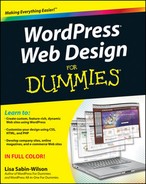Chapter 9
Finding and Installing a WordPress Theme
In This Chapter
![]() Finding, previewing, downloading, and installing themes
Finding, previewing, downloading, and installing themes
![]() Deciding whether to use premium themes
Deciding whether to use premium themes
WordPress themes are simply a group of files, called templates, bundled together that, when activated in WordPress, determine the look and basic function of your site. WordPress comes packaged with one very useful default theme — Twenty Ten (named after the year it was released in version 3.0 of WordPress). Most bloggers who use WordPress usually don’t waste any time finding a theme that they like better than Twenty Ten. Although you’re not limited to the default theme, it’s very functional for a basic site. (See Chapter 10 for more on the Twenty Ten theme.)
This chapter discusses other WordPress themes that you can download and use as a foundation for your overall design work. Not all WordPress themes are created equal, and it’s important for you to know the difference between free and premium themes:
![]() Free: These themes are free, period. You can download and use them on your Web site at absolutely no cost. As a courtesy, you can include a link to the designer in your footer — but you can even remove that link if you want to.
Free: These themes are free, period. You can download and use them on your Web site at absolutely no cost. As a courtesy, you can include a link to the designer in your footer — but you can even remove that link if you want to.
![]() Premium: These themes cost money. You usually find premium themes available for download only after you pay anywhere from $10 to $500. The designer feels that these themes are a cut above the rest and, therefore, are worth the money you spend for them. Most premium theme offerings come with a full support package and access to future upgrades of the theme as they’re released.
Premium: These themes cost money. You usually find premium themes available for download only after you pay anywhere from $10 to $500. The designer feels that these themes are a cut above the rest and, therefore, are worth the money you spend for them. Most premium theme offerings come with a full support package and access to future upgrades of the theme as they’re released.
In this chapter, you discover how to find, install, and activate free themes on your site. Additionally, I introduce premium themes and give some suggestions on how to find and evaluate premium themes.
Finding and Installing a Theme from the Free Themes Directory
Free WordPress themes are popular because of their appealing designs, their easy installation and use, and mostly their price tag — free. They’re great tools to use when you launch your new site, and if you dabble a bit in graphic design and Cascading Style Sheets (CSS), you can customize one to fit your needs. (See Chapter 14 for HTML resources and CSS information.)
By using free themes, you can have your site up and running with a new design — without the help of a professional — pretty fast. And with thousands of themes available, you can change your theme as often as you want. Finding the theme that fits you best may take some time, but with thousands available, you’ll eventually find one that suits you. Trying several free themes is like trying on different outfits for your site; you can change outfits until you find just the right theme.
The WordPress platform gives an easy way to browse the Free Themes Directory page to find, preview, and install themes on your site without ever leaving the comfort of the WordPress Dashboard. The following steps show you how:
1. Choose Appearance⇒Themes in the WordPress Dashboard and then click the Install Themes tab at the top of the Manage Themes page.
The Install Themes page opens, as shown in Figure 9-1.
2. Search for a new theme by entering a keyword, author, or tag in the Search box. You can filter the results by using the Feature Filter check boxes to filter theme results by colors, columns, width, features, and subjects.
3. After you’ve entered your search criteria, click the Search button to the right of the Search box.
The search results page displays a list of themes for you to choose from.
4. (Optional) Click the Preview link underneath the theme of your choice to view a sample of how the theme looks. To return to the search results page, click the X in the upper-left corner of the preview window.
Figure 9-2 shows a preview of the Fazyvo theme, which I found by searching for the keyword Blue on the Install Themes page.
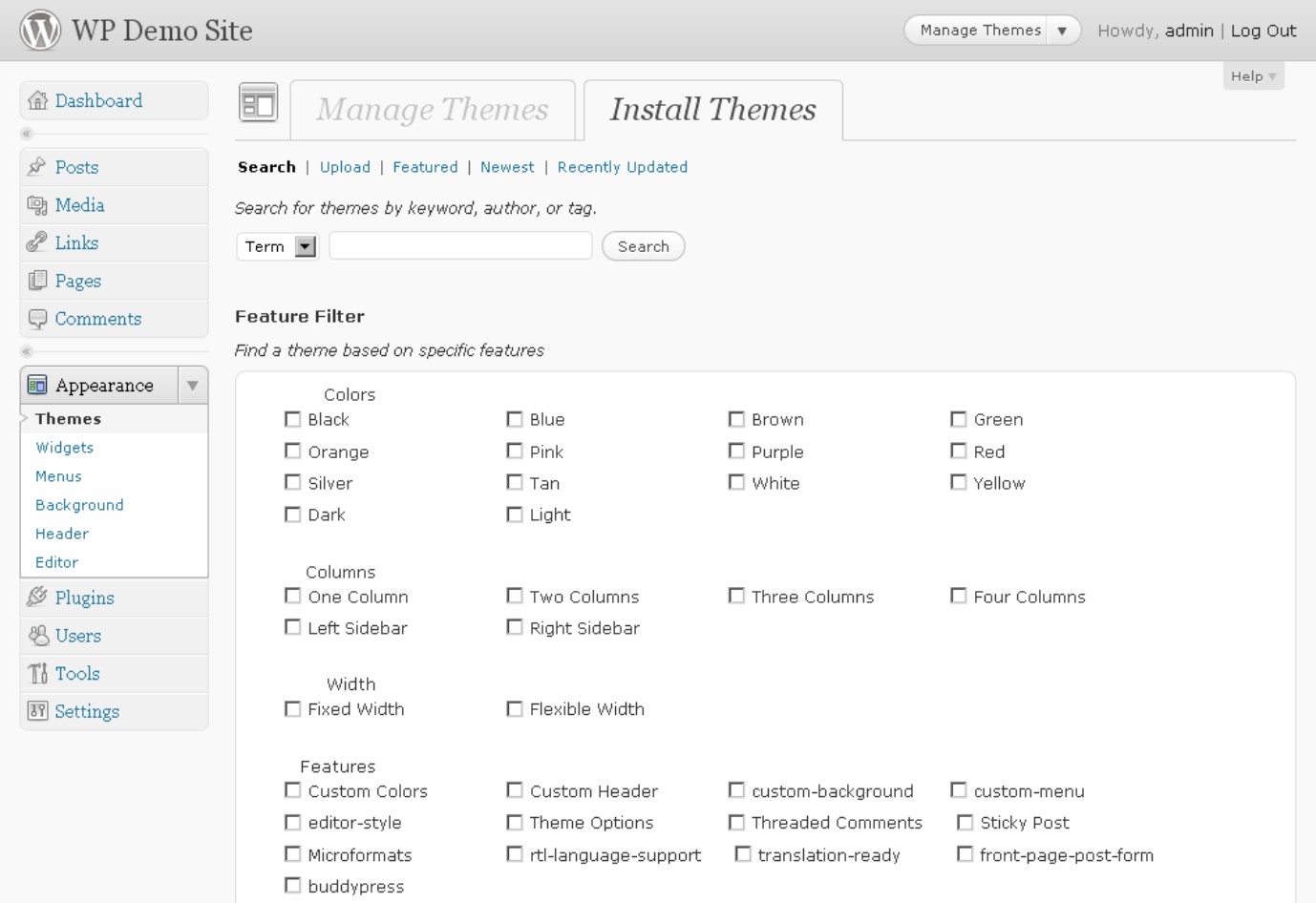
Figure 9-1: Find new themes on the Install Themes page in the Dashboard.

Figure 9-2: A preview of the Fazyvo theme on the Install Themes page.
5. After you find a theme you like, click the Install link underneath the theme name to install the theme on your site.
A new window opens.
6. Click the Install New button to complete the installation.
The window closes, and the Installing Theme page appears.
7. Click the Activate link to activate and display the new theme on your site.
The Manage Themes page refreshes and displays the activated theme under the Current Theme header, indicating that it is the theme currently in use on your Web site.
Deciding Whether to Use a Premium Theme
As WordPress becomes more and more popular, many business models have cropped up that focus on providing WordPress users with premium services and support, such as custom design, consulting, and development.
Introducing premium themes
Premium WordPress themes have become a very popular way for talented designers to provide a service they’re passionate about — designing themes — while making a little money for their efforts. There are many schools of thought as to what makes a theme premium. Actually, the topic of what is and isn’t considered premium is guaranteed to spark passionate debate among designers and theme users. However, almost everyone agrees the following are indicators of premium themes:
![]() Very high-quality graphic design (beautiful, professional graphics) and CSS development.
Very high-quality graphic design (beautiful, professional graphics) and CSS development.
![]() A theme structure with functions that make it easier for you to customize and adjust the theme to suit your needs. This includes, but is not limited to, altering the header graphic/logo and color scheme as well as changing images and icons.
A theme structure with functions that make it easier for you to customize and adjust the theme to suit your needs. This includes, but is not limited to, altering the header graphic/logo and color scheme as well as changing images and icons.
![]() Comprehensive documentation that provides the user with extensive instructions on how to use the theme. This is especially useful if the theme has multiple features and customization options.
Comprehensive documentation that provides the user with extensive instructions on how to use the theme. This is especially useful if the theme has multiple features and customization options.
![]() Full support by the designer who created the theme. Typically, when you buy a premium theme, you get full support for that theme for as long as you use it.
Full support by the designer who created the theme. Typically, when you buy a premium theme, you get full support for that theme for as long as you use it.
![]() Fee for use. Premium themes cost money. Pricing on premium themes ranges from $10 to $500.
Fee for use. Premium themes cost money. Pricing on premium themes ranges from $10 to $500.
Finding, evaluating, and installing premium themes
Although premium themes are cropping up all over the Web, a handful really stand out with quality products and services. The following three premium themes are tried and true, with a very stable and successful following of clients who use them:
![]() iThemes: Cory Miller and his team of designers and code wranglers provide more than 85 premium themes available for purchase, with prices ranging from $79.95 to $199.95 each. You can also purchase the All Access Pass that includes all themes for $497. All theme purchases at iThemes include full support for the theme for the lifetime of your membership. (http://ithemes.com)
iThemes: Cory Miller and his team of designers and code wranglers provide more than 85 premium themes available for purchase, with prices ranging from $79.95 to $199.95 each. You can also purchase the All Access Pass that includes all themes for $497. All theme purchases at iThemes include full support for the theme for the lifetime of your membership. (http://ithemes.com)
![]() ThemeGarden.com: Jason Schuller is the creative genius behind the ThemeGarden.com, which is an inexpensive option for those looking for quality, premium themes. ThemeGarden.com is a marketplace where different designers submit their themes for sale, and the price point ranges from $20 to $100 per theme. (http://themegarden.com)
ThemeGarden.com: Jason Schuller is the creative genius behind the ThemeGarden.com, which is an inexpensive option for those looking for quality, premium themes. ThemeGarden.com is a marketplace where different designers submit their themes for sale, and the price point ranges from $20 to $100 per theme. (http://themegarden.com)
![]() Organic Themes: Jeff Milone and David Morgan are the founders and designers behind the magic at Organic Themes. They have a diverse offering of professionally designed WordPress themes available for purchase and download for the price of $69 each, along with a Developer Package for $249 that gets you a copy of all the themes available, plus a nice support package and access to future themes released by their team. (http://organicthemes.com)
Organic Themes: Jeff Milone and David Morgan are the founders and designers behind the magic at Organic Themes. They have a diverse offering of professionally designed WordPress themes available for purchase and download for the price of $69 each, along with a Developer Package for $249 that gets you a copy of all the themes available, plus a nice support package and access to future themes released by their team. (http://organicthemes.com)
![]() E-mail the designer who sells the premium theme and ask about a support policy.
E-mail the designer who sells the premium theme and ask about a support policy.
![]() Find people who have purchased the theme and contact them to find out their experiences with the theme and the designer.
Find people who have purchased the theme and contact them to find out their experiences with the theme and the designer.
![]() Carefully read any terms that the designer has published on his site to find out any restrictions that exist with licensing (for example, ensure the themes are licensed under the GPL license so that you know you are free to modify them however you want to).
Carefully read any terms that the designer has published on his site to find out any restrictions that exist with licensing (for example, ensure the themes are licensed under the GPL license so that you know you are free to modify them however you want to).
![]() If the premium theme designer has a support forum, ask whether you can browse through the forum to find out how actively the designer answers questions and provides support. Are users waiting weeks to get their questions answered, or does the designer seem to be on top of support requests?
If the premium theme designer has a support forum, ask whether you can browse through the forum to find out how actively the designer answers questions and provides support. Are users waiting weeks to get their questions answered, or does the designer seem to be on top of support requests?
![]() Search Google for the theme and the designer. Often, users of premium themes post about their experiences with the theme and the designer. You can find out a lot of positive, and potentially, negative information about the theme and the designer before you buy it.
Search Google for the theme and the designer. Often, users of premium themes post about their experiences with the theme and the designer. You can find out a lot of positive, and potentially, negative information about the theme and the designer before you buy it.