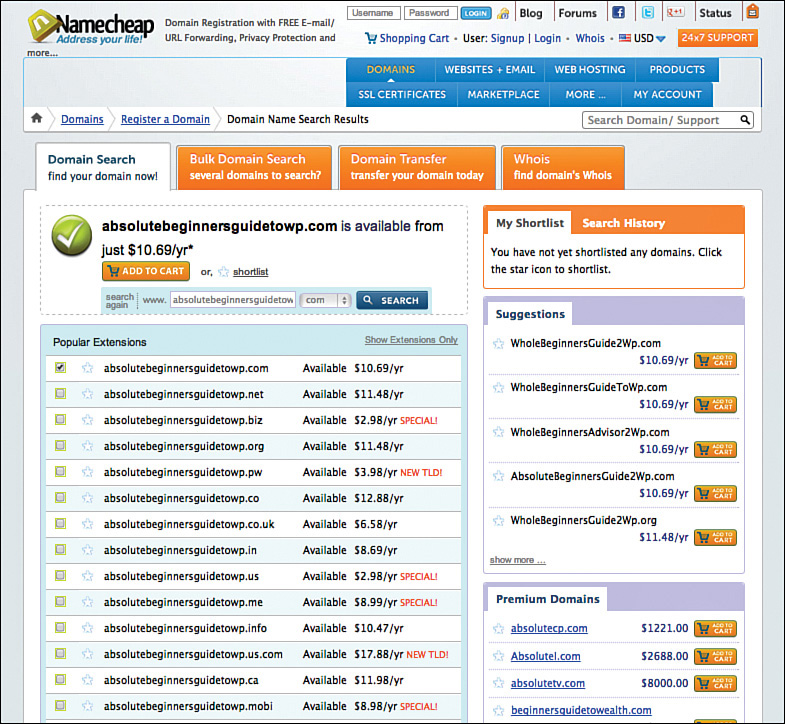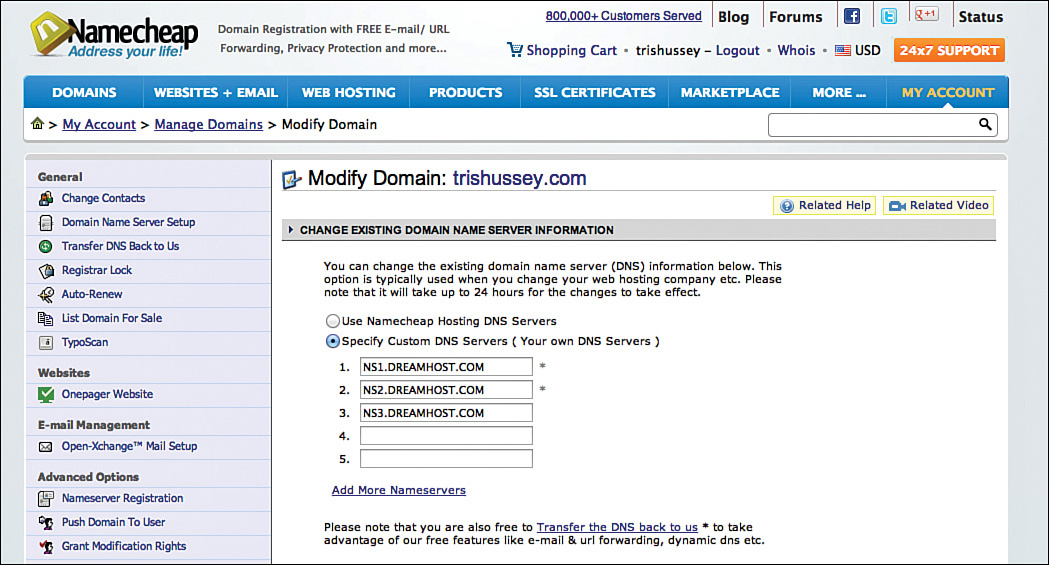1. How Websites Work
I know you’re dying to get into the meat of learning about WordPress, but after teaching WordPress for five years, I’ve learned that a lot of people have some misunderstandings about how the Internet, websites, web hosts, and domain names work, so bear with me as I briefly (I promise) explain a few things about domains and web hosts. In this chapter, you’ll learn about picking a domain name, choosing a host for your website, and how to get everything set up and ready to install WordPress.
All About Domain Names and DNS
What’s in a name? Well, a rose by any other name would still smell as sweet, but websites without (domain) names are rather hard to find. The Internet is based on connectivity, and I don’t mean just you to your favorite site—I mean all the computers on the Internet to each other. If you imagine for a moment how many computers might be online at any given time, how do we manage to keep things sorted out and all the computers and people going to the right places? It’s all thanks to domain names and the Domain Name System (DNS). When you type “www.google.com” into your web browser of choice, you’re kicking off a series of really amazing things in the background so you can do a search for the best WordPress books on the Internet (like mine!). Every domain name on the Internet matches to a string of numbers called an Internet Protocol (IP) address or number. In Google’s case, one of its IP addresses (it has many that all point to the same place) is 24.244.19.177. That would be really hard to remember if you had to type it in every time you needed to search for something, so we have domain names instead. Before we get into the magic of how www.google.com matches to 24.244.19.177 and you can do your search, let’s talk about the parts of a domain name.
A typical domain is made up of three parts: the top-level domain (or TLD), the name, and the subdomain. The TLD for google.com is .com, and you’ve seen a lot of different TLDs as you surf around the Internet. Each country has its own TLD (.ca is Canada, .us is the United States, .uk is the United Kingdom) and ones like .net, .org, .edu, and .gov serve different purposes. U.S. government websites are the only ones that can use .gov, and only schools can use .edu. In the past, .net was limited to companies who provided Internet network services (such as your Internet service provider), but that restriction has since been lifted. Likewise, .org used to be only for nonprofit organizations, but it can now be used by anyone with a few bucks. TLDs are managed by an international body called ICANN, so no one “owns” them, per se. You can’t just start using .artstudio if you want to (although the rules about how many TLDs are available are changing and there are hundreds of new TLDs becoming available); that’s not one of the approved TLDs. You could, however, have artstudio.com if you wanted. Which brings me to explaining domain names.
Keeping with www.google.com as the example, “google” is the domain name. Now we typically think of google.com as the domain name, but because you can go to google.ca or google.co.uk as well, what’s the part that is really controlled by Google? Right, “google”. When you want to get a domain name, you go to a domain name registrar who, in concert with thousands of similar companies, allows you to search and see what words (or names) are available and which ones have already been taken by someone else. Here’s an example of a quick search for “absolutebeginnersguidetowp.com” on my registrar of choice, Namecheap.com (see Figure 1.1).
So what are you getting for that $10? That would let me use absolutebeginnersguidetowp.com for one year. You don’t “buy” a domain name and keep it forever; you rent or lease the name for up to five years at a time. To keep using the name, you have to keep paying for the name. This isn’t a scam, nor is it intended to be. This system allows people to secure and use a name for a while, and if they decide in the future they don’t need it, it lets someone else use the name instead. However, if you forget to pay the renewal fee, someone else could start using your domain name out from under you. Don’t worry—most registrars start bugging you to renew months ahead of time to make sure that doesn’t happen.
That’s the name, now what about this subdomain stuff? A subdomain is anything in front of your domain name. So the “www.” in front of “www.google.com” is a subdomain. You can create as many subdomains as you want or need for free. You might have seen names like mail.google.com or smtp.shaw.ca or imap.zoho.com as you’ve used different services and applications online; all those are subdomains. We use subdomains in lots of ways. The preceding examples all have to do with email. Having subdomains allows you to have different applications—or websites—using your domain name at the same time. For example, I have facebook.trishussey.com, linkedin.trishussey.com, and twitter.trishussey.com pointing to my profiles on those social networks. I also have my website at www.trishussey.com, but if you type in just trishussey.com, you’ll get to my website as well. All these subdomains are independent from each other, and all are managed by the next piece of tech magic: DNS.
DNS stands for the Domain Name System (or Domain Name Server, which is the computer that does the actual work), which is like a phone book because it matches domain names (for example, www.google.com) to (IP) addresses like 24.244.19.177 (which happens to be the IP number that matches, or resolves to, www.google.com) or URLS (like my facebook.trishussey.com example). DNS was built so we could use easy-to-remember names (domain names) instead of having to remember the IP addresses of websites. For us geeky types, DNS allows us to tell the Internet where a website “lives” and what other services or sites that domain is connected to on the Internet. For the most part, you’ll only need to worry about your DNS settings for your domain when you first buy your domain and set it up with your web host. Every domain needs to have a master DNS address (like a master phone book entry) that the rest of the Internet will refer to and defer to for changes and updates. You set your master DNS record when you first buy your domain and then update or change it with information your web host provides so you can use the domain with that host for your web site.
What makes DNS interesting is that there isn’t just one DNS server on the Internet, but thousands of them, and each server holds the records for not only the domains its responsible for, but many other domains as well. Why this duplication? It saves a vast amount of time. When you go to your browser and type in www.google.com, your computer asks a DNS server where it should go; if that DNS server doesn’t know, it asks another one, and so on until an answer is found. The whole process is a lot faster if you get the answer from the first server, so the data is replicated around the Internet to speed things up for everyone. Your computer also stores (or caches) the DNS information for sites you visit often to speed things up even more. This cache isn’t kept very long on your computer, so don’t worry that you’re seeing old websites.
Choosing a Good Domain Name
Before I move on to picking a web host (or just host) for your site, I’m going to touch on another question I’m frequently asked: How do you pick a good domain name? It’s actually pretty simple. Start with the word or words that describe your site (try to stick with no more than three short words), search for that at a registrar like Namecheap, and see what comes up. Sometimes you’ll get lucky and find the perfect name on the first try; other times, it might take a while—and some creativity—to find the right name. While you’re looking, keep these points in mind:
• Easy to remember
• Easy to spell
• When you read the domain name, it’s easy to associate with the website it matches with
• Has search engine-friendly keywords (for example, your company’s name, or product or service)
So, the example I’ve been using (absolutebeginnersguidetowp.com) is available and certainly has all the right words in it, but it is terrible to try to type (and type correctly). Sure, it might also be easy to remember, but I’ll still probably take a pass on it because the name is just too long for my liking.
 CAUTION
CAUTION
These are some of the most famous (or infamous) domain blunders around. Some of the sites still exist; others don’t, but the point is to make sure that before you buy the domain (or if you bought the name, before you publicize it), you’ve triple-checked that you haven’t spelled (or misspelled) something you’ll regret later:
Pen Island—www.penisland.net
Italian Power Generator—www.powergenitalia.com
Now that we’ve covered the name portion of your website, let’s talk about where that site is going to live—your web host.
Choosing a Web Host
The first step in picking a good web host is striking a balance between cost and features. In general, the more you pay, the more features you get in return. All the hosts recommended by WordPress.org (see the following note) give a basic standard of service. The price differences among them center on extra features, stability, and redundancy. Most of us—myself included—are going to be happy with standard, shared hosting. This means that lots of websites are stored and run from one physical machine (a server). Shared hosting isn’t bad. Servers today are more than powerful enough to handle the load of lots of “basic” websites at the same time. Big and popular websites are often upgraded to dedicated servers or virtual private servers (VPS) so the site has more server resources available for it to load quickly and not affect other sites, either.
In the end, a web host is going to give you the resources you need to run a website. Because WordPress is so popular, almost every host today has all the components needed for WordPress to run correctly and efficiently. Many hosts even offer easy one-click installs to get you up and running fast.
We’ll talk more about that in Chapter 3, “Installing WordPress.”
If you are already using a host for other websites (or converting a “regular” website to WordPress), don’t worry—most hosts can generally handle WordPress. When looking at a host other than the ones previously listed, compare their features to the one you’re considering. If they match up (and the price is right), you’re probably going to be just fine. The thing to keep in mind about hosts is that they all suck and they are all awesome. Take any given host and you’ll find people who’ve had good and bad experiences with them.
The last thing that ties together this whole domain name, DNS, and web host discussion is getting your domain to work with your host. For your host to use your domain for your website, the host (usually) needs to be the DNS source of record (the master record) for your domain and have the domain entered into its system as one of the domains it hosts websites for.
This sounds really complicated, but it’s actually a very simple process of filling in a few web forms, clicking some buttons, and reading directions. When you sign up for a web host, most of them ask at the start of the process what domain you’ll be using with them. If this is a new web host for you and a new domain, you’ll use your new domain. If you’re moving to a new host and have existing domains and websites to move—this isn’t the book for you. That is a horse of a different color and it can be really complicated to walk people through. If you already have a host and are adding a domain to the account, that’s probably the easiest of all, because you’ve probably already gone through these steps and kind of know what’s going on (even if you need to refresh your memory a tad).
Whether it’s a new host and new domain or just a new domain, the steps are going to be something like the ones that follow:
 NOTE
NOTE
Some hosts will offer a free domain name with sign up. If you took them up on that offer and registered your domain through them, you can skip all this—you’re ready to go! Also, if you are using WordPress.com and selected the option that you didn’t have a domain already and registered a domain through them, you’re good to go as well!
1. Log in to your control panel of your web host and find the option to add a domain name. Go through the steps (usually a simple form) and finish. If you’re setting up a new host and a new domain to go with it, this step is usually handled during your sign-up process.
2. In the welcome email from your host, there should be a section of the email that says something like this:
If you are using your own domain name, please update your domain name servers to: Ns1.yournewwebhost.com Ns2.yournewwebhost.com.
This is the information you are going to need for step 3.
3. Log in to your domain registrar and find the place where you can update the DNS settings for your domain. Mine looks something like Figure 1.2.
4. Click the button to submit the changes.
5. Wait.
Updating the DNS settings for a domain takes as little as a couple of hours to as many as 48. There is no way to know how long it will take, but there are easy ways to find out when the change has been made. While you’re waiting, there isn’t too much you can do, except for reading more of this book and probably looking around for WordPress themes you’d like to try out. (Jump to Chapter 5, “Installing WordPress Themes,” if you’d like to start browsing now.) The way to know when the switchover is complete (we call it propagating) is to visit your domain through your web browser to see what you get. Truthfully, you should do this before you make the switch so you know what the default “This is a brand-new domain” page looks like from your domain registrar; then you can check to see if it’s different later. If you didn’t do this, that’s okay because all hosts create a placeholder page for you, so you can see if your site is “working” or not. When you see the page has changed, you’re ready to go. If things seem to be taking a little longer than you’d like, there are some cool (and not too geeky) websites you can visit to check how the process is going.
Go to www.network-tools.com or www.who.is (yes .is is the TLD, not .com), enter your domain name, and choose a “whois” look up. This will give you what servers on the Internet at large say your master DNS name servers are. These sites check the major name servers that stay updated and update frequently, so if you see the correct information there but not when you visit yourself, your ISP might be the laggard in the process. Be a little more patient, and things will work themselves out in short order.
 TIP
TIP
To avoid the hassles of your ISP not updating its DNS frequently enough, try a service like OpenDNS (www.opendns.com). OpenDNS maintains a large number of DNS servers around the world and updates them frequently. You can set your computer or router at home to use OpenDNS instead of your ISP’s default DNS settings. This little trick might save you hours of waiting to get a site ready as your ISP takes its sweet time updating its DNS.
This has been a pretty short and high-level intro to the world of domains, DNS, servers, and web hosts, but I hope it’s been enough to get you ready for the really cool stuff: learning about WordPress! Starting with Chapter 2, “What WordPress Is and How it Works,” we’ll be rolling up our sleeves and getting down to the business of using and learning WordPress. Buckle up, it’s going to be fun.
Conclusion
This intro chapter hasn’t really gotten into the nuts and bolts of WordPress yet, but given the number of questions I field about domains, hosts, and servers when I teach my Intro to WordPress classes, I know these are things people need to know and are often confused by. The world of domains and web hosts hasn’t really changed much over the past nearly 20 years that I’ve been developing websites. The servers are faster, it’s easier to get a domain name, and hosting packages certainly give you more bang for your buck, but how they work hasn’t fundamentally changed.
As you work through the book and learn more about WordPress and creating a site with it, the more the things talked about in this chapter will start making sense.