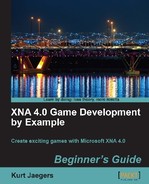 Time for action - set up the Flood Control project
by Kurt Jaegers
XNA 4.0 Game Development by Example Beginner's Guide
Time for action - set up the Flood Control project
by Kurt Jaegers
XNA 4.0 Game Development by Example Beginner's Guide
- XNA 4.0 Game Development by Example
- XNA 4.0 Game Development by Example
- Credits
- About the Author
- About the Reviewers
- Preface
- 1. Introducing XNA Game Studio
- Overview of the games
- System requirements
- Installing XNA Game Studio
- Time for action - installing XNA Game Studio
- Building your first game
- Time for action - creating a new Windows game project
- Time for action - adding variables to the class declaration area
- Time for action - customizing the Initialize() method
- Time for action - creating the squareTexture
- Time for action - coding Update() for SquareChase
- Time for action - draw SquareChase!
- Time for action - play SquareChase!
- Summary
- 2. Flood Control Underwater Puzzling
- Designing a puzzle game
- Time for action - set up the Flood Control project
- Introducing the Content Pipeline
- Time for action - reading textures into memory
- Sprites and sprite sheets
- Classes used in Flood Control
- The GamePiece class
- Time for action - build a GamePiece class declarations
- Time for action - building a GamePiece class: constructors
- Time for action - GamePiece class methods part 1 updating
- Time for action - GamePiece class methods part 2 rotation
- Time for action - GamePiece class methods part 3 connection methods
- Time for action - GamePiece class methods part 4 GetSourceRect
- The GameBoard class
- Time for action - create the GameBoard.cs class
- Time for action - initialize the game board
- Time for action - manipulating the game board
- Time for action - filling in the gaps
- Time for action - generating new pieces
- Time for action - water in the pipes
- Time for action - making the connection
- Building the game
- Time for action - Game1 declarations
- Time for action - updating the Initialize() method
- Time for action - drawing the screen the title screen
- Time for action - drawing the screen - the play screen
- Time for action - scores and scoring chains
- Time for action - handling mouse input
- Time for action - letting the player play
- Play the game
- Summary
- 3. Flood Control Smoothing Out the Rough Edges
- Animated pieces
- Time for action - rotating pieces
- Time for action - falling pieces
- Time for action - fading pieces
- Time for action - updating GameBoard to support animated pieces
- Time for action - generating fading pieces
- Time for action - generating falling pieces
- Time for action - modify Game1 to generate rotating pieces
- Time for action - updating Game1 to update animated pieces
- Time for action - update Game1 to draw animated pieces
- SpriteFonts
- Time for action - add SpriteFonts to Game1
- Time for action - drawing the score
- Time for action - creating the ScoreZoom class
- Time for action - updating and displaying ScoreZooms
- Time for action - game over
- The flood
- Time for action - tracking the flood
- Time for action - displaying the flood
- Time for action - adding difficulty levels
- Summary
- 4. Asteroid Belt Assault Lost in Space
- Creating the project
- Time for action - creating the Asteroid Belt Assault project
- Another definition for "sprite"
- Time for action - declarations for the Sprite class
- Time for action - Sprite constructor
- Time for action - basic Sprite properties
- Time for action - animation and drawing properties
- Time for action - supporting collision detection
- Time for action - adding animation frames
- Time for action - updating the Sprite
- Time for action - drawing the Sprite
- A sprite-based star field
- Time for action - creating the StarField class
- Time for action - updating and drawing the StarField
- Time for action - viewing the StarField in action
- Animated sprites asteroids
- Time for action - building the AsteroidManager class
- Time for action - positioning the asteroids
- Time for action - checking the asteroid's position
- Time for action - updating and drawing asteroids
- Time for action - bouncing asteroids part 1
- Time for action - bouncing asteroids part 2
- Player and enemy shots
- Time for action - adding the ShotManager class
- Time for action - firing shots
- Time for action - updating and drawing shots
- Adding the player
- Time for action - creating the PlayerManager class
- Time for action - handling user input
- Time for action - updating and drawing the player's ship
- Enemy ships
- Time for action - creating the Enemy class
- Time for action - waypoint management
- Time for action - enemy update and draw
- Time for action - creating the EnemyManager class
- Time for action - setting up the EnemyManager class
- Time for action - spawning enemies
- Time for action - updating and drawing the EnemyManager
- Summary
- 5. Asteroid Belt Assault Special Effects
- Explosion effects
- Time for action - constructing the Particle class
- Time for action - updating and drawing particles
- Time for action - the ExplosionManager class
- Time for action - creating explosions
- Time for action - updating and drawing explosions
- The collision manager
- Time for action - creating the CollisionManager class
- Time for action - player shot collisions
- Time for action - player collisions
- Time for action - using the CollisionManager class
- Sound effects
- Time for action - building a sound effects manager
- Time for action - using the SoundManager class
- The game structure
- Time for action - structuring the game
- Time for action - drawing the game structure
- Summary
- 6. Robot Rampage Multi-Axis Mayhem
- Statics, statics, everywhere
- Time for action - creating the Robot Rampage project
- A world larger than the screen
- Time for action - creating the Camera class
- Time for action - building a new Sprite class
- Time for action - viewing the Sprite and Camera classes in action
- The game world tile-based maps
- Time for action - creating the TileMap class
- Time for action - dealing with map squares
- Time for action - handling tiles
- Time for action - drawing the tile map
- Time for action - random wall placement
- Adding the player
- Time for action - building the Player class
- Time for action - handling input
- Time for action - staying in bounds
- Time for action - accounting for walls
- Summary
- 7. Robot Rampage Lots and Lots of Bullets
- Visual effects
- Time for action - the Particle class
- Time for action - the EffectsManager class
- Time for action - building explosions
- Time for action - spark effects
- Adding weaponry
- Time for action - beginning the WeaponManager class
- Time for action - new weapons
- Time for action - shots colliding with tiles
- Time for action - power-ups
- Path finding
- Time for action - the PathNode class
- Time for action - beginning the implementation of A*
- Time for action - finding the path
- Time for action - adjacent squares
- Time for action - updating the WeaponManager class
- Player goals
- Time for action - building a computer terminal
- Time for action - the GoalManager class
- Enemy robots
- Time for action - building the Enemy class
- Time for action - enemy AI methods
- Time for action - the enemy manager
- Time for action - destroying enemies
- Game structure
- Time for action - the GameManager class
- Time for action - awarding points
- Time for action - updating the Game1 class
- Summary
- 8. Gemstone Hunter Put on Your Platform Shoes
- Borrowing graphics
- Time for action - creating projects
- A more advanced tile engine
- Time for action - the MapSquare class
- Time for action - the Camera class
- Time for action - the TileMap class - part 1
- Time for action - the TileMap class - part 2
- Time for action - the TileMap class - part 3
- Time for action - adding the tile map to the game project
- The map editor project
- Time for action - creating the level editor project
- Time for action - adding a form
- Time for action - adding event handlers
- Time for action - creating the menu bar
- Time for action - tile selection controls
- Time for action - scroll bars
- Time for action - final controls
- Time for action - updating Game1
- Time for action - the Game1 Update method
- Time for action - completing the editor - part 1
- Time for action - fixing the scrolling delay
- Time for action - implementing loading and saving
- One last issue
- Time for action - handling the FormClosed event
- Summary
- 9. Gemstone Hunter Standing on Your Own Two Pixels
- Animation strips
- Time for action - building the Animation class
- Animated game objects
- Time for action - building the GameObject class Part 1
- Time for action - building the GameObject class part 2
- Time for action - building the GameObject class part 3
- The Player
- Time for action - creating the Player class
- Time for action - overriding the Update() method part 1
- Time for action - overriding the Update() method part 2
- Time for action - repositioning the camera
- Loading levels
- Time for action - building the LevelManager class
- Gemstones
- Time for action - building the Gemstone class
- Time for action - implementing score tracking
- Enemies
- Time for action - summoning up the zombies
- Time for action - interacting with zombies
- Level transitions
- Time for action - supporting map transitions
- Processing other codes
- Time for action - handling codes
- Game structure
- Time for action - implementing game states
- Summary
- Open Visual Studio Express Edition (If it is already open, select Close Solution from the File menu so you are starting with an empty slate).
- In the Visual Studio window, open the File menu and select New Project...
- Under Project Type, make sure XNA Game Studio 4.0 is selected.
- Under Templates, select Windows Game (4.0).
- Name the project Flood Control.
- Click on OK.
- Right-click on Flood ControlContent (Content) in the Solution Explorer window and select Add | New Folder. Name the folder
Textures. - Add another folder under Flood ControlContent (Content) and name the folder
Fonts. - Download the
0669_02_GRAPHICPACK.zipfile from the book's companion website and extract the files to a temporary folder. - Back in Visual Studio, right-click on Textures in the Content project and click on Add | Existing Item. Browse to the folder where you extracted the 0669_02_GRAPHICPACK files and highlight all of them. Click on Add to add them to your project.
-
No Comment
..................Content has been hidden....................
You can't read the all page of ebook, please click here login for view all page.