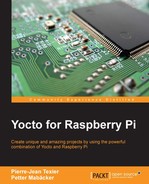The basic building block of the Yocto Project is the generation of packages; therefore, it is possible to include a package manager to our Yocto distribution (similar to a Linux distribution, for example). Indeed, after the generation of the image (refer Chapter 2), it contains no package manager, so this means that our image is not updateable (similar to a firmware, for example).
The inclusion of a package manager in our distribution is done through this variable, if adding it to conf/local.conf:
EXTRA_IMAGE_FEATURES += "package-management"
If adding to a recipe file (such as rpi-basic-image.bb), use this instead:
IMAGE_FEATURES += "package-management"
With this addition, we have now an image with a package manager that is more flexible, updateable, and more industrial. Here's how to install a package with the opkg package manager:
$ opkg install package_name.ipk
Bitbake (the task scheduler) supports the following package formats:
RPM: Originally used by Red Hat due to its name, Red Hat Package Manager, it is now used by other distributions (openSUSE, for example).
DEB: The Debian package format is used by Debian and derivate distributions such as Ubuntu.
IPK: This stands for Itsy Package Management System (originally of the handhelds.org project). It is a lightweight package management system designed for embedded systems (such as the Gumstix platform:
http://gumstix.org/add-software-packages.html
). OpenEmbedded-Core, and as a consequence Poky, uses the opkg package manager to support the IPK format.
Support for the formats is provided using a set of classes (package_rpm, package_deb, and package_ipk). The choice of the package formats depends very much on project needs. Factors to consider include the following:
- Memory footprint
- Resource usage,
- Speed of installation
The selection of package format is done through the PACKAGE_CLASSES variable in the conf/local.conf file.
Type this to include the RPM package format:
PACKAGE_CLASSES ?= "package_rpm"
Type this to include the DEB package format:
PACKAGE_CLASSES ?= "package_deb"
Type this to include the IPK package format:
PACKAGE_CLASSES ?= "package_ipk"
Now that we have covered package formats, we will see how to integrate them with the Raspberry Pi.
With RPM packages, it is possible to use (after copying it to the target) RPM or SMART utilities to install packages on the Raspberry Pi.
To manually install RPM packages, use one of these commands:
$ rpm -ivh package_name.rpm $ smart install package_name.rpm
During the development and debugging phases, it may be worthwhile for the developer to update the packages (binaries) on the target (Raspberry Pi) without having to handle many Linux commands.
The first step consists of creating the package index in our repository (in order to use package feeds):
$ source oe-init-build-env rpi-build $ bitbake package-index
After that, we can install a web server (such as lighttpd):
$ sudo apt-get install lighttpd
By default, the document root specified in the /etc/lighttpd/lighttpd.conf configuration file is /var/www/:
$ tree /var/www/ /var/www/ html amod.png formulaire.html index.html logo.png play_48.png index.lighttpd.html 1 directory, 6 files
So, we only need a symlink to our package feed:
$ mkdir /var/www/rpi-deploy $ ln -s rpi-build/tmp/deploy/rpm /var/www/rpi-deploy/rpm
At this point, you need to restart the lighttpd server:
$ sudo /etc/init.d/lighttpd restart
On the Raspberry Pi, we need to inform smart of every package database we want to use. For example, for the all directory in rpi-deploy/rpm, we will need to issue this command:
$ smart channel --add all type=rpm-md baseurl=http://<server-ip> /rpi-deploy/rpm/all
Now that our environment is in place, we can query and update packages from the Raspberry Pi's root filesystem with the following commands:
$ smart update $ smart query <package_name> $ smart install <package_name> $ smart query -installed
Here's an example of removing a package from the Raspberry Pi (the Monkey web server):
$ smart remove monkey Updating cache.. ################################################################################################### [100%] Computing transaction... Removing packages (1): monkey-1.5.4-r0@armv6-vfp 479.4kB will be freed. Confirm changes? (Y/n): Y Committing transaction... Preparing...################################################################################################### [ 0%] Stopping Monkey HTTP Server: stopped /usr/bin/monkey (pid 1448) monkey Output from monkey:( 0%) warning: /etc/monkey/sites/default saved as /etc/monkey/sites/default.rpmsave warning: /etc/monkey/plugins/logger/logger.conf saved as /etc/monkey/plugins/logger/logger.conf.rpmsave warning: /etc/monkey/plugins.load saved as /etc/monkey/plugins.load.rpmsave 1:Removing monkey ################################################################################################### [100%] Removing any system startup links for monkey ... /etc/rc0.d/K70monkey /etc/rc1.d/K70monkey /etc/rc2.d/S70monkey /etc/rc3.d/S70monkey /etc/rc4.d/S70monkey /etc/rc5.d/S70monkey /etc/rc6.d/K70monkey Saving cache...
Note
More information and a user manual for the smart utility can be found at https://labix.org/smart/.