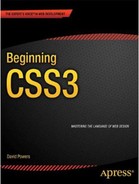Book Description
Beginning CSS3 teaches you how to style web pages using Cascading Style Sheets (CSS)—the language of web design. Starting from first principles, you'll learn through a series of practical exercises how to change the default look of HTML tags, adding color, backgrounds, and borders. The book demystifies core concepts, such as the CSS box model and selectors, giving you the confidence and knowledge to create innovative and flexible page layouts. You'll also learn how to create rounded corners, drop shadows, and gradients without the need for images, using the latest CSS3 techniques.
What you'll learn
Teaches how to style attractive and flexible web pages
Hands-on exercises demonstrate how to combine style rules for different effects
Comprehensive coverage of CSS2.1 and stable parts of CSS3
Who this book is for
Beginning CSS3 is aimed at web designers who want to master the use of Cascading Style Sheets to style and lay out modern web pages. It teaches core concepts, such as the CSS box model and choosing the most appropriate selectors to apply styles efficiently. This makes it an excellent choice for both complete beginners and web designers who want to improve their understanding of CSS.
Table of Contents
- Title
- Contents at a Glance
- Contents
- About the Author
- About the Technical Reviewer
- Acknowledgments
- Introduction
- Part I: CSS Basics
- Part II: Working with Text
- Part III: CSS Page Layout
- Part IV: Advanced CSS Techniques
- Chapter 13: Using Advanced Selectors
- Chapter 14: Styling Tables
- Chapter 15: Generated Content
- Chapter 16: Creating a Print Style Sheet
- Chapter 17: Targeting Styles with Media Queries
- Chapter 18: Using CSS3 Multi-Column Layout
- Chapter 19: Creating Gradients Without Images
- Chapter 20: 2D Transforms and Transitions
- Chapter 21: Animating with CSS Keyframes
- Chapter 22: What Next?
- Index