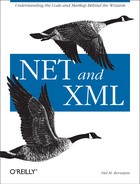Using the appSettings Element
The easiest way to add configuration
settings to a configuration file is to use the
appSettings element. Configuration settings added
this way take the form of key-value pairs. These key-value pairs may
be added anywhere in the hierarchy of configuration files. Once
added, key-value pairs can be removed individually in a configuration
file lower in the hierarchy, or the entire set can be cleared.
Example 15-1 shows an excerpt from a machine
configuration file, with an appSettings element
added.
<?xml version="1.0" encoding="UTF-8" ?>
<configuration>
...
<appSettings>
<add key="some key" value="some value" />
</appSettings>
...
</configuration>This configuration file simply adds a configuration setting whose key is “some key” and whose value is “some value”. The added key will be available to all .NET applications running on this machine.
Example 15-2 shows an application configuration file
that uses the appSettings element to remove the
key added in the machine configuration file and add another key.
<?xml version="1.0" encoding="UTF-8" ?>
<configuration>
<appSettings>
<remove key="some key" />
<add key="some other key" value="some other value" />
</appSettings>
</configuration>
The
application that loads this application configuration file will no
longer have the key-value pair with key “some
key”, but it will have a key-value pair with key
“some other key”. The application
configuration file can also use the clear element
to remove all the appSettings key-value pairs.
The key-value pairs are accessed using the
System.Configuration.ConfigurationSettings class.
Example 15-3 shows how you can access the key-value
pairs defined in Examples Example 15-1 and Example 15-2.
using System;
using System.Configuration;
public class AppSettingsTest {
public static void Main(string [ ] args) {
string someKey = "some key";
string someOtherKey = "some other key";
Console.WriteLine(""{0}"="{1}"", someKey,
ConfigurationSettings.AppSettings[someKey]);
Console.WriteLine(""{0}"="{1}"", someOtherKey,
ConfigurationSettings.AppSettings[someOtherKey]);
}
}Running the AppSettingsTest executable, you can
expect to see the following output:
"some key"="" "some other key"="some other value"
That’s fine, if
you’re only interested in string values. If you need
to retrieve a different type of data, however, you can use the
AppSettingsReader class.
AppSettingsReader has only one method,
GetValue( ), which takes as parameters the key
name and the Type of data you wish to have
returned. For example, take the following
appSettings element:
<appSettings>
<add key="some numeric key" value="5.00987" />
</appSettings>To return that value as a decimal, you would use
the following code:
AppSettingsReader reader = new AppSettingsReader( );
decimal value = (decimal)reader.GetValue("some numeric key",typeof(decimal));