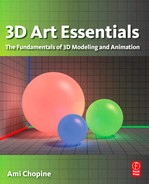19
WHAT TOOLS TO USE
If you’ve taken even a small look at the number of applications available to you, your head is probably spinning: there are a lot of them. One of the most common questions asked by beginners when they get onto a computer graphics forum is “Which app?” This is often in the form of “Should I choose Really-Good-App 1 or Really-Good-App 2?” Don’t do this. While most people will react with patience and give some good advice, others are tired of the question, and most members are frustrated because someone will always start a flame war over why one is better than the other.
With that dire warning, what is the good advice often given? It is that there is no one piece of software that rises above them all. You cannot make a mistake by choosing one over the other. There are, however, mistakes that can be made. One is that, having chosen, we become so loyal to a piece of software that we are the ones responsible for the flame wars. The other, in the same vein, is that we stick by the application no matter what, even if there is a task that some other app can do better, or after development has been stopped for so long that the app has become a redundant dinosaur. A 3D artist and especially a studio must remain flexible. It’s the final result that is most important, not the tool used. Pick the right tool for the right job.
A big film production could use Maya, Lightwave, Softimage, ZBrush, Vue, and a few others. Maya, Lightwave, and Softimage are all big packages that do many of the same things, but each one of them excels at certain tasks. Smaller studios or solo artists can still usually do everything with any of the full solution packages and a decent renderer. They just have to work at it.
So, there is the big answer. But what about you, right now, right here?
Well, you might already know that you do not have much of a choice. If you are at school, the school has often chosen which applications it will be teaching 3D with. So go with it. But during break times, try to get experience with other software. Don’t think that because a professor or course leader chose an app that means it is the best app, as discussed.
One consideration is money. You may not have a choice because your only choice is free. Don’t worry. The free solutions out there are for the most part every bit as powerful as the ones with jaw-dropping prices. The society of 3D artists includes good-hearted and talented folk who want to bring 3D to the masses. User interfaces can have a steep learning curve. But this difficulty is softened by the equally great community support you will receive. There are also applications that are aimed at hobby level. These cost a little, but as they are ideally suited for non-experts they are usually much faster to learn.
Something that can help you afford some of the more expensive packages, especially if you are a beginner intending to become professional, is the educational discount prices offered. Even if you are going the self study route, take a class at the local community college and get a student card (unless you’re in high school – you already have one!). Even with tuition rates, the price for one class will probably still give you enough savings to be worth it, as well as give you some projects with deadlines that may stretch your abilities. Always a good thing.
You also need to keep in mind your hardware and your operating system. Most of this stuff is not going to work on an out-of date laptop, or even older desktop for that matter. Are you using a PC with Windows or Linux, or do you have a Mac? If possible, you should have a 64 bit processor and the operating system to support it. You need a good graphics card that supports Open GL. Mac versions of software, unless they were created only for a Mac, tend to be a bit less stable than Windows. If you are intending to purchase a computer for this, and you need to choose between spending the money on computer or software, lean toward getting the best computer you can. If you cheap out on a computer in order to purchase a high-end package, then your software will not run as well on it and will have a tendency to crash. As a result you will have a frustrating experience.
The most important question for you is: what do YOU want to do? Do you want to create models? Is your primary purpose creating art, and you don’t care much about modeling? Do you want to make still images or animations? If you are looking to be professional, do you want to go into game development, visual effects, or animation? Maybe you want to create architectural visualization. What is a comfortable type of workflow for you?
With all of this in mind, you still do not have to worry about choosing wrong. Happily, all of these programs offer a limited free trial or, even better, a personal learning edition (PLE). PLEs are extended trials that usually limit the file-saving abilities and/or add watermarks to renders. Download a few and take them for a test drive. Get a feel for the software.
Below is a list of many applications available, with short descriptions. Hopefully, this will help you get a handle on what is available and help you to narrow down your options.
Full Packages
3DS Max and 3DS Max Design
Developed by: Autodesk
Platform: Windows
Price: $3495; Student Price: Free
Trial: 30 days
Main Uses: Animation, Modeling, Video Game Creation,
Visual 3D Effects
Blender
Developed by: Blender Foundation
Platform: Windows, Macintosh, Linux, and more
Price: Free
Main Uses: Animation, Lighting, Modeling, Video Game Creation, Visual 3D Effects
Carrara
Developed by: Daz 3D
Platform: Windows, Macintosh
Price: $89.95-$549
Trial: 30 days
Main Uses: Animation, Modeling
Cheetah 3D
Platform: Macintosh
Price: $99
Trial: Unlimited time, cannot save files
Main Uses: Animation, Modeling
Cinema 4D
Developed by: Maxon
Platform: Windows, Macintosh, Linux
Price: $995–$3695; Student Price: $195–$495 through resellers
Trial: Unlimited time, limited rendering and saving capabilities
Main Uses: Modeling, Texturing, Animation
Houdini
Developed by: Side Effects Software
Platform: Windows, Macintosh, Linux
Price: $1995–$6995; Student Price: $99 (limited rendering capabilities), $350 (full)
Trial: Unlimited time, watermark and smaller renders, etc.
Main Uses: Animation, Lighting, Modeling, Visual 3D Effects
Lightwave
Developed by: NewTek
Platform: Windows, Macintosh
Price: $895–$995; Student Price: $195 through resellers
Trial: 30 days fully functional
Main Uses: Modeling, Texturing, Animating
Maya
Developed by: Autodesk
Platform: Windows, Macintosh
Price: $3499; Student Price: Free
Trial: 30 days
Main Uses: Animation, Lighting, Modeling, Video Game Creation, Visual 3D Effects
Softimage
Developed by: Autodesk
Platform: Windows, Linux
Price: $2995; Student Price: Free
Trial: 30 days
Main Uses: Modeling, Animation, Video Game Creation
Smaller Packages
These always offer modeling, but sometimes have one or two other things that they do really well too.
Hexagon
Developed by: Daz 3D
Platform: Windows, Macintosh
Price: Free–$149
Trial: Yes
Main Uses: Modeling, Texturing
Modo
Developed by: Luxology
Platform: Windows, Macintosh
Price: $995–$1195; Student Price: $149
Trial: 15 days limited free, 30 days unlimited $25
Main Uses: Modeling, Animation
Silo
Platform: Windows, Macintosh
Price: $99/$159
Trial: Fully functional 30 days, limited thereafter; Student
Price: $69/$109
Main Uses: Modeling
Sculpters
These are often used to add details after the main shaping of a model is complete. However, it is still quite possible to model the entire object in these applications, and many prefer the sculpting technique.
Mudbox
Developed by: Autodesk
Platform: Windows, Macintosh
Price: $745; Student Price: Free
Trial: 30 days
Main Uses: Sculpting, Posing, Texturing
Zbrush
Developed by: Pixelogic
Platform: Windows, Macintosh
Price: $595; Student Price: $450
Trial: None at time of printing
Main Uses: Lighting, Sculpting
Character Animation
There is usually not much going on in the way of modeling in these applications (though morphing preexisting models is common), but they are very nice for making images of characters that you’ve created.
Daz Studio
Developed by: Daz 3D
Platform: Windows, Macintosh
Price: Free/$149.49
Trial: 30 days, some features disabled after this
Main Uses: Animation and Rendering of Characters
Poser
Platform: Windows, Macintosh
Price: $249.99, $499.99; Student Price: $199.95 through resellers
Trial: 30 days
Main Uses: Animation and Rendering of Characters
Scenery
Bryce
Developed by: Daz 3D
Platform: Windows, Macintosh
Price: $99.95
Trial: Personal Learning Edition, unlimited, no watermarks, non-commercial use only
Main Uses: Terrain Modeling, Plants, Sky and Atmosphere, Animation
Vue
Developed by: e-on Software
Platform: Windows, Macintosh
Price: Free–$1495. There are several versions with different capabilities
Trial: PLE unlimited time, watermarked
Main Uses: Terrain Modeling, Plants, Sky and Atmosphere, Animation
Terragen
Developed by: Planetside
Platform: Windows, Macintosh
Price: $99–$399
Trial: Unlimited, non-commercial use, limited renders
Main Uses: Terrain Modeling, Sky and Atmosphere, Animation
XFrog
Developed by: Greenworks
Platform: Windows
Price: $299–$499
Trial: 30 days
Main Uses: Plant modeling
Renderers
mental ray
Price: Bundled free with software or $745 standalone
Supports: 3ds Max, AutoCAD, Inventor, Maya, Revit, Softimage
YafaRay
Price: Free
Supports: Blender; Via third party: Sketchup, Maya, Softimage
RenderMan
Price: $995–$3500; Student Price: $250–$875
Trial: Contact sales
Supports: Maya; Via third party: Blender, Cinema 4D, Softimage
V-Ray
Price: $999; Student Price: $149
Trial: 30 days fully functional
Supports: 3ds Max, Maya; Via third party: Blender, Cinema 4D, Rhino, SketchUp