It's now time to bring the SD holder and ring together:
- To start with, both the SDHolder and Ring layers need to be visible simultaneously. To make this happen, hold Shift while clicking on the other layer or typing the layer number with the number keys at the top of the keyboard:

- Select the SDHolder object and move (G) it along the
Xaxis (X) until it is in front of the ring: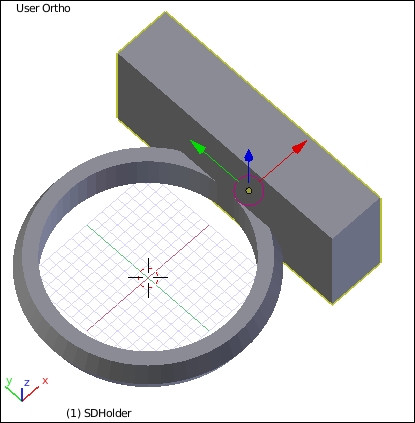
Depending on the view when the last operation was done, a problem may have been observed. What happened to the hole for the SD card? Well, because the Boolean modifier was not applied, the hole stayed right where it was, where the hidden SDCard object is. If you undo the last movement and redo the movement slowly, you can see the hole stay put as the SDHolder object moves.

This is amusing but undesired behavior. There are two options to fix it. Either the Boolean operation can be applied before moving, or both objects can be moved together. And since there are plans for that hole that include cutting into the ring space, applying the Boolean modifier at this time is not the desirable step. So, the hole will have to be moved with the holder.
- Undo (Ctrl + Z) the move operators until the hole is where it belongs in SDHolder.
- Then unhide (Alt + H) the SDCard object. Select both SDHolder and SDCard by clicking on one and then holding Shift and clicking on the other.
- Grab (G) and move them both in the
Xaxis (X) until they are in front of the Ring object with ring intersecting SDHolder. Make sure there is a good connection here without interfering with the finger hole:
- Hide the SDCard object again, now that everything is in place.
- Select the SDHolder object and add a Boolean modifier to
Unionthe Ring object to it. - Once the Boolean modifier has been added, hide (H) the Ring object to make inspecting the new object easier.
There is a little problem with the SDHolder ring right now that is not immediately obvious. However, if seen from certain angles, for instance, looking into the hole from above, it's clear there's a blemish inside the hole. Inside the hole for the SDCard, the ring is protruding just a little. If this isn't clear, switch to Wireframe view (Z) and adjust the view.

The solution is simple: instead of taking the SD card space out of the holder and then adding the ring to change around the order of the Boolean operations, the correct order is a
Unionof the SDHolder object with the Ring and then the SDCard object being differenced from the resultant shape. - In the Outline view, click on the SDHolder object.
- With SDHolder selected, click on the move down arrow button on the first Boolean modifier to move it down the stack:

- The SDHolder object is now complete and correct, with the ring attached to the holder and a complete hole for the SD card to sit in:

Best of all, by planning carefully, the bottom of the model is flat and ready to print as is. All that is left now is to export (File | Export | STL), print out, and use the new SD card holder ring.

