We're nearing the end now. The puzzle blank has been built and been shrunk a little bit so that it works in the real world. Now to shape it like the sun model and make three more. Fortunately, this is going to be very easy:
- Select the puzzle blank.
- From the Modifier tab, click on the Add Modifier button.
- Choose the Boolean modifier:

- Be sure that the Operation option is set to Intersect.
- Click on the Object dropdown and select the Icosphere object:
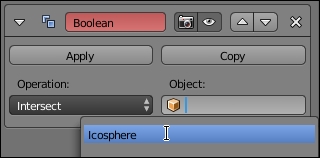
After a moment, the puzzle piece should effectively disappear. Where did it go? It's still there, but it's now shaped exactly like the part of the sun face it covered.
- In the menu at the bottom of the 3D View, click on just the second layer button to see the piece by itself:
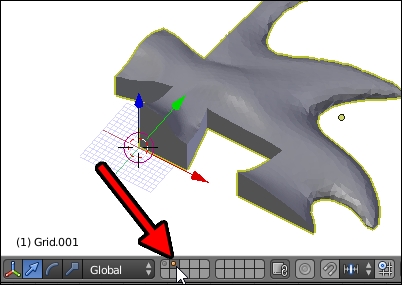
See? There it is—perfectly printable flat bottom and everything. Now, to make the other three pieces, continue with the following steps:
- Click on the eye button in the Boolean modifier to temporarily disable it:
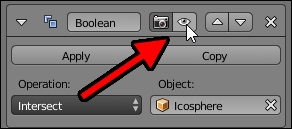
- Duplicate (Shift + D) the puzzle piece and Rotate (R) it around the Z axis (Z) 90 degrees:
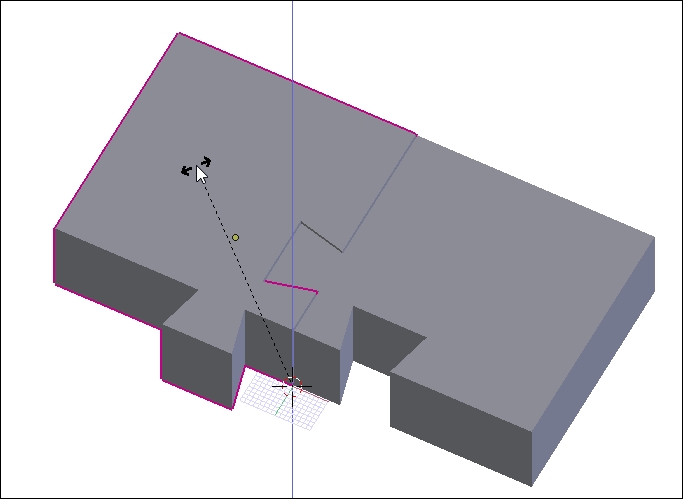
Because the Pivot Center was switched to the 3D Cursor earlier, the rotation happens around the middle. Also, because the pieces were designed well, they should interlock perfectly with just a little gap between them.
If the rotation is askew, it may be because the 3D Cursor has moved. Undo (Ctrl + Z) the duplication, recenter the 3D Cursor (Shift + C) and try again.
- Repeat duplicating and rotating the puzzle blank two more times:
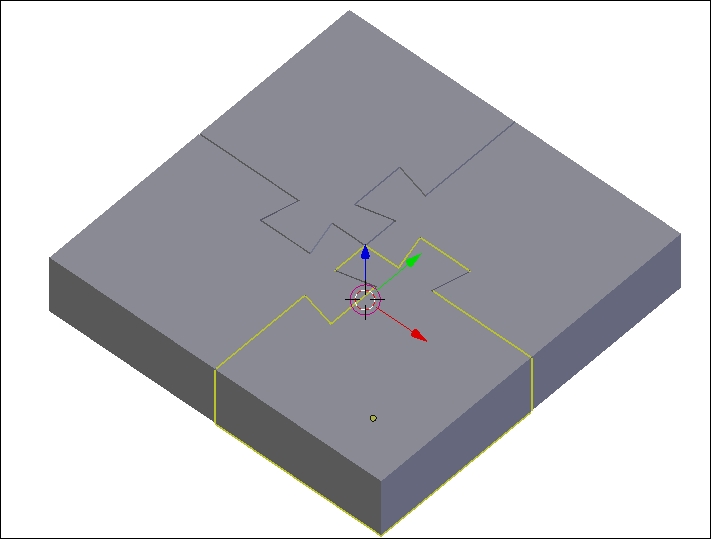
- For each puzzle blank, click on the eye button in the Boolean modifier to re-enable it:

In Blender, the complex math behind the Boolean modifier sometimes fails to work properly. Sometimes, it's because there are errors in the geometry of either object or the geometry is too complex. A sculpted object has very complex geometry. So, it's possible that the Boolean modifier doesn't perform as expected. If that happens, here's a list of things to try to fix it:
- Apply (Ctrl + A) the rotation and scaling of both objects.
- In Edit Mode, select all vertices (A) and Recalculate Normals (Ctrl + N).
- Use the Decimate modifier to simplify the geometry of a complex part—in this case, the sun model. Add a Decimate modifier and adjust the Ratio down as far as it will go before a noticeable difference in the geometry of the model is seen.
- Slightly modify the geometry of the shapes. In this case, try editing the piece blank in Edit Mode (Tab). Select all the vertices on the bottom of the puzzle piece with a Box Select (B), and Scale (S) them along the Z axis (Z) by
0to reflatten the bottom. If this works, remember to edit the other pieces so that they all match.
Usually, one of these actions, or a combination of them, will kick the Boolean modifier into working, and your model will be complete.
