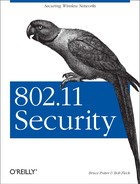In order to securely use a wireless network, you must start with a secure host configuration. At the heart of any secure host is a solid, well-planned kernel configuration. A secure kernel must be governed by the Principle of Least Privilege. The Principle of Least Privilege indicates that a user or system should only be given the minimum amount of privilege in order to achieve the desired tasks. This means that a kernel should be stripped of all unneeded configuration options. If you don’t have any SCSI devices, then you shouldn’t have any SCSI devices specified in your kernel configuration.
In order to use wireless
NICs, the kernel must be configured to support the networking card.
The process of compiling a Linux kernel is outside the scope of this
book. For more information on compiling a kernel, see
/usr/src/linux-2.4/README on your Linux system
or http://www.tldp.org/HOWTO/Kernel-HOWTO.html.
Configure and compile a kernel with as few configurations options as
possible. Once you have a bare-bones kernel for your machine,
continue with the steps in the rest of this chapter.
There are many ways to configure a kernel. Whether you use
make menuconfig, make
xconfig, or simply make config, the
changes are saved to a configuration file. This file is typically in
/usr/src/linux-2.4/configs/kernel-[ver].config.
The configuration options specified in this chapter are directives in
that file. How they get written to the file is up to you; you can
edit it directly, or use the make *_config
scripts.
Wireless NICs are generally connected to either an internal PCI connector or a PCMCIA (PC-card) interface. You must first enable whichever interface type you are going to be using. PCI support, probably already compiled in your kernel, is enabled with the following:
CONFIG_PCI=y
There is support in the Linux kernel for various PCI-based wireless cards including those made by Lucent, Cisco, and Linksys. Consult the kernel documentation to determine how to add support for your particular card.
PCMCIA can be added several ways. The
easiest way to get wireless PC-card support on a 2.4 kernel is via
the pcmcia-cs package, which is available from
http://pcmcia-cs.sourceforge.net/. In order
to use pcmcia-cs, you must enable loadable
modules and disable native PC-card support:
CONFIG_MODULES=y CONFIG_CARDBUS=y
Next, enable wireless networking support. This is also known as “non-hamradio” support:
CONFIG_NET_RADIO=y
You should be able to make and install your kernel at this point.
Everything else is handled via the pcmcia-cs
package.
Most Linux distributions ship with precompiled
pcmcia-cs modules. You can probably use the
precompiled distribution of pcmcia-cs with no
problems. If you have a reason to compile
pcmcia-cs by hand (or are feeling adventurous),
then press on.
Download the pcmcia-cs source from http://pcmcia-cs.sourceforge.net/. Uncompress
the source code in the same directory that contains the root of your
Linux source code (usually /usr/src). Enter the
directory that was created during the decompression and run
make config. You will be asked the following
questions:
- Alternate target install directory?
You can specify where your Linux source code is. This defaults to
/usr/src/linux.- Build “trusting” versions of card utilities?
Normally, the utilities created in this package must be run by root to make changes to the card configuration. A “trusting” utility allows any user to modify the configuration of the card. Only build a trusting utility if you are sure this is what you want.
- Include 32-bit (CardBus) card support?
If you have CardBus cards you want to use, you must enable this feature. Even if you do not have CardBus cards at this point, it is usually safe to enable this feature.
- Include PnP BIOS resource checking?
PnP BIOS resource checking allows
pcmcia-csto try to avoid resource conflicts on the host. However, this option may cause problems on some machines. You may or may not have to use this option.- Module install directory?
You can specify an alternate module directory if needed.
Once you have answered these questions, run make
all then make install. Review the
files in /etc/pcmcia to see if any changes need
to be made to accommodate your equipment. Reboot the machine to
verify your card is now recognized by the host.
Now that the wireless devices are working properly, it is time to add security enhancements to the kernel. These security options will provide you with a hardened core for the rest of your client to use.
A firewall provides a primary line of defense against attacks from the network. This is particularly important in wireless networks. Two clients on the same access point typically have no network-level access control mechanism preventing them from communicating. Therefore, it is up to the client to defend itself from attacks from malicious wireless users.
Linux
provides a robust firewalling mechanism called Netfilter. The
Netfilter firewall is implemented in the kernel and controlled by a
userland program called iptables. Previous
versions (Version 2.2 and earlier) of Linux used a firewall called
IPFW that could be controlled by either ipfwadm
or ipchains, but these mechanisms have been
deprecated. This chapter concentrates solely on using Netfilter and
iptables to protect a client. For a more complex
usage of Netfilter, see Chapter 11, where a Linux
gateway configuration is explored.
Enable Netfilter with the following option:
CONFIG_NETFILTER=y
There are many configuration options for Netfilter. Some are required, however most of the following options can be added at your discretion based on your needs:
- CONFIG_IP_NF_IPTABLES
This option provides the framework in the kernel that
iptablesuses to manage the firewall. This option is required.- CONFIG_IP_NF_FILTER
This option allows the firewall to filter packets that the host is attempting to send and receive. This option is required.
- CONFIG_IP_NF_MATCH_MAC
This option allows the firewall to match packets based on source and destination MAC addresses. This can be very useful on a wireless network where IP spoofing is very easy to perform.
- CONFIG_IP_NF_MATCH_STATE
This parameter turns Netfilter into a stateful firewall. Stateful firewalls are able to keep track of active and legitimate sessions. After a packet has been sent and received forming a two-way conversation, the firewall will add that session to a state table. This state table allows for faster parsing of packets in an established session as well as preventing forged established packets from getting through (this is a problem with packet filtering firewalls such as IPFW). This option is not required but is very strongly recommended, as our examples make use of these features.
- CONFIG_IP_NF_CONNTRACK
This option allows connections to be tracked by the firewall. This makes use of the stateful nature of Netfilter to track established connections in a more efficient manner.
- CONFIG_IP_NF_FTP
This module adds logic for tracking FTP connections in the firewall. FTP connections are historically difficult for firewalls to handle since they have separate command and data channels. With this module, both active and passive mode FTP are possible.
- CONFIG_IP_NF_IRC
This is similar to the FTP connection-tracking module. It provides higher-level logic to allow the firewall to properly track IRC connections.
- CONFIG_IP_NF_TARGET_LOG
This option allows the firewall to log packets to syslog for further examination. Logging a packet sends a great deal of information regarding the packet to the log facility allowing for very detailed analysis of an ongoing attack.
This should be enough to configure a robust client firewall. For an example of a client Netfilter configuration, see Section 5.3.1 in this chapter.
- CONFIG_SYN_COOKIES
This option allows for a SYN-flood mitigation technique called SYN Cookies to be used. SYN Cookies work by creating a cryptographic challenge in the ACK packet to verify a SYN packet is part of a legitimate session. It takes up a fair bit of resources on the host when turned on. Even when allowed in the kernel, SYN Cookies are turned off by default. You can enable them by issuing the following command:
echo 1 >/proc/sys/net/ipv4/tcp_syncookies
This should not be required on a machine that is only a workstation and not a server. If you are running any services on your machine you should at least have SYN Cookies support enabled.
- CONFIG_PACKET=y
This configuration options allows raw packets to be captured from an interface. This is similar to BPF support in the FreeBSD kernel. A root user can use the packet capability to listen for frames destined for other machines on the network. This option is required to run programs such as
tcpdumporarpwatch.
At boot time, the wireless NIC
needs to be initialized with the proper information. All wireless
specific information is stored in
/etc/pcmcia/wireless.opts. The file that comes
with your distribution probably has entries for different cards.
While having the ability to select different network settings for
different cards may be useful, it is not normal. Most people will
want to have the same network setting regardless of what card they
are using. You can accomplish this using the following as a template:
case "$ADDRESS" in
*,*,*,*)
# INFO - name describing this connection
INFO="Wireless Netork"
# ESSID - Name of ESSID to join.
ESSID="Example"
# MODE - Operation Mode. Common values are Managed for associations
# to an access poing and Ad-Hoc to join an iBSS
MODE="Managed"
# RATE - Data rate of the connection. Auto allows the card to
# select the best for the condition.
RATE="auto"
# KEY - WEP key. Hex keys are entered like 0123-4567-89. ASCII
# keys are pre-pended with an s. s:secrt
KEY="s:secrt"
;;
esacThe default wireless.opts file has more values
that can be configured based on your needs. Read through the file if
you require a more advanced configuration. All of the values set in
wireless.opts are passed to
iwconfig to configure the card. For information
on iwconfig, see the next section, Section 5.2.4.
The default startup files should handle getting the interface up and
configured beyond the wireless options. However, the interface will
probably be configured for DHCP by default. If you wish to configure
a static IP address, you will have to edit
/etc/sysconfig/network-scripts/ifcfg-[device].
This is an example of an ifcfg-eth0 set to a
static IP address:
DEVICE=eth0 IPADDR=192.168.0.100 NETMASK=255.255.255.0 NETWORK=192.168.0.0 BROADCAST=192.168.0.255 GATEWAY=192.168.0.1 ONBOOT=yes
For a client that will use DHCP to acquire an address, the following can be used instead:
DEVICE=eth0 ONBOOT=yes BOOTPROTO=DHCP
Configuring a wireless NIC under
Linux is a two-step process. The wireless-specific parameters must be
set using the iwconfig utility. Once the card
has formed a proper association with an access point, then the IP
specific information should be configured via the
ifconfig utility.
iwconfig uses the following configuration
parameters:
- interface
This is the name of the interface to be configured. Typically this value will be something like
eth0. Ifiwconfigis passed the interface name only and no other configuration parameters, it will return the current configuration of the wireless interface.- essid
essid This is the name of the Extended Service Set ID (ESSID) to join. This value must the same as the similar value on the access point. A value of
anywill cause the client to associate with the strongest detected access point. This is not recommended since a nearby attacker may force your client to reassociate with a hostile access point.- nwid
nwid This is the network ID. A network ID is a mechanism used to identify particular access points within an SSID. Many access points may have the same SSID and therefore provide service to the same network. However the
nwidfor each access point may be different, allowing users to “hard code” what access point they wish to associate with. A value ofoffwill disablenwidchecking. This value is not required.- channel
channel This is the channel used to communicate with the access point. The 802.11b PHY specification describes channels in the 2.4 GHz ISM band for use by 802.11b radios. In the U.S., there are 11 usable channels, while European countries have 14. The client must specify the same channel as the access point in order to be able to communicate with it.
- mode
mode This is the type of network in which the client will participate. The options are
managedfor associations with access points andad-hocfor forming associations in IBSS mode.- ap
mac-addr This is the MAC address of the requested access point. By setting this parameter, the client will only associate with an access point with the specified MAC address. This is useful to minimize the risk presented by nearby rogue access points attempting to spoof your SSID and NWID. An example of this flag is
ap00:08:20:4e:5e:1f. This flag is not required.- key
[wepkey] [index] [mode] This flag controls all the WEP configuration options. The WEP key may be entered as hex (e.g.,
0123-4567-89) or ASCII pre-pended withs:(e.g.,s:secrt). Multiple keys can be entered and referenced by specifying an index value between 0 and 3. Finally, the association mode can be set to control how the client handles WEP and non-WEP packets.onandoffturn WEP protection on and off, respectively.openallows the card to form WEP or non-WEP associations based on what access points are available.restrictedwill force the card to form WEP-only associations.
This is not a complete list of the flags that can be passed to
iwconfig. Other options include power-saving
configurations, sensitivity requirements, and client-side
identification issues. For a complete list of supported flags, run
man iwconfig.
For example, if you are connecting to the closed Example network
using a WEP key of secrt, the following command
would setup that association:
iwconfig eth0 essid Example key s:secrt restricted
iwconfig can also be used to query the state of
the wireless NIC by passing only the interface name as a parameter:
[root@mo root]# iwconfig eth0
eth0 IEEE 802.11-DS ESSID:"Example" Nickname:"Prism I"
Mode:Managed Frequency:2.412GHz Access Point: 00:02:2D:04:3D:5D
Bit Rate:2Mb/s Tx-Power=15 dBm Sensitivity:1/3
RTS thr:off Fragment thr:off
Encryption key:3433-6435-64
Power Management:off
Link Quality:92/92 Signal level:-11 dBm Noise level:-102 dBm
Rx invalid nwid:0 invalid crypt:0 invalid misc:0The WEP key is displayed by iwconfig because the
command was run as root. If a non-root user runs
iwconfig, the encryption key will not be in the
output.
Once the wireless-specific information has been configured, any IP
information can be configured as usual with
ifconfig. While FreeBSD allows you to configure
all wireless and IP parameters via the ifconfig
utility, Linux requires two different programs to be run in order to
achieve the same result.
There are several other
iw-based commands that can be useful for
configuring a client card:
- iwgetid
interface This command will return the value of the SSID of the access point to which the client is currently associated.
- iwlist
[interface] [freq | ap | rate | key | power | txpower | retry] This command will return various statistics from the wireless interfaces on the client computer and is useful for determining the capabilities of the card. For example,
iwlist keywill list the available key lengths and the existing keys stored on the card.iwlist ratewill give the various data rates at which the card is capable of transmitting.- iwspy
interface {+] IPADDR | HWADDR [...] Iwspyis a mechanism to track the quality of a link between your node and another on the wireless network. You must first set what IP or MAC address you wish to track (e.g.,iwspy 192.168.0.1). Pre-pending a + to the list of addresses will add the address set to the end of the existing set of addresses being tracked. Once you are tracking addresses, you can then check the status of that link by passing only the name of the interface:[root@mo root]# iwspy eth0 eth0 Statistics collected: 00:60:1D:20:E0:00 : Quality:91/92 Signal level:-11 dBm Noise level:-102 dBm (updated)- iwpriv
interface private-command [private-parameters] This command can set driver-specific parameters which are not accessible via the
iwconfigcommand set. For instance, if you need to enable the roaming features which exist in thewavelan_csdrivers, you would useiwprivto do so.
Finally, you can query the status of any wireless interface via the
/proc filesystem:
[root@mo root]# cat /proc/net/wireless Inter-| sta-| Quality | Discarded packets | Missed face | tus | link level noise | nwid crypt frag retry misc| beacon eth0: 0000 92. 245. 154. 0 0 0 0 0 0