In this chapter, we will unleash the advanced editing functions of AfterShot Pro. We will use layers, regions, and plugins to work with versions of our images in an effort to get the most out of them. In detail, we will work with:
- Heal and clone layers
- Adjust layers
- Versions of images
- The following plugins:
- Wavelet Sharpen
- Nostalgia
- GradFilter
So, grab an image via the File System tab in AfterShot Pro and join me.
The layers and regions tool of AfterShot Pro is, at the same time, very easy to use, flexible, and powerful.

You can access it by clicking on the Open Layer Manager button.
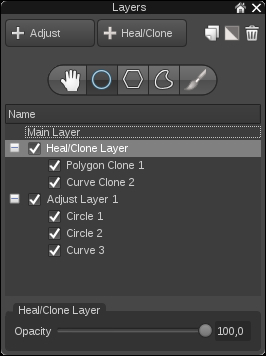
Let us get one thing straight right at the beginning; we cannot add any regions to Main Layer as you can see. All regions have to reside on either Adjust Layer or Heal/Clone Layers. There can only be one Heal/Clone Layer, by the way. We can add layers with the respective buttons in our tool. Here, there is a single Heal/Clone Layer with one polygon (Polygon Cone 1) and curve (Curve Clone 1), as well as one of ten possible Adjust Layers (Adjust Layer 1) containing two circles (Circle 1, Circle 2) and one curve (Curve 3). Notice that you can turn off individual layers or regions by ticking them on or off. Also remember that each layer can only contain 11 regions. This might not sound much, but when you have reached this maximum level, you have in fact edited quite a lot of your image and might wish to consider reshooting it anyway. There is only so much you can do with post-processing.
Regions and layers can be deleted and inverted. Layers can be duplicated as well. You use the three icons on the right-hand side for these actions.
The Layers tool sports four tools to create regions next to the pan icon:
- Circle
- Polygon
- Curve
- Brush
Tip
While we will learn how to use the circle, the polygon, and the curve tool to create regions, we will not have a look at the brush tool. This is for a very important reason, that is, AfterShot Pro was created to offer loss-less editing. Using a brush for this seems out of place to me and brings tools that are normally used in other image editors to AfterShot Pro. If you already know other image editors, you probably already know how to use a brush. If you don't, I'd suggest you use the other tools to create regions. They offer better control and more flexibility.
