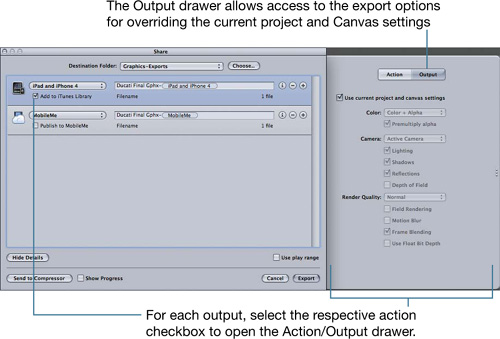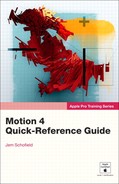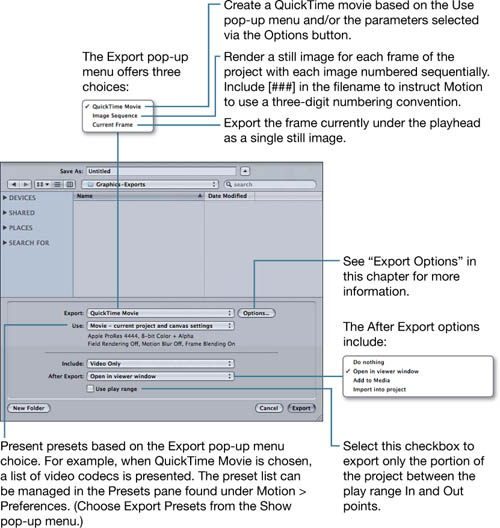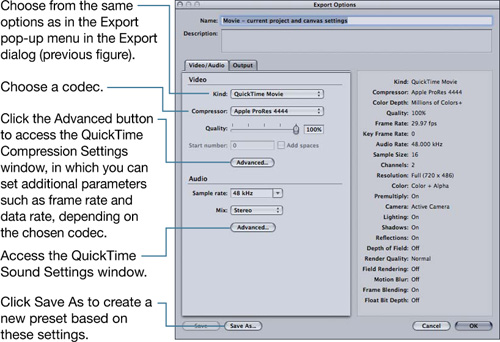13. Exporting
When you are satisfied with your composition, Motion provides two output methods: Export and Share. These two methods include both simple and advanced export options.
Using File > Export
The Export command allows you to apply export presets or customize the output settings. Not only will you select which video codec to use (and audio codec, when applicable), but you’ll also be able to activate/deactivate specific project settings such as depth of field, shadows, and reflections.
- Choose File > Export.
- Type a name for the output file in the Save As field, and from the Where pop-up menu choose a destination.
- Select the remaining parameters as desired.
Export Options
When a preset doesn’t meet your needs or if advanced options are necessary, you can click the Options button to go deeper into the output settings. You have two tabs in the Export Options window when exporting a QuickTime movie: Video/Audio and Output.
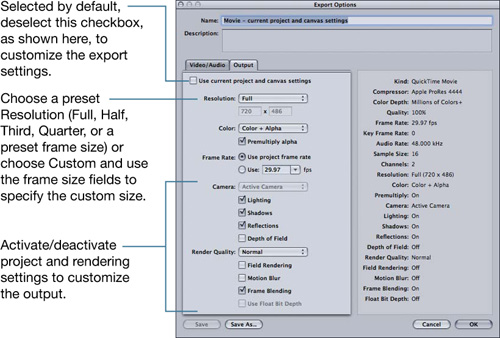
Using File > Share
The Share command in Motion is similar to the Share features of Final Cut Pro. This command provides quick access to common export options and background processing.