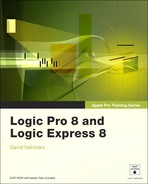Action | |
|---|---|
Spacebar | Play/stop |
Enter | Play |
Shift-Enter | Move playhead to start of selected region or event and begin playback |
0 | Stop (or return to beginning when stopped) |
0-0 | Stop recording or playback and go to beginning |
Control-0 | Stop recording or playback and go to last play position |
Return | Move playhead to beginning of project |
Shift-Return | Move playhead to start of first selected region or event in active window |
/ (on main keypad) | Open Go To Position dialog |
Control-Enter | Play from left window edge |
. (decimal point on numeric keypad) | Pause playback |
Rewind | |
> (right angle bracket) | Forward |
Shift-< | Fast Rewind |
Shift-> | Fast Forward |
* (on numeric keypad) | Record |
Shift-* (on numeric keypad) | Toggle record (for punching on the fly) |
Control-* (on numeric keypad) | Capture as recording |
Key Command | Action |
|---|---|
Control–Down Arrow | Zoom in vertically |
Control–Up Arrow | Zoom out vertically |
Control–Right Arrow | Zoom in horizontally |
Control–Left Arrow | Zoom out horizontally |
Control-Option-Z | Zoom to fit selection vertically and horizontally, and store navigation snapshot |
Control-Z | Navigation: Back (zoom out) |
Control-Option-drag | Zoom tool |
Action | |
|---|---|
Esc | Opens Tool menu at Pointer position |
Esc-Esc | Make Pointer tool the default (left-click) tool |
Control–Option–any tool | Turn current tool into Zoom tool |
Option–drag Pointer tool | Copy |
Shift–Pencil tool | Import audio file at clicked location |
Control–Shift–drag Crossfade tool | Adjust the crossfade curve |
Option–click Crossfade tool | Delete crossfade |
Option–resize | Time stretch region when resizing |
Control–click | Opens shortcut menu |
Shift-Option-drag | Adjusts parameter to same value |
Key Command | Action |
|---|---|
Command-S | Save |
Command-Z | Undo |
Shift-Command-Z | Redo |
Option-Command-N | Create new tracks |
Command-A | Select all |
Shift-Command-A | Deselect all |
Toggle looping of selected region | |
Command-R | Repeat regions/events |
K | Convert loop to a real copy of selected original region |
Control-C | Crop regions outside marquee selection |
Control-= (equal sign) | Set locators by regions/events (Standard) |
Control-’ (apostrophe) | Set locators by regions/events (MacBook) |
Command-F | Pack selected regions into a folder |
Command-U | Unpack regions from folder |
Command-T | Match project tempo to that of selected audio region, using cycle length |
Shift-Option-N | Assign name of selected track to its regions |
S | Toggle Solo mode for selected regions |
Option-S | Lock the Solo status of selected regions |
M | Mute/unmute selected notes, regions, or folders |
Control-M | Mute/unmute selected Arrange area track |
Command-click Track Mute button | Mute/unmute all tracks |
Option-click fader, knob, parameter | Reset to default, or centered, value |
Option-click Insert/Instrument/Send slot | Bypass plug-in or send |
Shift-] | Load next channel strip setting |
Shift-[ | Load previous channel strip setting |
Toggle group clutch | |
Shift-U | Select unused (Audio Bin) |
Option-Command-S | Save selection as new audio file (Sample Editor) |
Key Command | Action |
|---|---|
B | Show/hide Audio Bin |
E | Show/hide Event List |
G | Show/hide global tracks |
I | Show/hide Inspector |
P | Show/hide Piano Roll Editor |
N | Show/hide Score Editor |
X | Show/hide Mixer |
Y | Show/hide Hyper Editor |
V | Show/hide all open plug-in windows |
Z | Auto track zoom |
Double-click MIDI region (in Arrange area) | Open default editor |
Option-C | Open Color palette |
Option-G | Open Configure Global Tracks dialog |
Option-K | Open Key Commands window |
Command-K | Open controller assignment window |
Open Audio project settings | |
Option-V | Open Video project settings |
Option-Y | Open Synchronization project settings |
Option-Z | Open Undo History window |
Option-* | Open Recording project settings (Option-R on laptop) |
Option-Command-O | Open QuickTime movie |
Option-Command-W | Close active project |
Command-1 | Open Arrange window |
Command-2 | Open Mixer |
Command-3 | Open Score Editor |
Command-4 | Open Transform window |
Command-5 | Open Hyper Editor |
Command-6 | Open Piano Roll Editor |
Command-8 | Open Environment window |
Tab | Cycle key focus forward through Arrange window areas |
Shift-Tab | Cycle key focus backward through Arrange window areas |
Control-H | Hide current track and select next track |
Shift-Control-H | Unhide (show) all tracks |
Control-X | Open Strip Silence window |
Shift-L | Lock/unlock current screenset |
Caps Lock | Use computer keyboard as virtual MIDI keyboard |
Action | |
|---|---|
A | Show/hide track automation |
Shift–drag Pointer tool | Select nodes while dragging around them in automation track |
Control–Option–Pointer tool | Adjust curves in automation track |
Option-A | Open Automation preferences |
Control-Option-Command-A | Toggle Automation Quick Access |
Shift-Control-Command-O | Turn automation mode off for all tracks |
Shift-Control-Command-R | Set automation mode to Read for all tracks |
Shift-Control-Command-T | Set automation mode to Touch for all tracks |
Shift-Control-Command-L | Set automation mode to Latch for all tracks |
Control-Command-Backspace | Delete currently visible automation data of current track |
Shift-Control-Command-Backspace | Delete all automation data of current track |