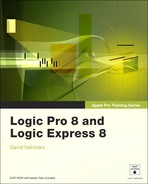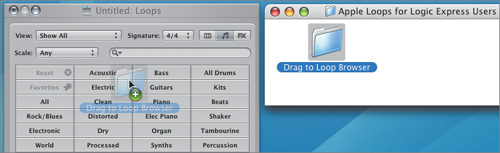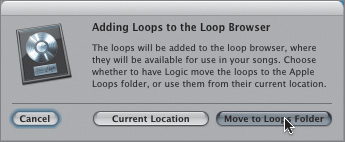Welcome to the official Apple Pro Training Series course for Logic Pro 8 and Logic Express 8. This book—a comprehensive introduction to Logic Pro and Logic Express—uses real-world music and real-world exercises to teach you the many uses of this comprehensive composition application.
This is, first and foremost, a hands-on course. Every exercise is designed to enable professional-quality composing in Logic as quickly as possible. Each lesson builds on previous lessons to guide you through the program’s functions and capabilities. If you are new to Logic, start at the beginning and progress through each lesson in order.
The book is designed to guide you through the music production process as it teaches Logic. The first lesson is an overview of the production process in Logic. You’ll get familiar with the interface and the various ways to navigate a project while building a song from scratch using Apple Loops, then arranging, mixing, and exporting the song to an MP3 file. In the Recording and Editing section, you will go deeper into the stages of music production. You’ll learn how to come up with the raw material that will be the building blocks of your musical project. The Producing section will show you how to take those building blocks and make sure their tempos match, then how to arrange and mix them into your final project. Finally, you’ll learn the basics of scoring movies and become familiar with troubleshooting techniques to solve problems common to software composers.
The lessons are grouped into the following categories:
The Apple Pro Training Series: Logic Pro 8 and Logic Express 8 DVD (included with the book) contains the project files you will use for each lesson, as well as media files that contain the audio and video content you will need for each exercise. After you transfer the files to your hard disk, each lesson will instruct you in the use of the project and media files.
The exercises in this book require that you install Logic Studio along with all the Logic Studio Content included on the installer. To install Logic Studio, insert the first installation DVD in your computer, double-click the installer and follow the instructions until you reach the step Installation Type. Then make sure you select Logic Studio Content to get a solid checkmark in that checkbox, not a – (minus sign). Then continue following the installer’s instructions to complete the installation.
All the instructions and descriptions in this book assume you are using the default set of preferences (unless instructed to change them) and the default keyboard shortcuts installed with Logic. If you have changed some of your preferences or key commands, you may not get the same results described in the exercises. To make sure you can follow along with this book, it’s best to revert to the initial set of Logic preferences before you start the lessons. Keep in mind that when you initialize your preferences, you will lose your custom settings, and later you may want to reset your favorite preferences manually.
From the main menu bar, choose Logic Pro > Preferences > Initialize All Except Key Commands.
Logic Express
When instructed to choose an item from the Logic Pro menu, choose the same item from the Logic Express menu.
A confirmation message pops up.
Click Initialize.
Your preferences are initialized. To initialize your key commands you need to open the Key Commands window.
In the main menu bar, choose Logic Pro > Preferences > Key Commands.
The Key Commands window opens.
Click the Options pop-up menu and choose Presets > U.S. Standard (or if you have a laptop, Presets > U.S. MacBook).
Close the Key Commands window.
If you are using a small screen resolution, some of the project files may appear different on your screen than they do in the book. When you open a project, if you can’t see the whole Arrange window, move the window until you can see the three window controls at the left of the title bar, and click the zoom button (the third button from the left) to make the window fit the screen.
When using a small screen resolution, you may also have to zoom or scroll more often than instructed in the book to perform some of the exercise steps. In some cases you may have to temporarily resize or close an area of the Arrange window to perform an action in another area.
On the DVD, you’ll find a folder titled Logic 8_Files, which contains three subfolders: Lessons, Media, and Apple Loops for Logic Express Users. The first two folders contain the lessons and media files for this course. (See the section “Instruction for Logic Express Users” for an explanation of the third folder.) Make sure you keep these two folders together in the Logic 8_Files folder on your hard disk. If you do so, Logic should be able to maintain the original links between the lessons and media files.
Insert the Logic Pro 8 and Logic Express 8 DVD into your DVD drive.
Drag the Logic 8_Files folder from the DVD to your desktop to copy it. The Media folder contains about 2.2 GB of media.
Wait for the “Copy” Progress indicator to close, and eject the DVD to make sure that you don’t work with the files on the DVD, but with the files you copied on your desktop.
Each lesson will explain which files to open for that lesson’s exercises.
If you’re using Logic Express 8, most of the instructions in this book are exactly the same as those for Logic Pro 8. When there are differences, you’ll find a note in the exercises addressed specifically to Logic Express users. Keep in mind that Logic Express doesn’t come with the same instruments, effects, and sound library as Logic Studio, and sometimes your screen may look different from the pictures in this book (for example you may see different settings in the Library, different Apple Loops in the Loops Browser, and different names on tracks and channel strips).
To install files from the Logic Pro 8 and Logic Express 8 DVD, follow the instructions in the previous section and then install the additional Apple Loops as explained in the steps below.
Note
The additional Apple Loops for Logic Express Users were taken from the Remix Tools, Rhythm Section, and World Music Jam Packs, which come standard with Logic Studio. The loop Trip Hop Jungle Beat 01 was modified to use a GarageBand instrument available to Logic Express users and sounds different from the original Trip Hop Jungle Beat 01 included in the Remix Tools Jam Pack.
Open Logic Express.
The Templates dialog opens (if you have used Logic Express before, and a Logic project automatically opens, skip to step 4).
Click the Empty Project template.
An empty template opens, and a New Tracks dialog comes down from the Arrange window’s title bar. Don’t worry about the settings in that dialog; you just need to create at least one track (of any kind) to continue.
In the New Tracks dialog, click Create.
The dialog disappears and a track is created.
From the main menu bar, choose Window > Loop Browser.
The Loop Browser opens.
Close the main Arrange window underneath and keep only the Loop Browser open so you can see your desktop.
You may need to move the Loop Browser aside to see the Logic 8_Files folder on your desktop.
Double-click the Logic 8_Files folder on your desktop and double-click Apple Loops for Logic Express Users.
You should see a folder named “Drag to Loop Browser.”
Drag the folder “Drag to Loop Browser” onto the Loop Browser window.
A green + (plus) sign appears at the mouse pointer, indicating that you can release the mouse button to install the Apple Loops.
When you release the mouse, an alert message pops up asking you if you want to move the loops to the Apple Loops folder.
The Apple Loops are installed.
Before using Apple Pro Training Series: Logic Pro 8 and Logic Express 8, you should have a working knowledge of your Macintosh and the Mac OS X operating system. Make sure that you know how to use the mouse and standard menus and commands and also how to open, save, and close files. If you need to review these techniques, see the printed or online documentation included with your system.
Mac computer with a 1.25 GHz or faster PowerPC G4 processor
1 GB of RAM (2 GB or more is highly recommended)
Display with 1024 × 768 resolution (1280 × 800 or higher is recommended)
Mac OS X v10.4.9 or later
QuickTime 7.2 or later
DVD drive for installation
PCI Express, ExpressCard/34, USB, or FireWire-based audio interface recommended
USB musical keyboard (or suitable MIDI keyboard and interface) to play software instruments
Low-latency multi-I/O audio interface highly recommended for audio recording
Apple Pro Training Series: Logic Pro 8 and Logic Express 8 is part of the official training series for Apple Pro applications developed by experts in the field. The lessons are designed to let you learn at your own pace. If you’re new to Logic, you’ll learn the fundamental concepts and features you’ll need to master the program. If you’ve been using Logic for a while, you’ll find that this book covers most of the new features found in Logic 8.
The Apple Pro Training and Certification Program is designed to keep you at the forefront of Apple’s digital media technology while giving you a competitive edge in today’s ever-changing job market. Whether you’re an editor, graphic designer, sound designer, special effects artist, or teacher, these training tools are meant to help you expand your skills.
Upon completing the course material in this book, you can become an Apple Pro by taking the certification exam at an Apple Authorized Training Center. Certification is offered in Final Cut Pro, DVD Studio Pro, Shake, and Logic Pro. Certification as an Apple Pro gives you official recognition of your knowledge of Apple’s professional applications while allowing you to market yourself to employers and clients as a skilled, pro-level user of Apple products.
To find an Authorized Training Center near you, go to www.apple.com/software/pro/training.
For those who prefer to learn in an instructor-led setting, Apple also offers training courses at Apple Authorized Training Centers worldwide. These courses, which use the Apple Pro Training Series books as their curriculum, are taught by Apple Certified Trainers who balance concepts and lectures with hands-on labs and exercises. Apple Authorized Training Centers have been carefully selected and have met Apple’s highest standards in all areas, including facilities, instructors, course delivery, and infrastructure. The goal of the program is to offer Apple customers, from beginners to the most seasoned professionals, the highest-quality training experience.
Apple Pro Training Series: Logic Pro 8 and Logic Express 8 is not intended as a comprehensive reference manual, nor does it replace the documentation that comes with the application. For comprehensive information about program features, refer to these resources:
The Logic Pro 8 User Manual. Accessed through the Logic Help menu, the User Manual contains a complete description of all features. The other documents available in the Logic Help menu can be valuable resources as well.
Apple’s website: www.apple.com
Logic Pro Help’s website, an online community of Logic users moderated by David Nahmani: www.logicprohelp.com