There are a couple of options available for adding users to your Confluence installation. The options do not exclude each other so it's possible to use them all, depending on your installation and how open your Confluence should be to the outside world.
As you are just getting started with Confluence, adding users manually is probably the way you want to go. Adding users is an option only available to Confluence administrators or system administrators.
To add a user, navigate to the Administration Console in Confluence (Administration | Confluence Admin) and select users from the left menu. As shown in the following screenshot, click on the Add Users tab:
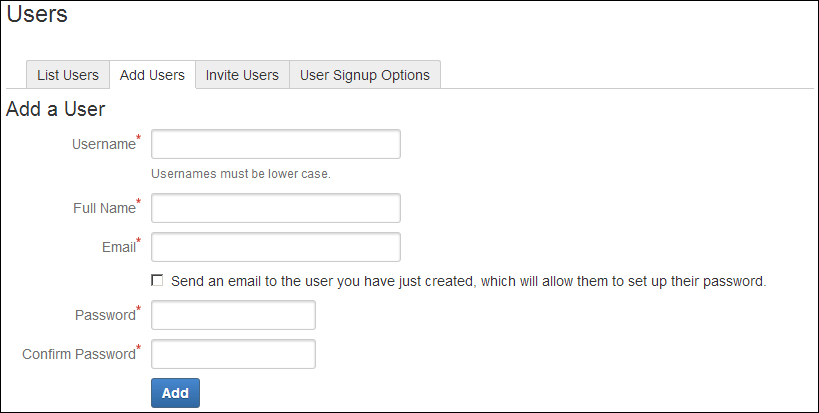
While filling out the form there are a few things you have to keep in mind:
- The username must be lowercase and unique to Confluence. If your company has a username policy, it's best to use this in Confluence too. If there is no username policy, I like to use
firstname.lastnameas a standard, that is,arthur.dentorford.prefect. - You can choose to send an e-mail to the user you have just created by selecting the corresponding checkbox. In this case, the password fields are ignored as the user will receive a link to set up their own password. If you choose to not send an e-mail, the password fields are required. Such an e-mail will look something like the following figure:
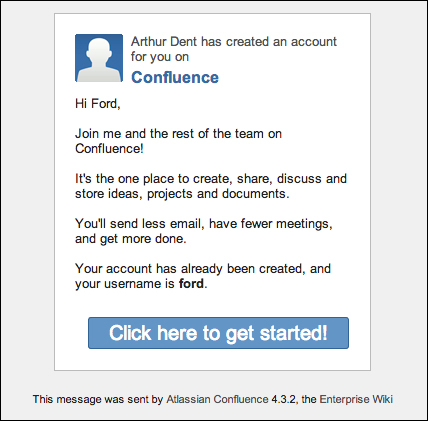
- After creating a user, Confluence will redirect you to the user details screen where we can change some of the user details. This will be discussed further on.
In the same way you can add more users.
If your Confluence is a public installation or running on a local network, an open registration is available. The open registration allows all your users to register themselves with Confluence as shown in the following screenshot:
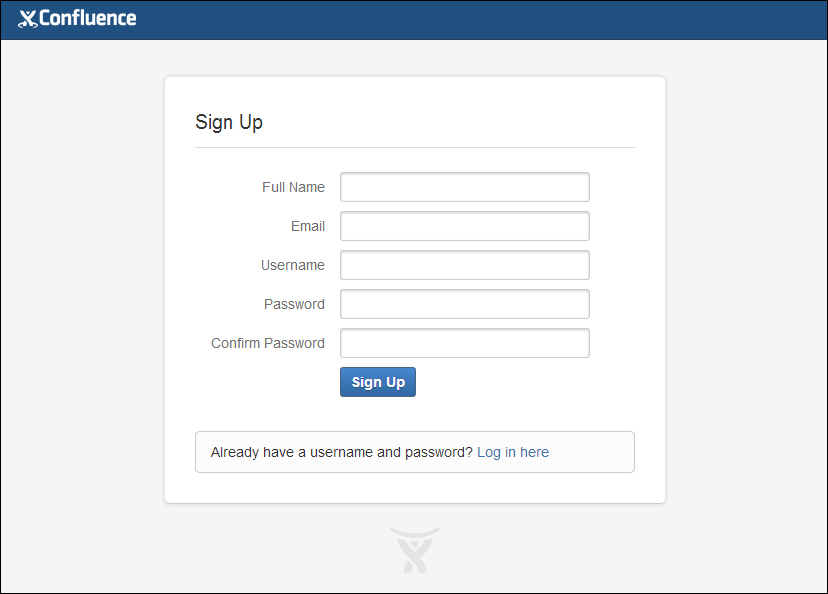
Your users can enter their own name, e-mail address, username, and password, but be aware, when users are allowed to register themselves, they can choose their own username, which may not comply with your company policy.
Users are directly added to the Confluence-users group and will get the permissions associated with that group.
Instead of adding all your users manually, it is also possible to send them a signup URL. This option is available in both public and private Confluence installations. When your users visit the URL in a browser, the Confluence signup screen will appear.
You can send invites from the Administration Console using the following steps:
- Browse to the Administration Console (Administration | Confluence Admin).
- Choose Users in the left-hand menu.
- Click on the Invite Users tab. The following screen will be displayed:
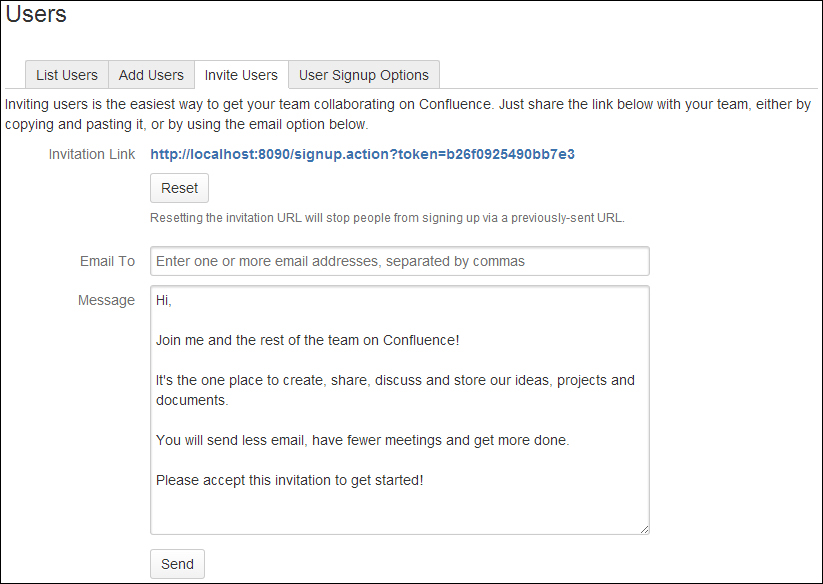
Add the e-mail addresses of the users you want to invite and, if needed, include a custom message for them to read. They will receive an e-mail with the message and an invite URL.
The invite URL has a security token as an argument. With this token, your users will be able to sign up themselves if your Confluence instance is set to be accessible privately. The security token can be reset on the Invite Users page; resetting it will make all the previously sent invites invalid, and they will be obsolete.
