There are several ways to create a page within Confluence, which I will explain here. Confluence also allows you to import existing Word documents, which is explained later in this chapter.
It is possible to create a page directly from the top navigation bar, without having to browse into a specific space.
- Click on the Create button on the top navigation bar.
- Use the Select space drop-down list to select the space where you want to add the page.
- Then choose the type of content you want to create. It is possible to create a page based upon a certain template or just a blank page. Select Blank page for the time being.
- Click on Create. Confluence will open the page in Edit mode.
- Give the page the title Introduction and save the page.
The Create content dialog will look like the following screenshot:
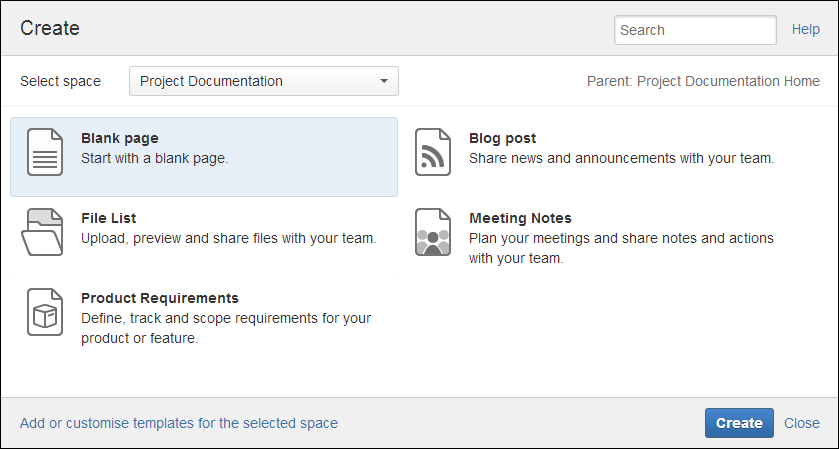
Another way to create a page in Confluence is directly from another page. By default this new page is added as a child of the current page.
- Go to the Introduction page we have just created. If you didn't create it, go to any other page in your Confluence installation.
- Choose Create from the top navigation bar, next to the Select space drop-down list. The parent of the new page is displayed.
- Give this new page a title and click on Save.
If you want to add a page in a different location than the default one, you can set the location before saving the page.
To set the location for a new page, perform the following steps:
- While adding the page, click on Location at the bottom.
- The Set Page Location dialog, as shown in the following screenshot, will appear. Use the tabs on the left to search for the parent page for your new page. The breadcrumbs at the bottom of the dialog will show you the current and new location.
- If you want to define the position among the child pages, select Reorder. This will show you a list of sibling pages when you click on Move.
- Click on Move.
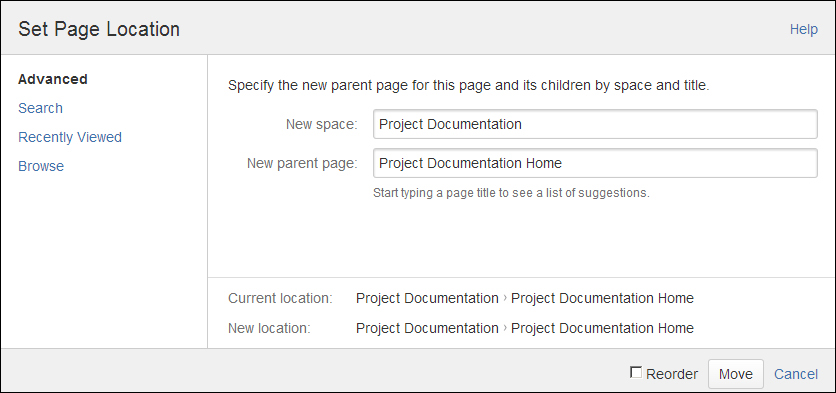
..................Content has been hidden....................
You can't read the all page of ebook, please click here login for view all page.
