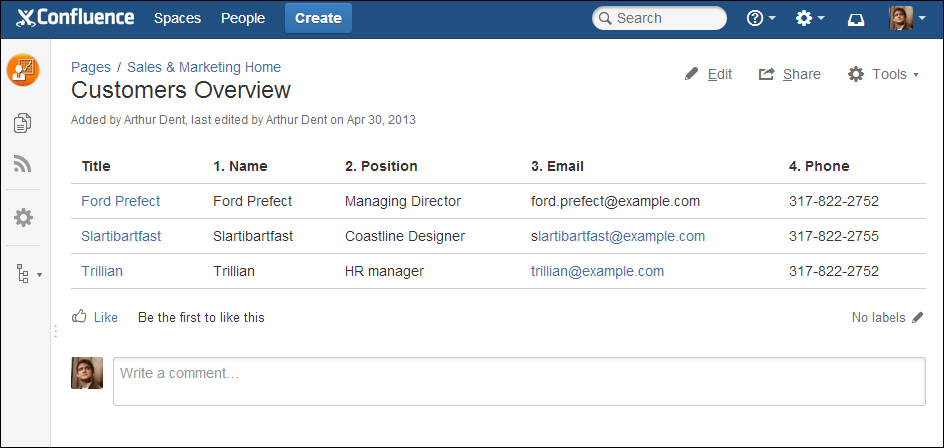There is one macro I want to emphasize a bit more. The Page Properties macro, also known as the metadata details macro, is a little beauty.
The Page Properties macro enables you to embed data on a page and then display that information in a tabular form on another page. The Page Properties macro can be placed upon as many pages as you like, and you can use the Page Properties Report macro to display all the data.
An example, which we will implement, is customer contact information where every customer has a page with contact details, using the Page Properties macro. Then on an overview page, we will display all the customers contact information in a table.
To create customer details pages, perform the following steps:
- Create a
Sales & Marketingspace for this exercise, or use a test/sandbox space if you have one available. - In the new space, create a page called
Customers Overview.- In the body, add the macro Page Properties Report.
- In the macro properties, use the label
customer-contact-details. - Click on Save to save the page.
- Create a new page as the child of the Customers Overview page.
- Use your customer name as title.
- Insert the Page Properties macro.
- In the body of the macro, create a table with two columns and four rows.
- Enter some contact details in the table:
Name –
Ford Prefect.Position –
Managing Directory.Email –
[email protected].Phone –
317-822-2752. - Give the page a label
customer-contact-details. - Click on Save to save the page.
- Repeat this step for a couple of customers. (This is a great example on where to use a template.)
So now we have a couple of pages with customer information, looking similar to the following screenshot:
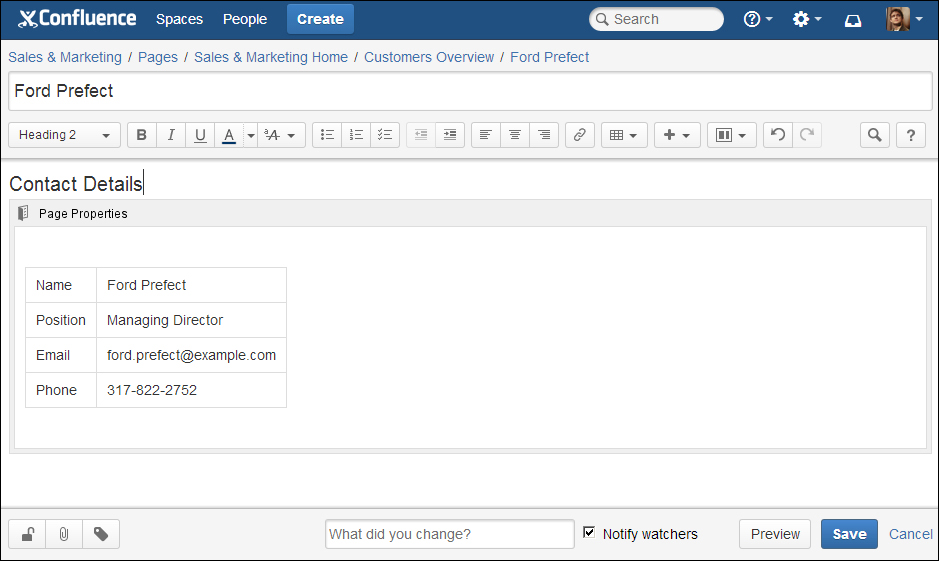
If we now browse back to our Customer Overview page we created earlier, we should see a table with our customers. As with all tables in Confluence, you can sort the table by the columns.