Shortcut links provide a quick way of linking to resources that you use often, for example, a link to a Google search. Shortcut links need to be configured by a Confluence Administrator before users can use them.
If you search for a book on the Packt Publishing website, the URL will look like http://www.packtpub.com/books?keys=. If you create a shortcut for this search with the key packt, every time a user needs to visit the website they can just type [terms@packt] and Confluence will link to http://www.packtpub.com/books?keys=terms.
- Browse to the Administration Console (Administration | Confluence Admin).
- Select Shortcut Link from the left-hand side menu.
- Enter a key for you shortcut value. In our case, we will use
packt. - Enter the Expanded Value:
http://www.packtpub.com/books?keys=. You can use%sin the URL to specify where the term needs to be inserted. If there is no%sin the URL, the term is put at the end. - Enter a Default Alias. This is the text of the link that will be displayed in Confluence.
%scan also be used within the text. If no value is entered, Confluence will useterm@keyas the link text. - Click on Submit.
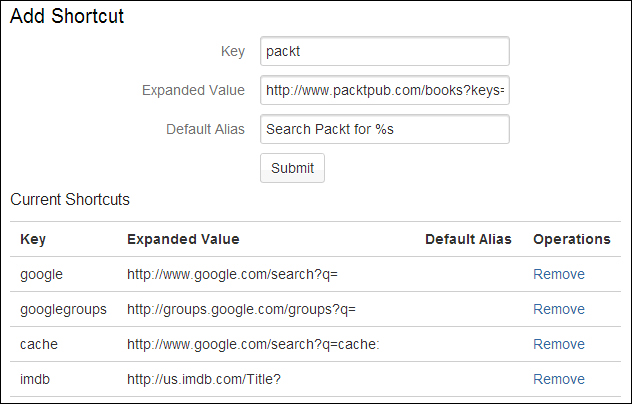
Your users can use the shortcut links you created earlier just like any other link.
- Open a page in the edit mode and place your cursor at the location where you want to add the link.
- Click on Link in the toolbar, or press Ctrl + K.
- Click on Advanced and enter the shortcut link
confluence@packtinto the link textbox. - Enter a link text that will be displayed.
- Click on Insert.
You can also use the [ keyboard shortcut and type the link, enclosed with ' '; for example '[confluence@packt]'.
..................Content has been hidden....................
You can't read the all page of ebook, please click here login for view all page.
