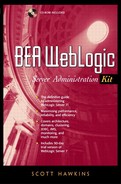Command-Line Installation
Installation from the command line is conceptually very similar to the GUI installation but perhaps not quite so colorful. The main difference is in the method of invocation—rather than double-clicking on an icon, you kick off the install with a command line.
Preparation
At about 64-MB the download is smaller than the Windows version but still pretty hefty. Either obtain the .zip file containing the evaluation copy from the BEA Web site or purchase a licensed CD-ROM.
Make sure that the /bin directory of your Java Development Kit is included in your $PATH variable:
export $PATH=/path/to/JDK/bin:$PATH
Installation
Go to the directory where the .zip file is located, either on your mounted CD-ROM or in the directory where you saved the download. Installation is started with a command like the following:
java -cp weblogic610sp1_generic.zip install -i console
This kicks off a text-based installation, as shown below in Figure 1-7.
Figure 1-7. Unix Installation
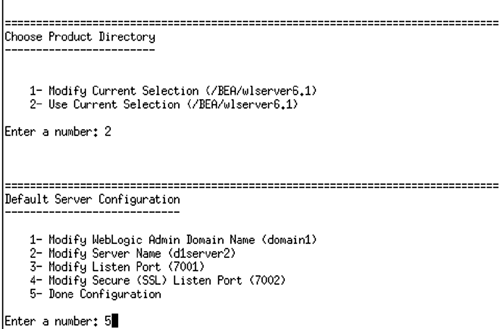
The actual information that you type in is just the same as that described in the section above. For an explanation of such prompts as:
Locale
License
Server-and-Examples vs. Server-Only
Domain Name
Server Name
Listen Port
SSL Listen Port
Password
please refer to the discussion in the section titled “GUI Installation,” above.
Navigation
The most significant difference is in the method you use to navigate between the screens and input information. The following list is a reference for the applicable hot-keys and commands:
| <Enter> | Accept the default value |
| <some number> | Specify a choice to be modified |
| next | Advance to the next screen |
| previous, back | Retreat to the previous screen |
| quit | Exit the installation |
Unix Uninstall
As with the Windows installation, an uninstall mechanism has been provided. Unlike Windows, it is possible to perform an effective uninstallation by deleting the installed directories. However, it is safer and better form to use the uninstall script.
This script is found in the uninstaller directory located under the Product Home directory. To uninstall, cd to the uninstaller directory and type in a command like the following:
sh uninstall -i console
As with the windows install, you should create a backup copy of the default domain:
tar -cvf mydomain.tar /path/to/mydomain