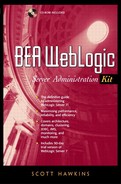Version 7.x GUI Installation
Installation of WebLogic version 7.x is similar, but not identical, to the installation process under version 6.x. Generally speaking, version 7 gives you fewer and less technical decisions to make at install time. Note also that version 7.x does not, at this writing, have a text based installation available.
The first screen, presented here for reference only, requires no decisions on your part (see Figure 1-8). Simply click next to move on.
Figure 1-8. WebLogic Platform Installer, v7.x
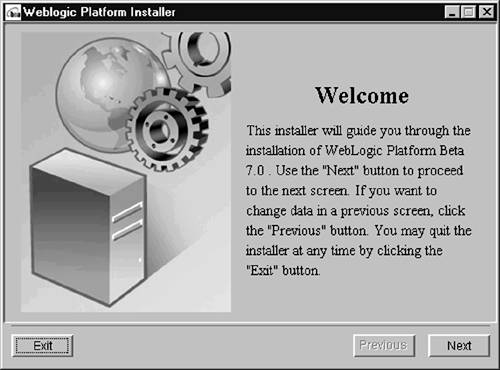
The second screen (Figure 1-9) shouldn't present any major decision-making problems either. If you don't like the terms of the license, WebLogic will not install
Figure 1-9. BEA License Agreement

The BEA Home directory (Figure 1-10) is the home directory for all BEA products on your system. If you already have one or more BEA products installed, click the Browse button and tell the installer where on your system the previous products are installed.
Figure 1-10. BEA Home Directory

If not, you can probably choose the default location. Note that if you are installing on a system with multiple SCSI drives, you should locate the BEA home directory on a different drive than the operating system or any databases you may have. Because SCSI hardware performs some of its own I/O computations, you can increase long-term performance with a judicious placement of software. For example, if WebLogic server and the database each have their own dedicated disk, you will see shorter wait times.
The product directory (Figure 1-11) is the home directory of the particular BEA product. In this case, that will be WebLogic server 7.x, as opposed to another BEA product, such as Tuxedo. In almost all cases it will be perfectly satisfactory to place the product directory under the BEA home directory.
Figure 1-11. Platform Installer
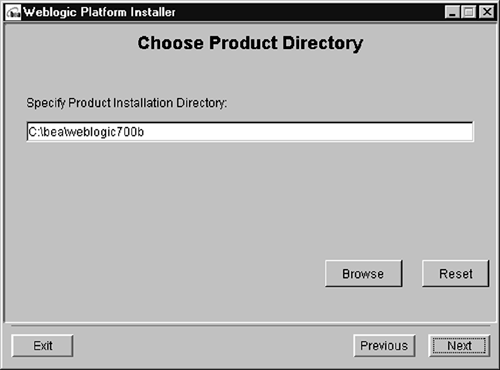
The Domain directory (Figure 1-12) is the directory under which most of your site-specific configuration will take place.
Figure 1-12. Domain Directory
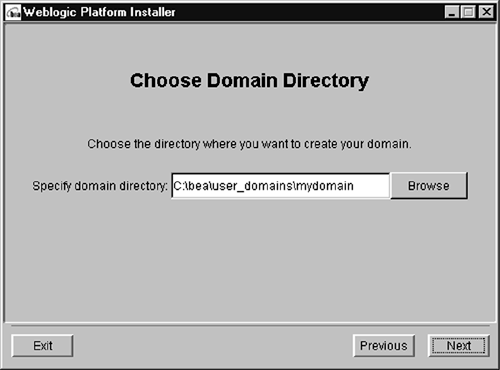
As with versions 6.x, when installing on a Microsoft Windows platform, it is preferable to install WebLogic as a Windows service. When installed this way, WebLogic server can be configured to start when the server is booted. The other installation method, installation as a regular application, does not share this advantage (see Figure 1-13).
Figure 1-13. Windows Service

The last after you've chosen whether or not to install WebLogic as a windows service, click the “Next” button. A new screen (not shown) containing a progress bar will be displayed, and the installation will begin.