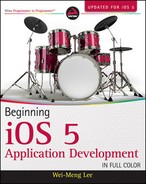DESIGNING THE VIEW
To design the user interface of your application, you typically select the .xib file to edit it using Interface Builder. To populate your View window with views, you drag and drop objects listed in the Library window (see the “Library” section for more information on the Library window). Figure B-23 shows some views being dropped and positioned onto the View window.
As you position a view on the View window, gridlines appear to guide you (see Figure B-24).
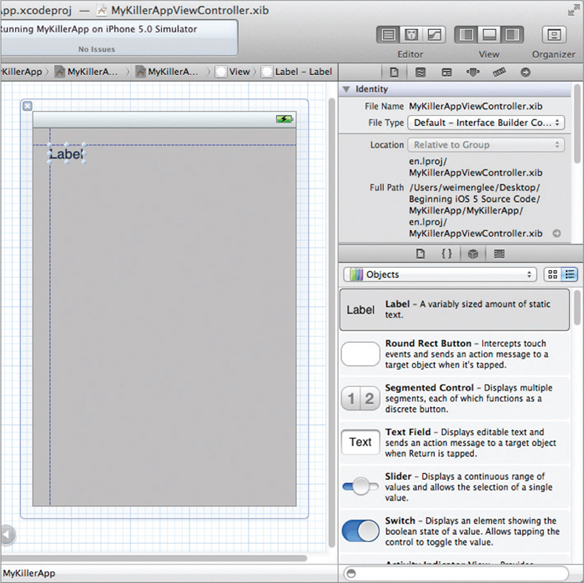
INTERFACE BUILDER KEYBOARD SHORTCUTS
As you add more views to the View window, you will begin to realize that you are spending a lot of time figuring out their actual sizes and locations with respect to other views. Here are two tips to make your life easier:
- To make a copy of a view on the View window, simply Option-click and drag a view.
- If a view is currently selected, pressing the Option key and then moving the mouse over the view displays that view's size information (see the left of Figure B-25). If you move the mouse over another view, it displays the distance between the two (see the right of Figure B-25).

..................Content has been hidden....................
You can't read the all page of ebook, please click here login for view all page.