Having reached this section of the development phase of your online store, you are permitted now to rub your hands together in a greedy fashion. Fundamentally, we all need to ensure a stable, if not always hugely profitable, source of income from our endeavors if we are to be able to realize our goals. Providing an excellent online avenue for sales, which makes it easy for customers to purchase goods from the comfort of their own homes, and which gives you, the merchant, the mouth-watering opportunity to sell to customers anywhere and any time is what e-commerce is all about.
To this end, osCommerce comes with a host of installable modules, which handle the complexities inherent in securing a variety of different payment types. As you would expect from software such as osCommerce, much thought and knowledge has gone into making the payment side of things as easy and efficient as possible. Try to imagine how much work would be involved in obtaining sensitive customers information, validating it all, protecting it from other parties, and integrating it with the rest of your application if it wasn’t for our good friends at osCommerce.
Note
Despite the fair amount of work required to get a new osCommerce installation up and running, the fact that building a fully fledged e-commerce site is now within the grasp of the average businessman is an excellent contribution to the world of commerce as a whole, and especially to those with limited resources.
Watch out though—hidden dangers lurk at every corner for the unsuspecting online merchant, and unless you know precisely what you are doing, you should really stick to the more secure forms of payment rather than attempting to run a full-blown merchant account and unwittingly allowing malicious intruders access to sensitive financial information. On the other hand, the last thing you want to do is come all this way only to have to force customers to pay by check or bank deposit and so on. So where is the balance?
This chapter will attempt to give you the right balance in terms of the approach it takes in covering this material. For completeness, we will discuss all of the most common methods of receiving revenue from sales, but emphasis will be placed on the use of PayPal, since this is easy, well known, and well respected, and also supports a range of payment methods. All other options are recommended behind PayPal, with some, like handling your own merchant account, not being recommended at all for reasons of security and safety.
Of course, getting paid is not the whole story. You still have to make sure that you can get the product to the customer as well as make it as painless as possible on their wallets. This naturally requires a bit of thought about who will be buying what and from where, but once you have a good idea, it is not too hard to get all your ducks in a row.
Accordingly, this chapter will discuss:
- Locations and taxes
- PayPal payments
- Credit-card payments
- Alternative forms of payment—checks/money orders and cash on delivery
- Shipping
What we are aiming for really when we set up the various methods of payment is to have the transactions executed securely, reliably, and with some form of recovery in case things go awry somewhere along the line. Managing your payments effectively and reliably, as well as incorporating the correct shipping method and charges, is obviously one of the largest contributing factors to generating even more successful business transactions as well as happy customers along the way. Pay very careful attention to this section because you can really hurt your business by not being on the ball when it comes to taking people’s hard-earned money.
It is appropriate at this point to discuss the Locations/Taxes section in the admin tool because the settings here impact directly on your payment and shipping policies. By this stage, you have had plenty of practice using the admin tool, so I won’t hold you up too much with a long discussion. Instead, we will look at the available settings and relate them to what you need for your business.
The default page, Countries, simply gives a list of all the ISO country codes. It’s a useful reference if you decide to use a zone-based shipping policy, because you will need to enter various country codes into your zone-based shipping table.
The next page, Zones, gives a list of the more common zones or regions in Europe and North America, which is useful for osCommerce users. For example, there is a zone code for each of the states in the US, including some overseas territories. These can be used while determining which zones you will ship to, or what tax policy to implement—you will see an example of this later on when we deal with zone rates.
The next option is worth looking at in a little more depth because it can be slightly confusing how to work with Tax Zones.
By default we are given a zone called Florida, which has the description Florida local sales tax zone. But what if you don’t live in Florida and don’t need to worry about Florida’s tax laws? By way of example, let’s assume we are in California and wish to enter that region into the system for tax purposes.
On the Tax Zones homepage, click on insert, and in the textboxes provided, give a name and description for your new tax zone. The following screenshot shows the result of the demo site’s modification:
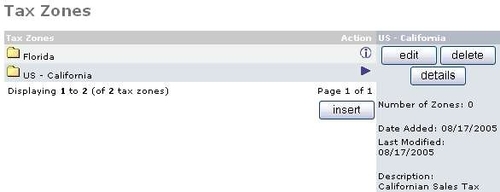
We aren’t done yet, because this has not actually associated any zone with the name and description we have just entered. In order to do this, we must click on details and then select the subzone, or subzones, that fall under this category. Click on insert when the next page comes up, and then enter the country and zone you wish to link to this tax zone’s name. I don’t suppose you need to be told to make the name as accurate as possible so that you know which tax zone is associated with which zones. In our case we have, quite intuitively, added California as shown here:
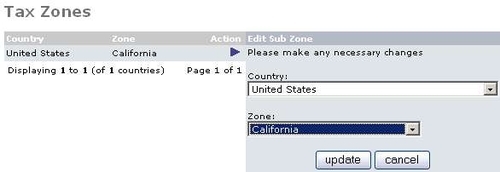
Of course, you can associate more than one subzone with each tax zone you name, and how you set things up should be the result of a bit of trial and error along with some research. For our purposes this is fine, and if you want to have a quick peek at how this zone can now be used, then go along to the Table Rate shipping module in the Modules section of the admin tool and install (if it’s not already installed) and edit the module. You will notice you have a shipping option as follows:
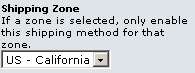
This is not the only place where a zone set by you comes into play. For example, in the payment modules you will find the following option:
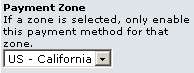
Of course, setting tax zones is all good and well, but up till now we haven’t looked at how to actually classify various products in terms of tax. The next section deals with precisely that.
Setting your tax class works in much the same way as setting the tax zone. You need to come up with a tax class name along with a good description for it. Once you have saved that, simply click on Tax Rates to bring up the page that allows you to set your tax percentage for that particular category. For example, the demo site added the DaylightRobbery tax in Tax Class, and then after clicking new tax rate on the Tax Rate the page was edited to get the following results:
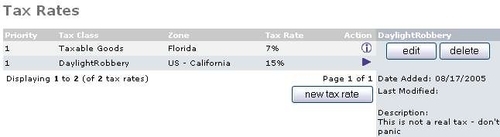
Now, if you have products that fall under the DaylightRobbery tax scheme, then you can tell osCommerce to add this tax to the products’ gross price when you edit the products’ attributes in the Catalog section of the admin tool, like so:
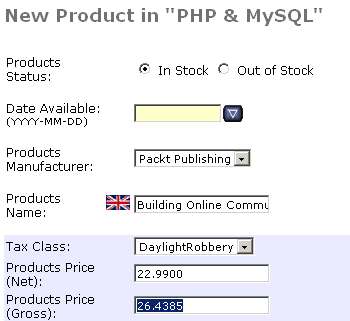
Observe now that the highlighted value gives the gross product price based on a calculation of 15% of $22.99, which is what we would expect from our DaylightRobbery tax. In this way you can exert fine-grained control over the taxing of all your products, which is especially useful if you are working with exotic products.
Depending on your geographical location, nationality, and the types of products you are dealing with, you will need to think carefully about how to deal with your tax responsibilities. Remember that your internal revenue service can be of assistance as well as the osCommerce community in this regard. With that done, let’s move on to far more happier thoughts like...
