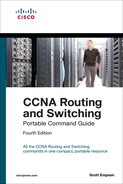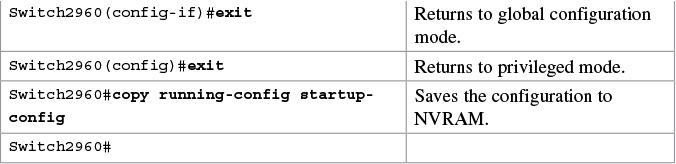Chapter 6. Configuring a Switch
This chapter provides information and commands concerning the following topics:
![]() Resetting switch configuration
Resetting switch configuration
![]() Setting IP addresses and default gateways
Setting IP addresses and default gateways
![]() Setting interface descriptions
Setting interface descriptions
![]() Managing the MAC address table
Managing the MAC address table
Help Commands
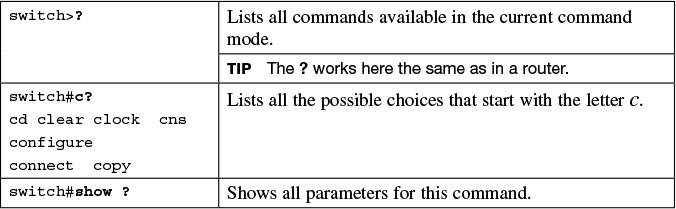
Verifying Commands
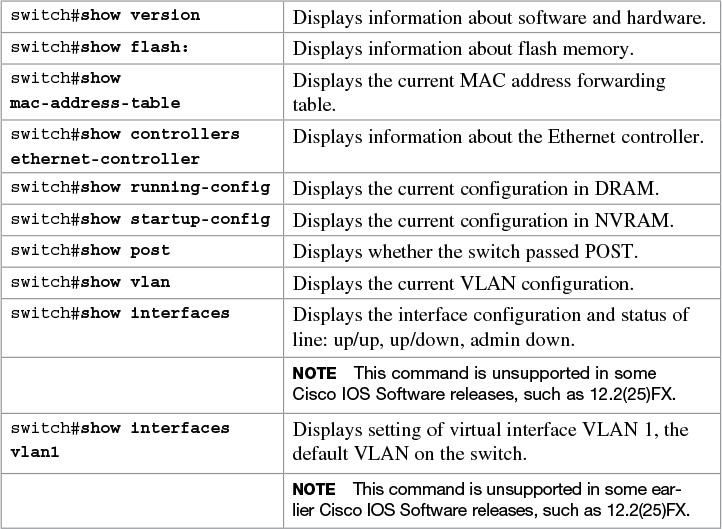
Resetting Switch Configuration
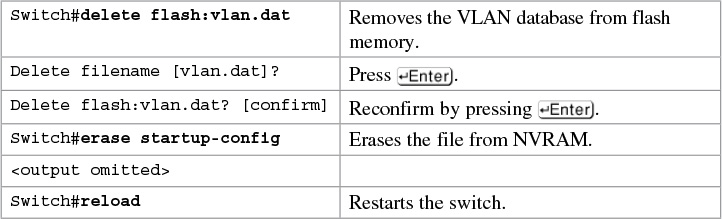
Tip
If you set a hostname that begins with a number, you receive a warning about using illegal characters. However, the switch accepts the name.
Switch(config)#hostname 2960
% Hostname contains one or more illegal characters.
2960(config)#
Setting Passwords
Setting passwords for the 2960 series switches is the same method as used for a router.
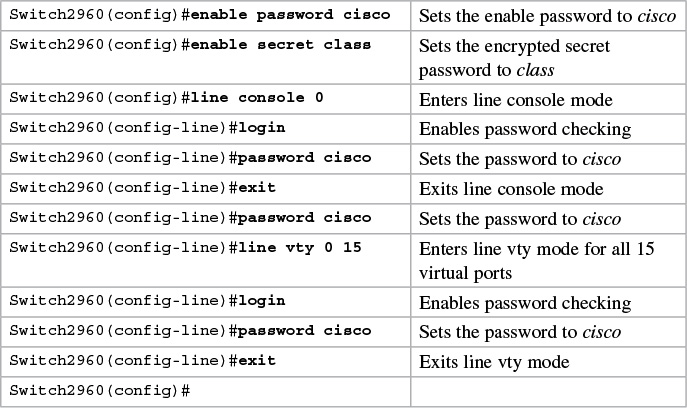
Setting IP Addresses and Default Gateways
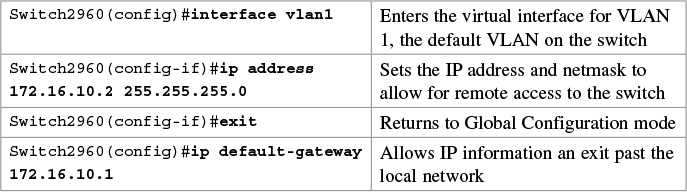
For the 2960 series switches, the IP address of the switch is just that—the IP address for the entire switch. That is why you set the address in VLAN 1 (the default VLAN of the switch) and not in a specific Ethernet interface. If you choose to make your management VLAN a different number, you would use these commands in that VLAN using the interface vlan x command, where x is the number of your management VLAN.
Setting Interface Descriptions

Tip
The 2960 series switches have ports ranging from 8 to 48 Fast Ethernet ports named fa0/1, fa0/2, ... fa0/48—there is no fastethernet 0/0. This is true for the 2960G series, in which all ports are Gigabit Ethernet ports named gi0/0, gi0/2...gi0/48. Again, there is no GigabitEthernet 0/0 port.
The mdix auto Command

Tip
When automatic medium-dependent interface crossover (Auto-MDIX) is enabled on an interface, the interface automatically detects the required cable connection type (straight-through or crossover) and configures the connection appropriately. When connecting switches without the Auto-MDIX feature, you must use straight-through cables to connect to devices such as servers, workstations, or routers and crossover cables to connect to other switches or repeaters. With Auto-MDIX enabled, you can use either type of cable to connect to other devices, and the interface automatically corrects for incorrect cabling.
Tip
The Auto-MDIX feature is enabled by default on switches running Cisco IOS Release 12.2(18)SE or later. For releases between Cisco IOS Release 12.1(14)EA1 and 12.2(18)SE, the Auto-MDIX feature is disabled by default.
Tip
If you are working on a device where Auto-MDIX is enabled by default, the command does not show up when you enter show running-config.
Caution
When you enable Auto-MDIX, you must also set the interface speed and duplex to auto so that the feature operates correctly. In other words, if you use Auto-MDIX to give you the flexibility to use either type of cable to connect your switches, you lose the ability to hard-set the speed/duplex on both sides of the link.
The following table shows the different link state results from Auto-MDIX settings with correct and incorrect cabling.
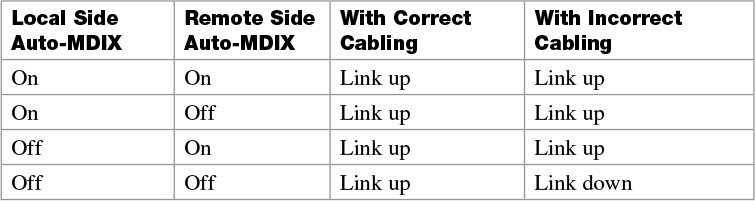
Setting Duplex Operation

Setting Operation Speed

Managing the MAC Address Table

Configuration Example
Figure 6-1 shows the network topology for the basic configuration of a 2960 series switch using commands covered in this chapter.