CHAPTER 11
Digital Signage
In this chapter, you will learn about
• The components and purpose of a digital signage system
• How to control a digital sign
• Types of digital signage content and how to deliver them
• How to set up and manage a digital sign and its content
• Basic network connectivity for digital signage systems
In professional AV, digital signage is strongly related to streaming media. In fact, when it comes to networked AV systems, digital signage is often a streaming application. But not always.
Coming up with a clear definition for digital signage may seem easy, but it’s not. In pro AV, digital signage refers to an array of solutions, ranging in complexity from an interactive videowall to single monitors displaying PowerPoint presentations. If it helps, think of digital signage as a thing: a sign that’s digital. But keep in mind that the sign itself is not the whole solution. The sign’s purpose—and the content it displays—determine the overall system.
This chapter delves into the devices, software, and configuration options that are unique to digital signage applications.
Digital Signage Basics
In case you haven’t noticed, when you hang a static sign, the content doesn’t change until you physically replace it with another static sign. Digital signage offers an alternative, as well as an opportunity to engage audiences and make messages more impactful. Still, if no one changes the content that appears on a digital sign, it’s little better than a cardboard sign—though it is much more expensive.
Compelling content is the defining characteristic of digital signage. The content can comprise still images that cycle periodically, or it can include motion, text, video, and audio. When designing a digital signage solution, you must consider where the content will come from and how it will be delivered to your signs. Sure, you can focus your efforts on hanging screens and connecting media players, but there is no guarantee that what you build will meet your customers’ needs.
As with any AV solution—networked or otherwise—your primary focus needs to be the customer. What does the organization hope to accomplish with the signage system? What does it plan to show? Who will be in charge of keeping it up to date? These questions and others drive the design of the system. And often, the best answers to digital signage design questions come from putting the system on some kind of network.
Customers generally purchase digital signage solutions to do one of the following:
• Inform An airport customs line might use digital signs to explain what paperwork to have ready and how the customs process works.
• Promote A bank might use digital signs near the teller window to tell customers about the types of loans available.
• Sell Digital signs are increasingly popular at points of sale. For example, a doughnut shop may have a sign at the register encouraging customers to buy a flavored shot for their coffee.
• Entertain If you’ve ever stood in a long line at an amusement park, you may know that’s the perfect place for digital signage—perhaps a mix of sports highlights and park information. The signs can make the wait seem shorter.
• Attract attention Our eyes and brain are constantly aware of movement. Putting a display that shows movement in a shop window, for example, makes people stop and look. This same idea works for mass notification signage. Moving displays can attract attention to on-screen alerts in subway stations, airports, and other locations.
The best digital signage systems serve multiple purposes. For example, digital signage in a retail store may promote loyalty programs, sell products, entertain customers, and (hopefully) attract attention as customers roam the aisles or wait to check out. Consider the display shown here in the shopping kiosk. It uses moving images and sound to attract viewers. The components likely include a monitor, a DVD player, and a cable—nothing more.
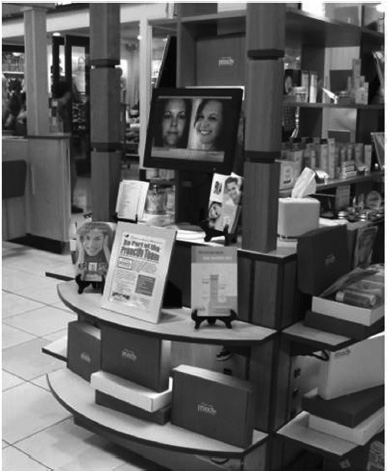
Elements of Digital Signage
A digital signage system is composed of hard components, such as displays and playback systems, and soft components, such as software and content (see Figure 11-1). Many of these elements are traditional AV products, while others are outside the typical AV service provider’s scope.
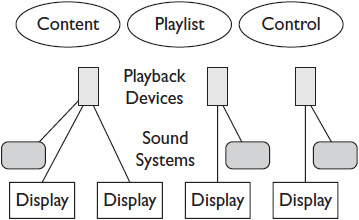
Figure 11-1 Elements of digital signage.
The main elements of a digital signage solution are as follows:
• Displays, either an LCD or plasma monitor, or a projector and screen. Today, there are even more display options that utilize new and different technology, such as display cubes or laser-phosphor display videowalls.
• Playback devices, such as a computer, DVD or Blu-ray player, streaming server, or dedicated signage player.
• Sound systems, as necessary.
• Content, including any media shown on-screen or played through the sound system. Digital signage content can take many forms: images, video, Flash animation, news crawls, data feeds, and so on. The AV service provider doesn’t necessarily produce the content, but they may develop, store, or deliver content as a service.
• Playlists, the software elements that determine the timing and order of digital signage content.
• Control mechanisms, either hardware- or software-based, which allow users to turn displays on and off, start and stop playlists, change channels or inputs, access connected computers or devices, and adjust display settings.
• Delivery mechanisms, for getting the audio, video, and control signals to the signs. They can be anything from standard AV cabling, to physical media, such as flash drives, to wired or wireless networks.
Digital Signage Control
Controlling the components of a digital signage system is important to proper operation. Over time, the digital signage equipment can get out of whack—video settings out of adjustment, audio too loud or too soft. Whether the user or a service provider does it, maintaining the system is important.
Some adjustments must be made in person and some can be made remotely. Generally, video and audio adjustments must be made in person. Adjustments to computer or player settings, or to the content stored on networked playback devices, can be made in person or through a network connection.
Digital signage control can be static or dynamic. Static controls are set once and never changed. After the player is loaded with content and delivered to the customer, the service provider has no further involvement.
Dynamic controls are settings that change over time. Dynamic control may involve regularly updating playlists and content material. It may also refer to setting the system to respond automatically to its environment, based on proximity, light, or sound levels. For instance, sound levels may change based on ambient noise, or video brightness might automatically adjust in response to ambient light.
Either type of control can be managed and updated locally (at each sign) or remotely (over a network). Local control happens at the device location. A technician must be on-site to make the adjustment. Some settings should be managed this way. Color and contrast adjustments, for instance, should be made by someone who can actually see the display. Remote control means managing several devices from a central location, usually through a network. Depending on the size of the digital signage network, remote control may be easier and more cost-effective. For AV service providers, the ability to control a signage network from a central location also presents an opportunity to sell customers a service contract (see Chapter 14). With the right networked system, it’s easy to control a signage system’s power and input sources remotely.
Digital Signage Content
The content that plays on a digital sign should be determined by the sign’s purpose. Often, however, content is driven by the customer’s willingness to invest in it. Understanding content and how it’s delivered is important to getting the most out of a digital signage system and can ultimately lead to opportunities for AV providers to sell additional services.
Digital signage content may be customized for an organization or location, or it may be generic, such as news and weather feeds. Images may be still or incorporate motion.
Most signage systems simply cycle still images. These images may be pictures, text, or some combination of the two. JPEG, .BMP, and .GIF are all common file formats. Some digital signs even display a single, unchanging image, though in such cases, a simple cardboard sign could probably serve the same purpose. Still images are easy to produce, but they are also relatively easy for the viewer to ignore.
If the customer wants to catch viewers’ attention, they should invest in video content or animated text and graphics. Moving content, even when relatively simple, catches the eye far more than a still graphic. The human brain has evolved to be sensitive to movement, which automatically heightens people’s awareness of something nearby and makes them look. Digital signage commonly uses Flash, .MPG, .WMV, .MOV, and .AVI file wrappers for moving content. (See Chapter 10 for a review of wrappers and streaming media, which is useful for delivering motion content to digital signage displays.)
Keep in mind, however, that movement alone will not hold a viewer’s attention for long. Variety is important. The same motion content, repeated over and over, will capture attention only slightly longer than a still image.
Related to still versus moving imagery, digital signage content can be static or dynamic. Static displays usually draw from a single image or source. Once set up, the content appears on the sign until someone manually changes it. Static content may be loaded onto a disc, thumb drive, or hard disk drive and set to play through an endlessly repeating cycle.
 NOTE It can be confusing, but when we refer to static and still content, we’re talking about two different things. Static content, once playing, doesn’t change, but it may move, like the same video clip played over and over. Still content neither changes nor moves.
NOTE It can be confusing, but when we refer to static and still content, we’re talking about two different things. Static content, once playing, doesn’t change, but it may move, like the same video clip played over and over. Still content neither changes nor moves.
With dynamic content, a networked digital signage system may continually draw new content from databases, RSS feeds, or other sources. Dynamic signs update as they go. For example, a dynamic sign knows the date and only promotes events that are happening at a future date, not in the past. Like a static digital sign, the dynamic sign can play through constantly changing images or sources, but it can also be programmed to introduce new or different content based on user-defined criteria. Dynamic content may be as simple as a Flash graphic that retrieves the time from the connected computer’s clock. It could also be more complex, such as an on-screen calendar that displays conference room availability based on data drawn from a networked scheduling application. Digital signage software must be programmed to connect with networked resources—via Ethernet or Wi-Fi, for example—to retrieve information from LDAP directories or other sources.
Two popular methods of incorporating dynamic content into digital signage are RSS and database feeds. As in a web browser or specialized reader program, RSS feeds pull in live updates, typically from the public Internet. RSS is basically an XML text document that tags every piece of content within the document. A player application can parse (separate) the tags and populate part of the display with formatted text. For example, a news feed might have a tag for the headline and a tag for the story. The headline could be formatted with larger text and set in bold type, while the story could have smaller text and no bold.
Database feeds are similar to RSS feeds: The signage device grabs information from a database, formats it, and displays it on-screen. Database feeds simply pull from information stored on an enterprise network, rather than the Internet (though they could use the Internet to pull data from remote enterprise resources). For example, a call center may display on digital signage displays the number of callers on hold and their average wait times.
Whatever the nature of the content, it must get to the display to be useful. Content delivered to a digital sign must be digital (to state the obvious) and include a playlist that tells the sign how and when to display the content. Within those parameters, there are several ways to deliver content to a sign. Many simple systems—more than you might realize—still employ “sneakernet” to deliver content. That is, a person (in sneakers) walks up to a signage player and physically loads new content onto it. This is common among displays of static content. A technician must visit each location to perform the update. If signs are widely dispersed, new content may be mailed to each site, with someone else performing the update. Alternately, content can be posted to an FTP server or shared network drive for download, but someone must still update the content at each sign or player.
If you connect digital signs to an organization’s network or the Internet, the user or service provider can update all the signs from a single location, anywhere in the world. Of course, each sign must be connected, which, because of the dispersed nature of digital signage, can be difficult in itself. Running a network cable to each sign can be challenging, and wireless connections (Wi-Fi or, in some cases, cellular) may not be sufficiently dependable or secure. Therefore, planning network connectivity (and sometimes power delivery) to displays is a critical part of a digital signage system’s design.
In the case of wired signage networks, it is sometimes advisable to employ Power over Ethernet (PoE) technology, which, if the signage devices support it, delivers both network connectivity and power over the same cable. If signs will use Wi-Fi to connect back to data sources, you may use PoE to power wireless access points.
 NOTE A digital sign is like a website. How often do you go back to a website where the content never changes? Adding dynamic content to a sign gives viewers a reason to look at it more frequently. For example, if you add a weather forecast to a sign, people may look at it daily in order to plan the next day’s commute and activities. While they’re checking the weather, they may notice other content.
NOTE A digital sign is like a website. How often do you go back to a website where the content never changes? Adding dynamic content to a sign gives viewers a reason to look at it more frequently. For example, if you add a weather forecast to a sign, people may look at it daily in order to plan the next day’s commute and activities. While they’re checking the weather, they may notice other content.
Content Configuration
Digital signage content may be zoned and layered. A zone is an area where separate content may be placed on a digital signage display. You need to create a different playlist for each zone. Layers are the order in which the graphics are displayed on-screen; you can place them in front of or behind one another. Sometimes zones and layers show the same thing.
Figure 11-2 shows a digital sign with five zones and six layers. The five zones include five boxes of varying shape and size, including the strip at the bottom of the screen. The zones represent five opportunities to display content.
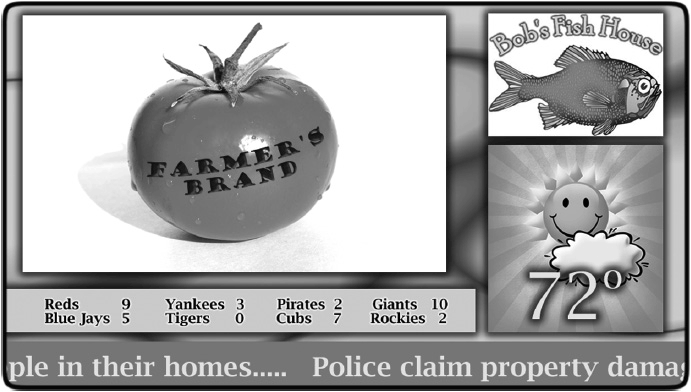
Figure 11-2 Digital signage zones and layers.
Assuming the digital signage system shown in the figure allows the user to move around content, the layers include
• The background image
• A large motion-video area, currently showing a Farmer’s Brand commercial
• A smaller still-image or video area, currently displaying the Bob’s Fish House logo
• A news RSS feed
• A sports RSS feed
Zones and layers are what make one digital signage system different from another. And with the right networked system, the user or service provider can remotely monitor how zones are laid out and what’s playing at each layer. Mixing and matching zones and layers requires design consideration, however, especially depending on the size and resolution of the display. An overcrowded sign risks losing important messages in visual noise; a sparse display could indicate an underutilized and cost-inefficient communications mechanism.
In addition, when considering content layout for digital signage, you must also consider how the display will be mounted. Standard video is limited to landscape orientation, but the computers used to manage signage content can easily rotate images. Digital signage displays may be mounted in either portrait or landscape orientation, as seen in Figure 11-3. (And many modern signage displays can be grouped into collages of screens—portrait, landscape, or even off-axis—with content coordinated across all of them.) Although it may seem obvious, hanging a display in portrait mode requires a mount specifically designed for that purpose. An installer must be made aware explicitly that a display should be mounted in portrait orientation. In general, discuss any portrait mounting with the device manufacturer and integrator.

Figure 11-3 Digital signs can display content in landscape mode (left) or portrait mode (right).
 CAUTION If you plan to hang signs in portrait mode, consider ventilation. Most displays are designed to take air in from the bottom and allow the rising hot air to pass out the vents in the top. When such displays are hung in portrait mode, this air flow is disrupted. Moreover, some displays, with compact fluorescent lamp (CFL) backlights, are not designed to hang in portrait mode because it could shorten their lamp life. For displays with different light sources—light-emitting diodes (LEDs), for example—this is less of an issue.
CAUTION If you plan to hang signs in portrait mode, consider ventilation. Most displays are designed to take air in from the bottom and allow the rising hot air to pass out the vents in the top. When such displays are hung in portrait mode, this air flow is disrupted. Moreover, some displays, with compact fluorescent lamp (CFL) backlights, are not designed to hang in portrait mode because it could shorten their lamp life. For displays with different light sources—light-emitting diodes (LEDs), for example—this is less of an issue.
The Digital Signage System
Not to oversimplify, but the basic components of a digital signage system are, well, pretty basic. First is the display, which is often no different than any other display, although some manufacturers make displays especially for digital signage. Such specialized displays may be built more rugged to operate outdoors or 24-7, or they may include a module for holding the second basic component of a digital signage system—the player, which we’ll discuss shortly.
Depending on connectivity decisions, namely, how content will get to the display and how the user will control it, you’ll need a display with Ethernet ports and other connectors for adding appropriate devices—HDMI, DVI, VGA, audio, and RS-232 ports are common. In general, many users with simple, static digital signage needs will buy a flat-screen TV from a local retailer. As long as it has the connectors they require, they may feel it’s adequate for the job. However, the more intricate the digital signage system, based on the user’s needs, the more an AV professional should dissuade the user from specifying a consumer TV and suggest displays better suited to the application.
Keep in mind that, although the display may seem like an elementary component of a digital signage system, the content should factor into display selection. For example, you should ensure a display is big enough to support the number of zones and layers the user requires. If the display must show fine detail, such as a map, resolution will be an important factor. And you should always consider viewing distances and angles when selecting a display. Where does the customer expect viewers to stand in order to see the signage content? Up close (as in the case of an airport flight information display)? Or from across a lobby (as in a shopping mall)? The choice of display will help ensure that the required content can be seen.
 TIP When designing a digital signage display for readability, including planning for size and contrast ratio, remember that the screen may include multiple content zones. Treat each zone like its own display to ensure that viewers can see the message wherever it appears on the screen.
TIP When designing a digital signage display for readability, including planning for size and contrast ratio, remember that the screen may include multiple content zones. Treat each zone like its own display to ensure that viewers can see the message wherever it appears on the screen.
Digital Signage Players
Digital signage players come in one of two forms: computers and appliances. A computer runs a fully functioning operating system—usually Microsoft Windows or Linux—and can even function like a typical PC. In other words, the PC an office administrator uses to order supplies and manage schedules can also be used to drive the three digital signage displays in the lobby.
An appliance is a small computer that runs a stripped-down version of an OS. It’s small, unobtrusive, and usually designed for the sole purpose of receiving content and delivering it to a display. It won’t run applications or anything unrelated to the digital signage system, and it’s usually locked down—users can’t alter it. It may have a USB port for uploading new content but not a CD-ROM drive (do those exist anymore?). Many have HDMI and VGA ports for connecting to the screen and an audio out port for adding sound to a sign. Look for RS-232 ports for controlling attached displays and sufficient solid-state storage to accommodate all the necessary media content.
A computer used for digital signage will likely sit on the LAN for other purposes, such as office productivity or administration; therefore, it will adhere to corporate IT security policies. Appliances may not require the same level of endpoint security, unless they touch the corporate LAN. However, if an appliance connects to the Internet, it may still need to run appropriate security software. The last thing a business wants is someone hacking its digital signage player, changing its message, and encouraging customers to visit a competitor—though at least they’d have a good idea of who did it.
 TIP Many networked digital signage players are configured at the factory to obtain an IP address via DHCP. Of course, many signs are installed at locations that don’t have a DHCP server. If you’re having trouble getting an IP address for your player, check the setup software or equipment manual for instructions on configuring a static IP address. (See Chapter 7 for a review of addressing.)
TIP Many networked digital signage players are configured at the factory to obtain an IP address via DHCP. Of course, many signs are installed at locations that don’t have a DHCP server. If you’re having trouble getting an IP address for your player, check the setup software or equipment manual for instructions on configuring a static IP address. (See Chapter 7 for a review of addressing.)
In general, display/player configurations follow three models: integrated, separate but stand-alone, and separate but networked. Some very simple signs have integrated players that users update manually using a thumb drive or other memory device. A digital photo frame is an example. You may have seen one at the teller window of your local bank. It’s really a digital sign with a built-in player. Alternately, the signage display may be attached to an external, stand-alone player with no network connection. This allows finer control over layout and playlists than an integrated configuration, but still requires manual updates. Finally, when you connect the display to a player that’s also connected to the network, the user enjoys the most complete control over content and settings—from anywhere on a network and at any time of day. They can store content locally or pull it from a network drive, for example. They can even reschedule content from a laptop or smart phone.
Increasingly, digital signs require no local player at all, which is to say no device playing back content at the sign’s location. Many displays today that are especially suited to digital signage networks have built-in Ethernet ports or wireless receivers, allowing content to be streamed directly to the sign from a central location. The most significant downside to such a direct-to-screen content distribution model is that the sign is at the mercy of the network. If the content can’t get to the screen, whether because of network disruptions or bandwidth bottlenecks, you have a blank or ineffective screen. The local player model allows for the “prepositioning” of content near the screen so that, even if the content hasn’t been updated recently over the network, it at least has something to show on-screen.
 NOTE Many digital signage players can accept a multicast stream via User Datagram Protocol (UDP). Using the player’s configuration software, you would set the player for a specific multicast address and port. For more on multicasting, see Chapter 10.
NOTE Many digital signage players can accept a multicast stream via User Datagram Protocol (UDP). Using the player’s configuration software, you would set the player for a specific multicast address and port. For more on multicasting, see Chapter 10.
Digital Signage Management
The more intricate a digital signage system, the more likely it is to incorporate digital signage management software, which may be loaded onto a connected computer or accessed on the player device via a web browser. This software is usually an application separate from the player software, and it’s used for managing playlists, scheduling content, controlling zones and layers, rotating content for landscape/portrait display, adding data feeds, and even maintaining metrics, such as logs that describe exactly what content was played, when, and for how long.
The playlist management function keeps track of available content and when it should play. A signage system can have multiple playlists, which users can change in software or program to change automatically (sort of a playlist of playlists). More advanced software will compare a playlist to available content and warn users if the content isn’t loaded properly. Some systems will even create an “as-played” list to prove that the content ran during the times it was supposed to play. Users can also employ the software to remove old content from players—either at the player location or over a network—in order to free up computing resources.
A simple playlist just plays whatever is listed. Digital signage management software allows users to sort content, create loops, and more. After a playlist has been created, it often needs to be delivered to distributed players as an update, and a networked signage management system can push out the new playlist and query the devices to make sure they have the latest list. Players can also be configured to “pull” new content and playlists from a predefined content server using HTTP or some other communication protocol.
A Sample Digital Signage Network
It’s time to put your newfound knowledge of networks to use on a digital signage solution. Imagine a user in shorts and flip-flops, sitting with a laptop by his pool, managing a digital signage network that includes 200 gas station displays and signage players, all of which need updating. It’s possible. And here’s how to set it up.
The digital signage management computer (in this case, the user’s laptop) communicates with a router that has a firewall, which then talks to another router in the demilitarized zone (DMZ), and out to the Internet (see Figure 11-4). The player side also has a DMZ and firewall. If the user tries to push his way into the signage player, he will be blocked. What to do?
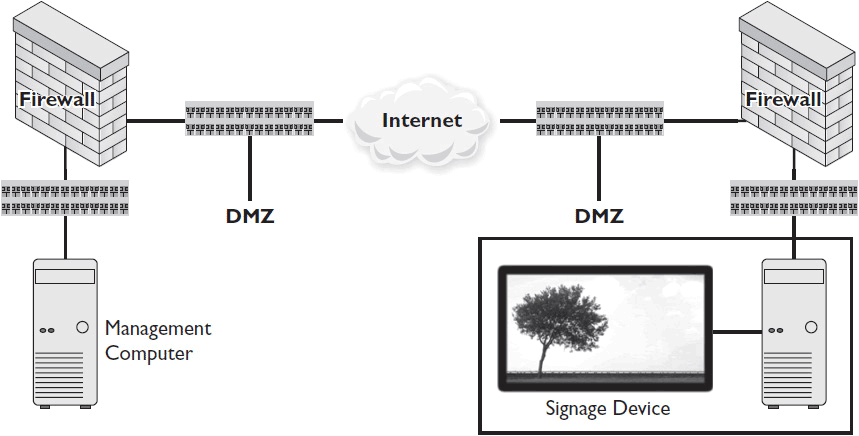
Figure 11-4 A simple digital signage network.
The user may be able to gain access to each site using a VPN connection. However, if the user is a service provider—an outsider to the organization—the network manager may not feel comfortable giving him such access rights. In fact, if these gas stations are all franchises, he may need access to 200 separate networks. You could put the signage players in the DMZ, outside the firewall, but this could expose the signage pieces to hackers, which is clearly not ideal.
Here’s an idea: Using a server on the public network, in this case an FTP server (it could also be an HTTP or other type of file server), the management computer can leave updates for players to receive later (see Figure 11-5). The players can request updates through the scheduling software and receive updates without trouble.
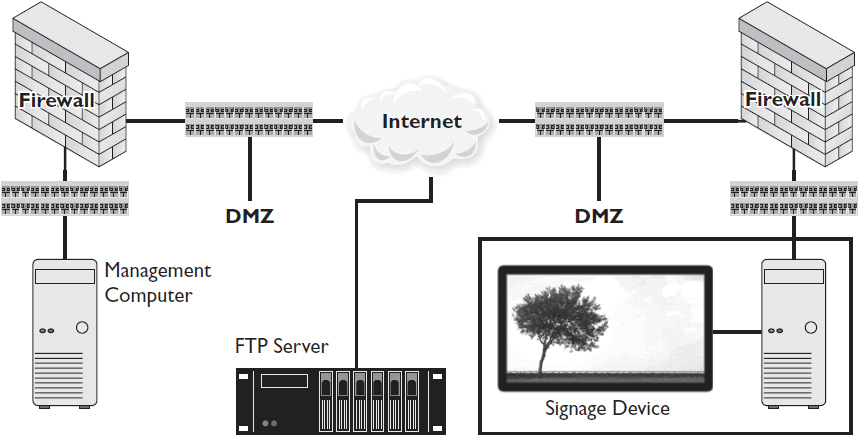
Figure 11-5 Accessing an FTP server helps keep signs up to date while securing the network.
This solution greatly eases the problem of firewall traversal. The management computer initiates the connection to upload data to the FTP server. Because a device inside the network initiated the data exchange, the firewall is happy. The player initiates the connection to the FTP server to download the information. Because the information arrives in response to a request from within the firewall, the firewall doesn’t block it.
If there’s a downside to this solution, it’s the possible delay between the management upload and the player download. If the user updates every ten minutes and the players update every ten minutes, what’s the longest time between updates? Twenty minutes. What’s acceptable? It depends on the user, the content, and the digital signage system.
Chapter Review
Digital signage can take many forms. On a network, a digital signage system is just one more streaming application to control, but with specialized gear, content, and software. Because there are so many options for designing a digital signage system—from very simple to expansive—it’s always important to focus on the goal of the system. What is the message the user is trying to get across? To whom? And what action/reaction would the user like the digital signage message to elicit?
Now that you’ve read this chapter, you should be able to
• Understand the purpose of digital signage
• Identify the basic components of a digital signage system
• Describe methods and formats for delivering content to a digital signage screen
• Understand issues related to putting digital signage on a network
Review Questions
1. In general, customers purchase digital signage systems to ______. Choose all that apply.
A. entertain
B. inform
C. get attention
D. attract a younger audience
2. Which of the following best describes digital signage content that is static?
A. Static content doesn’t change.
B. Static content doesn’t move.
C. Static content is uploaded via disc.
D. Static content is uploaded via network.
3. Which of the following is an example of dynamic digital signage content?
A. A video clip
B. An RSS feed
C. An animated GIF
D. An exciting promotion
4. Digital signage players come in two basic forms: ____ ____ and ______.
A. Windows/Linux
B. networked/stand-alone
C. computers/appliances
D. configurable/not configurable
Answers
1. A, B, C. In general, customers purchase digital signage systems to entertain, inform, and attract attention.
2. A. Static digital signage content does not change until someone manually changes it. Dynamic content changes automatically.
3. B. An RSS feed is an example of dynamic content because it changes as its Internet source changes.
4. C. Digital signage players come in two basic forms: computers and appliances.
