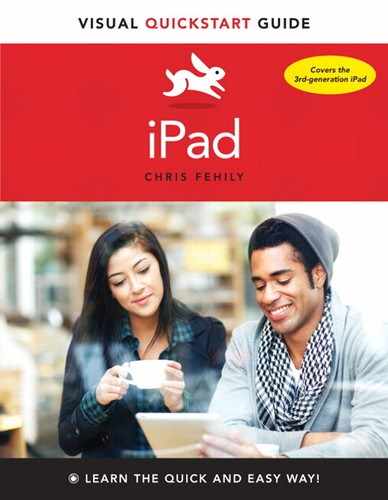10. Game Center
In This Chapter
Setting Up a Game Center Account
![]() Game Center lets you play games on Apple’s online multiplayer social gaming network, which Apple says has more than 100 million members around the world. You can get Game Center–compatible games from the App Store to play against friends or strangers on iPhones, iPads, iPods, or Macs.
Game Center lets you play games on Apple’s online multiplayer social gaming network, which Apple says has more than 100 million members around the world. You can get Game Center–compatible games from the App Store to play against friends or strangers on iPhones, iPads, iPods, or Macs.
Game Center offers features common to most gaming networks. You can add people to your friends list or receive friend requests from others. Friends can invite each other to play or find equally matched opponents. You can earn bonus points for games that reward points for completing certain tasks, and you can see what your friends have achieved. Game leaderboards rank the best players.
Setting Up a Game Center Account
To use Game Center, you need an Internet connection and an Apple ID. If you like, you can create a separate Apple ID for gaming and still use your main Apple ID for iCloud, App Store, iTunes, and so on.
The first time you sign in to Game Center, you must create a nickname, which is your unique user name in Game Center ![]() . You can change your nickname at any time in account settings, but only one nickname at a time can be associated with an Apple ID. Other players can search for you by using your nickname. Account settings also let you configure privacy-related options, such as whether to accept game invitations or display your real name.
. You can change your nickname at any time in account settings, but only one nickname at a time can be associated with an Apple ID. Other players can search for you by using your nickname. Account settings also let you configure privacy-related options, such as whether to accept game invitations or display your real name.
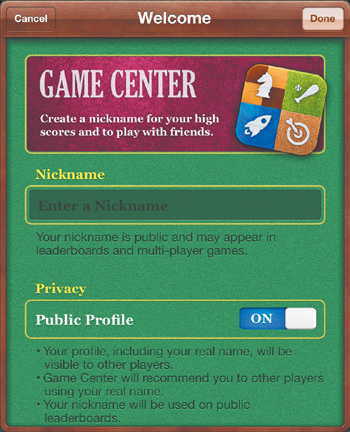
![]() If you pick a nickname that someone is already using, Game Center suggests alternatives, which you’re free to ignore. If you see your nickname at the top of the Me screen, you’re already signed in.
If you pick a nickname that someone is already using, Game Center suggests alternatives, which you’re free to ignore. If you see your nickname at the top of the Me screen, you’re already signed in.
Some Game Center settings are in the Settings app. To be notified of friend requests and game invitations, tap Settings > Notifications > Game Center. To block friend requests or disable multiplayer activity, tap Settings > General > Restrictions > Game Center.
Using Game Center
After you sign in, tap the buttons in the bottom toolbar to edit your account, play or buy games, or manage your friends:
Me. View or buy top games; add or take a photo (pinch and drag to crop); declare your status, which you define; view or edit your account settings (tap Account banner > View Account); or sign out (tap Account banner > Sign Out) ![]() .
.
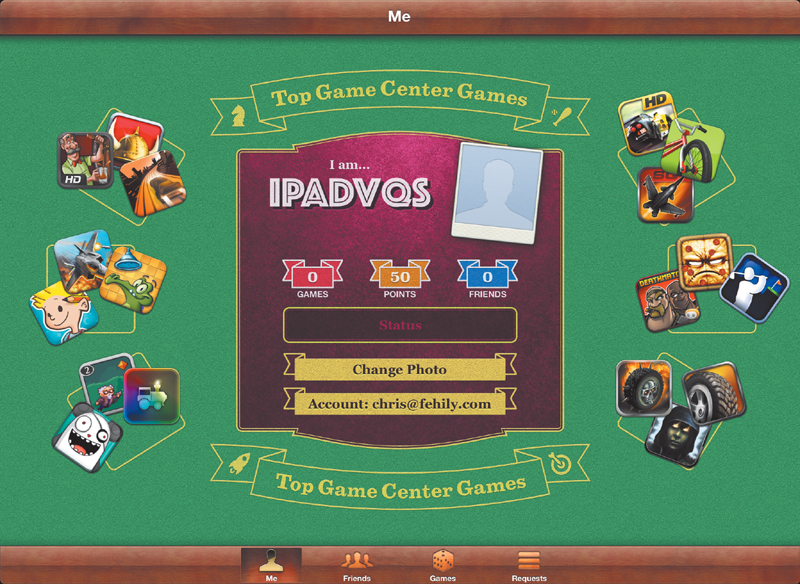
![]() The Me screen is festooned with the icons of the popular Game Center games. Tap an icon to view its Info screen.
The Me screen is festooned with the icons of the popular Game Center games. Tap an icon to view its Info screen.
Friends. Invite people or contacts to be friends, get friend recommendations, invite friends to play, see games that friends play, buy a game that a friend has, check a friend’s scores, search your friends list, list a friend’s friends, remove (unfriend) a friend, or report problems or cheaters.
No friends? Unresponsive friends? Tap Auto-Match to have Game Center find another player for you.
Games. Play a game, get game recommendations, search for Game Center games, tell a friend about a game, view leaderboards (rankings) and achievements, or get a game from the App Store ![]() . (Not all Game Center–compatible games feature multiplayer play.)
. (Not all Game Center–compatible games feature multiplayer play.)
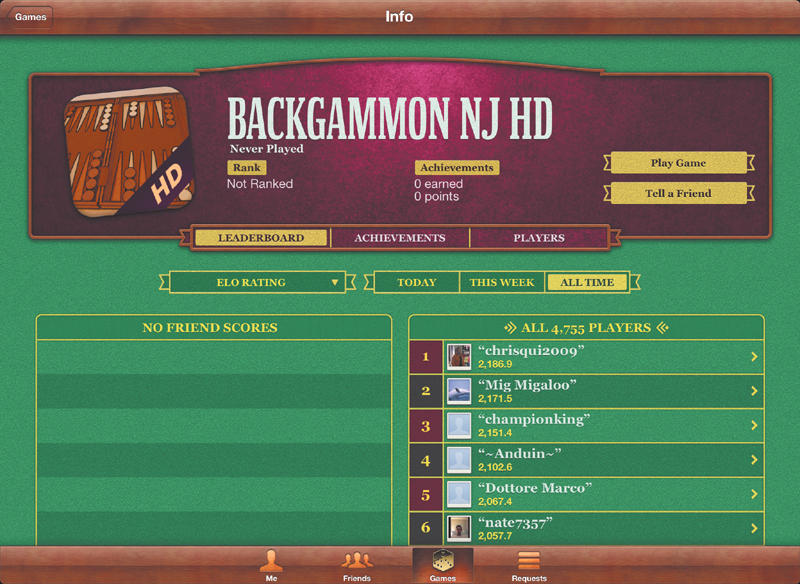
![]() Tap a game on the Games screen to see its Info screen, which includes leaderboards and achievements.
Tap a game on the Games screen to see its Info screen, which includes leaderboards and achievements.
To find Game Center games from within App Store, tap App Store > Categories > Games, scroll to the bottom of the screen, and then tap Game Center (below Quick Links).
Requests. Invite people to be friends, respond to friend requests, or search for requests.