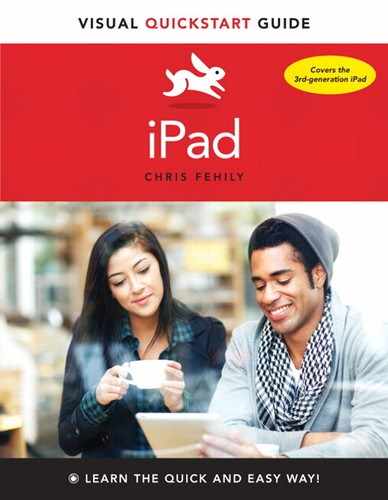22. Settings
In This Chapter
![]() Settings is the central screen for changing systemwide and app-specific settings on your iPad, similar to Preferences on the Mac or Control Panel in Windows. If you’ve used your iPad for even a little while, you’ve probably visited Settings.
Settings is the central screen for changing systemwide and app-specific settings on your iPad, similar to Preferences on the Mac or Control Panel in Windows. If you’ve used your iPad for even a little while, you’ve probably visited Settings.
Viewing and Changing Settings
If you want to tweak the way your iPad or an app works, poke around in Settings to see what’s available.
To view or change settings
1. Tap the Settings icon on the Home screen.
The Settings screen appears ![]() .
.
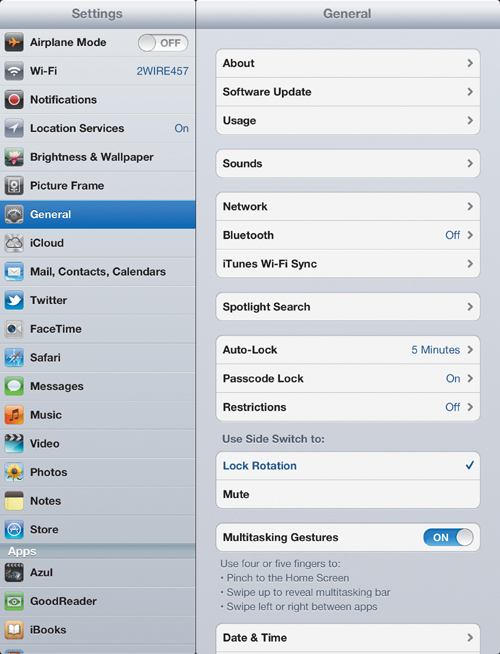
![]() The Settings screen.
The Settings screen.
2. Tap an item in the list on the left.
This list identifies the services and apps that you can change, with headings such as Wi-Fi, General, and Safari. If an app that you downloaded from the App Store has additional settings, it appears at the bottom of the list, below Apps.
3. In the list on the right side, tap a label, link, or control to view or change a setting.
4. To backtrack to the previous screen, tap the arrow button at the top of the right list, or tap any item in the left list.