Chapter 8
Audio and Video for Your Web Site
It is essential for a music-oriented web site to provide audio and video samples of an artist’s work in order to achieve the web site goals of engaging fans that are outlined in Chapter 5. Today, not only do web sites offer music to preview, but artists are finding ways to provide fans with access to their music through other sources such as social networks, either for download or streamed to the user’s computer and mobile device. In his book How to Promote Your Music Successfully on the Internet, author David Nevue stated, “if you want people to buy your music online, you’ve got to give them a sample of the goods.” The question becomes how much audio? Should you provide samples of songs, entire songs, or a few songs from each album? Nevue stated that some artists may not feel comfortable giving away their product, whereas others, including some major acts like Radiohead, are comfortable giving away their music if it increases their fan base and they can make up the money on concert tickets. The industry standard for online e-tailers is to offer 30–45-second samples of some or all songs on an album, but Nevue believes that songs samples should be longer, up to two minutes, “enough for your potential buyer to get into the groove of your music” (Nevue, 2005, p. 36).
AUDIO FILES ON THE INTERNET
Most audio files used by consumers for portable devices and Internet delivery are compressed. Compression is a means for reducing file size through discarding much of the duplicated data in the audio file. Consider the way “ditto” marks are used with text, and you get a basic analogy. The creation of the MP3 compression format for audio opened up the possibility for the first time of transferring music over the Internet. MP3 stands for MPEG (Motion Pictures Expert Group) Audio Layer III, and it is a standard for audio compression that makes any music file smaller with little loss of sound quality (although that’s debatable). Without this compression technique, one second of CD quality sound requires 1.4 million bits of data, so the average song in WAV format is extremely large, averaging around 50MB in file size. WAV is short for Waveform audio format, a Microsoft and IBM audio file format standard for storing audio on PCs. With MP3 compression, the file becomes one-twelfth its original size, at about 3 to 4 megabytes, depending on the bitrate.
MP3 was first introduced to consumers in 1997 with the launch of the popular Winamp player for computers and Diamond Multimedia’s Rio portable MP3 player. The Recording Industry Association of America (RIAA) brought suit against Diamond, claiming that its Rio player did not fall under the protection of the Audio Home Recording Act of 1992 because it did not employ a Serial Copyright Management System to protect the audio files from being exploited. The court rejected the argument, saying that because the obvious purpose of the player is for personal use, allowing consumers who owned a copy of the music to make a copy for their portable device constitutes fair use under copyright law.
Figure 8.1 Comparison of file size for WAV file and MP3
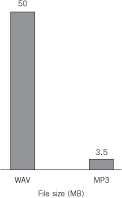
MUSIC AND YOUR WEB SITE
A major issue is whether to offer music as downloads or streaming. Do you want visitors to be able to click on a song and start listening immediately (streaming), or do you want them to be able to download, store, and own your song or sample on their computer (or portable device) so they can listen at their convenience? A comparison of streaming and downloading will be discussed next, followed by an overview of the different types of formats for audio files with and without digital rights management technology.
Streaming Audio
PC Magazine describes streaming audio as “a one-way audio transmission over a data network. It is widely used on the Web to deliver audio on demand or an audio broadcast (Internet radio).” With streaming, the audio file is not transferred to the user’s computer but portions are stored in the computer’s buffer so that the content will play normally, without interruptions.1 (The other option is to allow users to download files to play at their convenience. This may lead to file sharing and does not provide the level of protection found with streaming.) The Information Technology web site at Cornell University describes streaming audio this way:
When audio or video is streamed, a small buffer space is created on the user’s computer, and data starts downloading into it. As soon as the buffer is full (usually 10–30 seconds), the file starts to play. As the file plays, it uses up information in the buffer, but while it is playing, more data is being downloaded. As long as the data can be downloaded as fast as it is used up in playback, the file will play smoothly.
According to David Nevue, you should create an additional file called a “metafile” in order to stream MP3 files from your web site. This is done by creating a bit of HTML language with a link to that MP3 file and saving that language in a file with the extension. m3u. When the user clicks on the link with the m3u extension, the default Internet audio player should open the original MP3 file and begin streaming it.
According to John Haring of Nashville Independent Music:
This also can be accomplished in a cleaner manner by embedding a server-based player into the website that will pop up when called. This is usually done with custom Flash code, although there are a number of open source players available to embed into your web site. This way, native MP3 files can be played without having to convert them and without the user having to have a player installed.
You can also use Windows Expression Encoder 4 to create streaming audio and video in the Windows Media Audio (WMA) format http://www.microsoft.com/ Figure 8.2 expression/products/EncoderPro_Overview. ““on of streaming audio file aspx.
Figure 8.2 Illustration of streaming audio file
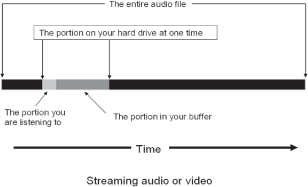
Web-based widget players. Recently, several companies have begun offering stand-alone streaming players to embed into your web site, so you can stream your music to fans. Others provide the storage vehicle for the music, incorporating it into widgets that allow for streaming from your web site and many of the social network platforms. One such player is the Wimpy MP3 player ($39). The Wimpy is a full feature player, with a playlist for your MP3 files but does not support other formats. Their more-versatile Wasp player supports three audio formats: MP3, AAC, and MP4, along with the most popular video formats.
SoundCloud describes their product as “a web-based tool for digital musicians to streamline the process of hosting and distributing audio… It allows users to effortlessly upload tracks and share them anywhere on the web or with anyone they choose, either privately or publicly.” SoundCloud has a free, limited version, and several professional versions. With SoundCloud, you must upload your files to their server. Podbean offers a simple jukebox or single song player with simple instructions. Setup occurs on Podbean’s web site, where you select the player style and then enter in information for song title and URL where the file is located. You can upload your files to their server, or use the URL address where the file is located. The player has nice features. Podbean has a free version and tiers of paid service for heavier use. Alsacreations is a French company offering a variety of players.
If you are a member of ReverbNation (as you should be) their widget page provides a nice variety of audio and video widgets that can be customized and implanted into your web page and/or the major social networks.
• Wimpy http://www.wimpyplayer.com/
• Podbean https://www.podbean.com/
• Alsacreations. http://www.alsacreations.fr/dewplayer-en.html
• SoundCloud http://soundcloud.com/
• Open Source player: http://flash-mp3-player.net/
• ReverbNation www.reverbnation.com.
Figure 8.3 ReverbNation streaming audio widget
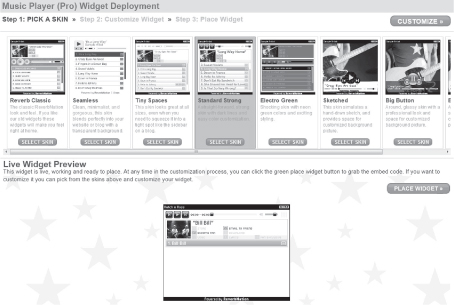
Paste and play. You can create your own flash player with a bit of code and help from Google Reader. Copy and paste the following code within your web page (Digital Inspiration, 2008). Replace the string “MP3_FILE_URL” with the location of your MP3 file. A small player with controls is embedded for that one file. You will need to repeat this for each audio file.
<embed type=”application/x-shockwave-flash”flashvars=”audioUrl=MP3_FILE_URL” src=”http://www.google.com/reader/ui/3523697345-audio-player.swf” width=”400” height=”27” quality=”best”></embed>
Yahoo offers a more advanced Flash-based player that will take all the links to MP3 files on a web page and insert them in their embedded jukebox player. Paste the following code into a web page with existing links to MP3 files and Yahoo will automatically load them into the player.
<script type=”text/javascript” src=”http://mediaplayer.yahoo. com/js”></script>
CREATING A MUSIC FILE FOR DOWNLOADING
For downloading, it is necessary to offer the audio file in one of the more commonly used compression standards. Setting up a downloadable file is much easier than setting up streaming—just set up a link to the file on the server and when web visitors click on the link, they will be able to download the song. Add all music files to a folder on the server and set up a link to each one. As visitors click on the link, they will be prompted to download the file. The disadvantages of this method include the fact that the visitor cannot begin to listen to the song until it has finished downloading. Also, there is less protection of the music if it is given away to visitors to download to their own computers; there is the potential for file sharing. Artists often reserve the free downloads for acoustic or live versions of songs rather than give away their primary product. In fact, giving away a “bonus track” can be a great promotional tool and generate traffic to the web site.
AUDIO COMPRESSION FORMATS FOR DOWNLOADING
The MP3 format is the most popular and most flexible format, supported by most platforms including the iPod (Potts, 2002). As for computer software, Winamp, iTunes and Windows Media Player support the MP3 format. On the other hand, MP3 is the lowest-quality choice among the common formats.
Advanced Audio Coding (AAC) is iTunes’ compression of choice because of the sound quality and, until 2009, the copy protection incorporated into their files. iTunes and other major download retailers adopted digital rights management (DRM) early on to copy-protect downloads so they could not be swapped in peer-to-peer networks. This was the only way the download retailers could convince the major record labels to license their products for downloading. AAC is in either MPEG2 Advanced Audio Coding or MPEG4 Advanced Audio Coding.
MPEG2 AAC can produce better audio quality than MP3 using less physical space for the files. MPEG4 AAC can produce even better quality and smaller files than MPEG2 AAC. In 2007, EMI and iTunes announced they would be offering a DRM-free version of EMI’s catalog available on iTunes in the AAC format for the premium price of $1.29 per download. AAC files offer better sound quality and are around 30% smaller than the MP3 equivalent. In 2009, iTunes dropped the use of DRM on most of its tracks.
Windows Media Audio (WMA) is another format widely used by many online retailers, but it does not offer much flexibility. It outperforms MP3 in terms of quality and compression, particularly at lower bitrates. Consequently, WMA is probably the format of choice for streaming at low bandwidths.
Free Lossless Audio Codec (FLAC) is an open-source audio compression format that does not degrade the audio quality like the others, but files are typically much larger (40% of original size).
Regardless of the format, any songs offered for download should be appropriately labeled with the song title, album title, artist, running time, and other important information. Be sure to include this information in any files created for download. Also, it may be wise to enter your track information in the universal Gracenote (CDDB) database. This is a web site that connects to audio software programs on computers and provides those computers with song identification data so that when the user loads up a CD in the computer, perhaps to rip the songs to a portable device, the software can download the track information from Gracenote. Any computer audio software program that works with Gracenote (such as iTunes or WinAmp) will enable you to enter in track information for your own CD and upload it to the system. Then when fans purchase your CD and play it in their computers, the correct track information will be available for them on their computer.
The Gracenote Media Recognition Service is an Internet-based service that we license to software and hardware developers for use in their CD players, CD burners, MP3 players and encoders, cataloguers, jukeboxes, cell phones, car audio systems, and home media center applications (among others). The service allows these developers to display artist, title, tracklists, and other music-related information automatically and instantly in their applications.
For example, when you insert a music CD in your computer, the software player application on your computer uses our service to first identify the CD, and then display the artist, title, tracklist, and other information. Most commercial music CDs do not contain any of this information on the CD itself.
Gracenote.com FAQ
PROVIDING MUSIC SAMPLES
One safe way to preserve the value of an artist’s music is to provide 30-second samples instead of letting visitors download or listen to the entire song. No one wants to make and distribute copies of 30-second segments of a song. And the sample gives potential customers an idea of whether they might like the song or not. If the artist’s music is featured for sale on one of the major online download services, they usually provide 30-second samples, and it may not be necessary to create them for the artist’s site. Visitors can be redirected to one of those e-tailers to preview the music.
To provide samples on the artist’s web site, they must first be edited from the full song. The idea is to select a sample that best represents the aura of the song, not simply start at the song’s introduction and take the first 30 seconds. One general rule to follow is to capture the end portion of a verse and most of the first chorus. At Nashville Independent Music, John Haring stated,
We’ve found that offering 45 seconds of a song starting from the 20 second point forward captures most of a verse and chorus. We use this standard when creating clips in our automated process for nashvilleim.com. We also automatically create a one second fade-in and a four second fade-out for better listenability.
CREATING MUSIC SAMPLES FROM SONGS
The process of creating samples can be accomplished using any music editing software such as ProTools, Cakewalk, or one of the less expensive audio editing programs available on the Internet such as Audacity or Gold Wave. From the songs selected for sampling, simply open the song in an editing program and listen to various 30-second sections until you have found a section that best represents the overall song. Then follow these simple steps:
Figure 8.4 Audio samples indicated with the speaker icon
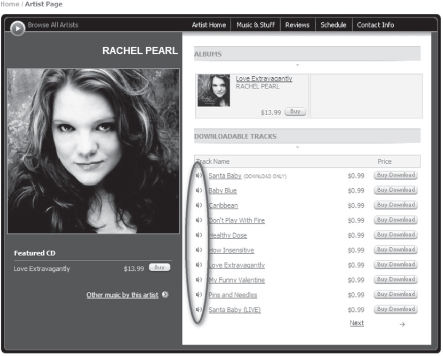
(courtesy Nashville Independent Music)
Figure 8.5 Graphical representation of song

(with permission from Goldwave)
Figure 8.6 Highlighted 30-second song sample
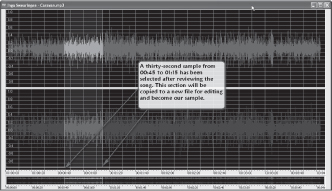
(with permission from Goldwave)
Figure 8.7 Sample expanded in a new file
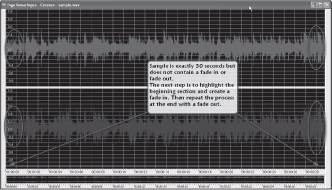
(with permission from Goldwave)
Figure 8.8 Song sample with fade in and fade out
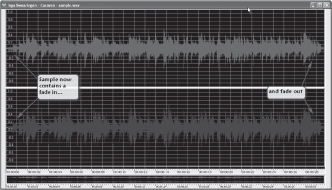
(with permission from Goldwave)
In most audio editing programs, the running time is listed either at the bottom or the top of the song file. The graphic representation is amplitude modulation, with loud parts of the song showing up with large bars and quieter sections showing shorter bars. With the highlighting tool, you can select 30 seconds and preview it to determine its suitability.
Once a 30-second sample has been selected that is a good representation of the song, highlight it and copy it to a new file for further editing.
The new file will contain the sample filling up the entire running time of the file—in this case, 30 seconds. At this time, you may want to preview the sample again to verify that it is the best possible representation of the song. If it meets those requirements, it still needs some editing.
To sound like a normal sample, it will need a fade in and fade out. These can be accomplished by highlighting first the beginning section of the song. This will be the area selected for a fade in, from silence to full modulation, so that by the end of the highlighted section, the song is playing at normal volume. The larger the highlighted section, the longer the fade in (see Figure 8.9). Select an appropriate size section for the fade in and use the fade-in tool to reshape the sound. First, highlight the section for the fade in. The appropriate fade-in rate may vary depending on the song and may take some experimentation. Repeat the process in reverse at the end of the sample so that it fades out to silence. This will permanently alter the sample so that no further manipulation is necessary, and the listener will not be required to make any adjustments. Without this editing, the sample would have abrupt entry and exit points and not seem natural.
Figure 8.9 Illustration of fade-in options
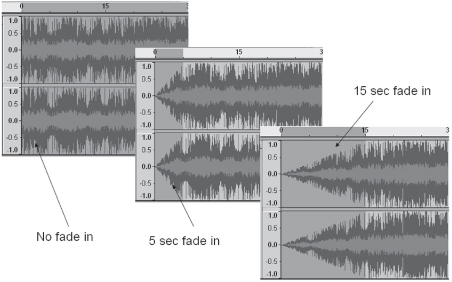
Figure 8.10 Embedded player user controls
![]()
(courtesy of John Haring)
Then save the file as an MP3 file and upload it to the server. As each web visitor clicks on a link created to the MP3 file, the browser’s player will open the file and play it on the visitor’s computer. The alternative is to embed the player controls within the web page so that the visitor can click on them to access and listen to the sample. Most web design software programs include multimedia controls. This will allow the web designer to place more than one sample on a page. When setting up the music file on the web page, the options will generally include the following:
• Do you want this to play automatically when the page opens, or have the visitor select play?
• Do you want the song to play once, several times, or loop continuously?
• Do you want embedded user controls?
The advantage, or disadvantage of having the user’s browser open the default media player is that the music will continue to play even if the user moves on to another web page. If the controls are embedded in the page, chances are that the music will quit when the user continues through the web site. However, if there are music files on several pages and all are set to open in the default media player when the page loads, several songs may play at the same time, confusing the visitor.2
When including several music samples on one page, it is best not to have any of them play automatically, so that visitors can select if and when they want to listen. A page that automatically plays a sound clip when it’s opened may delay the loading process and cause the visitor to wait or give up.
Figure 8.11 Example of embedding sound in a web page
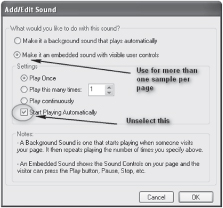
(courtesy WebStudio, www.webstudio.com)
Audio Editing Programs
• Goldwave audio editor, www.goldwave.com
• Audacity audio editor, http://audacity.sourceforge.net
• Audiobook Cutter, divides longer MP3 files into several smaller files; good for samples, http://www.audiobookcutter.com/
• Kristal Audio Engine, www.kreatives.org/kristal
• winLAME, converts audio files from one format to another (use in conjunction with an audio editor). http://winlame.sourceforge.net
Check www.focalpress.com/cw/Hutchison for updated lists.
EMBEDDING MUSIC IN FLASH PROGRAMS
Embedding media in web pages allows the delivery of an integrated multimedia experience that appears seamless to the user. Although this can be achieved with the above-mentioned streaming process, it is currently done with Flash by Adobe software. Flash is useful for building small player applications that present audio and video content. It will allow the user to peruse other content on the page while enjoying the audio file. The Flash program could also allow for, say, a slide show, to run while the music is playing. Apple mobile products and Android products do not support Flash. HTML5 will make the use of Flash unnecessary as more multimedia delivery programming is provided by the HTML standard, making Flash or other multimedia plug-ins obsolete. HTML5 accommodates a <video> tag.
Music players for Your Web site
• The Wimpy Player, www.wimpyplayer.com
• Secure-TS Player, fancy skinned secure Flash player for under $30, www.tsplayer.com
• XSPF Music Player, www.musicplayer.sourceforge.net.
MUSIC VIDEO CLIPS
Music videos made a big splash when they were first popularized by MTV back in 1981. Since then, they have been a staple in the marketing arsenal for any recording artist. Now, YouTube has done for Internet music videos what MTV did for established artists back then. The difference now is that anyone can participate with user-generated content—and it seems like everyone is. YouTube offers a way to share videos in a social networking environment and to create some sense of organization for the thousands of video clips contributed from members. Because video has now become an important marketing tool for musicians, it may be important to include some short video clips in the artist’s online presence. You can accomplish this in one of two ways, either by embedding the videos into your artist’s own web site or offering links to other video host sites such as YouTube so that the visitor can easily click to watch a video.
Editing Videos
It is unwise to upload raw footage of the artist’s live performance without the benefit of editing. Most successful video clips are short in length. And a one-or two-minute video will need to feature the best of the best. Three minutes is tops for maintaining interest. Viewer attention span is short, and anything that drones on too long or takes too long to get to “the good stuff” is likely to fail. Viewers will tune it out before giving it a chance. Therefore, it is important to grab people up front. Once the raw footage has been shot and the content of the video is determined, video editing can be done either online, with editors such as eyespot (www.videotoolbox.com), or with an offline video editor.
Mashups
Often as a pre-release promotion, record labels will distribute raw tracks in free loop bundles for people to download and use to create remixes. The resulting remixed versions of the songs are uploaded to a searchable archive that displays ratings, recommendations and comments from other remixers. More importantly, from a word-of-mouth marketing perspective, this personalized content gets shared through interpersonal networks of friends and family who are online and get remixed versions of an upcoming album release.
http://splinteredchannels.blogs.com/weblog/2005/04/mashup_video.html
One popular Web 2.0 video editing hobby is creating video mashups. A mashup is the compounding ("mashing") of two or more pieces of complementing web functionalities to create a powerful web application. Mashups originated from the world of pop music where DJs would mix two or more songs together to present a new blended version (www.videomashups.ca). A video mashup is the combination of multiple sources of video—which usually have no relevance with each other—into a derivative work often lampooning its component sources. They are one of the latest genres of mashups and are gaining popularity (Wikipedia). If music videos introduced consumers to fast-paced video cuts and edits, mashups take this art form one step further by allowing the user to develop re-creations of previously released video content. It becomes the perfect new format for developing video projects to promote artists. Some major artists have even used contests to encourage fans to create their own mashups of the artist’s materials. This user-generated content then has the potential for spreading virally as proud mashers share their creations with friends.
• Total Recut is one such social networking site that features video mashups. The site provides tools for creating video mashups, including online video editing, video conversion, and video editing software (www.totalrecut.com/ totalrecutdosanddonts.php).
• Animoto is a service that lets you create a professional-looking music video based on your uploaded video, images, and music (http://animoto.com).
Figure 8.12 Video editing and mashup tools from Total Recut
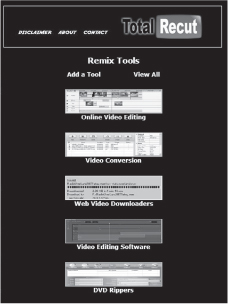
(courtesy of www.totalrecut.com)
PLACING VIDEOS ON YOUR WEB SITE
Before deciding to upload videos to the artist site, consider the large amount of server space and bandwidth that videos consume. Bandwidth and file size is a function of the following:
1. Number of frames per second
2. Frame width in pixels
3. Height in pixels
For example, a video shot at 20 frames per second, with a pixel height of 450 and pixel width of 800, will use up 1,620 kilobits per second with moderate motion (http://sorenson-usa.com/vbe/index.html).
The next step is to make sure the video is in the correct format for the player that will be used and is one that is compatible with most user systems. Adobe Flash may be the best bet as it works with most browsers and allows for more control over the presentation and the player. If the original file is in some other format, such as Windows Movie Maker, a small conversion program such as Riva FLV Encoder, can be used to convert the video to Flash Video (FLV) (Boutell). AnyVideoConverter is a free program that will convert video files from one format to another and upload them directly to your YouTube account. It supports these formats: AVI, FLV, MOV, MP4, MPG, M2TS, MTS, RMVB, AVCHD, MKV, WebM(V8), QT, WMV, VOB, 3GP, 3GPP2, and DivX. Adobe Flash program will allow you to embed the video in the web page with a simple Flash applet. An alternative, FlowPlayer provides many options to customize or “skin” your video frame. The free version includes the FlowPlayer branding, but allows for commercial use. A simple code generator for embedding a simple video player is available at FreeVideoCoding.com. Some web design programs also contain features for setting up video embedding.
Once you have the video edited, converted, and the appropriate audio track coupled with it, upload the file to the server. It may be wise to create a new folder on the server to hold the video file and the applet that runs the video. Then set up the player’s attributes: size, look, controls, skins, and so on. It might be a good idea to feature a link on your web site for visitors to download a copy of the latest flash player.
Video Editing Tools
• Riva FLV encoder (free trial), www.rivavx.com/9encoder
• AnyVideoConverter, http://www.any-video-converter.com
• VTube Tools (skins for video), www.vtubetools.com
• Free Video Coding, http://www.freevideocoding.com/
• FlowPlayer, http://sourceforge.net/projects/flowplayer or flowplayer.org/
• Tutorial on how to add video to a web site, www.2createawebsite.com/enhance/adding-video.html
• Flash player, http://www.adobe.com/devnet/dreamweaver/articles/add_video.html
Updated information available at www.focalpress.com/cw/Hutchison.
POINTING VISITORS TO A VIDEO HOSTING SERVICE
An easy alternative to hosting your own videos is to use one of the video hosting services such as YouTube or Vimeo to store your videos. YouTube offers two ways to promote a YouTube video on your web site: a link to the page with the video or HTML text that embeds the YouTube video player in your web page. YouTube offers several options for embedding your video into other sites and modifying the size of the player. There are third-party companies that provide skins to customize your embedded videos to better match the look and feel of your site. VTube tools program is one of many.
The field of video hosting services has been reduced as many of the startups available several years ago have either been absorbed or folded. Vimeo and Blip. TV are two video hosting services that, like YouTube, do not charge for basic hosting (500 MB per week uploading for Vimeo). Vimeo offers a premium service, Vimeo Plus at less than $10 per month for more professional applications. Chapter 11 has a section on promoting your videos on YouTube and other video hosting services. Blip TV touts that it’s a video distribution service more than a social platform. Videos uploaded to the service are syndicated to AOL, Yahoo and MSN.
CONCLUSION
Today’s Web 2.0 atmosphere offers many opportunities to display and share audio and video. Online consumers have come to expect a multimedia experience, and every music and entertainment web site should offer them one. The wise music marketer will take advantage of all options, including adding audio and video to the primary web site and creating pages on social networking sites that include audio and video of the artist. Music samples should be provided in easy-to-find and well-traveled places. Mashups are becoming popular now and can showcase musical talent in new and exciting ways. With today’s ADD (attention deficit disorder) generation (Nalts, 2007), videos need to be short, and the mashup is a perfect format for that.
Glossary
Advanced Audio Coding (AAC)A standardized encoding scheme for digital audio, promoted as the successor to the MP3 format. AAC generally achieves better sound quality than MP3 at the same bitrate. Used by Apple’s entertainment products and originally with DRM in place.
AppletA special type of Java program that can be included in an HTML page. Web browsers, which are usually equipped with Java virtual machines, can run the applets to perform interactive graphics, games, calculators, and so on.
Audio Home Recording Act of 1992Established a number of important precedents in U.S. copyright law that defined the debate between audio and video device makers and the content industries, requiring all digital audio recording devices sold, manufactured, or imported in the United States (excluding professional audio equipment) to include the Serial Copy Management System.
Digital rights management (DRM)A systematic approach to copyright protection for digital media whose purpose is to prevent illegal distribution of paid content over the Internet (Bitpipe. com).
Embedded player (media)A term used to describe animation, video, audio or other types of media that are displayed within a web page. Embedded media makes it possible for web page users to have a seemingly integrated multimedia experience.
GracenotePrimarily a music recognition service that works with your computer’s software player application to identify an audio CD and display the artist, title, tracklist, and other information.
MashupA mixture of content or elements; the compounding (“mashing”) of two or more pieces of complementing web functionalities (audio or video) to create a powerful web application.
MP3 fileStands for MPEG (Motion Pictures Expert Group) Audio Layer III, and it is a standard for audio compression that makes any music file smaller with little loss of sound quality.
Serial Copyright Management SystemCreated in response to the digital audiotape (DAT) invention, in order to prevent DAT recorders from making second-generation or serial copies. SCMS sets a “copy” bit in all copies, which prevents anyone from making further copies of those first copies. It does not, however, limit the number of first-generation copies made from a master. SCMS was an early form of digital rights management (DRM). It was also included in consumer MiniDisc and DCC players and recorders.
Streaming audio“A one-way audio transmission over a data network. It is widely used on the Web as well as private intranets to deliver audio on demand or an audio broadcast (Internet radio). Unlike sound files (WAV, MP3, etc.) that are played after they are downloaded, streaming audio is played within a few seconds of requesting it, and the data is not stored permanently in the computer” (ZDNet).
Video mashupThe combination of multiple sources of video—which usually have no relevance with each other—into a derivative work often lampooning its component sources.
WAV fileShort for waveform audio format, a Microsoft and IBM audio file format standard for storing audio on PCs.
Windows Media AudioAn audio data compression technology developed by Microsoft.
Notes
1 Depending upon the speed of the Internet connection. Streaming audio performs very poorly on dial-up systems. The portion in the buffer will play fine, but there will be significant delays as the player catches up to the buffer. The player will eat up data much faster than the buffer can refresh it.
1 Adding a pop-up player allows the music to play after leaving the page. However, the down side is that, if you click on more than one song, you may have all of them playing at the same time in different players.
Bibliography
Cornell University Information Technology. http://atc.cit.cornell.edu/course/streaming/index.cfm
Digital Inspiration (2008). How to embed MP3 audio files in web pages. http://www.labnol.org/internet/design/html-embed-mp3-songs-podcasts-music-in-blogs-websites/2232/
Haring, John (2008). Personal interview.
Hinchcliffe, Dion (2007). More results on use of Web 2.0 in business emerge. ZNet. http://blogs.zdnet.com/Hinchcliffe/?p=103 (April 3).
http://www.webmonkey.com/webmonkey/05/46/index2a_page5.html?tw=multimedia.
Nalty, Kevin (2007). How to promote your videos on YouTube. http://willvideoforfood.com/2007/06/01/how-to-promote-your-videos-on-youtube/
Nevue, David (2005). How to Promote Your Music Successfully on the Internet, The Music Business Academy. www.musicbusinessacademy.com
PC Magazine online (2012). Definition of: streaming audio. www.pcmag.com/encyclopedia_term/0,2542,t=streaming+audio&i=52132,00.asp
Potts, Daniel (2002). Audio compression formats compared. Australian PC World. http://www.pcworld.idg.com.au/index.php/id;1090733979;fp;2;fpid;206 (July 31).
Recording Industry Association of America v. Diamond Multimedia Systems, Inc. June 15, 1999. http://www.internetlibrary.com/cases/lib_case13.cfm
